How to Convert PowerPoint Presentations to HTML: A Step-by-Step Guide
Converting a PowerPoint presentation to HTML format can seem daunting, but it’s a straightforward process. Essentially, you’ll be saving the PowerPoint file as a web page, which creates an HTML version of the presentation. This can be done directly from PowerPoint itself, and once complete, you’ll have an HTML file that can be viewed in web browsers.
After you’ve converted your PowerPoint presentation to HTML, you can share it more easily across various platforms. It’ll be accessible to anyone with a web browser, without the need for PowerPoint software.

Introduction
Have you ever created a brilliant PowerPoint presentation and wished you could share it on the web for a wider audience? Well, converting your PowerPoint to an HTML format is the perfect solution! HTML, which stands for HyperText Markup Language, is the standard markup language for documents designed to be displayed in a web browser. By converting your PowerPoint to HTML, you open up a world of possibilities for sharing your content online.
This process is especially relevant for educators, marketers, and businesses looking to distribute their presentations more broadly. It allows for easy sharing on websites, email, and social media platforms. Plus, it ensures that your audience doesn’t need to have PowerPoint installed on their devices to view the presentation. So, let’s dive into how you can turn your PowerPoint slides into a web-friendly format!
Step by Step Tutorial on How to Convert PowerPoint Presentations to an HTML Format
The following steps will guide you through converting a PowerPoint presentation into an HTML format using Microsoft PowerPoint.
Step 1: Open your PowerPoint presentation
Open the PowerPoint presentation that you want to convert to HTML format.
In this step, you’ll need to have your presentation fully prepared and ready for conversion. Ensure all animations, transitions, and multimedia elements are properly set up, as they will be included in the conversion process.
Step 2: Click ‘File’ and select ‘Save As’
Navigate to the ‘File’ tab on the ribbon and select ‘Save As’ from the dropdown menu.
When saving your presentation, you have several format options. For converting to HTML, you’ll need to find the appropriate web format in the upcoming steps.
Step 3: Choose the location to save the file
Decide where on your computer or network you would like to save the HTML version of your presentation.
Consider creating a new folder specifically for web files if you’re planning to upload the HTML presentation to a server. This helps keep your files organized and easily accessible.
Step 4: In the ‘Save as type’ dropdown, select ‘Web Page’
From the ‘Save as type’ dropdown menu, select ‘Web Page’ or a similar option depending on your version of PowerPoint.
This step is crucial as selecting the ‘Web Page’ format is what converts your presentation into HTML. There may be different naming for this option based on the PowerPoint version you’re using, such as ‘Web Page (.htm;.html)’.
Step 5: Click ‘Save’
After selecting the ‘Web Page’ option, click ‘Save’ to convert and save your PowerPoint presentation as an HTML file.
Once you’ve clicked ‘Save’, PowerPoint will create an HTML file and a folder containing all the necessary components for your presentation to display properly in web browsers.
| Benefit | Explanation |
|---|---|
| Widely Accessible | Converting your PowerPoint to HTML makes it accessible to anyone with a web browser, regardless of whether they have PowerPoint installed. |
| Easy to Share | HTML files are easily shared via email or on the web, and can be embedded into websites or social media platforms. |
| Preserves Interactivity | The conversion process keeps animations and transitions intact, maintaining the interactive elements of your presentation. |
| Drawback | Explanation |
|---|---|
| Loss of Some Features | Not all PowerPoint features may be supported in the HTML version, potentially leading to differences between the original presentation and its web counterpart. |
| File Size | Depending on the complexity of the PowerPoint, the HTML file and its accompanying folder can be quite large, making it difficult to share or upload. |
| Browser Compatibility | The HTML format may display differently across various web browsers, potentially affecting the consistency of your presentation. |
Additional Information
When converting PowerPoint presentations to an HTML format, it’s crucial to consider the compatibility of your presentation across different web browsers. While most modern browsers will display HTML consistently, older versions may have trouble with certain features or animations. Additionally, remember that the HTML version of your presentation will include a folder with supporting files like images and animations. Keep this folder in the same location as your HTML file to ensure the presentation displays correctly.
Another tip is to check your presentation for any proprietary or confidential information before converting it. Once in HTML format, your presentation becomes much easier to distribute, and you’ll want to make sure it’s ready for a wider audience. If you’re using a company or school template, ensure you have the rights to share it online.
Finally, consider the SEO benefits of converting your presentation. With proper use of keywords and descriptions, your HTML presentation can be indexed by search engines, making it easier for people to find your content online.
- Open your PowerPoint presentation.
- Click ‘File’ and select ‘Save As’.
- Choose the location to save the file.
- In the ‘Save as type’ dropdown, select ‘Web Page’.
- Click ‘Save’.
Frequently Asked Questions
Will my animations and transitions still work after converting to html.
Yes, most animations and transitions will be preserved in the HTML format, though some complex effects might not translate perfectly.
Can I edit my presentation once it’s in HTML format?
Editing the content of an HTML file is possible but can be more complex than editing in PowerPoint. It’s recommended to make any necessary changes in PowerPoint before converting.
How can I share my HTML presentation?
You can share the HTML file and accompanying folder via email, or you can upload it to a web server to be accessed via a link.
Will the HTML file be the exact replica of my PowerPoint presentation?
While the goal is to preserve as much of the original presentation as possible, there may be slight differences due to the limitations of HTML.
Can I convert my HTML presentation back to PowerPoint?
It’s not recommended as the conversion from HTML back to PowerPoint may not preserve the original formatting and interactivity.
Converting PowerPoint presentations to an HTML format is a powerful way to expand your audience and ensure your work is accessible to anyone with internet access. Although there are some considerations to keep in mind, like potential feature loss and file size, the benefits often outweigh the drawbacks.
As we’ve explored, the process is relatively simple and can be done directly from PowerPoint. It’s an excellent skill for anyone looking to share their ideas and presentations online more effectively. So, why not give it a try, and see how your PowerPoint presentations can shine on the web?

Matthew Burleigh has been writing tech tutorials since 2008. His writing has appeared on dozens of different websites and been read over 50 million times.
After receiving his Bachelor’s and Master’s degrees in Computer Science he spent several years working in IT management for small businesses. However, he now works full time writing content online and creating websites.
His main writing topics include iPhones, Microsoft Office, Google Apps, Android, and Photoshop, but he has also written about many other tech topics as well.
Read his full bio here.
Share this:
Join our free newsletter.
Featured guides and deals
You may opt out at any time. Read our Privacy Policy
Related posts:
- How to Save Powerpoint as PDF with Notes
- How to Remove Animations From PowerPoint: A Step-by-Step Guide
- Can I Convert My Powerpoint to Google Slides?
- How to Convert HTML Pages Into Powerpoint: A Step-by-Step Guide
- How to Use a Mac With PowerPoint: A Step-by-Step Guide
- How to Make a Powerpoint Slide Vertical in Powerpoint 2013
- How to Email a PowerPoint Slideshow: A Step-by-Step Guide
- How to Convert a PowerPoint to Word and Edit with Ease
- How to Drag Slides From One PowerPoint to Another: A Step-by-Step Guide
- How to Copy the Animation in a PowerPoint: A Step-by-Step Guide
- Can a PowerPoint Presentation Created on a PC Run on a Mac? Here’s How
- How to Create a Folder in Google Docs
- How to Create a PowerPoint Presentation Step by Step: 2024 Guide
- How to Change Hyperlink Color in Powerpoint 2010 (An Easy 5 Step Guide)
- How to Save a PowerPoint Template Folder: Easy Steps to Follow
- What Are Benefits of PowerPoint? A Comprehensive Guide
- How to Loop a Slideshow on Powerpoint 2013
- How to Copy a PowerPoint to a New PowerPoint: A Step-by-Step Guide
- How to Make All Columns the Same Width in Excel 2013
- Can You Save a Powerpoint as a Video in Powerpoint 2013?
PPT to HTML Converter
CloudConvert is an online document and presentation converter. Amongst many others, we support PDF, PPTX, PPT, ODP. Thanks to our advanced conversion technology the quality of the output will be exactly as good as if the file was saved through the latest Microsoft Office 2021 suite.
capture website as
Create archive.
PPT is a presentation file format associated with Microsoft Power Point. This file extension can contain text, data, charts, diagrams, music and some other multimedia files. Although it is associated with Microsoft Office, it can be run on Open Office also.
HTML is a markup language that is used to create web pages. Web browsers can parse the HTML file. This file format use tags (e.g ) to build web contents. It can embed texts, image, heading, tables etc using the tags. Other markup languages like PHP, CSS etc can be used with html tags.
+200 Formats Supported
CloudConvert is your universal app for file conversions. We support nearly all audio, video, document, ebook, archive, image, spreadsheet, and presentation formats. Plus, you can use our online tool without downloading any software.
Data Security
CloudConvert is ISO 27001 certified and has been trusted by our users and customers since its founding in 2012. No one except you will ever have access to your files. We earn money by selling access to our API, not by selling your data. Read more about that in our Security Overview .
High-Quality Conversions
Besides using open source software under the hood, we’ve partnered with various software vendors to provide the best possible results. Most conversion types can be adjusted to your needs such as setting the quality and many other options.
Powerful API
Our API allows custom integrations with your app. You pay only for what you actually use, and there are huge discounts for high-volume customers. We provide a lot of handy features such as full Amazon S3 integration. Check out the CloudConvert API .
Free Online PowerPoint to HTML Converter
Supports PPT, PPTX, PPS & PPSX formats
Conversion preserves animations, slide transitions, hyperlinks to slides and webpages, user triggers, audio, and video.
Feel free to upload your presentation files and convert them to state of the art online presentations!!
How to Convert PPT to HTML ?
Upload your ppt file (ppt, pptx, pps, ppsx).
Select PowerPoint file from your computer and wait till uploading is complete.
Convert File to HTML
Click convert button… hold on for a few seconds.
Download your HTML output
Download your converted HTML by clicking on the download link.

Embed a presentation in a web page or blog
When you want to share a presentation or a picture slide show with your friends, family, or colleagues, save it to OneDrive, then you can embed it in a web page or blog.
The embed code you need must be gotten from PowerPoint for the web . It isn't available from the PC or Mac versions of PowerPoint.
Get the embed code
Save your presentation to OneDrive.com. (Storing the presentation to a public folder online is what allows you to embed it on a web page.)
Open your presentation in PowerPoint for the web . On the File tab of the Ribbon, click Share , and then click Embed .
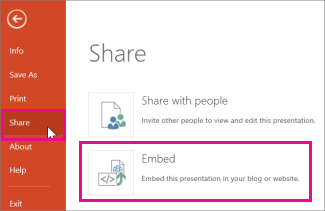
In the Embed box, under Dimensions , select the correct dimensions for the blog or web page.
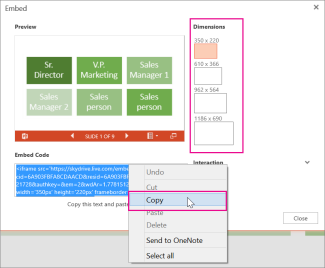
Under Embed Code , right-click the code, click Copy , and then click Close .
You'll use this embed code in the next procedure. You may want to paste it somewhere handy, like Notepad, so that you don't lose it.
Embed the presentation in a web page or blog post
The HTML that you copied from the OneDrive page is an iframe tag, which is supported in many web authoring systems and blog services. The steps provided here work in some of the most popular blogging services, such as WordPress, Blogger, and TypePad.
Even though WordPress ordinarily doesn’t allow iframes in posts, an exception is made for iframes that host Office for the web. To use HTML editing, don’t use the New Post command at the top of the page. Go to your blog’s dashboard and click Posts > Add New .
In TypePad, don’t use the Quick Compose editor. Go to Blogs , click the name of your blog, and then click Compose , where you can switch from Rich Text to HTML editing.
In Blogger, change the compose window to Edit HTML. You can switch back to compose mode after you finish the next step.
In your blog editor or web page editor, write your content, and then switch to HTML editing.
If you use a blogging service that does not support iframes in posts, consult your blogging service provider for assistance.
With the HTML tag that you copied from the OneDrive page as the most recent item in your Clipboard, press ⌘+V.
Finish writing your post. Preview and publish as you normally would.
Updates to the presentation on OneDrive are automatically reflected on the page where the presentation is embedded.
Embed the presentation in a SharePoint wiki
Once you have the embed code as described above, you can also embed the presentation in a SharePoint wiki. In this case, you paste only the src portion of the copied iframe tag into a Page Viewer Web Part.
On the wiki page click Edit .
With the HTML tag that you copied from the OneDrive page as the most recent item in your Clipboard, press Ctrl+V to paste the tag on the wiki page. This is so that you can easily copy a portion of the tag into the Web Part. You’ll delete the tag from the wiki page before you’re done.
Copy the portion of the tag between quotation marks that begins with http . Don’t include the quotation marks.
On the Editing Tools tab click Insert , and then click Web Part.
In the list of categories, click Media and Content .
In the list of Web Parts , click Page Viewer , and then click Add .
To paste the address you copied in step 3, click open the tool pane , and then in the Link box, press ⌘+V.
Click Apply to preview the page.
Make adjustments to the Web Part as desired. For example, in the Page Viewer editor, expand Appearance and specify height of 332 pixels and width of 407 pixels to fit the presentation in the frame with no scroll bars.
When you are finished, click OK in the Page Viewer editor, and delete the iframe tag from the wiki page.

Need more help?
Want more options.
Explore subscription benefits, browse training courses, learn how to secure your device, and more.

Microsoft 365 subscription benefits

Microsoft 365 training

Microsoft security

Accessibility center
Communities help you ask and answer questions, give feedback, and hear from experts with rich knowledge.

Ask the Microsoft Community

Microsoft Tech Community

Windows Insiders
Microsoft 365 Insiders
Was this information helpful?
Thank you for your feedback.
PPT to HTML converter
This online document converter allows you to convert your files from PPT to HTML in high quality.
We support a lot of different file formats like PDF, DOCX, PPTX, XLSX and many more. By using the online-convert.com conversion technology, you will get very accurate conversion results.
How to convert a PPT to a HTML file?
- Choose the PPT file you want to convert
- Change quality or size (optional)
- Click on "Start conversion" to convert your file from PPT to HTML
- Download your HTML file
To convert in the opposite direction, click here to convert from HTML to PPT :
Not convinced? Click on the following link to convert our demo file from PPT to HTML :

Stay connected:
Rate this tool 0 / 5
You need to convert and download at least 1 file to provide feedback
Feedback sent
Thank you for your vote
Convert to PPT
Convert from ppt, file format, ppt (microsoft powerpoint presentation file).
PPT is the binary file format for Microsoft Office PowerPoint 97-2007. Presentations using PowerPoint can include images, text, audio, video, charts, graphs, hyperlinks, and animation to provide presentations created for students and businesses. Mos...
HTML (Hypertext Markup Language with a client-side image map)
HTML (HyperText Markup Language) is the standard for creating websites. The idea was proposed in 1989 by physicist Tim Berners-Lee at CERN. Web browsers can read this language to interpret the coding into different texts, colors, formats (headings, p...
We do our best to identify the content of your URL
Select this if your URL is a file
Select this if your URL is a website and you want take a screenshot of it
Select this if your URL is a website and you want to save it as PDF
Select this if your URL is a website and you want all its assets in your task
- Contact Us
- FAQ
- Help Document
- Question | Answer
- Help Document
- Question | Answer
Interactive HTML5 Publishing and Sharing Platform
Upload and share powerpoint presentations online, convert ppt to html5 in seconds. fuel your content marketing with online slide presentations that excite, engage, and inspire .
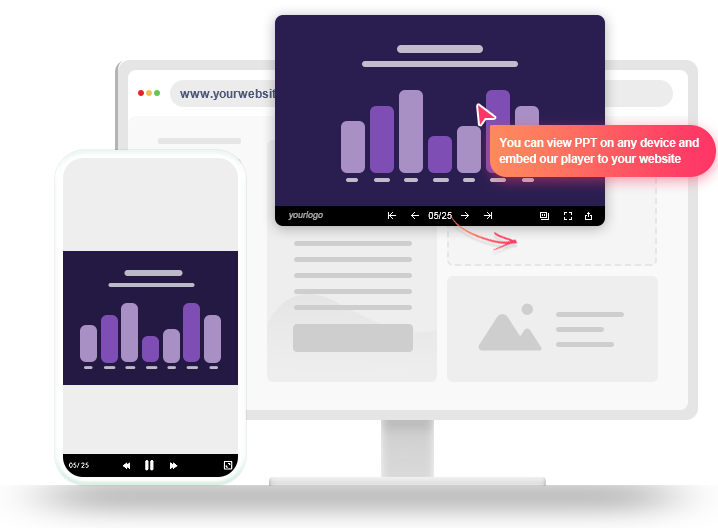
Embed Our Player to Your Website
You can view presentations on any device and embed our player to your website.
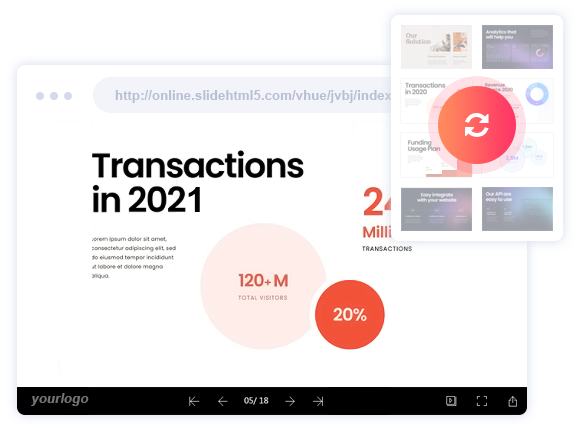
PPT to HTML5 in A Split Second
Upload, present, shine. Convert PPT to HTML5 online presentation at lightning speed. SlideHTML5 online presentation maker is the quickest way to transform any static content into interactive experiences. No formatting issues. No software installations or technical skills are needed.
Supercharge Your Content Marketing
Power up your content marketing engine with SlideHTML5 online presentation maker. Forget about clunky offline ppt files, and make slides online to bring great visuals & interactivity in front of every viewer. Create once, and use them across all the marketing campaigns.
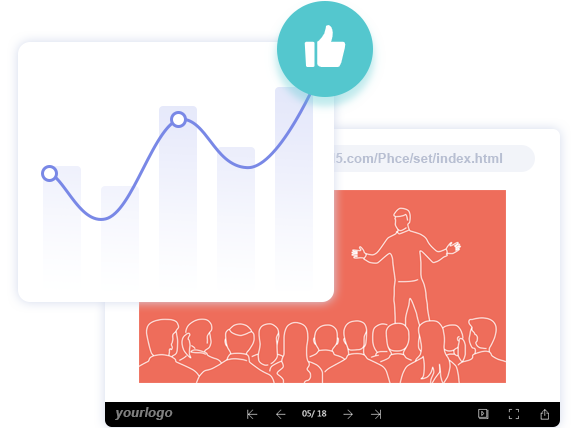
Reach More People, Drive More Impact
Wow the world with impactful content. Interact with viewers and get more clicks, likes, and shares, right on your SlideHTML5 page. Share slide presentations on Facebook, Twitter, Linkedin, Reddit, and more, or embed them into websites to maximize the reach. Turn viewers into followers and then promoters, just like magic.
PPT to HTML5 With Animation
SlideHTML5 is a free HTML5 Presentations Maker & Converter designed to convert PowerPoint to HTML5 & jQuery based Presentations Slides with animation , making PPT files more interactive.
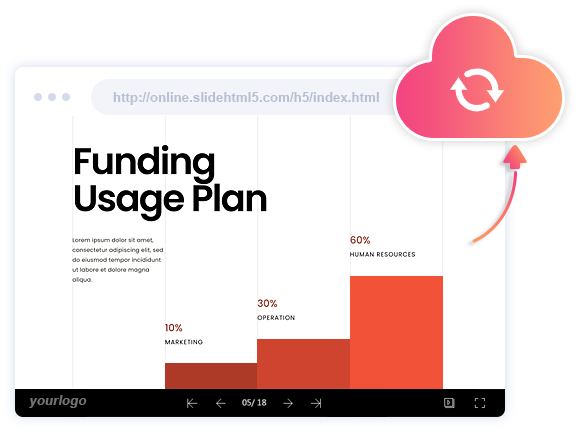
Unlimited Hosting Cloud Platform
SlideHTML5 offers you a user-friendly tool with simple embedding and fast uploading options. With its help you can embed the presentations created with SlideHTML5 to a website or blog, share it with your clients and business partners via email or social networks.
Text Version - SEO Friendly
Create multiple SEO profiles. Customize keywords, page titles to ensure maximum search engine visibility; Extract the text of the PPT and publish it as Text version so your content can be easily searched by Google.
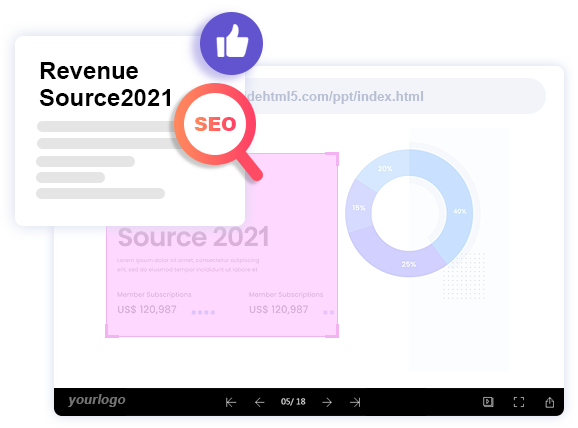
One Platform, Many Uses

Convert an educational project into an impressive online slide presentation in a blink. Share slides online with teachers and students or integrate slides into LMSs simply by pasting a link. Instant access, teach & learn when and where you want.

Make slides online that can up the company’s level of communication. SlideHTML5 gives every team an open & shared place to create presentations online, discuss ideas, share information, and learn knowledge easily. Work better, together.

Deliver your next winning pitch deck or marketing plan fast with a spellbinding online slide presentation. Send customers directly to the deck with a link and showcase your brilliant ideas. Market like a PRO and turn customers into long-term clients.
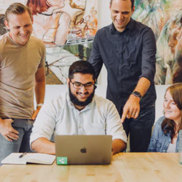
Social Media
Make slides online to put awesome content out there and watch it go viral. SlideHTML5 empowers everyone to share slide presentations across all social channels with a simple click. It's the online presentation maker that makes content distribution a true no-brainer.
Hear it straight from the people who use our software. We have the friends to prove it.
It's easy to create presentations online with SlideHTML5. I can convert PPT to HTML5 instantly right in my browser. Quick and hassle-free.
Carmen Smeets
MEDIA MARKT
A great online presentation maker that makes my teaching easier, allowing me to share slides online and present in LMSs effortlessly.
Stefanie Tilly
Say goodbye to downloading or compressing heavy presentation files. SlideHTML5 gives me instant access to all my slides online across all devices.
Graphic Designer
Creative Content Deserves to Be Seen Ready to Make Slides Online Now?
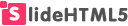
Free online presentation maker for an exceptional way of presenting. Make interactive online presentations that impress, inspire, and connect.
© 2024 SlideHTML5. All rights reserved
© 2024 SlideHTML5.
All rights reserved
PPT to HTML5
Convert PPT to HTML5 online and free
Step 1 - Select a file(s) to convert
Drag & drop files Max. file size 10MB ( want more? ) How are my files protected?
Step 2 - Convert your files to
Or choose a different format
Step 3 - Start converting
(And agree to our Terms )
We'll get right on it
File Size Warning
You are attempting to upload a file that exceeds our 50MB free limit.
You will need to create a paid Zamzar account to be able to download your converted file. Would you like to continue to upload your file for conversion?
Add File by URL
* Links must be prefixed with http or https , e.g. http://48ers.com/magnacarta.pdf
Your Files. Your Data. You in Control.
Zamzar had been trusted by individuals and businesses since 2006. We keep your files and data secure, and offer choice and control over when files are deleted.
- Free converted files are stored securely for a maximum of 24 hours
- Paying users' files are stored until they choose to delete them
- All users can delete files sooner than the expiry point for their file
Overall conversion/upload progress:
| File Name | File Size | Progress |
|---|
Click Choose Files to add more files or Convert Now to start converting your files toolFileListHelp
Trusted by employees at these brands
Employees of some of the world's most well-known brands rely on Zamzar to convert their files safely and efficiently, ensuring they have the formats they need for the job at hand. From global corporations and media companies, to respected educational establishments and newspaper publications, employees of these organisations trust Zamzar to provide the accurate and reliable conversion service they need.

Your files are in safe hands
Zamzar has converted over 510 million files since 2006
For every 10,000 files converted on Zamzar, we'll plant a tree. By using Zamzar you are helping to make a difference to our planet
We're committed to regular charitable giving. Each month we donate at least 2% of our company profits to different charities
From your personal desktop to your business files, we've got you covered
We offer a range of tools, to help you convert your files in the most convenient way for you. As well as our online file conversion service, we also offer a desktop app for file conversions straight from your desktop, and an API for automated file conversions for developers. Which tool you use is up to you!
Want to convert files straight from your desktop?
Fully integrated into your desktop
Convert over 150 different file formats
Convert documents, videos, audio files in one click
Need conversion functionality within your application?
One simple API to convert files
100s of formats for you to choose from
Documents, videos, audios, images & more...
Tools to suit your file conversion and file compression needs
You'll find all the conversion and compression tools you need, all in one place, at Zamzar. With over 1100 file-conversion types supported, whether you need to convert videos, audio, documents or images, you'll easily find what you need and soon have your files in the formats and sizing that work for you.
Microsoft developed the PPT format for PowerPoint, which is mostly used for creating and editing presentations. PPT files normally comprise slides of text, images and animations that can play as timed or manually controlled slideshows. Users can build presentations from scratch or use an online or company corporate template. PowerPoint is the most widely used format for presentations in both educational and work settings. It can also be used for creating reports, which users often save or print as a PDF.<br><br>Since 2007, PPTX has been Microsoft’s standard file format for PowerPoint. However, even if you have a newer version of the program, you can still use it to open older PPT files, and also to save presentations into PPT format. PowerPoint is part of the Microsoft Office suite, but some other programs, like LibreOffice, Apple Keynote or Google Slides, can also open both PPT and PPTX files.
Related Tools
- Document Converters
- PPT Converter
- Compress PPT files
HTML5 is the fifth revision of the HTML standard, it's main aims are to improve the support for the all types of multimedia with the intention to keep it readable by both humans, computers and all devices. HTML5 has become the adopted standard following Apple CEO Steve Jobs very open letter entitled 'Thoughts on Flash' where he concludes that 'Flash is no longer necessary to watch video or consume any kind of web content' and that 'new open standards created in the mobile era, such as HTML5, will win'.
How to convert a PPT to a HTML5 file?
- 1. Choose the PPT file that you want to convert.
- 2. Select HTML5 as the the format you want to convert your PPT file to.
- 3. Click "Convert" to convert your PPT file.
Convert from PPT
Using Zamzar , it is possible to convert PPT files to a variety of other formats:
Convert to HTML5
Using Zamzar , it is possible to convert a variety of other formats to HTML5 files:
Free All-in-One Office Suite with PDF Editor
Edit Word, Excel, and PPT for FREE.
Read, edit, and convert PDFs with the powerful PDF toolkit.
Microsoft-like interface, easy to use.
Windows • MacOS • Linux • iOS • Android

- Articles of PPT
How to Export Powerpoint to HTML A Step by Step Guide
PowerPoint is a reliable tool for creating presentations, but it can be difficult to share your presentations with others online. If you want to upload your PowerPoint presentations to a web page and share them with others, you need to export them to HTML format.
In this article, we will give you a detailed guide on how to export PowerPoint to HTML format. We will also discuss what HTML is and why it is important for sharing PowerPoint presentations online.
Why Use HTML Format?
HTML, or HyperText Markup Language, is the language that empowers web browsers to present content in an organized and structured manner. Through a series of tags, HTML defines the purpose of different elements on your page – from headings and paragraphs to images and links. This structured approach ensures a visually pleasing layout and enables seamless navigation.
HTML fuels the interactivity that makes the web so captivating. Those clickable links guide you to new pages, beautiful images, and engaging videos – they all owe their existence to HTML.
HTML ensures your presentation retains its structure, visuals, and interactivity when shared on the web. It's the key to bridging the gap between PowerPoint and online accessibility, making your content universally available and engaging for a diverse audience.

Step-by-Step Guide: Exporting PowerPoint to HTML
So are you ready to take your PowerPoint presentation online? We've got you covered with this easy-to-follow guide on transforming your slides into interactive HTML content. Whether you're a tech newbie or a seasoned pro, our step-by-step instructions will smoothly lead you through the process. Let's bring your presentation to the digital world by following the below two methods!
#1. Save PowerPoint as HTML
Follow the steps to export PowerPoint to HTML:
Step 1. Open the PowerPoint file you need to convert.
Step 2. Click on the "File" tab, then choose "Save As" from the options in the tab ribbon.
Step 3. Choose the file location on your local disk where you want to save it.
Step 4. Click the arrow next to "Save as type" to open the dropdown menu.
Step 5. From the dropdown menu, choose the (.htm, .html) option and click "Publish."
Step 6. A dialog box appears "Publish as Web Page" you have to check "Complete Presentation." Select the option "Open published Web page in browser" to see your PowerPoint presentation as a web page. If you wish to make your speaker notes visible on the web page, mark the "Display speaker notes" checkbox.
Step 7. Finally, click "Publish."
#2. Online Convertors to Export PowerPoint to HTML
Alternatively, if you want, you can convert your PowerPoint to HTML by using online convertors. Here we present two online convertors. So, let's begin the online conversion journey!
1. Convertio
Convertio is an online tool that converts in different formats. It supports more than 200 formats. But our today's goal is to export PowerPoint to HTML, so we look at these conversion tools from this aspect. Convertio is a user-friendly online tool that simplifies the PowerPoint to HTML conversion process.
You can convert PPT to HTML by visiting its website and selecting the desired format. It's so simple.
Zamzar provides another convenient online solution for exporting PowerPoint to HTML. With its intuitive design and diverse format support, Zamzar is a reliable choice. It's easy even for those new to the conversion process.
With these online tools and PowerPoint's own functionality of "Save PowerPoint as HTML," you can efficiently convert your presentations into web-ready content to expand your reach and engagement possibilities.
Use Word, Excel, and PPT for FREE, No Ads.
Boost your professional productivity by 10x with WPS's abundant free PPT templates.
Microsoft-like interface. Easy to learn. 100% Compatibility.
Free Office Suite for PowerPoint, Word, Excel —— WPS Office
Experience the next level of productivity with WPS Office, a free solution with zero charges that seamlessly adapts to various platforms. This invaluable tool not only offers essential applications like Writer, Spreadsheets, and Presentation, but it also boasts a user-centric interface that can be tailored to your preferences.
Plus, the lightweight nature of WPS Office ensures that your device's storage space is left untouched.
So get rid of the overwhelming complexities of Microsoft Office; WPS Office's clean interface is a breath of fresh air, particularly for those who are navigating the world of sophisticated software for the first time and looking for 100% free alternatives to Microsoft Office.
Key features of WPS:
1. Writer (Like Word): Dip into the art of document editing, formatting, and design. With so many text formatting options, templates, and styles at your disposal, you can craft captivating content that becomes second nature.
2. Spreadsheets (Like Excel): Manipulate and analyze data using formulas, graphs, and pivot tables. Get ready to make informed decisions powered by insightful data analysis.
3. Presentation (Like PowerPoint): Transform your ideas into captivating visual stories with animations, multimedia, and an array of eye-catching templates. Your presentations are about to get a serious upgrade.
4. PDF Reader and Editor: Navigate the world of PDFs effortlessly as you edit and view them directly within WPS Office.
Advantages of WPS Office:
Cost-Free: Get ready to access essential features like those in Microsoft Office without spending a single cent.
User-Centric Interface: Its user-friendly interface welcomes newbies with open arms, ensuring a smooth transition.
Seamless Document Exchange: Compatibility concerns? Not here. WPS Office is compatible with Microsoft formats, ensuring hassle-free document sharing.
Space-Saving Champion: Give your device a breather. WPS Office's feather-light design occupies minimal storage space, keeping your device running smoothly.
Universal Compatibility: Whether you're a Windows, macOS, Linux, Android, or iOS user, WPS Office ensures harmonious functioning across the spectrum.
Abundant Templates: Fuel your creativity with abundant templates, providing the perfect backdrop for your creations.
In short, WPS Office isn't just an office suite; it's your personal productivity genie. Offering an impressive feature set free of cost, it's the ultimate solution for individuals and businesses.
1. Can you embed a PowerPoint in HTML?
Yes, you can embed a PowerPoint in HTML. Although, there are different methods to perform this action. Here's how to do it, follow the below simple method step-by-step.
Here's how to embed a PowerPoint presentation into your website without any copied content:
Step 1. Launch the "PowerPoint Web version" using your web browser. Navigate to the "File" section, where you'll find the "Open" option. Here, select the specific presentation you wish to embed into your website.
Step 2. Once again, access the "File" menu, but this time, choose the "Share" option.
Step 3. A "drop-down menu" will appear; click on "Embed." Give it a few moments, and a "new menu" will materialize. Click on "Generate." This will trigger a preview of your presentation to appear on your screen.
Step 4. Tailor the dimensions of your presentation to match the preferences of your target audience.
Step 5. Moving on, locate the "Embed Code textbox." This is where you'll find the code necessary for the embedding process. Copy this code.
Step 6. Navigate to your website's content management system or HTML editor. Find the appropriate section within the body of your webpage where you intend to display the PowerPoint presentation.
Step 7. Paste the copied code into this designated section.
Step 8. Once the code is in place, ensure to save your website's content.
2. How do I turn a PowerPoint into a link?
You can turn a PowerPoint into a link using OneDrive. Follow the steps:
Step 1. Store your PowerPoint Presentation in OneDrive.
Step 2. Once you store PPT in OneDrive, right-click on it and choose "Share" from the menu.
Step 3. Select a level of permission, such as "Anyone with the link," or perhaps limit it to individuals within your organization. Additionally, you have the power to manage whether individuals can edit the document or solely access it for viewing.
Step 4. Click "Apply."
Step 5. Enter names and a message. This is optional.
Step 6. Click "Send." Alternatively, you can click "Copy" to copy the link and share it with anyone.
In today's interconnected digital landscape, seamlessly sharing your insights and ideas is a cornerstone of effective communication.
PowerPoint excels in crafting impactful presentations, but the challenge emerges when it's time to share them online. This guide illustrates the path to effortlessly uploading PowerPoint presentations to web pages and solves the complex process of converting PowerPoint presentations into HTML format.
Throughout this journey of PowerPoint to HTML conversion, you've gained invaluable skills. From saving presentations as HTML to utilizing online converters, you've acquired the tools to transform your content into web-compatible formats.
When it comes to free alternatives to Microsoft Office, WPS Office stands as a transformative solution. With its user-friendly interface, cross-platform compatibility, and essential applications – Writer, Spreadsheets, and Presentation – it emerges as a reliable ally in enhancing both efficiency and creativity.
The most amazing and appealing thing about WPS Office is that it's 100% free with zero charges. So, why not use it to enjoy its basic to advanced features for free?
- 1. How to Export Excel to PowerPoint [Step-by-Step]
- 2. How to Export PowerPoint to Google Slides [Step-by-Step Tutorial]
- 3. How to Export PowerPoint to Keynote (Step-by-Step)
- 4. How to Export PowerPoint Notes to Word Mac (Step-by-Step Guide)
- 5. How to Export One Slide from PowerPoint: A Step-by-Step Guide
- 6. How to Export High-Resolution Images from PowerPoint [Step-by-Step Guide 2024]

15 years of office industry experience, tech lover and copywriter. Follow me for product reviews, comparisons, and recommendations for new apps and software.
PPT to HTML Converter
Choose files or drag & drop them here. Only you have access to your files. All files will be deleted after one hour.
How to convert PPT files to HTML online?
Upload ppt-file, ppt to html, download your html.
- ❓ How can I convert files from PPT to HTML? First you need to add file for conversion: drag and drop your PPT file or click the "Choose File" button. Then click the "Convert" button. When PPT to HTML conversion is completed, you can download your HTML file.
- ⏱️ How long does it take to convert PPT to HTML? Document conversion is pretty fast. You can change PPT to HTML in a few seconds.
- 🛡️ Is it safe to convert PPT to HTML on AnyConv? Of course! We delete uploaded files immediately, and converted ones after 1 hour. No one has access to your files. File conversion (including PPT to HTML) is absolutely safe.
- 💻 Can I convert PPT to HTML on Mac OS or Linux? Yes, you can use AnyConv on any operating system that has a web browser. Our PPT to HTML converter works online and does not require software installation.
Information about PPT and HTML file formats
| PPT - Microsoft PowerPoint Binary File Format | HTML - Hypertext Markup Language | |
| .ppt | .html, .htm | |
| application/vnd.ms-powerpoint | text/html | |
| Microsoft | W3C & WHATWG | |
| Presentation | Document file format | |
| Microsoft PowerPoint up until 2007 version used a proprietary binary file format called PowerPoint Binary File Format (.PPT) as its primary format. In Microsoft Office 2007, the new XML-based Office Open XML formats replaced the binary file formats as the default format. | HyperText Markup Language, commonly referred to as HTML, is the standard markup language used to create web pages. Along with CSS and JavaScript, HTML is a cornerstone technology used by most websites to create visually engaging web pages, user interfaces, and many mobile applications. | |
| The binary format specification has been available from Microsoft on request, but since February 2008, the .ppt format specification can be freely downloaded. | HTML elements form the building blocks of all websites. HTML allows images and objects to be embedded and can be used to create interactive forms. In addition, it provides a means to create structured documents by denoting structural semantics for text such as headings, paragraphs, lists, links, quotes, and other items. | |
| Microsoft Office, LibreOffice, Kingsoft Office, Google Docs. | Mozilla Firefox, Opera, Google Chrome, Internet Explorer. | |
Popular document conversions
How to Convert PowerPoint Presentations to an HTML Format
- Small Business
- Business Communications & Etiquette
- Presentations
- ')" data-event="social share" data-info="Pinterest" aria-label="Share on Pinterest">
- ')" data-event="social share" data-info="Reddit" aria-label="Share on Reddit">
- ')" data-event="social share" data-info="Flipboard" aria-label="Share on Flipboard">
How to Display a Ruler on PowerPoint 2007
How to enable autosave in excel 2007, how to create an emf format file.
- How to Make a New Slide in Google Docs
- How to Extract JPG Files From a PowerPoint
Developers create Web pages with HTML, the primary programming language for websites, often using software designed just for that purpose, but you can convert a PowerPoint presentation to HTML without any extra software. HTML consists of a series of tags enclosed in angle brackets that your Web browser reads and interprets as images, text or video -- essentially all the content of a Web page. You can place a file created in PowerPoint on a Web page by saving it in HTML via the PowerPoint user interface.
Launch PowerPoint and open the file you will convert to HTML.
Click the “File” tab and select “Save As” from the tab ribbon.
Select a file destination to save the converted PowerPoint file.
Click the "Save as type" arrow to open its drop-down menu.
Change the "Save as type" setting from Presentation to Web Page ( .htm, .html). Click “Publish.”
Check “Complete Presentation” on the "Publish as Web Page" dialog box. Check “Open published Web page in browser” to view your PowerPoint presentation as a Web page. Check “Display speaker notes” if you want to your speaker notes visible on the Web page.
Click “Publish.”
- PowerPoint to Video: How to Convert PowerPoint to HTML
A.J. Andrews' work has appeared in Food and Wine, Fricote and "BBC Good Food." He lives in Europe where he bakes with wild yeast, milks goats for cheese and prepares for the Court of Master Sommeliers level II exam. Andrews received formal training at Le Cordon Bleu.
Related Articles
How to rotate a slide in powerpoint, how to publish an excel spreadsheet, how to change powerpoint odp to work on microsoft word, how to convert a powerpoint to an rtf, how to create linked objects in powerpoint, how do i update my ipad using a pc, how to put an avatar in powerpoint, how to set the refresh rate on a pc monitor, how to turn on presentation mode on a dell laptop, most popular.
- 1 How to Rotate a Slide in PowerPoint
- 2 How to Publish an Excel Spreadsheet
- 3 How to Change PowerPoint ODP to Work on Microsoft Word
- 4 How to Convert a PowerPoint to an RTF

PowerPoint to HTML5 Converter for Web
Instantly convert PowerPoint to HTML5
World's first PowerPoint to HTML5 Conversion Tool 100% accuracy in conversion
Instantly view HTML5Point output even before installing the PowerPoint add-in . Select file, upload your presentation , click convert and see the magic!
Convert PowerPoint Presentation to HTML5 Online
Convert powerpoint to html5 retaining animations, transitions, hyperlinks, smartart, triggers and other multimedia effects.
World’s first and industry best technology for building web/mobile based interactive presentations directly from PowerPoint – that too with just a click of a button. HTML5Point precisely converts your PowerPoint content to HTML5 and is guaranteed to maintain the quality of animations, transitions and other special effects connected with the original PowerPoint presentation. Creating an e-Learning package with easy support on all devices is now very simple with HTML5Point.

Key Features
Animations & transitions.
Preserves animations & transitions accurately as in the original.
Lightning Speed Conversion
Convert 5x faster than other conversion tools.
SCORM Support
Converted HTML5 output is SCORM / AICC compliant.
Fonts and Effects
Fonts and effects used in presentations are accurately preserved in the output.
Cross Browser Compatibility
Converted HTML5 output work on all major web browsers.
FTP Support
Upload output to a website in a single click.
Multimedia Support
All the rich media content works perfectly in output.
Mobile Friendly Output
Flawlessly works on iPhone, iPad and Android devices.
System Requirements
Windows 11/ Windows 10/ Windows 8/ Windows7 / Windows Vista/ Windows 2003/ Windows XP/ Windows 2000
.NET 2.0 or later (gets installed if not present)
2021/2019/2016/2013/2010/2007/2003/2002
500 MHz processor or higher (32 or 64-bit)
256 MB minimum
512 MB minimum
800 x 600 screen resolution (1,024 x 768 or higher recommended)
Internet Explorer 9 or higher
Safari 5 or higher
Mozilla Firefox 12 or higher
Opera 11.6 or higher
Google Chrome
Android 3.x or higher
iPad, iPad2, The New iPad (iOS 5.x or higher)
Windows Phone 7.5 or higher
Serving clients belonging to various industries and countries
More than 3000 clients from all over the world choose digitalofficepro products. meet our valuable clients..

Top 20 Authoring Tools Company for 2014

Free Online PPT to HTML Converter
Convert ppt format to html web page., powered by aspose.com and aspose.cloud ..
| Service | Free | Free (registered users) | Premium | Business |
|---|---|---|---|---|
| File Size Limit | 5 Mb | 10 Mb | 50 Mb | Custom |
| Batch Files Max Count | 5 | 10 | 100 | Custom |
| Uses Per Day | 5 | 10 | Unlimited | Custom |
| Send Results via Email | ||||
| Instant Download Results | ||||
| Ad-Free App Experience | ||||
| Dropbox & Google Drive Integration |
Send the download link to
Press Ctrl + D to store it in your bookmarks in order not to search it again
We've already processed ??? files with total size of ??? Mbytes.

How to convert PPT files using Aspose.Slides Conversion
- Open free Aspose.Slides Converter application.
- Click inside the file drop area to upload PPT files or drag & drop PPT files.
- You can upload maximum 10 files for the operation.
- Click on Convert button. Your PPT files will be uploaded and converted to result format.
- Download link of result files will be available instantly after conversion.
- You can also send a link to the HTML file to your email address.
- Note that file will be deleted from our servers after 24 hours and download links will stop working after this time period.

Aspose.Slides Conversion
- Free and fast online converter app.
- Convert PPT to HTML online.
- How to convert PPT to HTML online? To convert PPT to HTML online and free, use Aspose.Slides PPT to HTML Converter app.
- Which steps are to convert PPT to HTML online? Open Slides Converter app, drop PPT presentation file, choose HTML save format and press "Convert". Now, you may download the resulting file.
- Does Converter app save the quality of converted PPT presentation? Converter app is based on Aspose.Slides Converter programming API, which guarantees the maximum quality of conversion.
- Can app convert PPT to other formats? Yes, scroll down this page to see all free Conversion applications.
- Are there limits on uploaded files? For a single presentation, the maximum file size is 35 MB and the maximum number of slides is 50. If you must convert a presentation that exceeds 35 MB or contains more than 50 slides, we recommend you use Aspose PowerPoint Splitter to divide the slides into multiple presentations. You can then convert the presentations you obtained individually.
Fast and Easy Conversion
Convert from Anywhere
Conversion Quality
Other supported conversions.
You can also convert {0} into many other file formats. Please see the complete list below.
- ODP to BMP (OpenDocument Presentation File Format)
- ODP to HTML (OpenDocument Presentation File Format)
- ODP to JPG (OpenDocument Presentation File Format)
- ODP to PDF (OpenDocument Presentation File Format)
- ODP to PNG (OpenDocument Presentation File Format)
- ODP to PPT (OpenDocument Presentation File Format)
- ODP to SVG (OpenDocument Presentation File Format)
- ODP to TIFF (OpenDocument Presentation File Format)
- ODP to XPS (OpenDocument Presentation File Format)
- PowerPoint to GIF (PowerPoint Presentation)
- PowerPoint to HTML (PowerPoint Open XML Presentation)
- PowerPoint to Image (PowerPoint Open XML Presentation)
- PowerPoint to PDF (PowerPoint Open XML Presentation)
- PPS to PPT (Microsoft PowerPoint Slide Show)
- PPS to PPTX (Microsoft PowerPoint Slide Show)
- PPSX to PPT (PowerPoint Open XML Slide Show)
- PPSX to PPTX (PowerPoint Open XML Slide Show)
- PPT to BMP (PowerPoint Presentation)
- PPT to DOC Converter (PowerPoint Presentation)
- PPT to DOCX (PowerPoint Presentation)
- PPT to GIF (PowerPoint Presentation)
- PPT to JPG (PowerPoint Presentation)
- PPT to ODP (PowerPoint Presentation)
- PPT to PDF (PowerPoint Presentation)
- PPT to PNG (PowerPoint Presentation)
- PPT to Poster Converter (PowerPoint Presentation)
- PPT to POT (PowerPoint Presentation)
- PPT to POTM (PowerPoint Presentation)
- PPT to POTX (PowerPoint Presentation)
- PPT to PPS (PowerPoint Presentation)
- PPT to PPSM (PowerPoint Presentation)
- PPT to PPTX (PowerPoint Presentation)
- PPT to SVG (PowerPoint Presentation)
- PPT to TIFF (PowerPoint Presentation)
- PPT to Word Converter (PowerPoint Presentation)
- PPT to XPS (PowerPoint Presentation)
- PPTM to PPTX (Microsoft PowerPoint Presentation)
- PPTX to BMP (PowerPoint Open XML Presentation)
- PPTX to DOC (PowerPoint Open XML Presentation)
- PPTX to DOCX Converter (PowerPoint Open XML Presentation)
- PPTX to GIF (PowerPoint Open XML Presentation)
- PPTX to HTML (PowerPoint Open XML Presentation)
- PPTX to JPG (PowerPoint Open XML Presentation)
- PPTX to ODP (PowerPoint Open XML Presentation)
- PPTX to PDF (PowerPoint Open XML Presentation)
- PPTX to PNG (PowerPoint Open XML Presentation)
- PPTX to PPSX (PowerPoint Open XML Presentation)
- PPTX to PPT (PowerPoint Open XML Presentation)
- PPTX to SVG (PowerPoint Open XML Presentation)
- PPTX to TIFF (PowerPoint Open XML Presentation)
- PPTX to Word Converter (PowerPoint Open XML Presentation)
- PPTX to XPS (PowerPoint Open XML Presentation)
Oops! An error has occurred.
Error has been reported successfully..
You have successfully reported the error, You will get the notification email when error is fixed. Click this link to visit the forums.
� Aspose Pty Ltd 2001-2022. All Rights Reserved.

PowerPoint to HTML5
PowerPoint to anything converters are essential if you want to convert your PowerPoint presentations to any other format. Sometimes we need to convert PowerPoint to HTML presentations or as image output in order to share the presentation across the Internet or online publicity. This approach of converting PowerPoint to an output format like Flash or HTML was widely used by PowerPoint presentation websites like SlideShare but also by others.
But there aren’t so much websites that take advantage of new HTML5 capabilities including the canvas tag and other video and multimedia tags. Converting from PowerPoint to HTML5 can be achieved using different methods.
Method 1: DigitalOfficePro PowerPoint To HTML5 converter
This method requires a software from Digital Office Pro that you can download for free and runs in Windows platform. The method consists in using HTML5Point, a PowerPoint to HTML5 converter that lets you to transform your PPT presentations into HTML5 content that can be viewed on mobile devices and all modern browsers.
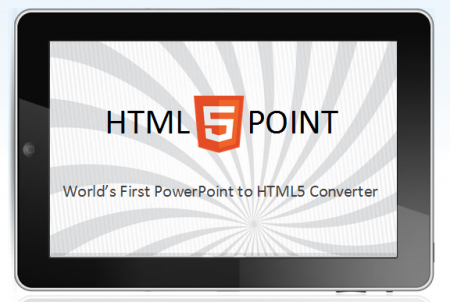
You can see an example in this Android presentation converted from PowerPoint to HTML5.
Learn more here .
Method 2: iSpring PowerPoint to HTML5 Converter
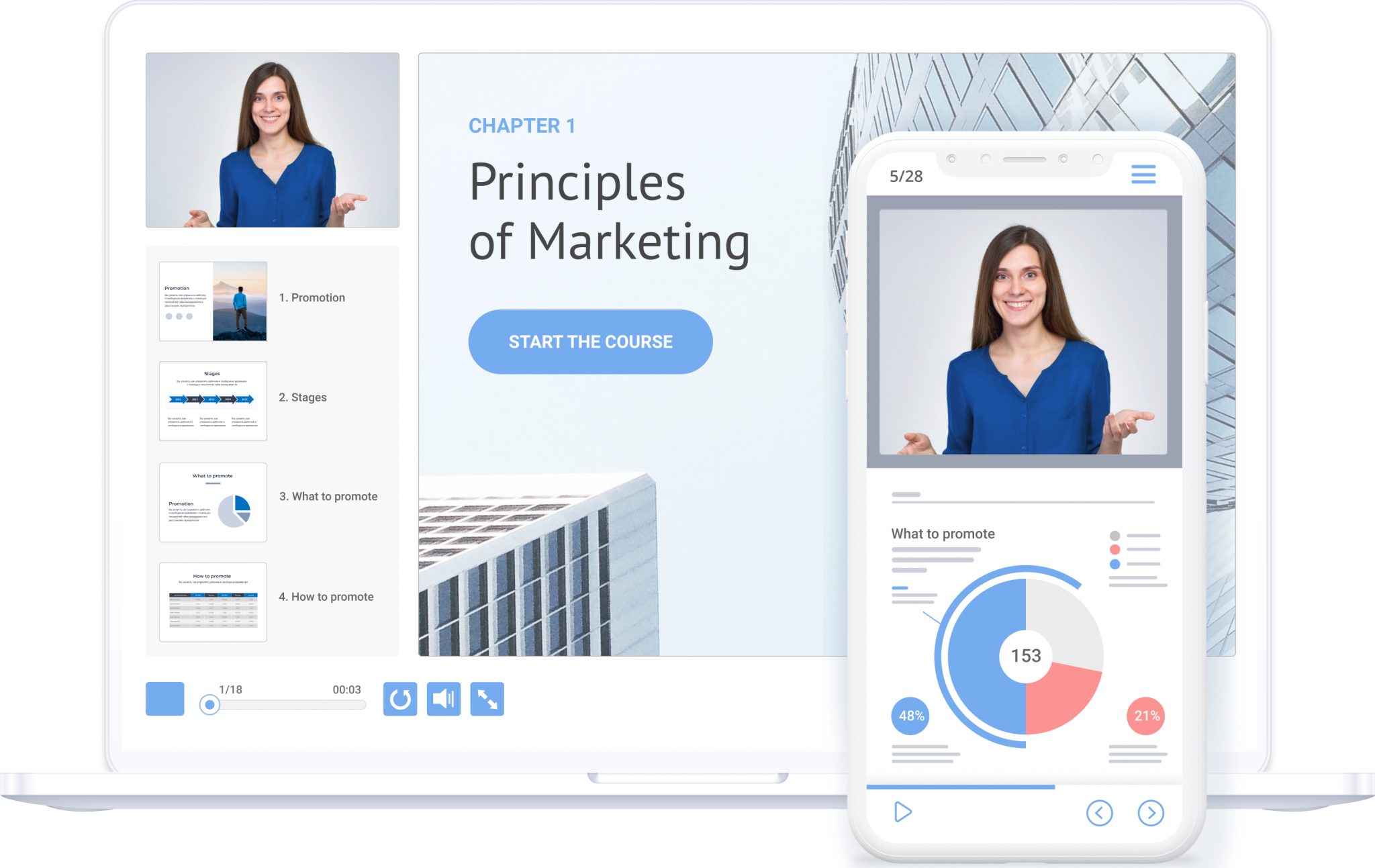
iSpring Converter Pro is a tool that converts PowerPoint presentations to HTML5 format. Once you install the software, it appears on your PPT ribbon as an add-in.
To convert your presentation into HTML5, you need to click where it says “iSpring” on the PowerPoint ribbon and then click Publish. Upon conversion, all PowerPoint effects and transitions will be preserved across any device.
With iSpring Converter, you can also turn PowerPoint slides into MP4 videos and upload them to YouTube right from the iSpring interface.
Learn more about iSpring Converter .
Method 3: Moyea PowerPoint to HTML5
Moyea PowerPoint to HTML is another approach that helps to convert from PowerPoint PPT or PPTX presentations to HTML 5.
Method 4: Publish or save PowerPoint to HTML
Another simple approach if you have PowerPoint 2007 and 2010 is to publish the files using the Publish tool in PowerPoint. Of course this is easy if you already have PowerPoint installed and this way you can save your presentation to .html files. Or you can also export PowerPoint to images and then embed in HTML files.
Final notes
However, if you need an automated way to export PowerPoint to HTML5 in order to show in a web page using a bulk method (for example if you want to let your visitors to upload .ppt files and automatically convert the files to HTML5) then some other advanced PowerPoint converters should be used.
Of course there are some other nice tools like Hype that helps to make animations and export to HTML5, great for web based presentations. And others like Crocodoc that helps to convert from PDF to HTML . There are some other approaches like Slide Team that uses HTML5/CSS3 to build web based HTML presentations or web tools like SlideGo which allows you to edit presentations online.
Some other interesting approaches like this one slides.netfools.com are great for web based presentations. In this presentation you can navigate the presentation decks or slides using the keywords with a simple animation that looks great (using zoomooz library for jQuery).
Dealing with presentations in HTML5 can be desired since you can open the presentation in any mobile device with a modern web browser without depend on Flash or Java runtime. We have seen different approaches and methods to convert PPT to HTML5 and HTML in general. If you are looking to make awesome PowerPoint presentations we recommend you to check our free PowerPoint templates or if you are looking for premium professional PowerPoint templates you can check SlideModel.com
We will send you our curated collections to your email weekly. No spam, promise!

- Virtual Reality
- Video-Based Learning
- Screen Capture
- Interactive eLearning
- eLearning Resources
- Events and Announcements
- Adobe Learning Manager
- Adobe Connect
- Recent Blogs
- VR projects
- From your computer
- Personalize background
- Edit video demo
- Interactive videos
- Software simulation
- Device demo
- System audio / narration
- High DPI / Retina capture
- Responsive simulation
- Full motion recording
- Advanced actions
- Conditional actions
- Standard actions
- Execute Javascript
- Shared actions
- Learning interactions
- Drag and Drop interactions
- eLearning Community
- Tutorials/Training
- Deprecated features
- Support questions
- New version
- Reviews/Testimonials
- Sample projects
- Adobe eLearning Conference
- Adobe Learning Summit
- Customer meetings
- Announcements
- Adobe Captivate Specialist Roadshows
- Account settings
- Active fields
- Activity modules
- Adobe Captivate Prime
- Auto enrollment using learning plans
- Automating user import
- LMS Branding
- Certifications
- Classroom trainings
- Content curation
- Content storage
- Course level reports
- Create custom user groups
- Customize email templates
- Default fields
- eLearning ROI
- Employee as learners
- Extended eLearning
- External learners
- Fluidic player
- Gamification and badges
- getAbstract
- Harvard ManageMentor
- Integration with Adobe Connect and other video conferencing tools
- Integration with Salesforce and Workday
- Integration with third-party content
- Integrations
- Internal and external users
- Internal server
- Learner dashboard
- Learner transcripts
- Learning objects
- Learning plan
- Learning programs
- Learning styles
- LinkedIn Learning
- LMS implementation
- Managing user groups
- Multi tenancy
- Multi-scorm-packager
- Overview of auto-generated user groups
- Prime integration
- Self-Paced trainings
- Set up announcements
- Set up external users
- Set up gamification
- Set up internal users
- Single sign-on
- Social learning
- Tincan/xAPI
- Types of course modules
- Virtual classroom trainings
- Accessibility
- Adobe Connect Mobile
- Breakout Rooms
- Case Studies
- Collaboration
- Connectusers.com
- Customer Stories
- Product updates
- Social Learning
- Virtual Classrooms
- Virtual Conferences
- Virtual Meetings
- Unified Communications
- Free Projects
- Learning Hub
- Discussions
- eLearning Projects
- PowerPoint to eLearning Follow
Products used in this example:
- Adobe Captivate (2017 release)
- Microsoft PowerPoint 2016
In this blog post, you will learn how to easily convert your PowerPoint slides into interactive and engaging web-enabled presentations using HTML5.
If you do not have the 2017 release of Adobe Captivate, download a trial version of Captivate .
To install Captivate, follow the installation instructions here .
Prepare your PowerPoint presentation
Open the presentation that you want to convert into an eLearning course. Make the required changes and remove all unwanted slides from the presentation.
Import the presentation in Captivate
Open Adobe Captivate. If you are on a Mac, you’ll find your installed version of Captivate under Applications. If you are on a Windows computer, you’ll find it under the Start Menu.
To import the PPT, click File > New Project > Project from MS PowerPoint .
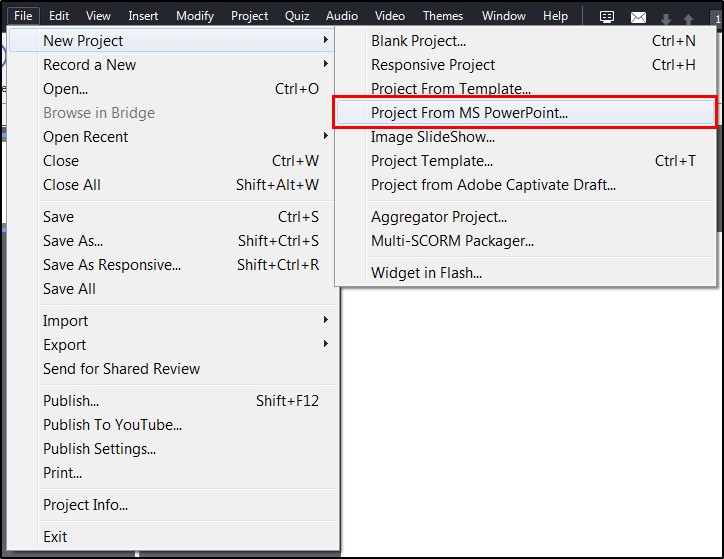
The dialog box Convert Microsoft PowerPoint Presentation appears. Enter the project name and the size of the project in project properties. Select all slides and click OK to continue importing and converting your slide deck.
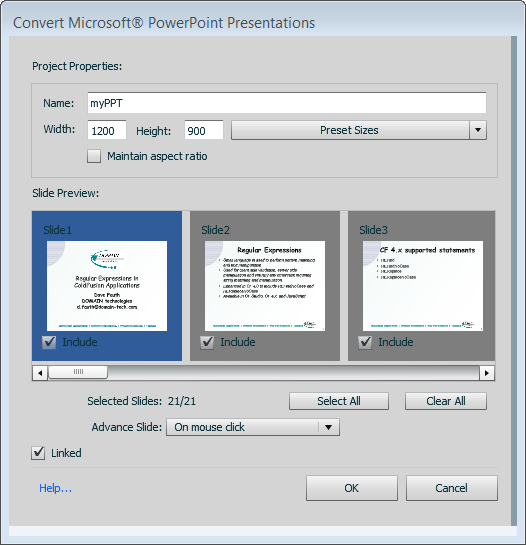
Publish the project
Choose the option Publish on the big button bar. In the Publish dialog, select the SWF/HTML5 tab (top left). Then set the output format to HTML5 (you can turn off SWF.) Finally, click Publish .
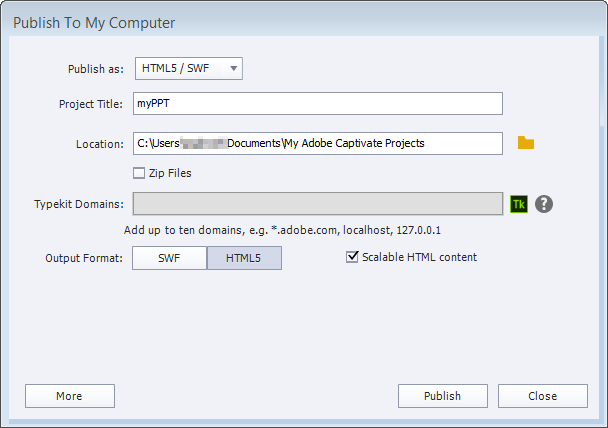
Your published HTML5 web page will now be available. But if you’ve never worked with HTML or HTML5 before it might not look the way you expected. Web pages are stored as individual elements (like graphics etc.) and a set of instructions in a text file that is usually called ‘index.html’
To put your new web slide show online you’ll want to copy the folder with your converted PowerPoint deck into your web server. By Default, Captivate publishes files into a folder called ‘My Adobe Captivate Projects’ in your Documents folder.
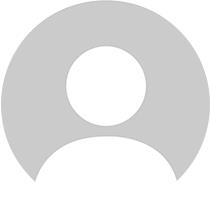
Thank you for the post. I was wondering how to do this!
I just imported a PowerPoint into Captivate 19. I can preview it in HTML 5 browser. I cannot get my project to preview in the SCORM cloud. Also, there is no imsmanifest file when I publish. Could this be because I added a pause button on each slide because I have the slide move automatically. I did not check ‘Linked’ when I started. Should I start over or play with the file?
Thanks for this, very easy to follow and helpful! I would recommend building these presentation from start in Captivate, much more time to do this ofcourse…but in the long run you’ll have an updatable and fully editable document.
I have converted my Powerpoint presentation thru Captivate to HTML5. It previews perfectly on my local host. But how do I publish it to a web server so the outside world can view it?
I think PPT is a good way for users who are experiencing Captivate for the first time. I would, however, encourage users to learn to build courses in Captivate to take full advantage of the power of this amazing tool! Baby steps, though, and this is a great way to build your first static course.
Thanks Chuck. You just said it. We also encourage users and learners to create projects natively in Captivate. and once they’ve mastered that, PPT comes then.
That said, Captivate and PowerPoint are different tools and they serve different purposes. Yes, there are some points of congruence, in isolation, both tools are amazing.
You must be logged in to post a comment.


HTML BASICS Slides Presentation
Click to access all Slides..
This slide presentation shows basics of HTML.
HTML and XHTML are the foundation of all web development. HTML is used as the graphical user interface in client-side programs written in JavaScript. Server-side languages like PHP and Java also receive data from web pages and use HTML as the output mechanism. The emerging Ajax technologies likewise use HTML and XHTML as their visual engine. HTML was once a very loosely-defined language with very little standardization, but as it has become more important, the need for standards has become more apparent. Regardless of whether you choose to write HTML or XHTML, understanding the current standards will help you provide a solid foundation that will simplify all your other web coding. Fortunately HTML and XHTML are actually simpler than they used to be, because much of the functionality has moved to CSS.
Common Elements
Every page (HTML or XHTML shares certain elements in common.) All are essentially plain text files, with the .html extension. HTML files should not be created with a word processor, but in some type of editor that creates plain text. Every page has a large container (HTML or XHTML) and two major subcontainers, the head and the body. The head area contains information useful behind the scenes, such as CSS formatting instructions and JavaScript code. The body contains the part of the page that is visible to the user.
Tags and Attributes
An HTML document is based on the notion of tags. A tag is a piece of text inside angle brackets (<>). Tags typically have a beginning and an end, and usually contain some sort of text inside them. For example, a paragraph is normally denoted like this:
The <p> indicates the beginning of a paragraph. Text is then placed inside the tag, and the end of the paragraph is denoted by an end tag, which is similar to the start tag but with a slash (</p>.) It is common to indent content in a multi-line tag, but it is also legal to place tags on the same line:
Tags are sometimes enhanced by attributes, which are name value pairs that modify the tag. For example, the tag (used to embed an image into a page) usually includes the following attributes:
The src attribute describes where the image file can be found, and the alt attribute describes alternate text that is displayed if the image is unavailable.
Nested tags
Tags can be (and frequently are) nested inside each other. Tags cannot overlap, so <a><b></a></b> is not legal, but <a><b></b></a> is fine.
HTML VS XHTML
HTML has been around for some time. While it has done its job admirably, that job has expanded far more than anybody expected. Early HTML had very limited layout support. Browser manufacturers added many competing standards and web developers came up with clever workarounds, but the result is a lack of standards and frustration for web developers. The latest web standards (XHTML and the emerging HTML 5.0 standard) go back to the original purpose of HTML: to describe the structure of the data only, and leave all formatting to CSS (Please see the DZone CSS Refcard Series). XHTML is nothing more than HTML code conforming to the stricter standards of XML. The same style guidelines are appropriate whether you write in HTML or XHTML (but they tend to be enforced in XHTML):
Most of the requirements of XHTML turn out to be good practice whether you write HTML or XHTML. I recommend using XHTML strict so you can validate your code and know it follows the strictest standards.
XHTML has a number of flavors. The strict type is recommended, as it is the most up-to-date standard which will produce the most predictable results. You can also use a transitional type (which allows deprecated HTML tags) and a frameset type, which allows you to add frames. For most applications, the strict type is preferred.
HTML Template
The following code can be copied and pasted to form the foundation of a basic web page:
The structure of your web pages is critical to the success of programs based on those pages, so use a validating tool to ensure you haven't missed anything
| Validating Tool | Description |
| WC3 | The most commonly used validator is online at http://validator.w3.org this free tool checks your page against the doctype you specify and ensures you are following the standards. This acts as a 'spell-checker' for your code and warns you if you made an error like forgetting to close a tag. |
| HTML Tidy | There's an outstanding free tool called HTML tidy which not only checks your pages for validity, but also fixes most errors automatically. Download this tool at http://tidy.sourceforge.net/ or (better) use the HTML validator extension to build tidy into your browser. |
| HTML Validator extension | The extension mechanism of Firefox makes it a critical tool for web developers. The HTML Validator extension is an invaluable tool. It automatically checks any page you view in your browser against both the w3 validation engine and tidy. It can instantly find errors, and repair them on the spot with tidy. With this free extension available at http://users.skynet. be/mgueury/mozilla/ , there's no good reason not to validate your code. |
USEFUL OPEN SOURCE TOOLS
Some of the best tools for web development are available through the open source community at no cost at all. Consider these application as part of your HTML toolkit:
| Open Source Tool | Description |
| Aptana | http://www.aptana.com/ This free programmer's editor (based on Eclipse) is a full-blown IDE customized for HTML / XHTML, CSS, JavaScript, and Ajax. It offers code completion, syntax highlighting, and FTP support within the editor. |
| Web Developer Toolbar | https://www.addons.mozilla.org/en-US/firefox/addon/60 This Firefox extension adds numerous debugging and web development tools to your browser. |
| Firebug | https://addons.mozilla.org/en-US/firefox/addon/1843 is an add-on that adds full debugging capabilities to the browser. The firebug lite version even works with IE. |
PAGE STRUCTURE ELEMENTS
The following elements are part of every web page.
| Element | Description |
| <html></html> | Surrounds the entire page |
| <head></head> | Contains header information (metadata, CSS styles, JavaScript code) |
| <title></title> | Holds the page title normally displayed in the title bar and used in search results |
| <body></body> | Contains the main body text. All parts of the page normally visible are in the body |
KEY STRUCTURAL ELEMENTS
Most pages contain the following key structural elements:
| Element | Name | Description |
| <h1> </h1> | Heading 1 | Reserved fo strongest emphasis |
| <h2> </h2> | Heading 2 | Secondary level heading. Headings go down to level 6, but <h1> through <h3> are most common |
| <p> </p> | Paragraph | Most of the body of a page should be enclosed in paragraphs |
| <div> </div> | Division | Similar to a paragraph, but normally marks a section of a page. Divs usually contain paragraphs |
LISTS AND DATA
Web pages frequently incorporate structured data so HTML includes several useful list and table tag
| Element | Name | Description |
| <ul></ul> | Unordered list | Normally these lists feature bullets (but that can be changed with CSS) |
| <ol></ol> | Ordered list | These usually are numbered, but this can be changed with CSS |
| <li></li> | List item | Used to describe a list item in an unordered list or an ordered list |
| <dl></dl> | Definition list | Used for lists with name-value pairs |
| <dt></dt> | Definition term | The name in a name-value pair. Used in definition lists |
| <dd></dd> | Definition description | The value (or definition) of a name, value pair |
| <table></table> | Table | Defines beginning and end of a table |
| <tr></tr> | Table row | Defines a table row. A table normally consists of several <tr> pairs (one per row) |
| <td></td> | Table data | Indicates data in a table cell. <td> tags occur within <tr> (which occur within <table>) |
| <th></th> | Table heading | Indicates a table cell to be treated as a heading with special formatting |
Standard List Types
HTML supports three primary list types. Ordered lists and unordered lists are the primary list types. By default, ordered lists use numeric identifiers, and unordered lists use bullets.
However, you can use the list-style-type CSS attribute to change the list marker to one of several types.
Lists can be nested inside each other
Definition lists
The special definition list is used for name / value pairs. The definition term (dt) is a word or phrase that is used as the list marker, and the definition data is normally a paragraph:
Use of tables
Tables were used in the past to overcome the page-layout shortcomings of HTML. That use is now deprecated in favor of CSS-based layout. Use tables only as they were intended, to display tabular data.
A table mainly consists of a series of table rows (tr.) Each table row consists of a number of table data (td) elements. The table heading (th) element can be used to indicate a table cell should be marked as a heading.
The rowspan and colspan attributes can be used to make a cell span more than one row or column.
Each row of a table should have the same number of columns, and each column should have the same number of rows. Use of the span attribute may require adjustment to other rows or columns.
LINKS AND IMAGES
Links and images are both used to incorporate external resources into a page. Both are reliant on URIs (Universal Resource Indicators), commonly referred to as URLs or addresses.
<a> (anchor) The anchor tag is used to provide the basic web link:
In this example, http://www.example.com is the site to be visited. The text "link to example.com" will be highlighted as a link.
absolute and relative references
<link>
The link tag is used primarily to pull in external CSS files:
<img>
The img tag is used in to attach an image. Valid formats are .jpg, .png, and .gif. An image should always be accompanied by an alt attribute describing the contents of the image.
Image formatting attributes (height, width, and align) are deprecated in favour of CSS.
SPECIALTY MARKUP
HTML / XHTML includes several specialty tags. These are used to describe special purpose text. They have default styling, but of course the styles can be modified with CSS.
<quote>
The quote tag is intended to display a single line quote:
Quote is an inline tag. If you need a block level quote, use <blockquote>.
<pre>
The <pre> tag is used for pre-formatted text. It is sometimes used for code listings or ASCII art because it preserves carriage returns. Pre-formatted text is usually displayed in a fixed-width font.
<code>
The code format is used to manage pre-formatted text, especially code listings. It is very similar to pre.
<blockquote>
This tag is used to mark multi-line quotes. Frequently it is set off with special fonts and indentation through CSS. It is a block-level tag.
<span>
The span tag is a vanilla inline tag. It has no particular formatting of its own. It is intended to be used with a class or ID when you want to apply style to an inline chunk of code.
The em tag is used for standard emphasis. By default, <em> italicizes text, but you can use CSS to make any other type of emphasis you wish.
<strong>
This tag represents strong emphasis. By default, it is bold, but you can modify the formatting with CSS.
Forms are the standard user input mechanism in HTML / XHTML. You will need another language like JavaScript or PHP to read the contents of the form elements and act upon them.
Form Structure
A number of tags are used to describe the structure of the form. Begin by looking over a basic form:
The <form></form> pair describes the form. In XHTML strict, you must indicate the form's action property. This is typically the server-side program that will read the form. If there is no such program, you can set the action to null ("") The method attribute is used to determine whether the data is sent through the get or post mechanism.
Most form elements are inline tags, and must be encased in a block element. The fieldset is designed exactly for this purpose. Its default appearance draws a box around the form. You can have multiple fieldsets inside a single form.
You can add a legend inside a fieldset. This describes the purpose of the fieldset.
A label is a special inline element that describes a particular field. A label can be paired with an input element by putting that element's ID in the label's for attribute.
The input element is a general purpose inline element. It is meant to be used inside a form, and it is the basis for several types of more specific input. The subtype is indicated by the type attribute. Input elements usually include an id attribute (used for CSS and JavaScript identification) and / or a name attribute (used in server-side programming.) The same element can have both a name and an id.
This element allows a single line of text input:
Passwords display just like textboxes, except rather than showing the text as it is typed, an asterisk appears for each letter. Note that the data is not encoded in any meaningful way. Typing text into a password field is still entirely unsecure.
Radio Button
Radio buttons are used in a group. Only one element of a radio group can be selected at a time. Give all members of a radio group the same name value to indicate they are part of a group.
Attaching a label to a radio button means the user can activate the button by clicking on the corresponding label. For best results, use the selected attribute to force one radio button to be the default.
Checkboxes are much like radio buttons, but they are independent. Like radio buttons, they can be associated with a label.
Hidden fields hold data that is not visible to the user (although it is still visible in the code) It is primarily used to preserve state in server-side programs.
Note that the data is still not protected in any meaningful way.
Buttons are used to signal user input. Buttons can be created through the input tag:
This will create a button with the caption "launch the missiles." When the button is clicked, the page will attempt to run a JavaScript function called "launchMissiles()" Standard buttons are usually used with JavaScript code on the client. The same button can also be created with this alternate format:
This second form is preferred because buttons often require different CSS styles than other input elements. This second form also allows an <img> tag to be placed inside the button, making the image act as the button.
The reset button automatically resets all elements in its form to their default values. It doesn't require any other attributes.
Select / option
Drop-down lists can be created through the select / option mechanism. The select tag creates the overall structure, which is populated by option elements.
The select has an id (for client-side code) or name (for serverside code) identifier. It contains a number of options. Each option has a value which will be returned to the program. The text between <option> and </option> is the value displayed to the user. In some cases (as in this example) the value displayed to the user is not the same as the value used by programs.
Multiple Selections
You can also create a multi-line selection with the select and option tags:
DEPRECATED FORMATTING TAGS
Certain tags common in older forms of HTML are no longer recommended as CSS provides much better alternatives.
The font tag was used to set font color, family (typeface) and size. Numerous CSS attributes replace this capability with much more flexible alternatives. See the CSS refcard for details.
I (italics)
HTML code should indicate the level of emphasis rather than the particular stylistic implications. Italicizing should be done through CSS. The <em> tag represents emphasized text. It produces italic output unless the style is changed to something else. The <i> tag is no longer necessary and is not recommended. Add font-style: italic to the style of any element that should be italicized.
Like italics, boldfacing is considered a style consideration. Use the <strong> tag to denote any text that should be strongly emphasized. By default, this will result in boldfacing the enclosed text. You can add bold emphasis to any style with the font-weight: bold attribute in CSS.
DEPRECATED TECHNIQUES
In addition to the deprecated tags, there are also techniques which were once common in HTML that are no longer recommended.
Frames have been used as a layout mechanism and as a technique for keeping one part of the page static while dynamically loading other parts of the page in separate frames. Use of frames has proven to cause major usability problems. Layout is better handled through CSS techniques, and dynamic page generation is frequently performed through server-side manipulation or AJAX.
Table-based design
Before CSS became widespread, HTML did not have adequate page formatting support. Clever designers used tables to provide an adequate form of page layout. CSS provides a much more flexible and powerful form of layout than tables, and keeps the HTML code largely separated from the styling markup.
HTML ENTITIES
Sometimes you need to display a special character in a web page. HTML has a set of special characters for exactly this purpose. Each of these entities begins with the ampersand(&) followed by a code and a semicolon.
| Character | Name | Code | Note |
|---|---|---|---|
| Non-breaking space | Adds white space | ||
| < | Used to display HTML code or mathematics | ||
| > | Greater than | > | Used to display HTML code or mathematics |
| & | Ampersand | & | If you're not displaying an entity but really want the & symbol |
| © | Copyright | © | Copyright symbol |
| ® | Registered trademark | ® | Registered trademark |
HTML 5 / CSS3 PREVIEW
New technologies are on the horizon. Firefox 3.5 now has support for significant new HTML 5 features, and CSS 3 is not far behind. While the following should still be considered experimental, they are likely to become very important tools in the next few years. Firefox 3.5, Safari 4 (and a few other recent browsers) support the following new features:
Audio and video tags
Finally the browsers have direct support for audio and video without plugin technology. These tags work much like the img tag.
The HTML 5 standard currently supports Ogg Theora video, Ogg Vorbis audio, and wav audio. The Ogg formats are opensource alternatives to proprietary formats, and plenty of free tools convert from more standard video formats to Ogg. The autoplay option causes the element to play automatically. The controls element places controls directly into the page.
The code between the beginning and ending tag will execute if the browser cannot process the audio or video tag. You can place alternate code here for embedding alternate versions (Flash, for example)
The canvas tag offers a region of the page that can be drawn upon (usually with Javascript.) This creates the possibility of real interactive graphics without requiring plugins like Flash.
This is actually a CSS improvement, but it's much needed. It allows you to define a font-face in CSS and include a ttf font file from the server. You can then use this font face in your ordinary CSS and use the downloaded font. If this becomes a standard, we will finally have access to reliable downloadable fonts on the web, which will usher in web typography at long last.
Follow us on Facebook and Twitter for latest update.
- Weekly Trends and Language Statistics
- Stack Overflow for Teams Where developers & technologists share private knowledge with coworkers
- Advertising & Talent Reach devs & technologists worldwide about your product, service or employer brand
- OverflowAI GenAI features for Teams
- OverflowAPI Train & fine-tune LLMs
- Labs The future of collective knowledge sharing
- About the company Visit the blog
Collectives™ on Stack Overflow
Find centralized, trusted content and collaborate around the technologies you use most.
Q&A for work
Connect and share knowledge within a single location that is structured and easy to search.
Get early access and see previews of new features.
How to convert from Powerpoint to HTML / CSS ? (FOSS) [closed]
Someone has mocked up a website using PowerPoint, and I have to convert it to HTML / CSS.
This is not a request to simply embed PowerPoint into the webpages. This will not be a static HTML site. PHP will generate HTML, and there are a bunch of forms for the user to submit information.
Is there a conversion tool, or a series of conversion hoops that I can jump through? I'd much rather have the styles in CSS than inline in the HTML.
- 16 A web site mockup in PowerPoint‽ – Matt Ball Commented Jun 8, 2011 at 4:31
- 5 I would re-write it by hand in HTML and CSS – Petah Commented Jun 8, 2011 at 4:46
- 3 Quickest way: I would read existing questions , such as this one . The Right Way: what @Petah said. – Matt Ball Commented Jun 8, 2011 at 4:47
- 1 Of course, nowadays, questions like this should be asked on softwarerecs.stackexchange.com – Mawg Commented Apr 11, 2018 at 7:03
- 1 Nowadays, I would ask on softwarerecs.stackexchange.com – Mawg Commented Apr 25, 2020 at 13:16
8 Answers 8
The "Save As Webpage" option no longer exists on PowerPoint 2010 and later.
Microsoft has provided a workaround , summarized as, "use the ppSaveAsHTML argument for the *.htm file format."
- In PowerPoint 2010, open the presentation that you want to export to HTML.
- Press Alt+F11, this opens VB for Apps.
- Press Ctrl+G, this opens the Immediate pane.
In the Immediate pane, type the following, and then press the Enter key:
ActivePresentation.SaveAs "<Drive>:\users\<username>\desktop\<filename>.htm", ppSaveAsHTML, msoFalse
To save by using the Single File Web Page ( *.mht ; *.mhtml ) file format, replace htm at the end of the file name with mht , and replace ppSaveAsHTML with ppSaveAsWebArchive .
- 12 For the benefit of searchers - this no longer works in 2013. Microsofts suggestion is to save it as a PDF or PPT and put it on SkyDrive - social.technet.microsoft.com/forums/office/en-US/… – JsAndDotNet Commented Jul 4, 2014 at 14:18
Since I'm guessing you're not the best with web design hardcode, your options are:
Go into powerpoint, and use the 'Save For Web' button. It won't be perfect, you'll probably have to tweak some stuff, but you could make it look right with much less coding knowledge then the normal site.

OR: Make a flash site and embed the powerpoint into the flash, if you're flash savvy.
OR: Here's a poweproint conversion tool if your powerpoint if you don't want to code at all: http://www.pptools.com/ppt2html/index.html I'm not sure how well it works, you'll probably just end up frustrated and you'll have to code some anyway.
Option #1 is good, and it will require very little actual coding, just fixing the thing powerpoint does wrong.
Option #3, flash ewww.
Option #4 I haven't tried it, but you sure can if you're feeling up to it, probably won't be too fast or customizable.
But overall, the best bet is going to be look at it with your eyes and convert it using your knowledge of code and w3fools.com, err, oops, http://www.w3schools.com/ as a resource.
- 1 +1 .. and no offence taken :-) Not having PP (which I omitted to mention), I didn't know that it had an export to HTML function (someone mentioned XAML in passing). If so, expect either a web paeg with lots of CSS in the header (hopefully easy to convert) or styles on each HTML element (which is what I fear & why I ask for help) ... – Mawg Commented Jun 8, 2011 at 8:00
- 1 Lots of css in the header is fine. Just copy it into a style.css file and <link> it. Remove lines one by one to find that which you do not need. Styles on each html element would be bad, you'd have to go by each element one by one and make selectors and combine, it would take a few hours, but it could be done. Like I said, you should need to tweak it a bit, pp is far from perfect. – alt Commented Jun 8, 2011 at 8:16
- +1 hanks, Jackson, it looks like I will be going with option #1. I don't mind fine tuning (but I do remember years ago looking at the "HTML" produced by MS word ... shudder. Hopefully it's gotten better - or I have). With any luck a few global edits will take care of 80% or more of it, leaving just a few hours of manual tweaking. – Mawg Commented Jun 8, 2011 at 14:46
- Save As Web Page does not exist on PowerPoint 2010. See my answer here for PowerPoint 2010. – JoshDM Commented Aug 9, 2013 at 16:15
- 1 Excuse me, there is [Codeacademy](codeacademy.com) and Mozilla Dev Network . – user2486953 Commented Dec 2, 2015 at 0:54
FWIW, I don't think the PPTools PPT2HTML add-in will give the needed results. I wrote it, so I suppose I can answer as authoritatively as anyone. ;-)
It'll give you an image of the original PPT slide, optionally with an image map that preserves the links and action settings if any.
And it could be used to extract the title, body and any other text in a fairly predictable way, and could even insert any HTML/CSS code you like around each of these bits of text, but unless the slide/slides are fairly simple examples of stock PPT slides, that might not be very helpful.
I'm using PowerPoint 2016. I used this site to convert my PowerPoint to an HTML file. I got the CSS, HTML, JavaScript all in one HTML file.
- +1. Zamzar online service is not a free-software solution, but it is the only solution here that really works fine in nowadays (2017+). – Peter Krauss Commented Dec 28, 2017 at 18:34
The best i found (for developers) is PowerPoint to Html5 SDK. It convert powerpoint to html including video and audio with amazing player API. Very easy to customize (player template can be customized). Quality is also good: try it
- Agree that Html5SDK is quite good. Is it possible to create a server that Html5SDK is installed on, and a web service to convert from ppt to html. I mean in this case, does the sdk charge a lot? – chipbk10 Commented Jul 1, 2015 at 8:21
Have you tried the converion tool html5point? They have a demo on the site as in convertio. But there is a watermark on the output.
https://www.digitalofficepro.com/powerpoint/powerpoint-to-html5-converter.html
Another solution is to :
- Export your PowerPoint presentation to a .pdf document with :
- Convert your pdf document to an .html file with :
- Any free website you will find by googling "pdf to html"
By far the easiest way to convert your PPT to HTML5 format is to use iSpring Converter Pro. Check it out here: http://www.ispringsolutions.com/ppt-to-html
- 1 This app is used to embed PowerPoint into the HTML5 webpages. But OP says: "This is not a request to simply embed PowerPoint into the webpages." – awaitlink Commented Feb 18, 2017 at 6:39
- 1 Using this app we can't convert PPT to HTML. – Nayana_Das Commented Feb 18, 2017 at 6:50
Not the answer you're looking for? Browse other questions tagged html css xaml powerpoint or ask your own question .
- The Overflow Blog
- Scaling systems to manage all the metadata ABOUT the data
- Navigating cities of code with Norris Numbers
- Featured on Meta
- We've made changes to our Terms of Service & Privacy Policy - July 2024
- Bringing clarity to status tag usage on meta sites
- Feedback requested: How do you use tag hover descriptions for curating and do...
Hot Network Questions
- A short story about a demon, in a modernising Japan, living in electric wires and starting fires
- Why did evolution fail to protect humans against sun?
- Caulking Bathtub and Wall Surround to prevent water leak
- Cover letter format in Germany
- What is a word/phrase that best describes a "blatant disregard or neglect" for something, but with the connotation of that they should have known?
- Output of a Diffractometer
- Can I cast True Strike, then cast Message to give someone else advantage?
- Is there a "simplest" way to embed a graph in 3-space?
- tmux - How to remove delay after pressing prefix key and Up key
- Power line crossing data lines via the ground plane
- Old ESTA overwritten by new ESTA?
- MOSFETs keep shorting way below rated current
- Clean up verbose code for Oracle SQL
- How do *Trinitarians* explain why Jesus didn't mention the Holy Spirit in Matthew 24:36 regarding his return?
- Can I use the Chi-square statistic to evaluate theoretical PDFs against an empirical dataset of 60,000 values?
- Has the application of a law ever being appealed anywhere due to the lawmakers not knowing what they were voting/ruling?
- How did Jason Bourne know, the garbage man isn't CIA?
- Advice needed: Team needs developers, but company isn't posting jobs
- Are there jurisdictions where an uninvolved party can appeal a court decision?
- Which direction is the rolling shutter on a Canon 5D?
- How is lost ammonia replaced aboard the ISS?
- Trace operation as contraction - how can we contract only contravariant indices?
- With 42 supernovae in 37 galaxies, how do we know SH0ES results is robust?
- Questions about best way to raise the handlebar on my bike
- Crime & Courts
- VCS Outdoors
- National Politics
- News Columnists
- Conejo Valley
- Port Hueneme
- Santa Paula
- Simi Valley
Junior lifeguards in Ventura learn how to 'stop the bleed' and save a life
The trauma surgeon standing on a Ventura beach wore the message on his chest.
"This shirt can save a life," read Dr. Thomas Duncan's red long-sleeved tee. Speaking to 300 kids in a junior lifeguard program at San Buenaventura State Beach Tuesday, Duncan said the shirt, a sheet or even a sock could be used to apply pressure on a potentially fatal blood wound that could come from a surfboard, a car accident or a gun shot.
Life-threatening means the blood flows suddenly and quickly. Duncan, trauma medical director at the Ventura County Medical Center in Ventura, demonstrated by unrolling a sheet of plastic that looked like a cherry Fruit Roll-up and was nearly the size of his shirt. It simulates nearly 17 ounces of blood, he said.
The message is grisly but important.
“The reason we’re bringing this course to you,” he said, “is so you can save a life.”
The presentation by the VCMC trauma team, emergency medical technicians and others is called Stop the Bleed. It was launched by the Barack Obama White House in 2015, pushed by the school shooting three years earlier that left 26 people dead at Sandy Hook Elementary School in Newtown, Connecticut.
In such shooting tragedies, car collisions, household accidents involving panes of glass, even in injuries caused by an errant fly ball at a Dodgers game, stopping the bleed can keep people alive, Duncan said.
The VCMC trauma team has been part of Stop the Bleed since the beginning. They help put on training sessions at schools, in businesses and this summer for the first time, in three beach presentations for some 900 kids learning about rip currents, water safety and CPR in the California State Parks' three-week junior lifeguard program.
Duncan told the junior guards about the person who helped save the life of a surfer hit by a board. The surfer's friend fashioned a tourniquet out of a board’s leash. The quick thinking kept the surfer around long enough to be treated at the hospital.
Before the program started, Duncan told the story of meeting someone in a Taylor Swift shirt who insisted he would not give up the gear to stop someone's bleeding. Later, speaking to the junior guards, the doctor emphasized lives are at stake.
"You can always get another shirt," he said.
The kids sat in the sand. Some wore caps. A young girl wore sunscreen shaped into a heart. In small sessions, they were told the first step before trying to help someone is to make sure the scene is safe and they won’t get hurt. Then they need to apply pressure to the wound.
The kids learned how to use tourniquets on each other. They learned the ABCs of responding:
- Alert officials by calling 911.
- Identify the source of Bleeding.
- Compress the wound by applying pressure.
Afterward, they talked about how gratifying it would feel to save someone’s life. Kate Ippolito, 13, of Ventura, noted the message is being presented often and not just to adults but to school kids. It means the instructors think there's a relatively high chance people will need to know what to do.
“It makes you feel like it’s more likely to happen,” she said.
For more information on Stop the Bleed presentations, call 805-652-5993.
Tom Kisken covers health care and other news for the Ventura County Star. Reach him at [email protected] .
SUPPORT LOCAL JOURNALISM: To see more stories like this, subscribe .
Official websites use .gov
A .gov website belongs to an official government organization in the United States.
Secure .gov websites use HTTPS
A lock ( ) or https:// means you've safely connected to the .gov website. Share sensitive information only on official, secure websites.
Supplementary Figure. Estimated percentage of children who received no vaccinations by age 24 months, by birth year – National Immunization Survey-Child, United States, 2012-2021

Abbreviations: CI = confidence interval
* Kaplan-Meier techniques were used to calculate estimates by age 24 months.
† Children born in 2011 are included in survey years 2012, 2013, and 2014; children born in 2012 are included in survey years 2013, 2014, and 2015; children born in 2013 are
included in survey years 2014, 2015, and 2016, children born in 2014 are included in survey years 2015, 2016, and 2017; children born in 2015 are included in survey years 2016,
2017, and 2018; children born in 2016 are included in survey years 2017, 2018, and 2019; children born in 2017 are included in survey years 2018, 2019, and 2020; children born in
2018 are included in survey years 2019, 2020, and 2021; children born in 2019 are included in survey years 2020 and 2021 (data from survey year 2022 are not yet available).
Estimated relationship between year of birth and vaccination status is based on Joinpoint regression analysis using the point estimates and standard errors. Observed percent
unvaccinated (95%CI): 2011 0.9 (0.7-1.1); 2012 1.1 (0.8-1.4); 2013 1.1 (0.8-1.4), 2014 1.2 (1.0-1.5); 2015 1.3 (1.1-1.6); 2016 1.5 (1.2-1.8); 2017 1.1 (0.9-1.3); 2018 0.9 (0.7-1.1);
2019 (preliminary) 0.9 (0.6-1.3).
§ The slopes (standard error, p-value) are estimated by a Joinpoint regression model: 2011-2016 slope 0.10 (0.01, p=0.002); 2016-2019 slope -0.21 (0.04, p=0.005).
- Association of Immunization Managers (AIM)
Viral Olympic breakdancer Raygun says 'hate' over her performance has been 'devastating'
The Australian breaking star went viral with her unique dance moves.
Rachael Gunn, the Australian breakdancer known as Raygun , is speaking out after her 2024 Paris Olympics performance went viral and was mocked both online and off.
Gunn, a 36-year-old college professor with a Ph.D. in cultural studies, said in a new video posted on Instagram Thursday that the "hate" she has received has been "devastating."
"I just want to start by thanking all the people who have supported me. I really appreciate the positivity, and I'm glad I was able to bring some joy into your lives. That's what I hoped," Gunn said in the video, her first since competing in Paris. "I didn't realize that that would also open the door to so much hate, which has frankly been pretty devastating."
Gunn did not earn a medal in Paris, where she competed against fellow b-girls in their late teens and early 20s.

After losing her three round-robin battles by a score of 54-0, Gunn's unique dance moves quickly became the focus of memes and jokes on social media.
On social media, some users dubbed one move by Gunn "the kangaroo," while others compared her dance moves to when a child asks you to watch their performance.
"I'd like to personally thank Raygun for making millions of people worldwide think 'huh, maybe I can make the Olympics too,'" one user wrote on X, alongside a photo of Raygun's Olympic performance.
The criticisms online against Gunn also included unsubstantiated claims that she had manipulated the selection process to make it to Paris, where breaking was included for the first time in Olympic history.
Editor’s Picks

USA Gymnastics questions panelist who overturned Jordan Chiles' bronze medal

Husband throws welcome home surprise for Olympic gold medal-winning wife

Fencer reveals she was 7 months pregnant while competing at Paris Olympics
In her new video, Gunn defended herself against those claims, calling them "allegations" and "misinformation."
"While I went out there and I had fun, I did take it very seriously," she said. "I worked my butt off preparing for the Olympics, and I gave my all, truly."

She continued, "I'm honored to have been a part of the Australian Olympic team, and to be part of breaking Olympic debut. What the other athletes have achieved has just been phenomenal."
Gunn also directed her followers to statements made by the Australian Breaking Association and the Australian Olympic Committee defending her selection and performance in Paris.
2 generational greats on the culture of breaking
In 2023, Gunn won the QMS Oceania Championships in Sydney to earn Australia's first-ever spot in the b-girl competition at the Olympics, according to her Olympic bio .
"The Oceania Olympic selection event (The QMS 2023 WDSF Oceania Breaking Championships) in October 2023 brought together the top Breakers, both Bgirls and Bboys. A panel of 9 international adjudicators, a head judge and a chairperson who oversaw the competition, using the same judging system at the Paris Games and trained to uphold the highest standards of impartiality. These judges are all highly respected in their respective communities and in the international Breaking scene," the Australian Breaking Organization said in an Aug. 13 statement shared on its website. "Ultimately, Rachael Gunn and Jeff Dunne emerged as the top performers in exactly the same process, securing their spots to represent Australia in Paris. Their selection was based solely on their performance in their battles on that day."
Australia's Chef de Mission, Anna Meares, issued public support for Gunn on Aug. 10, in a news conference.
"I love Rachael, and I think that what has occurred on social media with trolls and keyboard warriors, and taking those comments and giving them airtime, has been really disappointing," Meares told reporters, according to ESPN . "Raygun is an absolutely loved member of this Olympic team. She has represented the Olympic team, the Olympic spirit with great enthusiasm. And I absolutely love her courage. I love her character, and I feel very disappointed for her, that she has come under the attack that she has."
Tom Cruise skydives into Paris Olympics closing ceremony in epic stunt
The following day, on Aug. 11, the head judge of the breaking competition in Paris defended Gunn, while the head of the World DanceSport Federation said officials are looking out for her "mental safety" after the online criticism.
"Breaking is all about originality and bringing something new to the table and representing your country or region," head judge Martin Gilian said at a press conference, according to The Associated Press. "This is exactly what Raygun was doing. She got inspired by her surroundings, which in this case, for example, was a kangaroo."

Sergey Nifontov, general secretary of the World DanceSport Federation, added of Gunn's mental health, according to the AP, "We offered (the) support of our safe-guarding officer. We are aware about what has happened, especially on social media, and definitely we should put the safety of the athlete, in this case, mental safety in first place. She has us as a federation supporting her."
Gunn said she is taking "pre-planned downtime" in Europe following the Olympics. She asked for privacy for her family and friends.
"I'd really like to ask the press to please stop harassing my family, my friends, the Australian breaking community and the broader street dance community," Gunn said. "Everyone has been through a lot as a result of this, so I ask you to please respect their privacy."
When not breaking, Gunn is a researcher and lecturer at Macquarie University in Sydney, where she studies the "the cultural politics of breaking," according to her university biography.
The Walt Disney Co. is the parent company of ABC News and ESPN.
Related Topics
Trending reader picks.

JD Vance is more unpopular than Sarah Palin
- Aug 15, 2:18 PM

Trump says 'entitled' to attack Harris personally
- Aug 15, 6:09 PM

5 charged in Matthew Perry's ketamine death
- Aug 15, 8:39 PM

Teachers' OnlyFans side hustles lead to ouster
- Aug 15, 11:22 AM

Teen falling asleep on field trip ends up in cuffs
- Aug 14, 5:39 PM
ABC News Live
24/7 coverage of breaking news and live events

IMAGES
COMMENTS
Step 4: In the 'Save as type' dropdown, select 'Web Page'. From the 'Save as type' dropdown menu, select 'Web Page' or a similar option depending on your version of PowerPoint. This step is crucial as selecting the 'Web Page' format is what converts your presentation into HTML. There may be different naming for this option ...
Convert from PPT. Using Zamzar, it is possible to convert PPT files to a variety of other formats: PPT to BMP PPT to DOC PPT to DOCX PPT to GIF PPT to HTML PPT to HTML4 PPT to HTML5 PPT to JPG PPT to KEY PPT to KEY09 PPT to ODP PPT to ODT PPT to PCX PPT to PDF PPT to PPTX PPT to PNG PPT to PS PPT to RTF PPT to SWF PPT to TIFF PPT to TXT.
PPT to HTML Converter. CloudConvert is an online document and presentation converter. Amongst many others, we support PDF, PPTX, PPT, ODP. Thanks to our advanced conversion technology the quality of the output will be exactly as good as if the file was saved through the latest Microsoft Office 2021 suite.
Free Online PowerPoint to HTML Converter. Supports PPT, PPTX, PPS & PPSX formats. Conversion preserves animations, slide transitions, hyperlinks to slides and webpages, user triggers, audio, and video. Feel free to upload your presentation files and convert them to state of the art online presentations!!
How to mimic Powerpoint presentation feel using HTML/CSS and javascript. 19. Embed a Powerpoint in a Web Page. 3. Library for converting PPTX presentations to HTML. 15. Create Powerpoint with JavaScript. 0. ... Show the PowerPoint presentation in web page using html. Hot Network Questions
Save a presentation to OneDrive, and then share it online. Click File > Share > Share With People or Invite People > Save to Cloud. Choose a location in your OneDrive folders. Type a file name, and then click Save. Click Share with People (PowerPoint 2016 or newer versions), add email addresses and any message you like, and then click Share.
Open your presentation in PowerPoint for the web. On the File tab of the Ribbon, click Share, and then click Embed. To create the HTML code to embed your file in the web page, click Generate . In the Embed box, under Dimensions, select the correct dimensions for the blog or web page. Under Embed Code, right-click the code, click Copy, and then ...
Convert PPT to HTML in high quality by using this online file converter. ... PPT (Microsoft PowerPoint Presentation File) PPT is the binary file format for Microsoft Office PowerPoint 97-2007. Presentations using PowerPoint can include images, text, audio, video, charts, graphs, hyperlinks, and animation to provide presentations created for ...
Wow the world with impactful content. Interact with viewers and get more clicks, likes, and shares, right on your SlideHTML5 page. Share slide presentations on Facebook, Twitter, Linkedin, Reddit, and more, or embed them into websites to maximize the reach. Turn viewers into followers and then promoters, just like magic.
Users can build presentations from scratch or use an online or company corporate template. PowerPoint is the most widely used format for presentations in both educational and work settings. ... HTML5 is the fifth revision of the HTML standard, it's main aims are to improve the support for the all types of multimedia with the intention to keep ...
Save PowerPoint as HTML. Follow the steps to export PowerPoint to HTML: Step 1. Open the PowerPoint file you need to convert. Step 2. Click on the "File" tab, then choose "Save As" from the options in the tab ribbon. Step 3. Choose the file location on your local disk where you want to save it. Step 4.
FAQ. How can I convert files from PPT to HTML? First you need to add file for conversion: drag and drop your PPT file or click the "Choose File" button. Then click the "Convert" button. When PPT to HTML conversion is completed, you can download your HTML file. ⏱️ How long does it take to convert PPT to HTML? Document conversion is pretty fast.
2. Click the "File" tab and select "Save As" from the tab ribbon. 3. Select a file destination to save the converted PowerPoint file. 4. Click the "Save as type" arrow to open its drop ...
The converted slideshow retains all animations I used in the presentation. I recommend this PowerPoint to HTML5 conversion tool for all presenters. HTML5Point is a PowerPoint plug-in that automatically converts PowerPoint presentations to HTML5 slideshows. Easily distribute converted HTML5 slideshows and Share with worldwide audience.
Convert PowerPoint PPT to HTML free and online. Service Free Free (registered users) Premium Business; File Size Limit: 5 Mb: 10 Mb
Method 2: iSpring PowerPoint to HTML5 Converter. iSpring Converter Pro is a tool that converts PowerPoint presentations to HTML5 format. Once you install the software, it appears on your PPT ribbon as an add-in. To convert your presentation into HTML5, you need to click where it says "iSpring" on the PowerPoint ribbon and then click Publish.
If you need to feed HTML versions of presentations to a content management or online learning system that *requires* HTML, you'lll need one of several available PowerPoint add-ins. A quick google on e.g. powerpoint to html should turn up several. PowerPoint Help: https: ...
The dialog box Convert Microsoft PowerPoint Presentation appears. Enter the project name and the size of the project in project properties. Select all slides and click OK to continue importing and converting your slide deck. Publish the project. Choose the option Publish on the big button bar. In the Publish dialog, select the SWF/HTML5 tab ...
HTML is used as the graphical user interface in client-side programs written in JavaScript. Server-side languages like PHP and Java also receive data from web pages and use HTML as the output mechanism. The emerging Ajax technologies likewise use HTML and XHTML as their visual engine.
Microsoft has provided a workaround, summarized as, "use the ppSaveAsHTML argument for the *.htm file format." In PowerPoint 2010, open the presentation that you want to export to HTML. Press Alt+F11, this opens VB for Apps. Press Ctrl+G, this opens the Immediate pane.
For more information on Stop the Bleed presentations, call 805-652-5993. Tom Kisken covers health care and other news for the Ventura County Star. Reach him at [email protected] .
An official website of the United States government Here's how you know
Rachael Gunn, the Australian breakdancer known as Raygun, is speaking out after her 2024 Paris Olympics performance went viral and was mocked both online and off.. Gunn, a 36-year-old college ...
Vice President Kamala Harris is making the biggest decision of her two-week-old presidential campaign as she chooses a running mate and prepares to introduce the new Democratic ticket to voters in ...