
- Privacy Policy

- Posted in in Tools

Beginner Guide: Making the most out of Presentation Packages
- Posted by by Retna
- 2 years ago
- Loco translate 2 years ago
- Share this article
Presentations are a critical part of day-to-day work. It is how we present our ideas and thoughts in a concise and thought-out manner to to other people, to aid communication and business development. Because they’re such an important part of showcasing ideas and business plans, it is important to understand presentation packages and how to select the best one for your business.
Table of Contents
What is a presentation package?
A presentation package is a set of materials that helps you present information to an audience with the goal of making it easier for you to convey difficult concepts while allowing the audience to better understand the information being presented.
Different types of presentation packages
There are many different types of presentation packages. This range of options means we have some readily available presentation packages like slide decks, handouts, notes, props, demonstrations, and other interactive elements.
- A slide deck is a set of slides that the presenter uses to support their talk, and can include images, graphs, and other visual aids.
- Handouts are printed materials that the audience can take home with them, and can include summaries of key points, additional information, and contact information.
- Notes are the presenter’s personal notes, which can help them stay organised and on track during their talk.
- Props are physical objects that the presenter uses to demonstrate a concept or make a point, such as a model, a sample product, or as a prop to act out a scenario.
- Demonstrations are live or recorded examples of a concept or idea being put into action, such as a product demonstration or a simulation.
- Other interactive elements can include polls , quizzes , and other activities that engage the audience and involve them in the presentation. These elements can help to make the presentation more dynamic and memorable, and can also help the audience better understand and retain the information being presented.
However, for our purposes in this article, we’ll be focusing on the presentation software used to make slide decks, the types and options that exist, and the features they have that can make presentations even easier.
Features of a Presentation Software
Presentation Software, as a form of presentation package, boasts several features:
- A wide range of design templates, fonts, and visual elements to help users create visually appealing presentations.
- Tools for creating, organising, and modifying slides, including the ability to add text, images, graphs, and other elements to slides.
- Collaboration tools, such as the ability to share presentations with others and work on them together in real-time.
- Accessibility on multiple devices, allowing users to access and present their materials from any device with an internet connection.
- Integration with other tools and applications, such as the ability to import slides from other programs or export presentations as PDFs or other file formats.
Presentation Package Examples
So, now that you know the features of presentation package software, here are some examples that can help boost your productivity:
- Microsoft PowerPoint : a widely used program for creating and delivering presentations, available as part of the Microsoft Office suite.
- Google Slides : a cloud-based presentation program that is part of the Google Workspace productivity suite.
- Apple Keynote : a presentation program for Mac and iOS devices, included with the iWork suite of productivity applications.
- Prezi: a cloud-based presentation platform that allows users to create dynamic, non-linear presentations.
- Adobe Express : a suite of tools for creating and sharing visual content, including presentation slides.
There are so many other presentation package software options available, and the right choice will depend on the specific needs and preferences of the user.
Benefits of a presentation package
Presentation package software can provide many benefits to users, including:
- Improved organisation and structure : by using a presentation package, users can easily organise and arrange their presentation materials in a logical and coherent manner.
- Enhanced visual appeal : many presentation package programs offer a wide range of design templates, fonts, and other visual elements that can help users create professional-looking and engaging presentations.
- Greater flexibility : presentation package software allows users to easily modify and update their presentations, even after they have been delivered, making it easy to respond to changes or feedback.
- Enhanced collaboration: many presentation package programs offer tools for sharing and collaborating on presentations with others, making it easy for team members to work together on a presentation.
- Improved accessibility: many presentation package programs are available online or as mobile applications, allowing users to access and present their materials from any device, anywhere.
Tips for making business presentations
In order to fully capitalise on the benefits and use cases presented by presentation packages, it is important to understand how to actually give good presentations! Here are a few tips to improve your presentation game:
- Start by defining the goals and objectives of the presentation. This will help you focus your content and ensure that your presentation is relevant and valuable to your audience.
- Use a clear and logical structure for your presentation. This will help the audience follow your talk and understand the main points you are trying to make.
- Use visuals and graphics to support your points and make the information more engaging and memorable. Avoid using too many words on slides, and make sure the visuals are easy to understand and relevant to the content.
- Practise your presentation beforehand, and consider rehearsing with a friend or colleague to get feedback. This will help you become more confident and comfortable with the material.
- Engage with your audience during the presentation, and be prepared to answer questions or address concerns. This will help create a dialogue and make the presentation more interactive and engaging.
Our Final Thoughts
We believe in the power that presentations have in helping to visualise ideas and prototypes before bringing them to life. In our opinion, it is worth investing in a capable presentation package so that you can create presentations that are interesting to see and can capture the imagination of the audience. Presentations are also more interesting to see when the images used are relatable. We believe this is where Retna can be integrated into your presentation workflow to make your final work more interesting to a wider audience.
Post navigation

- Posted in in Mockups
What are Mockups? A Comprehensive Guide for Creators
- November 9, 2022

- Posted in in Photography
Photography Props and Why They Are so Important
- February 6, 2023
You might also like

Figma vs Adobe XD: The Pros and Cons
- February 8, 2023
Stay In The Loop
Reference.com
What's Your Question?
- History & Geography
- Science & Technology
- Business & Finance
- Pets & Animals
What Is a Presentation Package?

A presentation package is a software program that provides the resources necessary to give a professional presentation for meetings, lectures, speeches or other similar situations. Displays often include slideshows, and other customization options that can be tailored to the presenter’s specific needs.
Software programs like Microsoft PowerPoint make it easy for presenters to create a visual presentation package that will help to engage the audience. This visual will flip through different pages to emphasize key points. Many people also add text, which can help to support their talking points and ensure that the crowd takes away the key elements from the presentation. In addition to Microsoft PowerPoint, presenters can use software like Windows Movie Maker and Keynote to create other types of personalized presentation packages.
MORE FROM REFERENCE.COM

- Interactive Presentation
7 Key Features of Presentation Software Must Have | Updated in 2024
Jane Ng • 24 September, 2024 • 10 min read
It is known for fact that when giving presentations, the audience’s attention is the biggest factor that keeps the speaker motivated and poised.
In this digital age, there are various presentation tools available that can enhance audience engagement. These tools include interactive slides, polling features, and real-time feedback options.
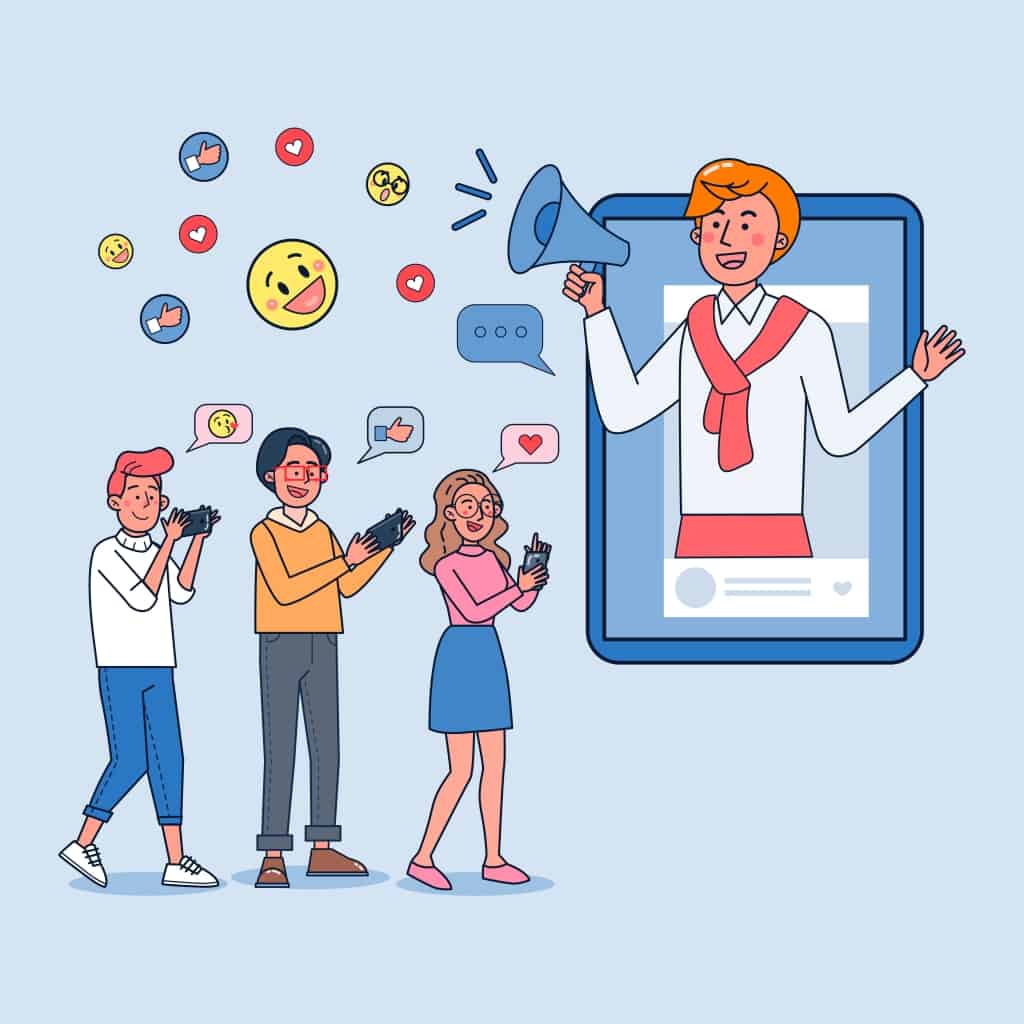
Finding the best presentation software among a plethora of options might be overwhelming and time-consuming. However, it is important that you explore your options to ensure that you’ll deliver a presentation that will leave a lasting impact on your audience.
Narrow down your choices by searching for the best qualities of a presentation software that not only offers innovative features but also prioritizes audience interaction.
Browse the list below to find the 7 key features a presentation software must have and why they are important for creating engaging presentations.
Table of Contents
- More Presenting Tips with AhaSlides
- What Is Interactive Presentation Software?
- #1 - Creating & Customizing
- #2 – Quizzes & Games
- #3 – Polling
- #4 – Q&A
- #5 – Spinner Wheel
- #6 – Audience Experience
Better Presentations with AhaSlides
More tips with ahaslides.
- AhaSlides Features
- AhaSlides Tips on Live questions and answers
- AhaSlides Idea board
What is Interactive Presentation Software?
In the simplest terms, interactive presentation software provides tools to build content that your audience can interact with.
Before, giving a presentation was a one-way process: the speaker would talk and the audience would listen.
Now, with the advancement of technology, presentations have become a two-way conversation between the audience and the speaker. Interactive presentation software has helped presenters to gauge audience understanding and adjust their content accordingly.
For instance, during a business conference, the speaker can use live polls or an audience response feature to gather real-time feedback on certain topics. Aside from getting the participants involved in the discussion, this also allows the presenter to address any concerns or questions.
What are some highlights of using interactive features in presentations?
- Suitable for all group sizes, from small groups to a large hall of people
- Suitable for both live and virtual events
- The participants are given the opportunity to share their thoughts through polls, live Q&A , or make use of open-ended questions
- Information, data, and content are displayed with multimedia elements, such as images, animations, videos, charts, etc.
- There’s no limit to how creative speakers can be — they can customize the presentation to make it more appealing and attention-grabbing!
6 Key Features a Presentation Software Must Have
The current interactive presentation software on the market will all have basic features: customizable, shareable, equipped with a built-in library of template slides, and cloud-based.
AhaSlides has all of that and more! Discover how you can make your presentations impactful with its 6 key features:
#1 – Creating & Customizing – Features Of Presentation Software
How you design your presentation is a reflection of your personality and creativity. Show them who you are with visually stunning and well-organized slides that capture the essence of your ideas. Incorporate captivating visuals, such as images, graphs, and charts, that not only enhance the overall aesthetic but also effectively convey your message. Additionally, consider adding interactive elements or a bit of storytelling that will keep your listeners interested to know more.
If you have prepared your presentations using Google Slides or Microsoft PowerPoint, you can easily import them on AhaSlides! Edit multiple slides at once or invite others to collaborate on customizing the presentation.
AhaSlides has outstanding features, including 17 built-in slides library, grid view, participant view, sharing and downloading presentations, customizing viewers, and more!
Don’t hesitate to make your presentation unique! Create your own slide deck or personalize a slide template.
- Interactive presentation software, such as AhaSlides, lets you change the background to anything you like, from colors to images, even GIFs if you want.
- You can then customize the URL access token to make the invitation to your presentation more personal.
- And why not make your presentations more vibrant with the wide range of image options in the built-in library, along with the choice to embed audio and add more fonts (aside from the multiple fonts available)?
#2 – Quizzes & Games – Features Of Presentation Software
What better way to start a presentation than with a game? Presentations never sounded entertaining; in fact, it connotes a boring and monotonous experience for many.
Kick-start the session with an interactive activity to instantly grab your audience's attention and create a sense of excitement. This not only sets a positive tone for the rest of your presentation but also helps to break the ice and establish a connection with your audience.
AhaSlides has free audience engagement features that will up your game! Build audience rapport with AhaSlides’ live quiz games .
- AhaSlides champions interactivity through its various quiz types. It also allows team play , where a group of participants can compete against each other. They can choose their group or the speaker can use the AhaSlides spinner wheel to randomly assign participants to teams, adding an element of excitement and unpredictability to the game.
- Add a countdown timer or time limit according to each question to make the game more thrilling.
- There is real-time scoring and after the game, a leaderboard appears to give details of each person or team’s scores.
- In addition, you can moderate the full list of answers provided by the participants and manually select the ones you want to accept.
#3 – Polling – Features Of Presentation Software
Knowing the audience’s expectations and preferences will enable the presenter to effectively adjust the content and delivery of the presentation. This can be done through live polls , scales , word clouds, and idea-sharing slides .
Moreover, the opinions and ideas obtained through polling are also:
- Super intuitive. Plus, you can display the poll results with a bar chart, donut chart, pie chart, or multiple comments in the form of sliding scales .
- Great in stimulating creativity and increasing the audience response rate. Through Word Cloud Tools and other engaging tools, your audience will brainstorm together and bring you unexpected, valuable insights.
- Convenient for the audience. They can get tracking results right on their phone.
Alternatively, you can choose to show or hide the results . It’s okay to keep a little secret for the audience to suspense until the last minute, isn’t it?
#4 – Q&A – Features Of Presentation Software
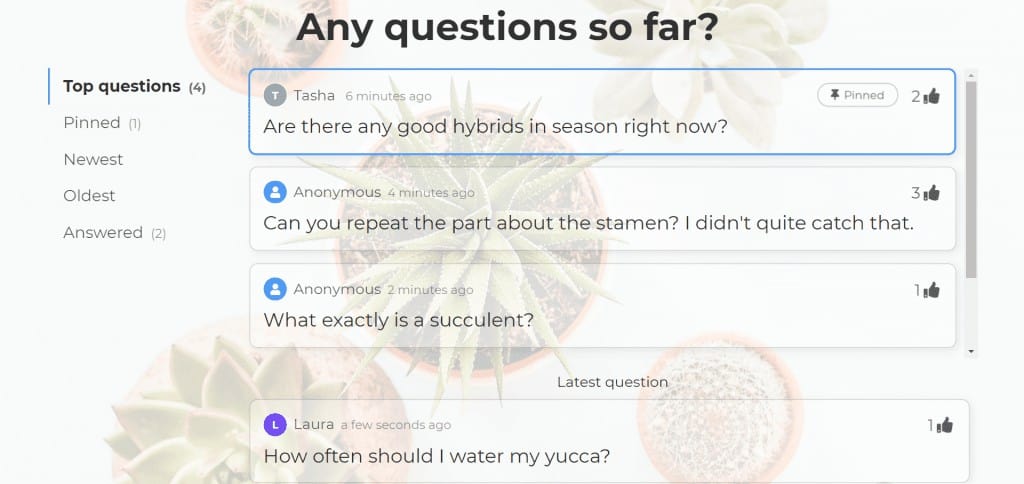
Since modern presentations focus on getting the audience involved, a Question & Answer portion is a smart way to keep them on track.
AhaSlides offers a built-in Q&A feature that allows participants to ask questions directly from their devices, eliminating the need for hand-raising or interruptions. This ensures a smooth flow of communication and encourages active participation from the audience.
What does AhaSlides’ live Q&A do?
- Saves time by viewing questions in an orderly table. Speakers will know which questions to address first (like the most recent or popular queries). Users can save the questions as answered or pin them for later use.
- Participants can vote for the inquiries they feel need to be answered right away while the Q&A is ongoing.
- Users have full control in approving which questions will be shown or neglected. Inappropriate questions and profanity are automatically filtered as well.
Ever found yourself staring at a blank presentation, wondering where to start? 🙄 You're not alone. The good news is that the best AI presentation makers are here to change that. 💡
#5 – Spinner Wheel – Features Of Presentation Software
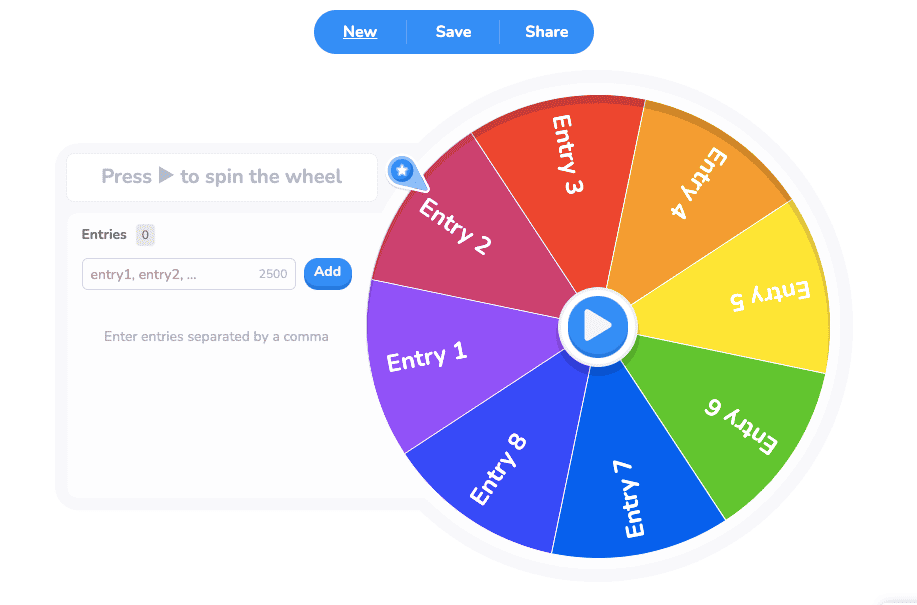
Spinner Wheel is a versatile tool that can be used in a variety of settings, such as classrooms, corporate training sessions, or even social events. With its customizable options, you can tailor the Spinner Wheel to fit the specific needs and goals of your audience. Whether you want to use it for icebreakers, decision-making exercises, or simply as a fun way to choose a random winner, it is sure to bring energy and thrill to your event.
Alternatively, you can save this best random picker wheel for the end of your presentation to see which lucky participant will receive a small gift. Or perhaps, during office meetings, the spinner wheel can be used to decide who the next presenter will be.
#6 – Audience Experience – Features Of Presentation Software
The real essence of an interactive presentation is to make the audience feel like active participants rather than passive observers. As a result, the listeners feel more connected to the presentation and are more likely to retain the information shared. Ultimately, this interactive approach transforms a traditional presentation into a collaborative and enriching experience for everyone involved.
Your audience is your most important asset when delivering a presentation. Let AhaSlides help you give a successful presentation that will resonate with them long after it’s over.
- The more, the merrier. AhaSlides allows up to 1 million participants to join your presentation at once, so your big events will run smoother than ever. Don’t worry! It will not be difficult to access, because each participant can only scan a unique QR code to join your presentation.
- There are 15 languages available — a huge step in breaking language barriers!
- The interface is mobile-friendly, so you do not have to worry about your presentation showing errors or quirks on any mobile device.
- The audience can see all the question slides, quizzes, and content appear on their mobile devices without constantly looking up at the presenter’s screen.
- Participants can share their quiz scores with a simple tap, or react to all of your slides with 5 colorful emojis. Just like Facebook!
#7 - Bonus: After the Event
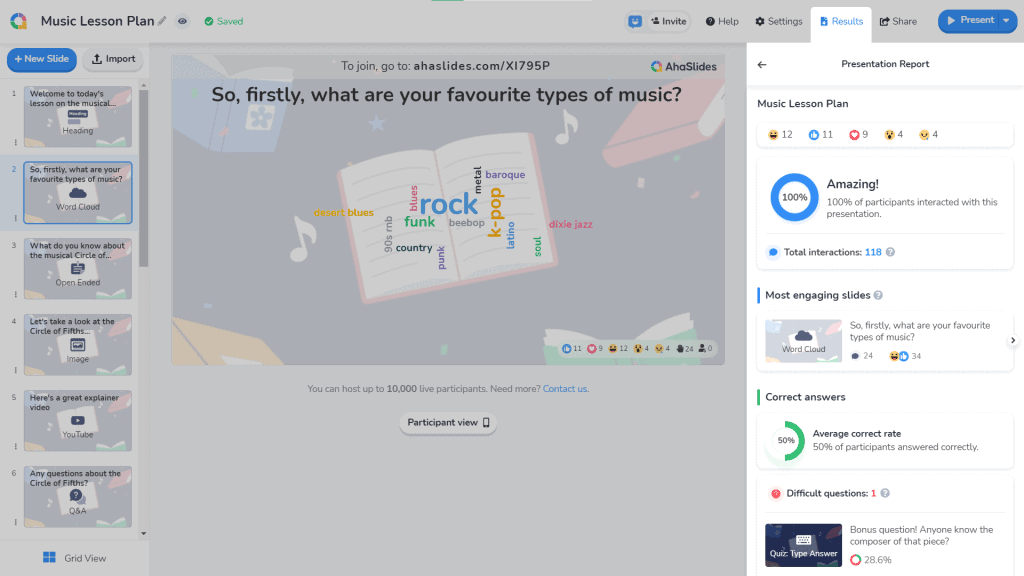
The best way to be a good speaker or presenter is to learn a lesson or paint yourself an overview of each presentation.
Does your audience like the presentation because of what ? How do they react to each question? Are they paying attention to the presentation? You need to put those questions together to come up with the final result.
It’s not possible to accurately tell if a presentation is going well or resonating with the crowd. But with AhaSlides, you can collect feedback and analyze how you did.
After the presentation, AhaSlides provides you with the following:
- A report to see your engagement rate, top responsive slides, quiz results, and your audience behavior.
- A shareable link of the presentation that already has all the participants’ responses. So, you can always come back to it to know your strengths, weaknesses, and what your audience needs in a presentation. Additionally, you can export the necessary data to an excel or PDF file. But this is only on the paid plan.
Undoubtedly, choosing a comprehensive and easy-to-use interactive presentation software will transform your presentations.
AhaSlides revolutionizes traditional presentations by offering interactive features that encourage audience participation and collaboration. Through live polls, quizzes, and Q&A sessions, the audience can actively engage with the content and express their opinions.
With AhaSlides , you are no longer limited by old molds and can freely create your own presentation by registering and creating an account today (100% free)!
- 14 Best Tools for Brainstorming at School and Work in 2024
- Idea Board | Free Online Brainstorming Tool
- 12 Free survey tools in 2024
Check out AhaSlides Free Public Templates Now!

A writer who wants to create practical and valuable content for the audience
Tips to Engage with Polls & Trivia
More from AhaSlides

What is Presentation Software?
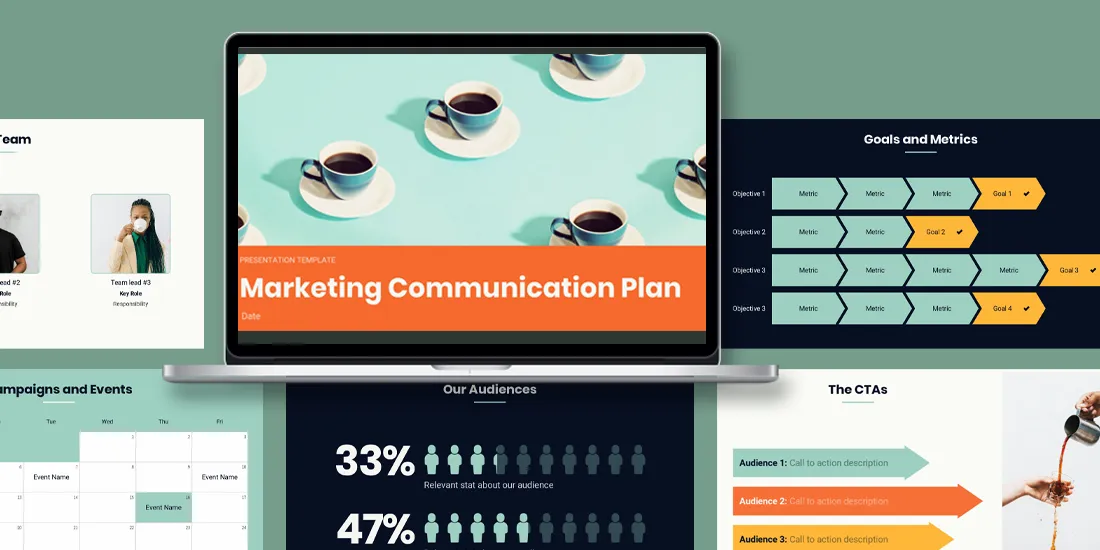
Presentations provide a platform for people to share their message. Entrepreneurs, independent contractors, enterprise businesses, educators, and students can all benefit from presentations to learn, inform, sell, or persuade. Effective presentations will engage an audience with a clear message and call to action. Many businesses leverage presentation software to help them create visually appealing decks quicker, and more efficiently.
If you’re not clear what presentation software is, and how it can help your productivity, you’re in the right place.
Understanding presentation software
Presentation software is a type of computer application software that is designed to help users create digital presentations, or slide shows, to convey information in a more engaging way. Most presentation software will come fully equipped with tools and features for creating and editing digital slides that can include text, images, audio, video, charts, graphs, and other multimedia elements. Some key functionalities to look for in presentation software include slide creation and organization, formatting and design options, multimedia integrations, animations and transitions, collaboration, and sharing capabilities.
Key features and functionalities
When you’re comparing different types of presentation software, these are the key features and functions that you should look for.
Slide creation and organization
It goes without saying, but the number one functionality of presentation software is slide creation. Whether you’re starting from scratch, or using a pre-built presentation or slide template, presentation software allows you to structure your thoughts in a way that makes sense. It also acts as a repository for old and new presentations so you can easily save and find what you need, when you need it.
Formatting and design options
One of the biggest challenges in the presentation creation process is deciding how to format your content without making a mess of the design. Many presentation softwares will handle that for you by offering design guardrails, drag-and-drop templates, and smart recommendations. The benefit of formatting and design options is that even non-designers have the tools they need to create something professional and on-brand.
Multimedia integration
A presentation without visual assets is a lot more likely to lose the audience. Presentation softwares will offer multimedia integration with images, videos, icons, and gifs. Every presentation software allows you to upload your own multimedia to your deck, but only select programs offer a free stock library to choose from.
Animations and transitions
The average attention span of humans is 8 seconds, which means an engaging deck is critical to your presentation. Presentation software makes it easier to hold the focus of your audience with animations and transitions. Many platforms offer features that allow you to choose the speed and transitions to which your content builds and progresses to the next slide.
Collaboration and sharing capabilities
The whole goal of presentation software is to make the design process more efficient, and a big part of that is collaborating with your team. Newer presentation software— especially web-based or SaaS presentations— will allow teams to work together on the same deck, under the same roof. Similarly, the same web platforms have more flexible sharing capabilities through shared links or embed codes.
Types of presentation software platforms
There are various types of presentation software platforms available, and the industry continues to expand and evolve with new technologies.
Traditional presentation
Traditional software refers to computer applications or programs that are typically used to create and deliver visual presentations. These programs are designed to allow users to create slideshows containing text, images, charts, graphs, and other visual aids.
Web-based or SaaS presentation
Web-based or SaaS (Software as a Service) presentation software refers to programs that are accessed through a web browser and do not need to be installed on a user's device. These programs are hosted on the cloud and can be accessed from any internet-connected device.
AI presentations
AI presentation software is a type of presentation software that uses artificial intelligence (AI) technology to help users create and design presentations. AI presentation software typically includes features such as automated design suggestions, layout recommendations and image recognition to streamline the presentation creation process.
Video presentation
Video presentation software is a type of software that allows users to create and deliver video presentations. These presentations can include a combination of video footage, images, text, and audio. Video presentation software typically includes features such as editing tools, visual effects, and transitions to help users create engaging and professional-looking presentations.
Nonlinear presentation
A nonlinear presentation is a type of presentation where the viewer can navigate the content in a non-sequential order, rather than proceeding from one slide to the next in a linear fashion. In a nonlinear presentation, the content is organized using hyperlinks or other interactive elements that allow the viewer to jump back and forth between different parts of the presentation, depending on their interests and needs.
To learn more about the differences between presentation software, visit The Ultimate Guide to Presentation Software .
Benefits of a dedicated presentation software platform
Using a specific presentation software for every business need helps teams stay consistent across all internal and client-facing decks.
Enhancing visual appeal and engagement
Presentation software— like Beautiful.ai— gives teams more control over the deck design which helps them maintain branding. By using the same presentation design software each time, you are ensuring consistency from deck to deck across each department.
Simplifying content creation and organization
Like any productivity tool, presentation software is all about simplifying the process. You’ve heard of rinse and repeat. By using the same platform for each company or team deck you can automate and recycle things like colors, fonts, logos, and even branded slides. On the same coin, if you’re creating every deck in the same platform, it acts as a library for all of your presentations, making it easy to organize and find existing content.
Facilitating effective communication
Communication is the backbone of any successful organization, so the ability to communicate effectively in the presentation design process is important. When the entire team is working in the same presentation software, it makes collaboration and communication more efficient and seamless. In Beautiful.ai, for example, teams can add comments and provide feedback in real-time to help eliminate any bottlenecks.
Enabling seamless sharing and collaboration
When you're working with a presentation software in the cloud, teams can simultaneously make edits or contributions to the same deck at the same time. Gone are the days of lengthy email chains sharing various revisions of the same deck. Presentation software allows you to share the most updated version and invite stakeholders or external partners to collaborate with you in the platform.
Tips for using presentation software effectively
Now you know what presentation software is, but how do you use it effectively to scale your business efforts? Keep these tips in mind for your next presentation.
Planning and structuring your presentation
Planning and structuring your presentation effectively is crucial for delivering a clear and organized message. You should think about how you want to format your story before you even open up a presentation software.
Six things to consider when planning your presentation anatomy;
- The audience
- Overarching message
- Clear objectives
- One key point for each slide
- A strong call to action
Utilizing design principles and visual elements
Presentation softwares have design principles in place to help take on some of the burden of deck creation, and you should take advantage of that. Using a pre-built template can help you think of new ways to structure your presentation, while lending the ability to customize it where you see fit. As a good rule of thumb, less is more in presentations. Your design should be clean and professional, while keeping your company branding in mind.
Creating concise and impactful slides
With new technology, many presentation platforms (excluding PowerPoint) will actually limit how much you can add to each slide to help avoid Frankendeck situations. Creating clear, concise slides are more impactful than cluttered ones. Make sure to stick to one key point on each slide so that your audience knows exactly what you want them to pay attention to.
Using multimedia wisely
A picture is worth a thousand words. Your audience will likely remember the multimedia in your presentation over any bullet point or statistic, so choose your visual assets wisely. They should be relevant, high-quality, and on-brand, always. The multimedia is meant to complement your story and drive the point home.
Practicing and rehearsing
Presentation software and deck design is important, but so is your delivery. Don’t spend time crafting the perfect presentation deck only for your actual presentation of it to fall flat. Practice, practice, practice. And even when you think you’ve practiced enough, do a full dry-run one more time. This allows you to test the presentation software, the technology required for the meeting or conference, and the timing of any video or animations within the deck.

Jordan Turner
Jordan is a Bay Area writer, social media manager, and content strategist.
Recommended Articles

Create Clear, Succinct Presentations for Pharmaceutical Sales Reps


How To Create An Effective Virtual Presentation
Bring remote presentations to life with animations.
.webp)
10 Presentation Ideas For Leadership Teams and Training
These cookies are required for the website to run and cannot be switched off. Such cookies are only set in response to actions made by you such as language, currency, login session, privacy preferences. You can set your browser to block these cookies but this might affect the way our site is working.
These cookies are usually set by our marketing and advertising partners. They may be used by them to build a profile of your interest and later show you relevant ads. If you do not allow these cookies you will not experience targeted ads for your interests.
These cookies enable our website to offer additional functions and personal settings. They can be set by us or by third-party service providers that we have placed on our pages. If you do not allow these cookies, these services may not work properly.
These cookies allow us to measure visitors traffic and see traffic sources by collecting information in data sets. They also help us understand which products and actions are more popular than others.

Get Better Grade
PRESENTATION PACKAGE
What is presentation package? A presentation package is a software package used to display information in the form of a slide show. It provides the resources necessary to give a professional presentation for meetings, lectures, speeches or other similar situations. It enables graphic images to be inserted and manipulated in slide show.
Examples of presentation package
- Microsoft PowerPoint
- Lotus Freelance graphics
- Adobe Persuasion
Features of Presentation Package
- Creation of slides: slides titles are used to define the information on the slide as well as create a navigational outline for the presentation.
- Insertion of pictures: Pictures can be inserted into the presentation by using a layout into the presentation by using a layout with a picture place holder shape, pictures can also be used as background for presentation graphics.
- Insertion of video and audio: some presentation packages includes objects such as sound clip animated graphics, video clips or other media objects, these objects are generally added to emphasize the content of the presentation or provide an alternative means of delivering information.
- Animation: Customize animation is often added to a slide show. It can be used to delay the appearance of bullet points on the screen. The can help to keep audience focused on what is being presented.
- Slide show: the slide show has different views. They are:
- From beginning or F5
- From current slide or shift + F5
- Custom slide. This creates or plays a custom slide show displays only the slides you select.
- Set up slide show: It shows set up advance option such as kiosk mode
- Hide slide: this will hide current slide from the presentation from showing during the full.
- Slide transition: this can be set to govern how one moves from one slide to another
- Creation of graphics: graphics images can be created using elements of type, imagery, colour and shape in order to communicate a message or idea visually.
- Creation of organizational charts can be created from insert chart window e.g. column, line, pie, bar, area, xy (scatter, stock etc.)
Uses of presentation package
- It is used to import other files such as Word and Excel into the PowerPoint slides
- It allows the integration of multimedia such as using digital video and sound to enhance the presentation.
- It gives easy upload of presentation to a server for web browsing
- It assists educators to deliver course content to their students with imaginative and interactive.
- Printing out slides, speaker’s notes, audience handouts and outlines enables the presenter and audience stay on track.
- Define presentation package
- Mention five (5) examples of presentation
- Mention six (6) features of presentation package and explain their
- Mention three uses of presentation package
By registering, you agree to our Terms & Conditions .
- +2348180191933
- Login or Register
- $ US DOLLAR
- How It Works
Computer Science SSS1 Third Term Presentation Packages
- Presentation Packages
Computer Science SSS1 Third Term
Performance Objective
The student should be able to:
- Define and List Presentation Packages
- State the features of a Presentation Package
A Presentation package is a software program that contains a text editor and the ability to add charts and graphic images, such as photographs, clip art, or other objects to make a slide show to communicate visually to an audience.
WHAT IS PRESENTATION PACKAGE?
These are software package suites that contain program designed to accompany the speaker when he makes a presentation. It is always in form of a slide show.
PRESENTATION SOFTWARES
Subscribe now to gain full access to this lesson note
Click here to gain access to the full notes.
- COMMUNICATION SYSTEM
- COMMUNICATION SYSTEM II
- COMMUNICATION SYSTEM III
- APPLICATION AREA OF ICT
- Basic Computer Operations
- Basic Computer Operations II
- Word Processing
- Word Processing II
- Communication System
- Chapters 10
- Category SSS1
- Author ClassNotes Edu
For Schools & Teachers
For Schools and Teacher who want to subscribe to all of the subjects, a class or term at a discounted price.

Create Your Bundle
Need many subjects? Waste no time. Select many subjects together in one subscription at a discounted price.
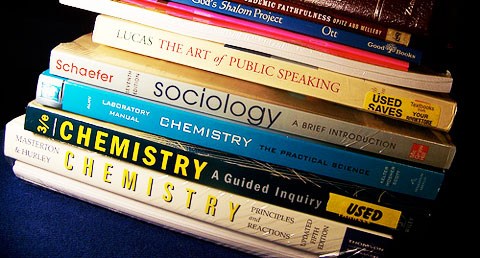

Presentation Package
Define presentation packages. Name a presentation package. List the features of a presentation package.
What you'll learn
- Definition of presentation package.
- Examples of presentation packages Microsoft power Point.
- Features of a presentation package:
- Creation of slides
- Insertion of pictures
- Insertion of video and audio
- Slide shows
- Creation of graphics
- Creating of organizational and other charts.
Your Teacher

Grace Daniel
- 15 Lessons Taught
- 4.6 Teacher Rating
5 Common Features of Interactive Presentation Software—and 5 Uncommon Ones
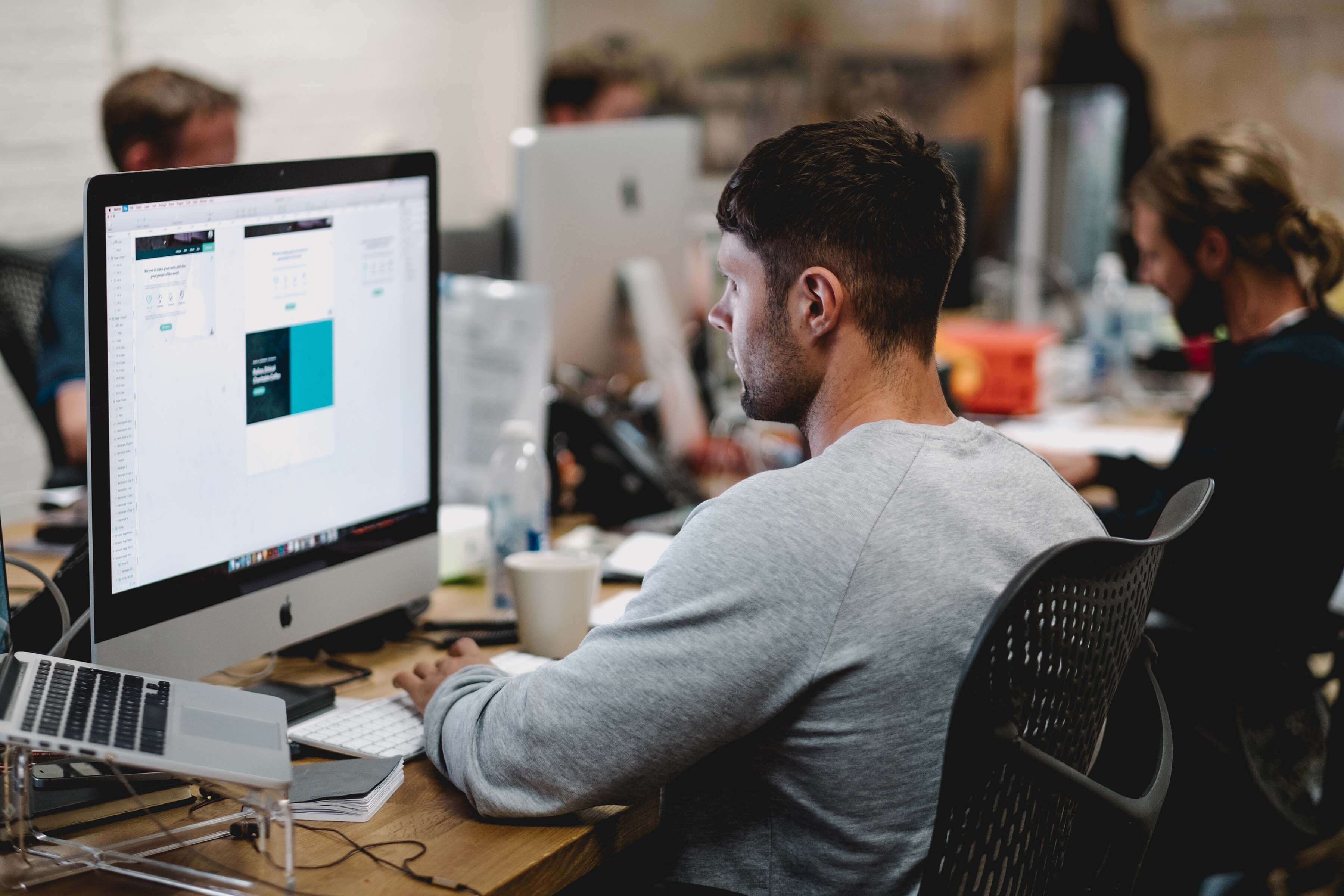
You have an important presentation coming up and the pressure is on. Your boss needs to be impressed, your team needs to be engaged, and you need to convince the board of your vision. How do you do it?
Start off the “wow” experience with relevant, creative storytelling presented via an interactive presentation. Because no matter what you are presenting, you need a stunning slideshow.
5 Common Features of Presentation Software
Traditional presentation software accommodates text, images, and audio in a slide-by-slide format. They tend to restrict creators to:
1. Limited Customization and Standard Templates
You can choose the colors, text sizes, and fonts, but your ability to design new content tends to be limited to what the software already has available. Using templates, slides will appear with text boxes for headings, images, and other suggested content. Although you have the option to choose a theme, the ability to change things up is minimal.
2. Linear Flow
In traditional presentation software, slides show up in a specific way: one at a time, in a fixed order. The flow is predetermined.
3. Features for the Speaker, Not the Audience
Most presentation software is designed to aid a presenter rather than to guide an audience through a content experience.
4. Shareability at a Cost
You will also have a channel of some kind for sharing your presentation with your audience. For example, cloud-based access allows you to display your slides from just about anywhere with an internet connection. But content is unlikely to be displayed in a way that changes based on what kind of device a person is using to view it.
5. No Analytics
Gathering information about how your audience is engaging with your content is difficult at best. Traditional presentation software leaves you in the dark about what your audience cares the most about. And without those analytic tools, it’s nearly impossible to iterate and improve your presentation.
5 Uncommon Features of Presentation Software
With Tiled, you can share your content experiences across multiple platforms, adapted to different devices, and receive actionable insights from real-time analytics. Unlike standard presentations, interactive slides improve engagement, retention, and interaction — both with the content and your brand. Your presentation is no longer a slideshow. Now it’s an interactive presentation — a microapp!
1. Content Library & Design Tool Compatibility
Tiled has a variety of tools for your presentations, rather than limiting you to what is available in a PowerPoint or other slideshow editors. Your designers can create all the assets and content in their favorite design tools, then import them into Tiled or use existing interations like Adobe XD or Sketch .
2. Interactive Scrolling
Think outside the rectangle. With Tiled, you have the ability to scroll through content on the same page, which makes your presentation feel more like a social media display on a touchscreen. Don’t click from slide to slide, just scroll for more. In-page scrolling lets you build multi-dimensional components, including long-form vertical or horizontal infographics or group images that turn into an interactive gallery
3. Interactive Content Flow
To move within or between slides, Tiled uses hotspots, which function as links and let your audience find their own way through your presentation. Hotspots are great for live presentations because they allow your audience to go beyond the typical, predictable layout of information. They allow for a much richer interactive experience. Your presentations can be designed in formats that allow people to find what they need in an appealing way.
4. Device Adaptability
Rather than a one-size-fits-all format, customize your presentations to display differently on different devices. With Tiled, you can create content experiences that are optimized for computers, tablets, and smartphones.
5. Analytics
Where would marketing and sales be without data? Once you’ve created a fully interactive, immersive content experience, optimize your microapps based on engagement data. Gather information about audience engagement, interaction, and contact data — all without ever leaving the microapp. From that, you can draw insights on what is working and what isn’t, and modify for better results. Optimizing your content and experience is another arrow in your modern marketing quiver!
Better Presentations with Tiled
With Tiled, you’re no longer limited to traditional features of presentation software. Check out all the features of Tiled, schedule a demo , and get started creating your first microapp today.
Director of Product Marketing
You may also like....

5 reasons your sales presentations need to be interactive experiences

The Secret to Successful Customer Proposals
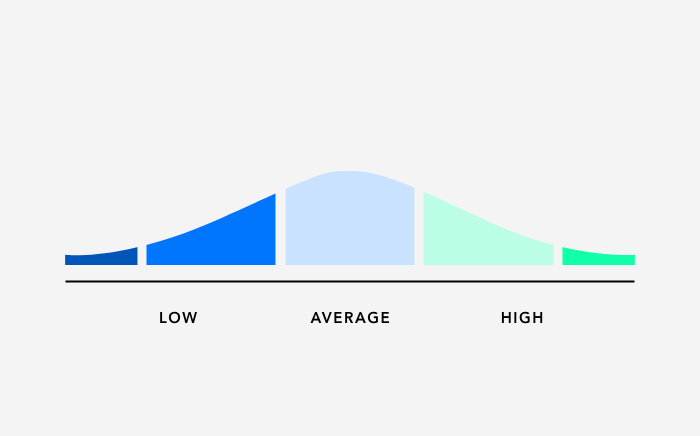
Meet the Tiled Score

The importance of personalization in an impersonal world…
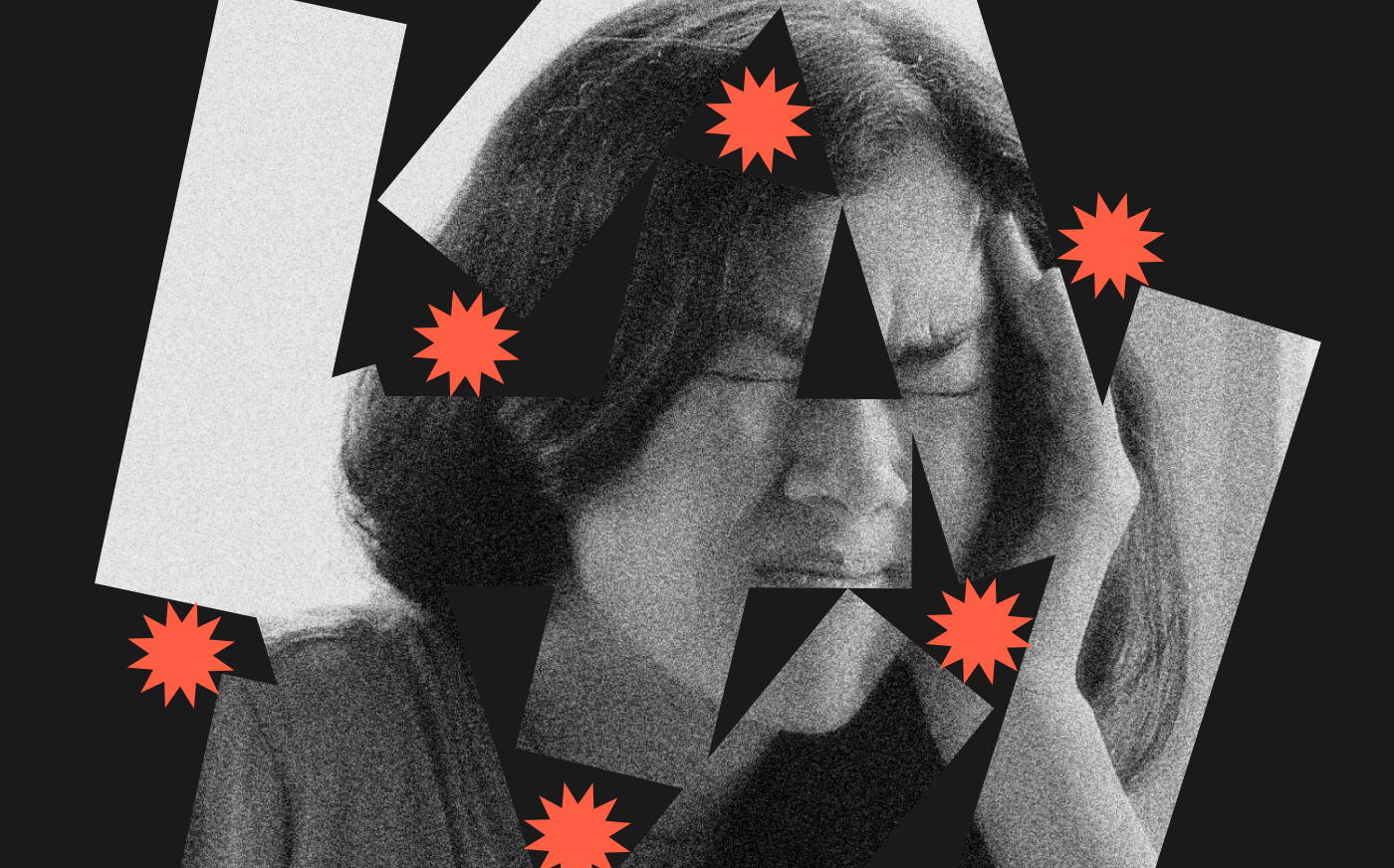
Four things to consider when creating content that drives action

How to Develop a Customer Experience Strategy That Encourages Interaction
Ux design for microapps, what’s new: march 2021, what’s new: february 2021.

Do You Need to Worry About the Employee Experience Gap?

Why Design Matters in Employee Journey Mapping

Microapps As Digital Employee Experience Software

What is a Microapp?

A Peek into Peaks.
We won an hr tech award.
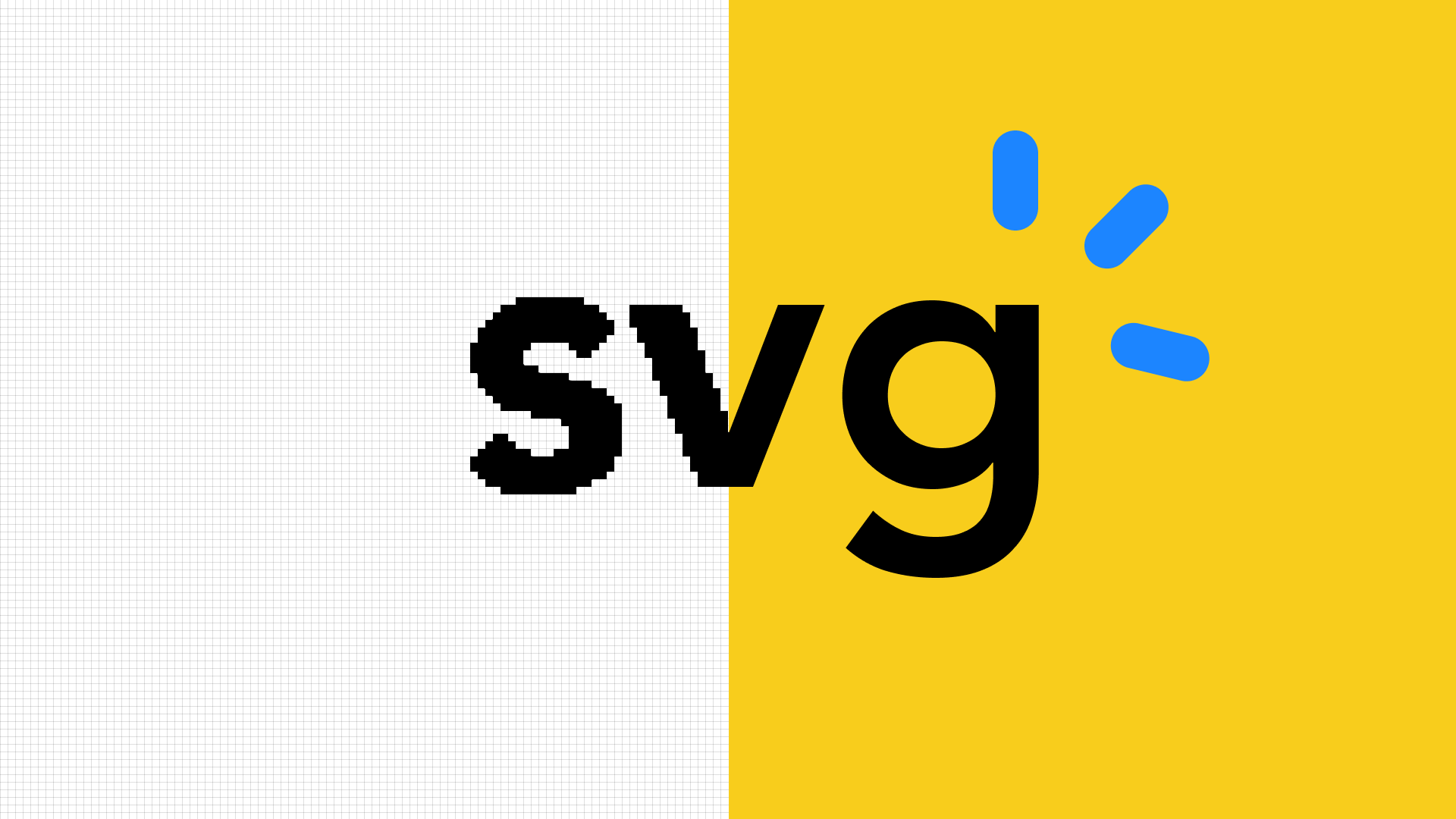
Product Announcements
What’s new: november 2020.
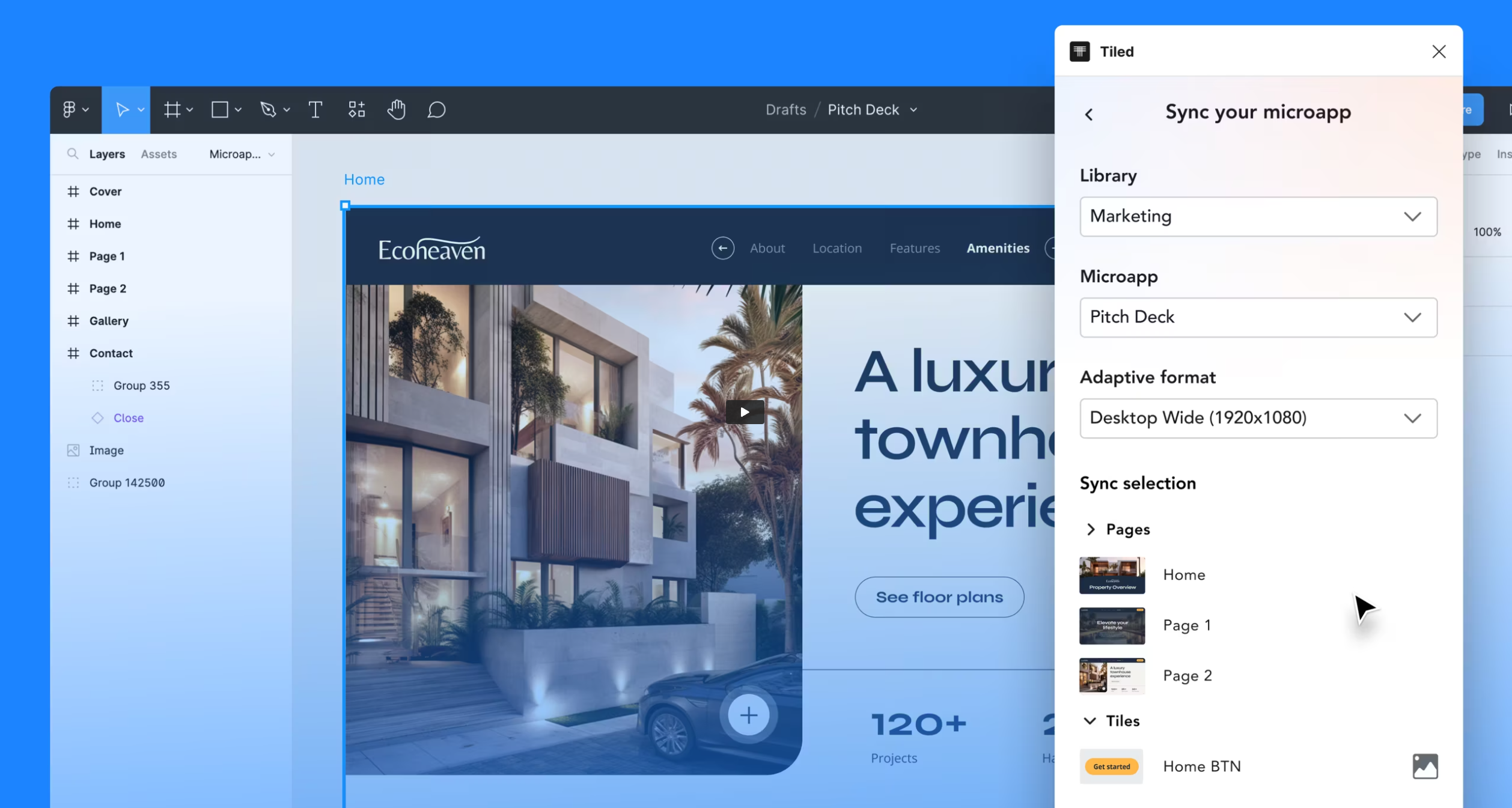
Turning Figma designs into interactive experiences has never been easier
Release notes: may 2019.

What are the Main Features of Microsoft PowerPoint?
By: Author Shrot Katewa

There are a lot of presentation programs out there. With all the options available, it can become rather tough to choose which is best for you. That is why the features of any software are so important. It can determine whether or not you use the software. With that being said, what are the features of Microsoft PowerPoint?
The most popular features of Microsoft PowerPoint are as follows: Animations, designs, being able to add images and videos, and also editing those images and videos. With PowerPoint, you can use all the features available to make presentations that really stand out and could help you boost your career or sign a client.
In this article, we are going to not only mention the main features of PowerPoint, but we are also going to share with you some of the most useful features of PowerPoint. Plus, we are going to talk a little bit about each of them.
So, if you have ever wondered what features PowerPoint has or what certain features are meant for and what they do, you have come to the right place. For everything that you need to know, keep reading.
A Quick Note Before We Begin – if you want to make jaw-dropping presentations, I would recommend using one of these Presentation Designs . The best part is – it is only $16.5 a month, but you get to download and use as many presentation designs as you like! I personally use it from time-to-time, and it makes my task of making beautiful presentations really quick and easy!
1. PowerPoint Design Ideas
First on this list and one of my favorite features of PowerPoint is the “ Design Ideas “. It can be found in the “ Design ” tab in PowerPoint. Once you are there you will see two separate sections. One section will be a theme and the other will be a different variant of that theme. These themes are for each slide.
PowerPoint’s Design Ideas automatically and instantly provides you will several design options for a particular slide based on the content that is present on the slide.
Design Ideas can help you save a good amount of time and make your slides look good. It is a great feature for those who perhaps want to improve the design of the slides but are not really great at creating designs.
It doesn’t always give the perfect design option, and sometimes you do need to play around with it a little bit to get a good design. But, most of the time, it doesn’t get the job done.
Design Ideas is a great feature that is unique to Microsoft PowerPoint and something that most other presentation programs do not have. But, other unique features presented in this article give a great advantage when using PowerPoint !
2. Animations
Microsoft PowerPoint animations allow you to emphasize certain points of your current slide. There are primarily 3 categories of animations in PowerPoint. You can select any object in your slide and animate it with these animations:
- Entrance Animation
- Emphasis Animation
- Exit Animations
Each animation category provides you with a huge list of additional options to choose from.
As the name suggests, entrance animation is a type of animation that will make a shape, text or any other element appear on a slide. Likewise, an exit animation can be applied when you want a certain element to disappear from the slide.
Note – If you are on the fence but interested in getting PowerPoint, check out this limited-time deal to get Office 365 1-year subscription for the lowest price on Amazon!
Emphasis animation can be used when you want to highlight or bring the attention of the audience members to a particular element on the slide.
Once you choose and apply the animations, you also get other options. You can select how long you want animations to last, when you want them to start, and when you want them to end. Microsoft was not shy when they gave us the number of features that they did regarding animations.
3. Slide Transitions
I have seen a lot of people confuse slide transitions with animations and vice versa. It is important to remember that they are completely different things.
Also Read – Difference Between Animations and Slide Transitions in PowerPoint!
While animation gives you the ability to animate elements within your slide, transitions give you the ability to change how slides change from one to another. This can have a significant impact on a slide’s first impressions.
Some of the most notable transitions are:
Other options include the ability to set the speed of your transition, change the dynamic of the transition, and much more. Again, Microsoft has added a lot of customizability over the last few years when it comes to transitions.
When using transitions, you can alter the entire feel of a presentation without changing its theme. I recommend taking your time and making sure that each transition doesn’t feel forced but feels natural to the presentation.
Sometimes an image can say a thousand words. With that in mind, it is easy to understand why adding images to your presentation can help you say more than you could while using words. Well, at least this is true in some cases.
If your presentation feels slightly boring, don’t be afraid to throw in an image every now and then. To be honest, most presentations require images anyway. Not only are they necessary, in some cases, they can also spice up your presentation.
When it comes to adding images, there are two main ways of doing this. You could either add an image via your PC or you can embed an image from somewhere else on the internet. Whatever best suits you, PowerPoint has you covered.
5. Merge Shapes
Microsoft PowerPoint allows you to merge shapes. This is because they understand that they might not always have the exact shape that you are looking for.
So, hopefully, merging shapes can help give you a uniform shape. I say “uniform” because if you cannot find a shape that you want to use, you could draw one. The problem is, this might not be the best option because freehand drawing can be difficult.
If merging shapes is still not giving you what you want, there is another option that you can use. These are known as “smart-art”. It can help you transform your presentation into something phenomenal.
Another great way of spicing up a presentation is to add videos to certain slides. As we discussed with images, a video can say a lot without having to use words. In fact, there are so many applications for using videos in your presentation. I guess the only limit would be your imagination.
Videos can be easily added from the storage on your PC. This might make the size of your presentation quite large. So, you might want to double-check the size of the video before inserting it into your presentation.
Again, this is one of my favorite features of PowerPoint. You can easily add videos to your presentation from Youtube. We are trying to keep each section brief so I can’t go into too much detail about the importance of being able to add videos from YouTube. However, there are a lot of reasons.
So, if you don’t have the video on your PC and you cannot find it on YouTube but you know where it is on another website, all you need to do is get the embed code for that video. This can often be done just by right-clicking on the video, copying the embed code, and then you can embed it into your presentation.
With the ability to add icons to your presentations, it just gives you some freedom to add a personal touch to the presentation. It is important to note that some versions do not come with the icons feature. However, if you have Office 365 you should always have the icons option.
If you do not have the option to use icons, you could technically use shapes and with some clever aligning skills, they could be turned into icons or at least used as such. You could also use icons found on the web. They would need to be saved to your PC as an image and then again, with some clever aligning skills, nobody would know the difference.
8. PowerPoint Notes for Presentation
When you are giving a presentation it is often difficult to constantly remember what you have to say. This is true even though you have the slide right in front of you. That is where the notes feature comes in. They can help you remember what to say for each slide which is a great way to stay on topic.
Your presentation can be set up in a way that the notes do not appear on the presentation but they still appear on your PC or Mac. Remember, most of the time the people who are viewing the presentation cannot see this. Otherwise, you can also hide your notes
The notes feature is not just there for you to remember what to say and a lot of people tend to overlook this. If you are working in a team, then using notes can help other employees or other people who are working on the presentation understand what’s happening on each slide.
9. Morph Transition
We have already talked about transitions earlier in the article. However, “Morph Transition” is by far one of the best ways to you make your slides give a great first impression. In fact, this creates a lasting impression as well!
By using Morph Transition, you can make actually make elements move between slides – a feature that gives a video-like feel to your PowerPoint slides!
It is important to remember that the slides where Morph Transition is used, need to have at least one element that has something in common between both the slides.
I shall soon be making a video to help you understand how the Morph Transition works in PowerPoint and how you can leverage this feature to take your PowerPoint presentations up a notch! (I will update it here once the video is created).
This is one of the most used features of PowerPoint. It is also one of the best features in terms of what you can do with it. Using charts in your presentations can help you illustrate data in an easy-to-understand way for your audience.
You can also link charts to external data sources. Most notably, you can link to excel sheets. The chart’s functionality in PowerPoint is so versatile you can even get your chart to be updated automatically in PowerPoint when the data gets edited in excel.
It is actually a rather simple process. All you have to do is link a chart to an external data set. This can be done from within PowerPoint so it is pretty much hassle-free.
11. Removing Background from Images
When you upload an image to your presentation, what if that image needs to be edited? What is the first thing that you would normally think you would do? You would probably go to an image editing program such as Photoshop, right?
With Microsoft PowerPoint, there is no need for that in most cases. Well, at least if you want to remove a background from your image , you could just use PowerPoint.
All you have to do is click on the drawing format ribbon and select “remove background”. It then works almost the exact same way as all other photo editing software. You will draw around the piece you want to keep or the piece you want to get rid of.
12. Video Editing (Basic)
Again, what if you upload a video to your PowerPoint presentation but you don’t want to show the whole video. maybe you just want to show some parts or cut some pieces out. What is the first thing you would do? Open up a video editing software right? Well, with PowerPoint you might not have to.
While PowerPoint is not the next Adobe premier, it does allow you to trim the video, cut portions of a video out, and finally add sound. It is a basic video editor.
Being able to use PowerPoint as a quick video editor adds to the convenience of PowerPoint. It also adds to your overall productivity because you don’t have to open and close program after program to get everything done.
13. Export PowerPoint as Video
Microsoft PowerPoint allows you to export entire presentations as videos. I know that you might be thinking why would this even be useful. Well, I alone can think of so many reasons why you would want to use this feature.
Not all presentations are designed to be given by a speaker. Actually, the main reason for a PowerPoint presentation is to get a point across to somebody. This could be your employer, colleague, client, or even the classroom.
If you don’t want to send somebody a presentation that they could edit or see the notes for and you just want them to watch it, this feature is for you. Why not export it as a video and give whoever you send the video to the ability to watch it at their own time, pause it at their own time, and take notes.
14. Add Audio Narration to your PowerPoint Presentation
This feature kind of feeds off of the previous one. You are not always going to be there to give a presentation as a speaker but you still want to iterate a lot of the points made in your slides. So, why not add audio narration to your presentation?
Doing this will allow you to send the presentation as a video to somebody and have the narration over it. So, technically, you would still be the speaker if it is you narrating the presentation.
This feature is Great for teachers who just want to give the classroom information in the most efficient way possible. In fact, with online learning becoming more relevant than ever in 2020, this feature has picked up in popularity.
This feature is also great for presentations that are designed to be given as instructional videos.
15. Adding Comments to Slides
The feature to add comments in PowerPoint is more about the person who reviews a presentation rather than the person who creates it. Some people get comments mixed up with notes but they are two different features that have two different applications.
If you need to review somebody else’s presentation, you can add comments to certain sections or slides of the presentation. This is so that they can understand your criticisms.
Also, if you are the person creating it and you want to add a comment, this can help the person who is reviewing the presentation to fully understand why you did what you did in certain slides.
Final Thoughts
The features mentioned in this article show why PowerPoint is still the leading presentation software. There is so much that you can do and honestly, it all makes every presentation different from the other.
If you take time to learn what each feature does, you could use them to make presentations that have a higher chance of captivating your audience, your classroom or even getting you one step closer to signing a contract with the new clients.
We have covered a lot of the features mentioned in this article. So, I highly recommend taking a little bit of time out of your day to read those articles.
Image Credit for Featured Image

COMMENTS
Presentation Software, as a form of presentation package, boasts several features: A wide range of design templates, fonts, and visual elements to help users create visually appealing presentations. Tools for creating, organising, and modifying slides, including the ability to add text, images, graphs, and other elements to slides.
A presentation package has certain features such as: Creation of Slides: to create presentations, a group of slides are created. Presentation packages contain slides. Insertion of Pictures: presentation packages allow users to insert pictures and objects into their presentation from external sources. Insertion of Video and Audio: presentation ...
4. Drag-and-drop. 5. Content management. Juggling text, images, and slides while creating presentations? Presentation software can help you organize content and create visually appealing presentations that are easy for viewers to comprehend. However, not all presentation software solutions are created equal.
A presentation package is a software program that provides the resources necessary to give a professional presentation for meetings, lectures, speeches or other similar situations. Displays often include slideshows, and other customization options that can be tailored to the presenter's specific needs. Software programs like Microsoft ...
A presentation package has certain features such as: Creation of Slides: to create presentations, group of slides are created. Presentation packages contain slides. Insertion of Pictures: presentation packages allow users to insert pictures and objects into their presentation from external sources. Insertion of Video and Audio: presentation ...
Edit multiple slides at once or invite others to collaborate on customizing the presentation. AhaSlides has outstanding features, including 17 built-in slides library, grid view, participant view, sharing and downloading presentations, customizing viewers, and more! Don't hesitate to make your presentation unique!
What features should you look for? Depending on whether you work for a small business, startup or larger enterprise, finding a good presentation software program is a must. There are many different softwares to choose from, but these are the key features that you should consider when choosing your app or platform. Templates
A presentation package has certain features such as: Creation of Slides: to create presentations, a group of slides are created. Presentation packages contain slides. Insertion of Pictures: presentation packages allow users to insert pictures and objects into their presentation from external sources. Insertion of Video and Audio: presentation packages allow users to insert video and audio into ...
LibreOffice Impress, one of the most popular free and open-source presentation programs. In computing, a presentation program (also called presentation software) is a software package used to display information in the form of a slide show.It has three major functions: [1] an editor that allows text to be inserted and formatted; a method for inserting and manipulating graphic images and media ...
Inserting the contents: PowerPoint displays default slides in the slide pane when you open the package. To Enter Text: Click and type the title of your presentation in the "click to add title area", "click and type a subtitle in the click to add subtitle" area. To Insert Graphics or Pictures: Click in the "click to add title" or ...
Presentation software is a type of computer application software that is designed to help users create digital presentations, or slide shows, to convey information in a more engaging way. ... Most presentation software will come fully equipped with tools and features for creating and editing digital slides that can include text, images, audio ...
Features of Presentation Package. Creation of slides: slides titles are used to define the information on the slide as well as create a navigational outline for the presentation. Insertion of pictures: Pictures can be inserted into the presentation by using a layout into the presentation by using a layout with a picture place holder shape ...
Presentation software, also known as graphics presentation applications or presentation graphics programs, is a category of software used to create content where information is often represented in a graphical or visual way. A variety of presentation software is available to help tell a story or support written information using pictures ...
1. Define presentation package 2. Mention five (5) examples of presentation 3. Mention six (6) features of presentation package and explain them 4. Mention three (3) uses of presentation package Microsoft PowerPoint is a presentation program that is incorporated in Microsoft Office suite package.
Computer Science SSS1 Third Term. Presentation Packages. Week 9. Performance Objective. The student should be able to: Define and List Presentation Packages. State the features of a Presentation Package. A Presentation package is a software program that contains a text editor and the ability to add charts and graphic images, such as photographs ...
Used the various features and tools inside the presentation editor, including fonts, colors, built-in graphic assets, uploading capabilities and collaboration features; Tested the export formats and other sharing options (e.g. embedding or link sharing) Now, let's look at how the best presentation software in this list stack up. 1 Visme
Examples of presentation packages Microsoft power Point. Features of a presentation package: Creation of slides. Insertion of pictures. Insertion of video and audio. Animation. Slide shows. Creation of graphics. Creating of organizational and other charts.
Presentation software is a popular tool in the business, marketing, and education sectors. It's important for organizations to share practices, ideas, and goals with their employees. Sharing information through presentation software can also help visual learners comprehend complex subjects. These applications enable users to display information ...
2. Linear Flow. In traditional presentation software, slides show up in a specific way: one at a time, in a fixed order. The flow is predetermined. 3. Features for the Speaker, Not the Audience. Most presentation software is designed to aid a presenter rather than to guide an audience through a content experience. 4.
It is also one of the best features in terms of what you can do with it. Using charts in your presentations can help you illustrate data in an easy-to-understand way for your audience. You can also link charts to external data sources. Most notably, you can link to excel sheets.