- Chronological Resume

Chronological Resume Free Google Docs Template
Present your achievements in a concise and well-structured format with our Chronological Resume Free Google Docs Template. In today’s competitive job market, millions of individuals strive daily to climb the career ladder, aiming to reach the pinnacle of success. However, the harsh reality is that only a fraction will receive feedback from employers. An even smaller fraction will secure interviews. To significantly enhance your prospects, we’ve crafted this Chronological Resume Free Google Docs Template.
This template boasts an exceptional design, ensuring optimal presentation of all included information. The classic blend of green and white exudes professionalism and showcases your meticulous attention to detail. The green band on the left side offers generous room to display your contact information, academic history, abilities, full name, a spot for your picture, and other relevant career information.
No matter if you’ve just finished your studies, have years of work experience, or are in the process of changing your career path, this template provides an elegant and refined look that effectively conveys your career aspirations. Furthermore, you can easily customize the template to incorporate additional details, thanks to the user-friendly Google Docs editor. Don’t let the resume creation process overwhelm you or hinder your progress toward new achievements. Instead, utilize gdoc.io to discover the perfect template section to support you on your journey.
Creating a polished resume has never been simpler. Our Google Docs resume template offers a clean layout and customizable features to help you shine in any industry. Download now!
Craft a winning resume with our Easy Resume Free Google Docs Template. Designed for simplicity and effectiveness, this template ensures your qualifications shine.
Land your first job with our free Google Docs entry-level resume template. Stand out from other candidates with a polished and professional resume. Download now!
A minimalist resume design with a timeline for your career, education, and awards. Professional skills are designed with elements of progress bars.
Smartly grouped resume design in a minimalist style with a timeline of work experience.
An extremely minimalistic two-sided resume with extended information blocks is made not only for architects, but also for any other professionals with extensive experience and a wide range of skills.
Crafting a standout resume just got easier with our Modern Resume Free Google Docs Template. This template will help you create a polished and impressive resume that will catch the eye of potential employers.
The minimalistic design of the template simplifies the perception of information and increases the chances of an interview
Having the appropriate tool to distinguish yourself from other candidates and capture the employer’s attention is crucial. This resume template is quite flexible, and each student can easily customize it to meet their needs.
Chronological Resume - Writing Guide With 5 Free Templates

The chronological resume - also known as the “reverse chronological resume” - is the most popular resume format out there.
Particularly advisable for those with rich work history, the chronological resume prioritizes and lists your work experience and achievements from most to least recent.
This article is here to teach you all there is to know about creating a chronological resume.
- What is a Chronological Resume?
Chronological Resume Structure
- When to Use a Chronological Resume Format?
- 4 Free Chronological Resume Templates
- How to Create a Chronological Resume - Step by Step
- 9+ Chronological Resume Examples for All Industries
What is a Chronological Resume?
A chronological resume lists your work experiences and achievements starting from the current or most recent one, and following up with previous jobs below.
For this exact reason, the chronological resume is the perfect choice for job-seekers who have plenty of experience and achievements to list on their resume .
What’s most important, studies point to the chronological resume being a favorite among recruiters, too.
Why? Well, because you are applying for a job, so work experience in your resume will be the first thing a recruiter looks out for.
But worry not, you can structure your resume in a chronological format even as a recent graduate too. Or, you can opt for other popular formats fitter to your profile.
But first, let’s go through the basics.
The chronological resume follows a straightforward structure. The only thing to keep in mind is that your current or most recent experience - be it professional or educational - comes first.
The second most recent will follow, and so on.
Here are the main and most popular sections for the chronological resume structure:
- Contact information
- Professional title and resume summary/objective
- Work experience and achievements
- Education section
- Your top soft/hard skills
- Include optional sections (languages, certificates, volunteer experience, etc)
If you’re a recent college graduate and want to build your resume in the chronological structure format, you still can.
All you have to do is rearrange the order of your resume sections so that the education resume section comes first.
Here, too, make sure that your education entries are listed from the most to least recent, and you’re good to go!
If reading this is already looking too complicated and time-consuming, try out the Novorésumé online resume builder . Novorésumé provides 8+ free resume templates that follow the chronological resume structure.
When to Use a Chronological Resume Format
The three main types of resume formats are the chronological, functional/skills-based one, and a combination resume format of the two. What you choose to use will depend on the type of job you are applying for and your experience level.
In the majority of cases, the obvious choice is the chronological resume. It is common, it highlights just the right sections, and job recruiters prefer it over the other formats.
Nonetheless, this doesn’t mean you should just cross the other options off your list, especially if your work experience doesn’t amount to much.
Consider these other two formats, taking into account their advantages and disadvantages as well:
Functional Resume
- Perfect for students or recent graduates, as it highlights your skills.
- Offers creative space for a varied portfolio
- Difficult to pass through the ATS (Applicant Tracking System) that most companies use to scan through countless resumes they receive daily.
- It conceals your experiences, however minor they might be.
Combination Resume
- A great choice for job-seekers with a diverse skill-set, because it highlights both skills and experiences.
- It can mask gaps in your employment history since you can also list your skills, so it’s the second-best option for those who lack work experience.
- It is a really good fit only for highly specialized professionals who have a very diverse skill-set. Say, for example, that you’re applying for a role that requires expertise in 3-4 different fields, and you want to show all that in your resume - then, the combination resume really is the one for you.
- It is hard to organize. As a professional with a diverse skill-set, it might be a challenge to decide which part of your expertise to prioritize in the combination resume format.
4 Chronological Resume Templates
Below, you will find 5 chronological resume templates out of many free resume templates. Dig right in to find the best match for you.
#1. Creative Chronological Resume Template

#2: Modern Chronological Resume Template

#3: Professional Chronological Resume Template

#4: Functional Chronological Resume Template

How to Create a Chronological Resume
Now that we mentioned the traditional structure, let’s go through each section one by one to create the perfect chronological resume.
#1: Start With a Contact Information Section
Depending on the template you have chosen for your chronological resume, there is a possibility that your name will be directly followed by your professional title right at the top.
How do you fill up your professional title in chronological resume format? Easy. If you’re not looking to change career paths your professional title should be your current title. However, if you’re changing career paths, then choosing the combination resume mentioned above might be a better option for you.
Regarding the rest of the contact information section on your chronological resume, it should be current and lacking any typos. The mandatory elements of the information section include:
- First and last name
- Phone number
- Email address
- LinkedIn URL (optional)
#2: Add a Resume Summary or Resume Objective
Second in the chronological resume comes your ‘profile’ as a candidate, which is expressed through a resume summary or a resume objective .
Wondering what the difference is?
Well, the summary is a short (2-3 sentences) overview of your career so far and it is used in 90% of resumes - especially by those with two or more years of work experience. A summary is a perfect fit for the chronological resume.
On the contrary, a resume objective represents your aspirational career goal and highlights your skills, making it perfect for entry-level professionals with little work experience, or job-seekers looking to completely switch career paths.
#3: Fill in Your Work Experience
This is, without a doubt, the section that weighs the most when it comes to the chronological resume, so it’s vital that you get it right.
Your work experience section is there to show the recruiter what you can bring to the table through your past accomplishments and responsibilities and what the company would be gaining were they to hire you.
Feeling pressured? Don’t. There are many practices to help your work experience section stand out in the eyes of the recruiter.
If you are looking for more tips and tricks to help you take your resume to the next level, head over to our beginner’s guide on how to write a resume .
Here are the key points you should keep in mind when it comes to the work section:
- This is the most important so we’ll be repeating it as many times as it takes: your current or latest job position should be placed on top. Then come the previous ones, all the way to your earliest job position.
- For each entry, list your job title and position, the company and its location, as well as the dates when you were employed.
- List your achievements and responsibilities, with a higher focus on quantifiable achievements, whenever you can.
- Use bullet points instead of just text to express what you have achieved and what you were responsible for in every job entry.
- Tailor the resume to the position you are applying for. For example, if you’ve had too many jobs in the past and some of them don’t relate to the field you are now applying for, then they are just taking space. Feel free to omit them.
Here’s a close-up of a work experience section in the chronological resume:

#4: Add an Education Section
Generally, the education section comes right after work experience.
If, however, you have just graduated college and want to create a chronological resume to start applying for jobs, the education section can replace the experience section that you’d be lacking.
Either way, the education section should be brief but jam-packed with information that can communicate your values and skills to the recruiter.
Here’s what the education section consists of:
- Program Name: E.g. “MA in Conflict Resolution and Peace Studies”
- University Name: E.g. “University of Greenwich”
- Period Attended: E.g. “08/1214 - 05/2018”
- (Optional) GPA: E.g. “3.9 GPA”
- (Optional) Honors: E.g. “ Cum Laude, Magna Cum Laude, Summa Cum Laude”
- (Optional) Academic Achievements: E.g. Papers you might have published, or awards received.
- (Optional) Minor: E.g. “Minor in Political Science”
#5: Spice Up Your Chronological Resume With Your Skills
Needless to say, the reverse-chronological order doesn’t really apply in the skills section.
What you can do, however, is begin by listing your hard skills and then your soft skills.
Unsure of what this means?
- Hard skills are measurable abilities. These can range from programming in Python language to knowing how to use Photoshop and InDesign.
- Soft skills are personal skills. They vary from attitude to flexibility, motivation and teamwork.
Listing your skills has its own peculiarities, so don’t pay this section less attention than the ones above it, especially if you’re a recent college student. Pay attention to skills specifically required at the job ad and if you have them, make sure to include them.
Here’s an example of how your skills section can look like:

#6: Include Any of These Optional Sections
Last but not least, come these optional sections.
Having them in your resume can earn you extra points and even separate you from the competitors, but only if they don’t make your resume longer than it should be (1-2 pages maximum) and if they are relevant to the job position.
Some of those sections include (but are not limited to):
- Languages : If you speak two or more languages, don’t fail to put that in your resume. To list them, simply categorize your proficiency level into native, fluent, proficient, intermediate, or basic .
- Hobbies & Interests : They can help humanize you and show a part of your personality that work and education can’t. If
- Volunteering Experience : Studies show that volunteering experience actually raises your chances of getting hired .
- Certification & Awards : If you have awards that make you stand out in your field or certifications from experts that are relevant to the position you are applying for, don’t hesitate to show them off!
Not sure how adding volunteering experience works? Check our article on how to list volunteer experience on your resume .
10 Chronological Resume Examples for All Industries
Now let us walk you through a few practical examples of what the chronological resume looks like depending on the industry.
#1. Business Chronological Resume
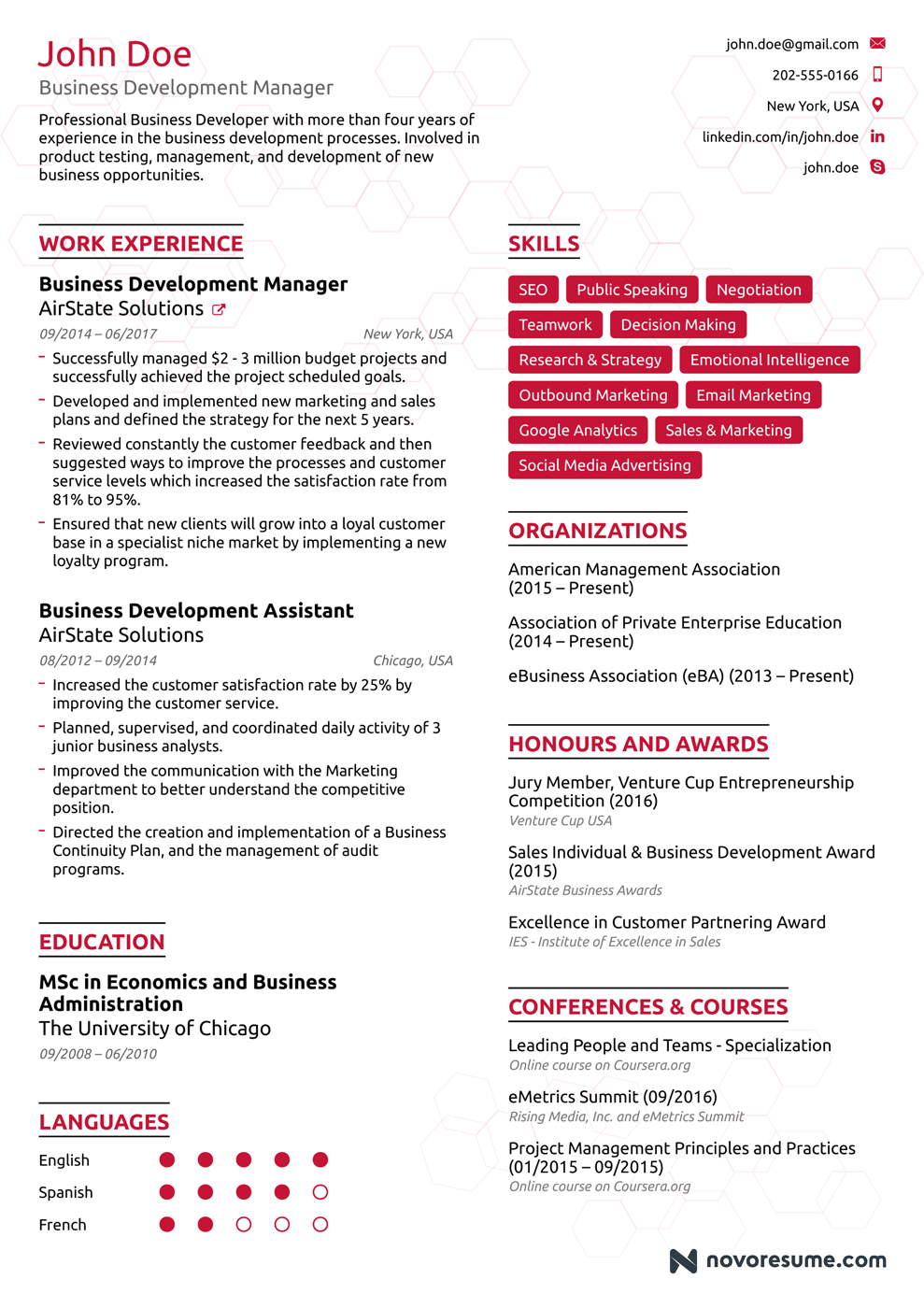
In the world of business, accomplishments matter. This is why in this business chronological resume , the work experience section is jam-packed with measurable information on what the employee achieved in his previous professional experiences.
#2. Computer Science Chronological Resume
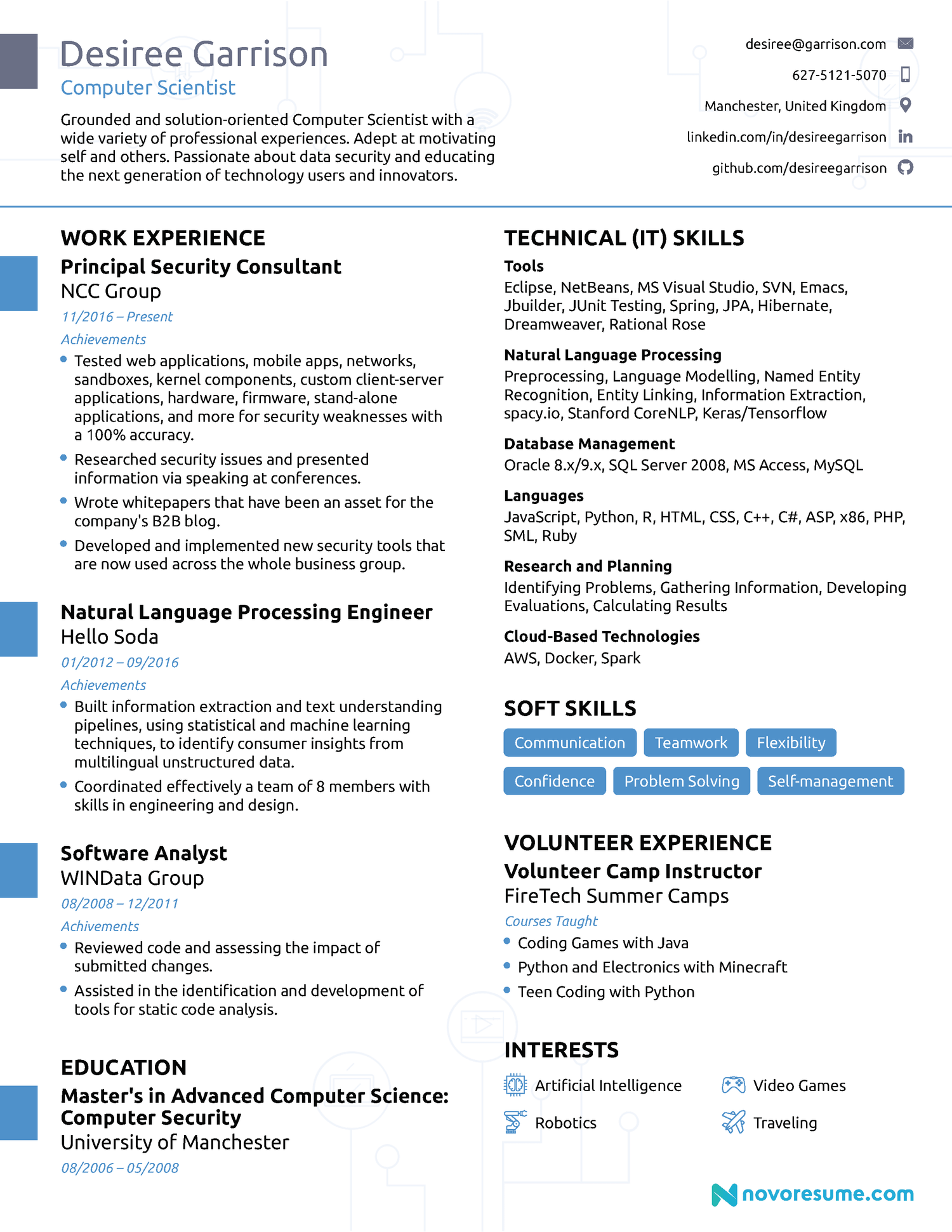
Computer science jobs are heavily based on hard skills - in addition to your previous work experiences, that is. So, make sure to include your hard skills on your computer science resume to impress recruiters.
#3. Architect Chronological Resume

As you can see from the example above, the sections that follow your work experience and education can be placed according to your profile. If, for example, you’ve worked on some side projects that you feel do your resume more justice than your skills, feel free to prioritize those projects.
In this article, you can find what’s expected from an architect’s resume in more detail.
#4. Nurse Chronological Resume

Action verbs can really make an active professional like that of a nurse shine. So when you list your achievements under your experience, use strong verbs that can paint a picture of who you are and what you can do.
#5. Pharmacist Chronological Resume

With plenty of attributes up their sleeve, the chronological format is the perfect choice for a pharmacist’s resume .
#6. Project Manager Chronological Resume
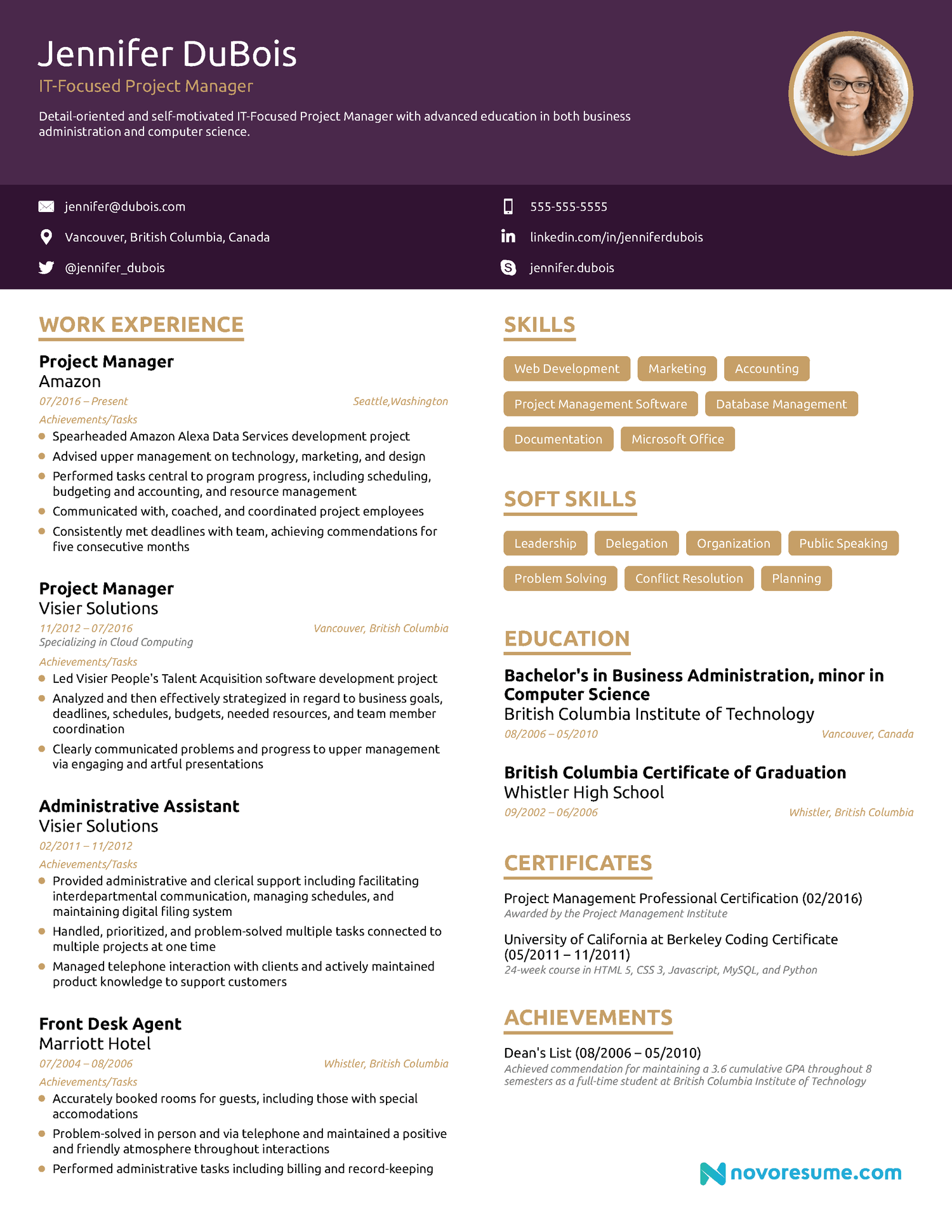
Project manager resumes have good chances to show industry expertise - given they hold the manager title - and highlight successful projects. Feel free to do both in your chronological resume, as shown above.
#7. Web Developer Chronological Resume
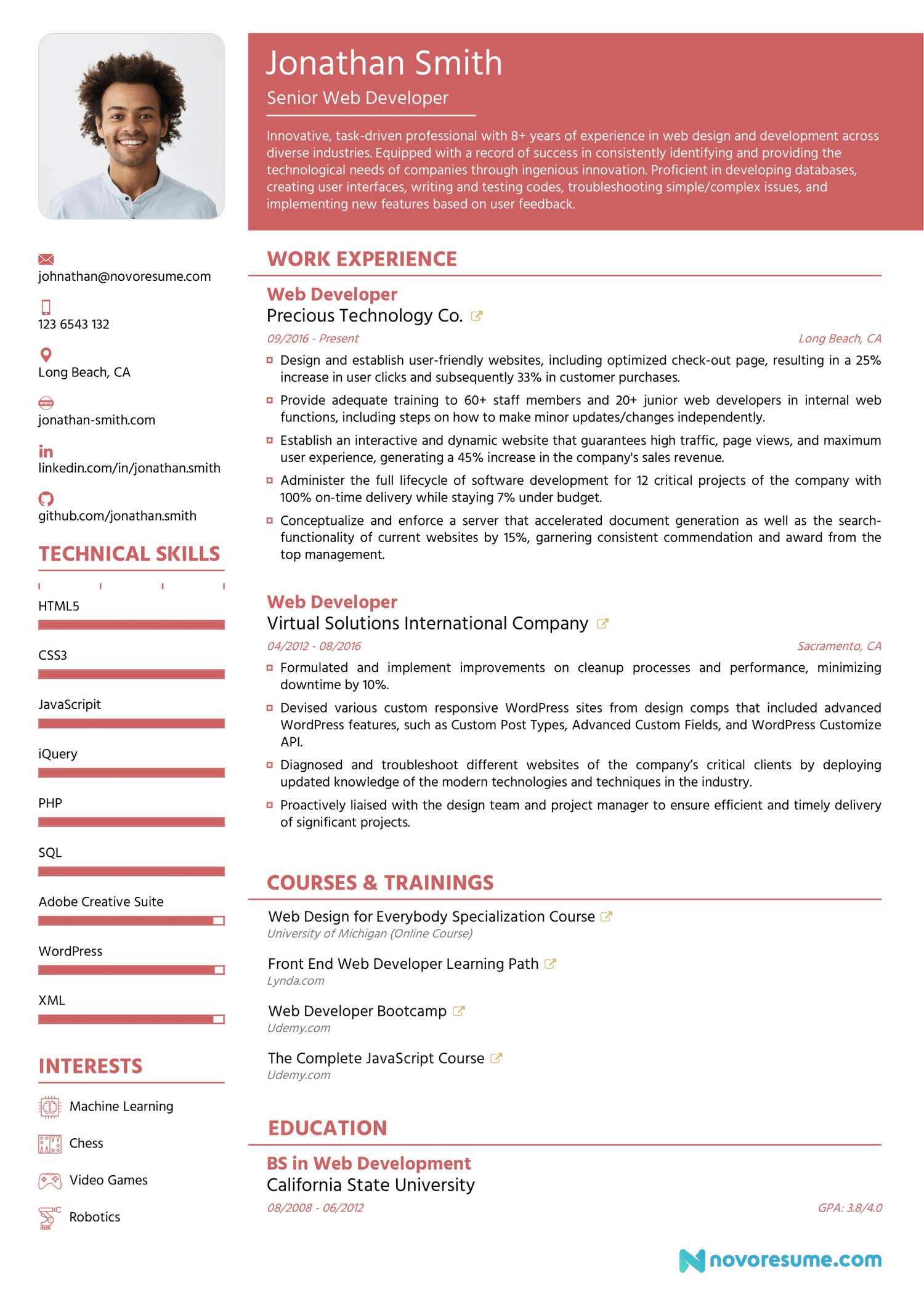
As you can see in the example, the candidate has chosen to place his courses and training above his education. When you have followed courses or have been trained in the exact field of work where you’re applying, it makes sense to rank the field-specific courses and training higher than your university education.
This article has more information on how to perfect your Web Developer Resume .
#8. Teacher Chronological Resume

This is another “special” example of a chronological resume. Right after the experience section, the candidate has listed their volunteering experience. Not normally the case, it makes sense here because the volunteering experience has been as a tutor - which is pretty much the same thing as a teacher in the teacher resume .
In cases when your volunteering experience is directly connected to the job you are applying for, feel free to list it under professional experience as well.
#9. Bar Manager Chronological Resume
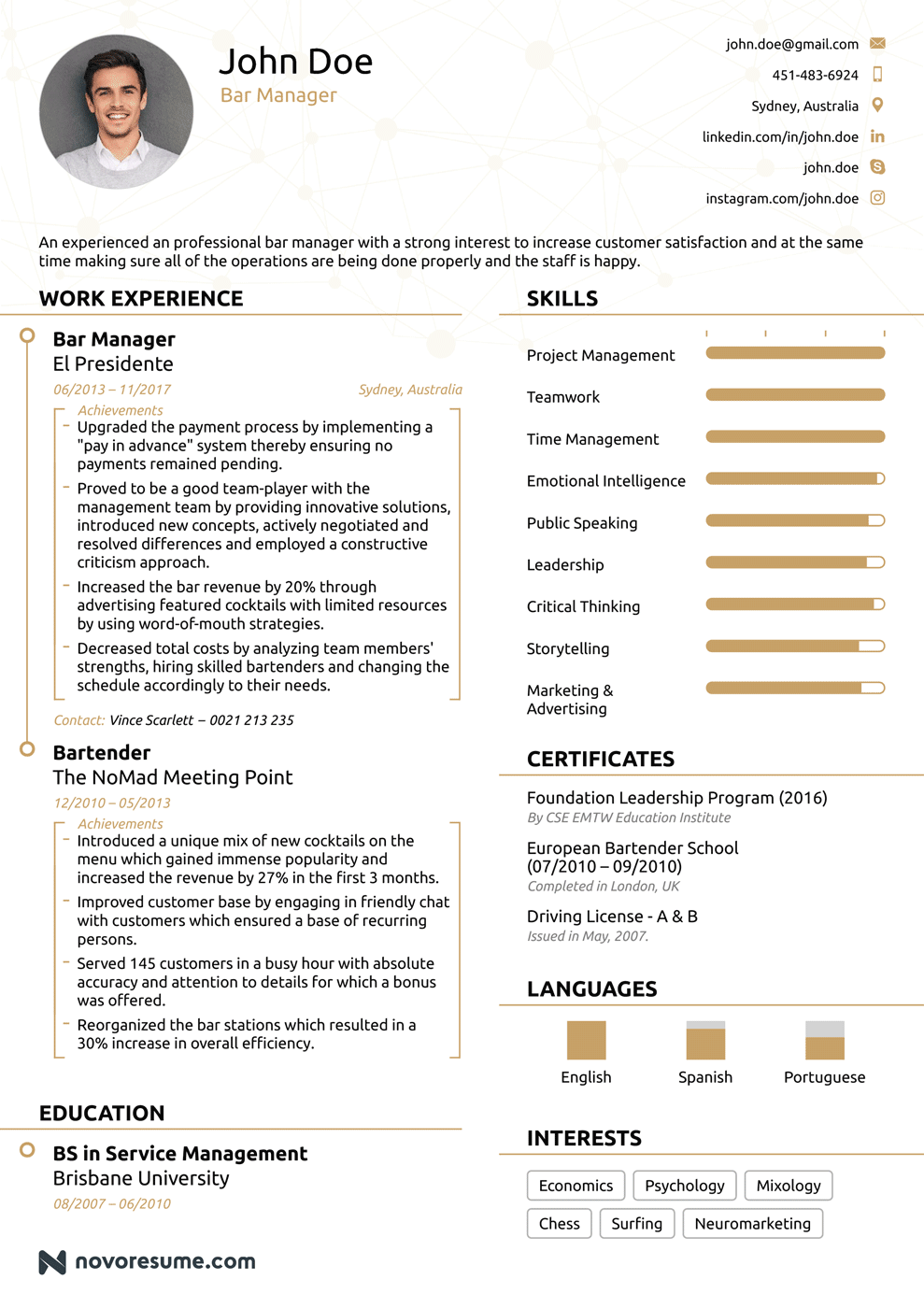
For more info on how to update your own bar manager chronological resume for 2024, this is the article for you.
#10. Human Resources Chronological Resume

The example says it all: the chronological resume does wonders showing the peak of your work experience first, and then going back to your professional history and skills. This article on the HR chronological resume has more tips on how to perfect it.
Discover More Resume Templates
- Combination Resume Templates
- Creative Resume Templates
- Functional Resume Templates
- Minimalistic Resume Templates
- High School Resume Templates
- One Page Resume Templates
- 2 Page Resume Templates
- Google Docs Resume Templates
- Word Resume Templates
Key Takeaways
And that’s a wrap!
Let’s do a quick recap of the main points covered in this article:
- The chronological resume - or reverse chronological - is a top choice among candidates with years of professional experience and a favorite among recruiters.
- The chronological resume focuses on your work experience, starting your current or most recent one, and following up with the rest - from most to least recent.
- Recent college graduates that want to use this format can - simply replace the work section with the education section, following the same reverse-chronological order.
- Save time and energy building the reverse chronological resume from scratch by using online resume builders , such as the one Novorésumé offers.

To provide a safer experience, the best content and great communication, we use cookies. Learn how we use them for non-authenticated users.
- Career Advice
- Resumes and CVs
Google Docs Resume Template
If you are looking to create a top-class resume from a template without using Microsoft Word, the best alternative is to use Google Docs. With a free Google account, you can access a full range of templates, customize your own, and download it into whatever format you like. Below is a list of our top free resume templates with Google Docs links.
Try Betterteam
Post your jobs to 100+ job boards
- Reach over 250 million candidates.
- Get candidates in hours, not days.
Chronological Resume Template:
Google Docs Link
Best for applicants with extensive work experience. Use this template if you are applying for a position in the general job sector.
Functional Resume Template:
Best for applicants in the academic field and those with little or no work experience. A functional resume focuses on your skills and education as opposed to work experience.
Combination Resume Template:
Best for candidates with extensive work experience and several accomplishments. This format combines aspects of a functional and chronological resume.
ATS Resume Template:
This resume template is optimized for Applicant Tracking Systems (ATS).
How to Use a Google Docs Resume Template:
Follow our complete, step-by-step guide on how to create an effective Google Docs resume.
Create a Google Docs Document.
Access google docs..
To access and use a Google Docs template, you will need to be signed in to your Google account. This is the same account you would use for Gmail, Google Play, or YouTube. If you don't have a Google account yet, start by creating a free account .
Make a local copy.
Once you are signed into your Google account, click on any of the above resume template links to access the document. Before you can edit the document, you will need to make a copy. You can do this by clicking on "File" and then selecting "Make a copy." You will be asked to name your document and select a destination folder in Google Drive.
Edit your document.
Once your copy has been saved, you can edit the document to include your personal information, work experience, education, skills, and awards. All changes are saved automatically. If you are not sure what you should include in your resume, check out our articles on how to write a resume , resume tips , and skills to put on a resume .
Download your document.
Once you are happy with your resume, you can download a copy to your computer by clicking on "File" and "Download." You can choose to download your document in the following formats:
- PDF document (.pdf)
- MS Word document (.docx)
- Open Document (.odt)
- Plain text (.txt)
- Rich text (.rtf)
- Web page (HTML)
- EPUB publication (.epub)
Many employers prefer candidates to submit their resume in a particular format. Always check the job advertisement for submission details. If no specific format is mentioned, stick to PDF or Microsoft Word documents.
More Resume Resources:
- How to Create the Perfect Resume.
- 50 Tips for Writing a Great Resume .
- Action Verbs for Resumes .
- Best Fonts for Resumes .
- Skills to Put on a Resume .
- How to List References on a Resume .
What is a Google Docs resume template?
A Google Docs resume template is a pre-populated template that you can access from Google Docs and use to create a custom resume.
What are some of the best free Google Docs resume templates?
- Chronological Resume Template.
- Functional Resume Template.
- Combination Resume Template.
- ATS Resume Template.
Do I need a Google account to access a Google Docs resume template?
Yes, you will need to be signed into your Google account to access free resume templates in Google Docs.
How do I create my own resume template in Google Docs?
- Open Google Docs .
- Select "Template Library" on the top right.
- Choose a template from the list.
- Save a copy by clicking "File" and "Save a copy."
How do I download and save my resume from Google Docs?
Click "File," then "Download." Choose a download format and save your document to your computer.
What format can I download my resume from Google Docs?
- PDF document (.pdf).
- MS Word document (.docx).
- Open Document (.odt).
- Plain text (.txt).
- Rich text (.rtf).
- Web page (HTML).
- EPUB publication (.epub).
Related Articles:
Best resume builder, best resume layout, best font for a resume, how to write a chronological resume, how to create the perfect resume.
Build my resume
- Build a better resume in minutes
- Resume examples
- 2,000+ examples that work in 2024
- Resume templates
- 184 free templates for all levels
- Cover letters
- Cover letter generator
- It's like magic, we promise
- Cover letter examples
- Free downloads in Word & Docs
38 Free Google Docs Resume Templates Built for 2024
Google Docs Resume Templates to Use
- How to Make Your Resume in Google Docs
Leverage a Google Docs Resume Template
Choose the resume template right for you.
- Google Docs Resume Templates FAQs
With more companies releasing salary information thanks to new pay transparency laws , there’s no time like the present to search for a job. But once you’ve found your dream job, do you know how to write an effective resume ?
Luckily, there are many places you can go for resume tips , and that’s why we’ve designed 38 resume templates for Google Docs that you can download and edit for free.
After picking your favorite template for Google, stick around for our guide on a closer peek at how to get the most out of your Google Docs resume templates.

Creative Google Docs Resume Template
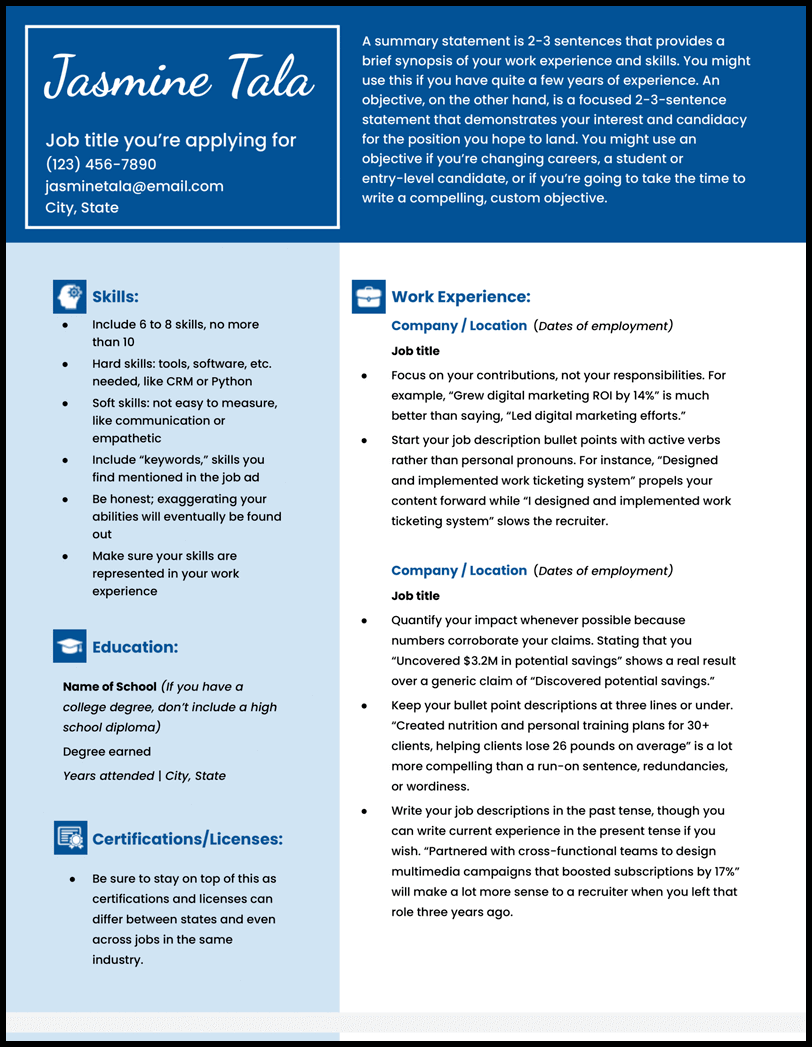
Why this resume template works
- Graphics, tasteful color, and unique header fonts make it one of the most fun resume templates you can pick.
- Consider this resume template if your desired job encourages artistry or individuality, e.g., art teachers, photographers, graphic designers, web developers, and many more.
- Fill in the resume with your information, and check out our resume examples if you’re having trouble with the content of your resume.
Two-Column Google Docs Resume Template
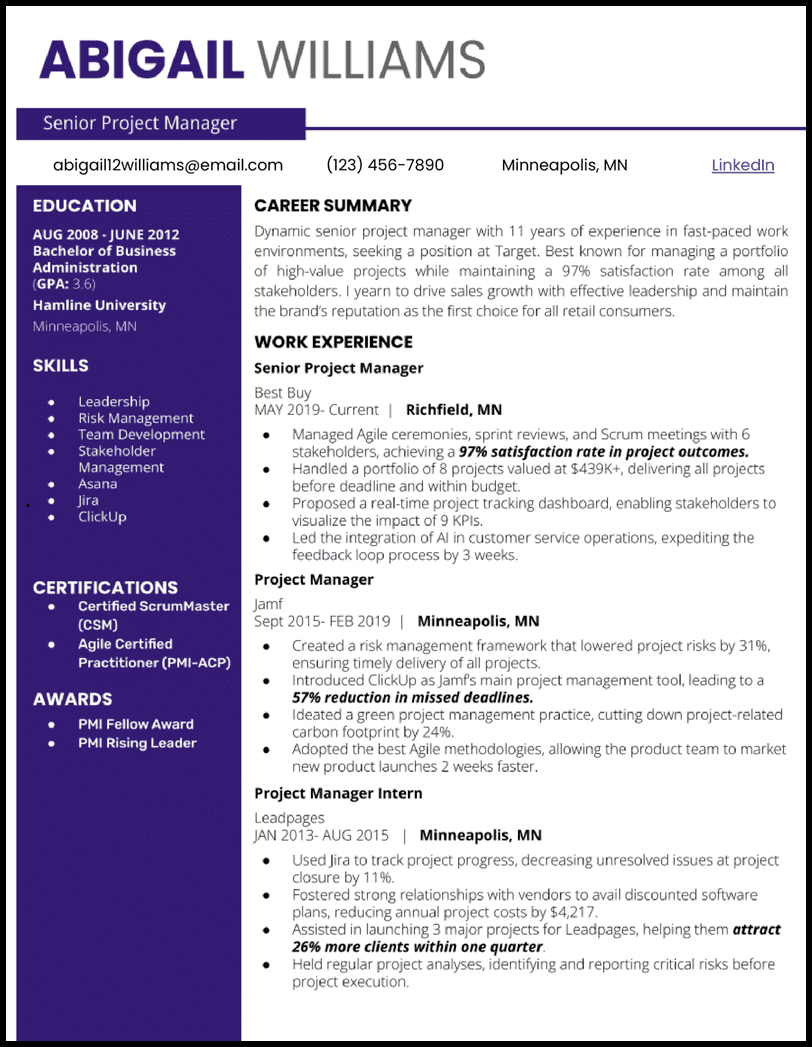
Why this resume works
- This two column Google Docs resume puts the spotlight on your education, skills, certifications, and awards, a great way to catch the attention—and hold it—of hiring managers thumbing through a stack of applications.
Software Engineer Google Docs Resume Template
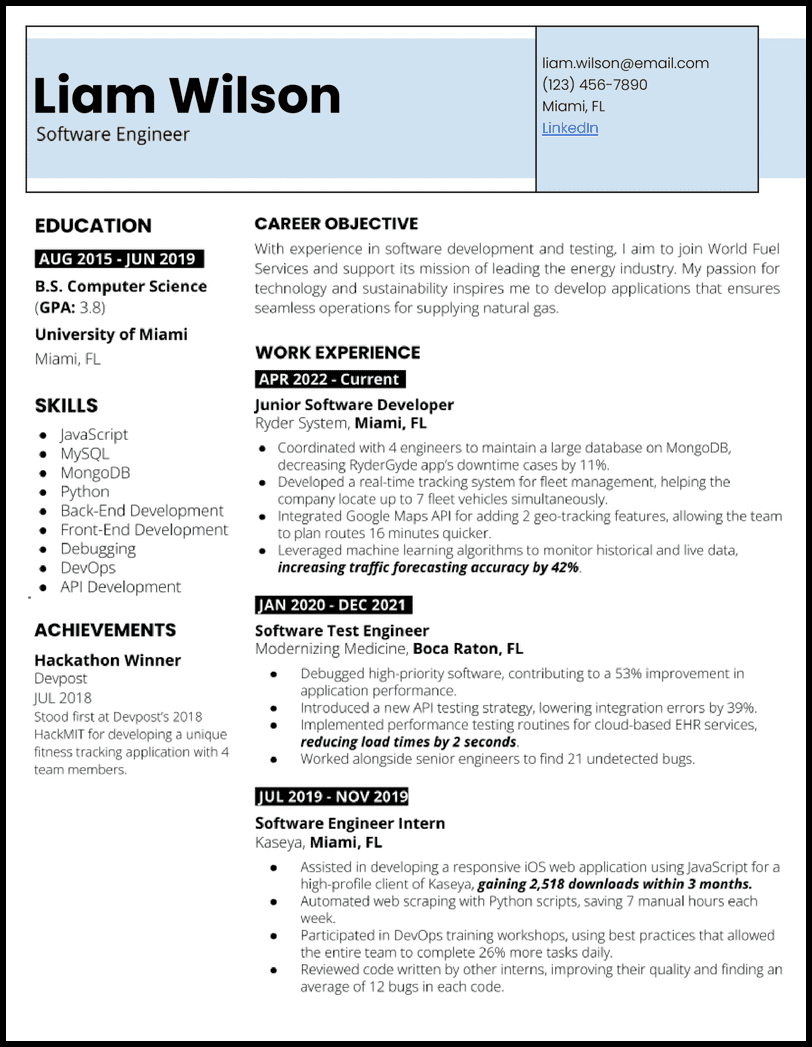
- Put a bow on your job application with a custom cover letter for the best chance at callbacks for interviews.
Academic Google Docs Resume Template
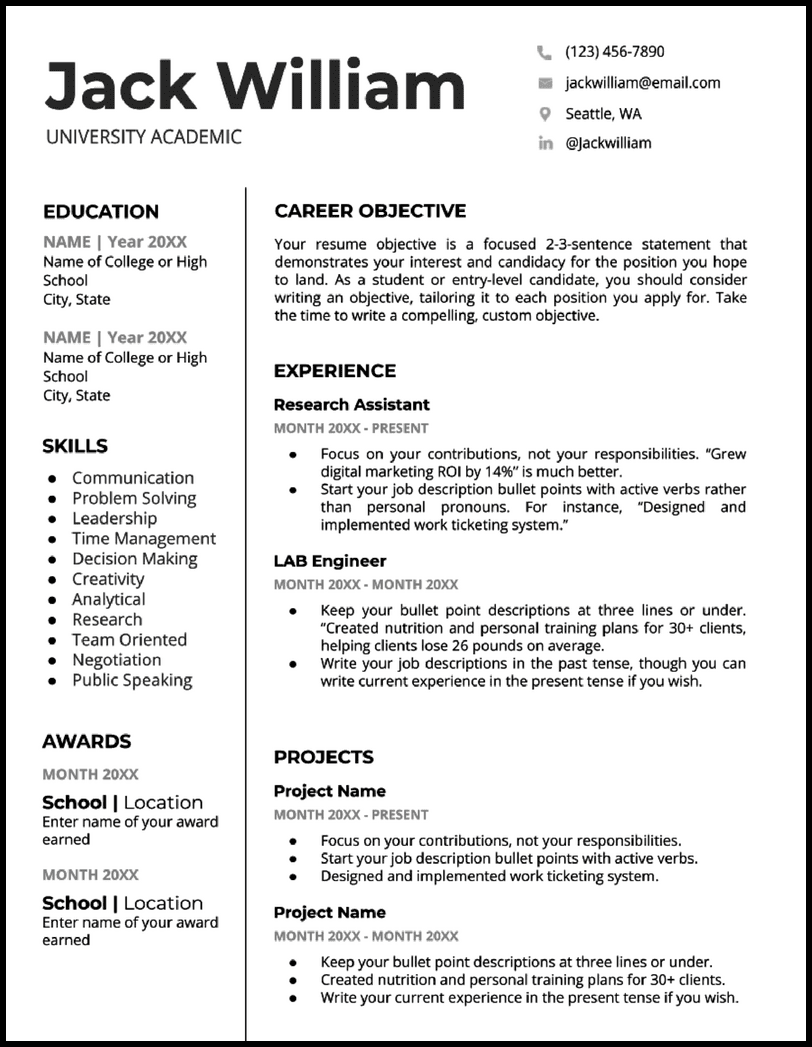
- Look no further than this one-page resume that puts the spotlight on your awards, academic projects, and work experience—whether inside or outside your university.
College Application Google Docs Resume Template
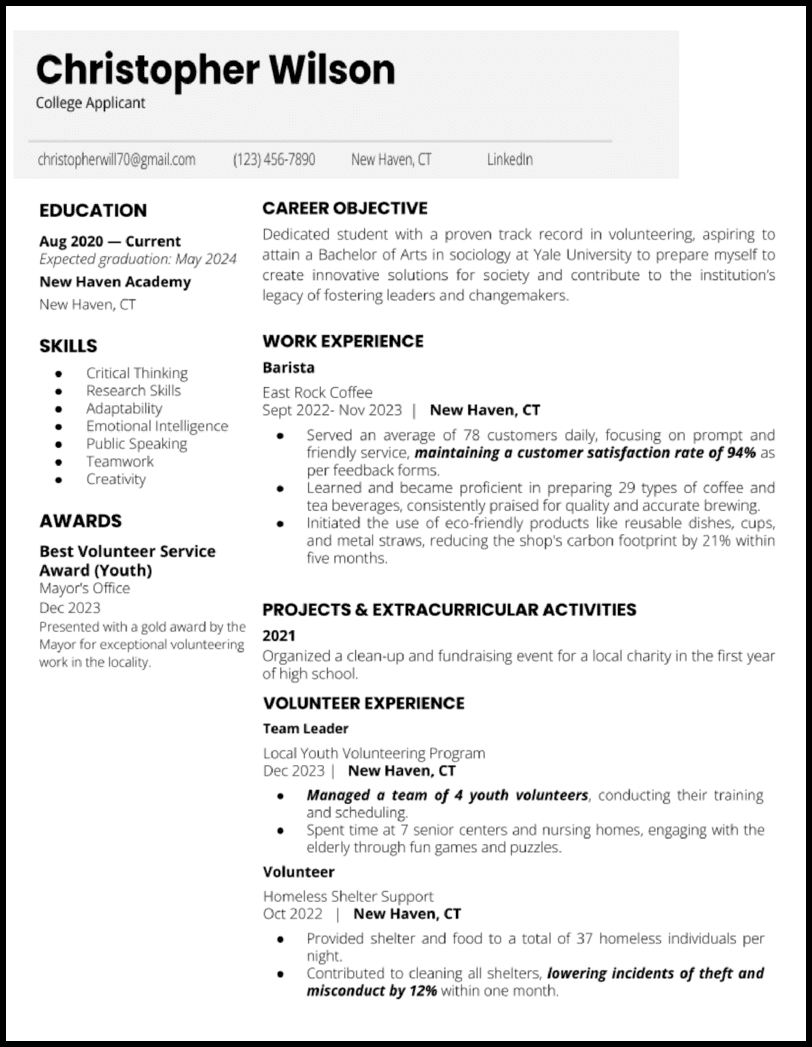
- Don’t sweat it! The fair you volunteered to help run last fall? The debate club you presided over for two years on campus? Or what about your position on the volleyball team? Those will make superb additions to your college application Google Docs resume template.
Nursing Google Docs Resume Template
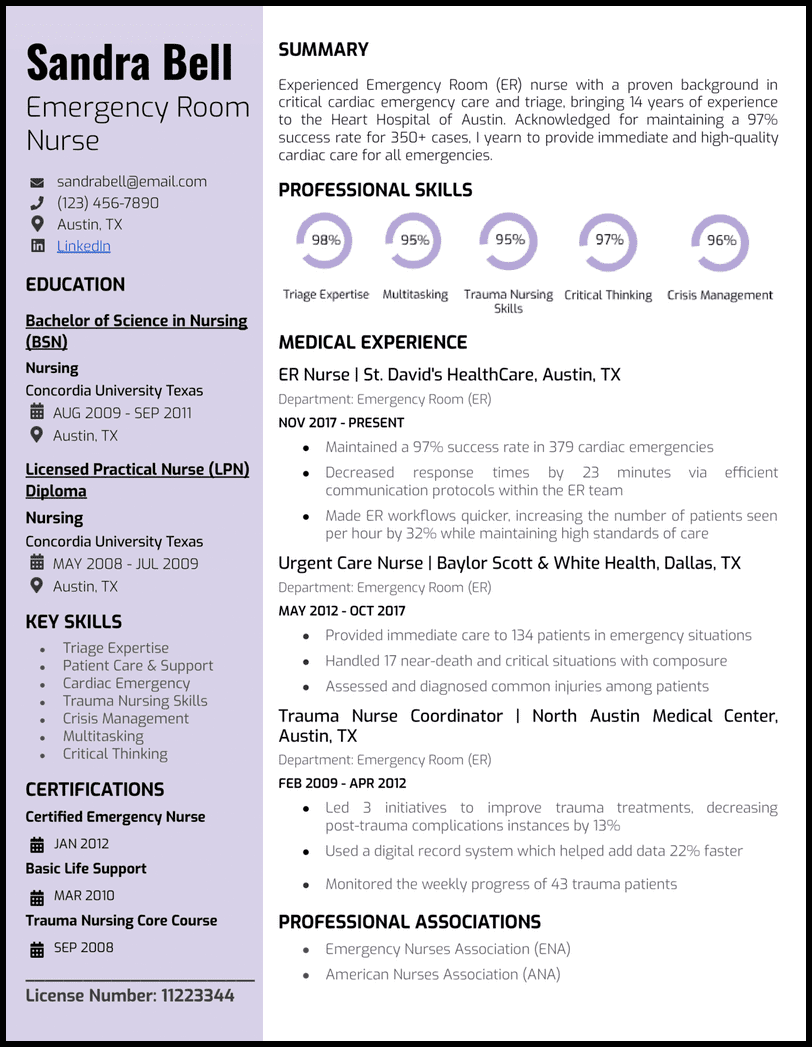
- With a light lavender sidebar to highlight your education and background, the rest of this nursing Google Docs resume leaves plenty of room to expound on your work history.
Federal Google Docs Resume Template
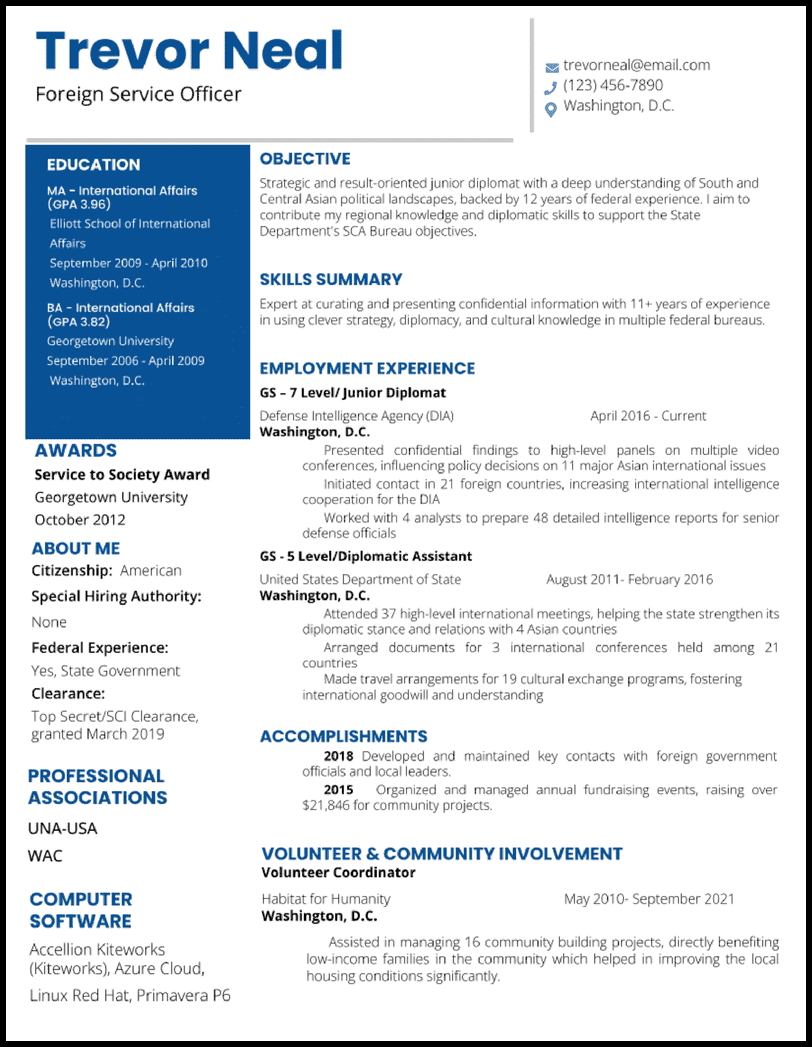
- No matter your GS level, your federal Google Docs resume will never look better with this template.
Teacher Google Docs Resume Template
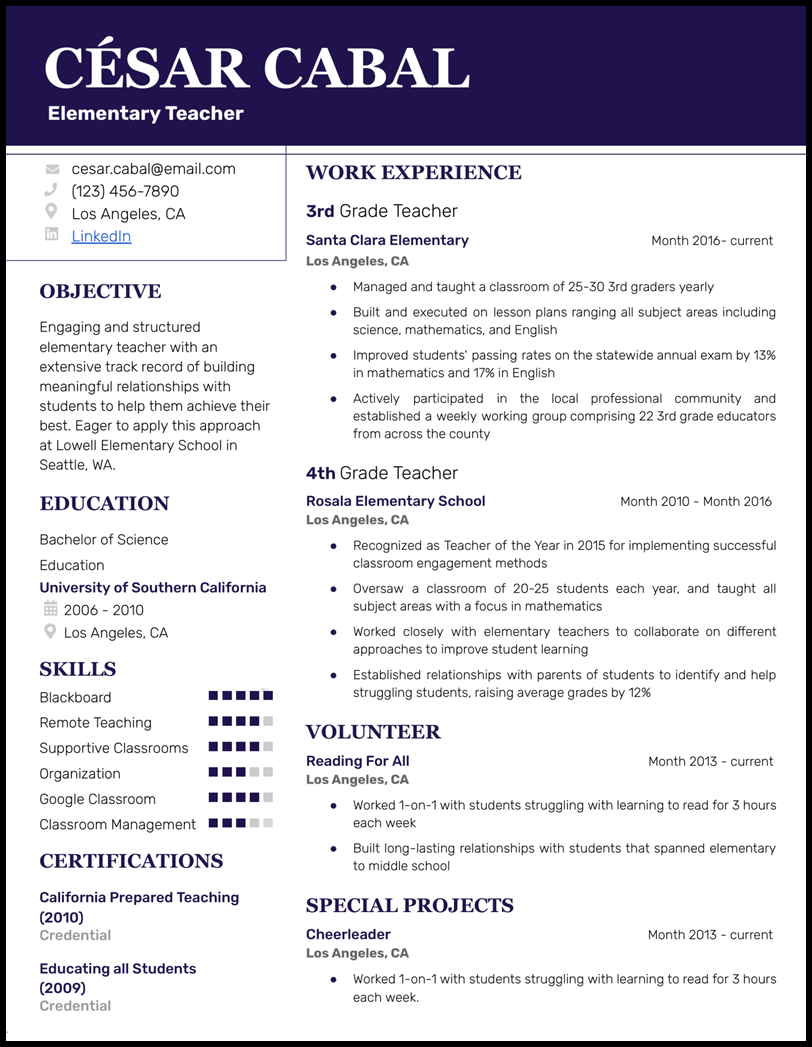
- This teacher Google Docs resume template gives you a creative flair with enough space to show principals and administrators all the gifts, talents, and certifications you bring to the table.
- And if you should run out of room on your resume, including those extra details about your work with students in the classroom is the key to writing a great cover letter .
Theatre Google Docs Resume Template
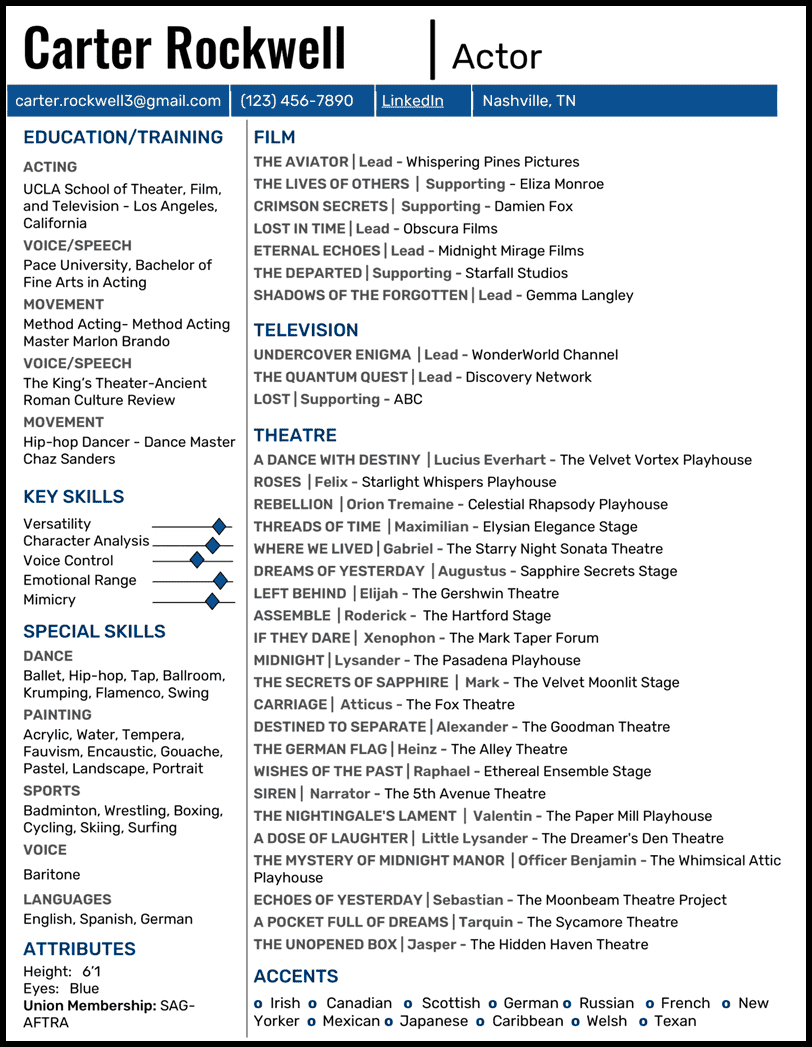
- Every section you need (and more!) is available for you to put to good use. From accents to special skills, you can be sure your resume will stand out and attest to your abilities.
High School Google Docs Resume Template
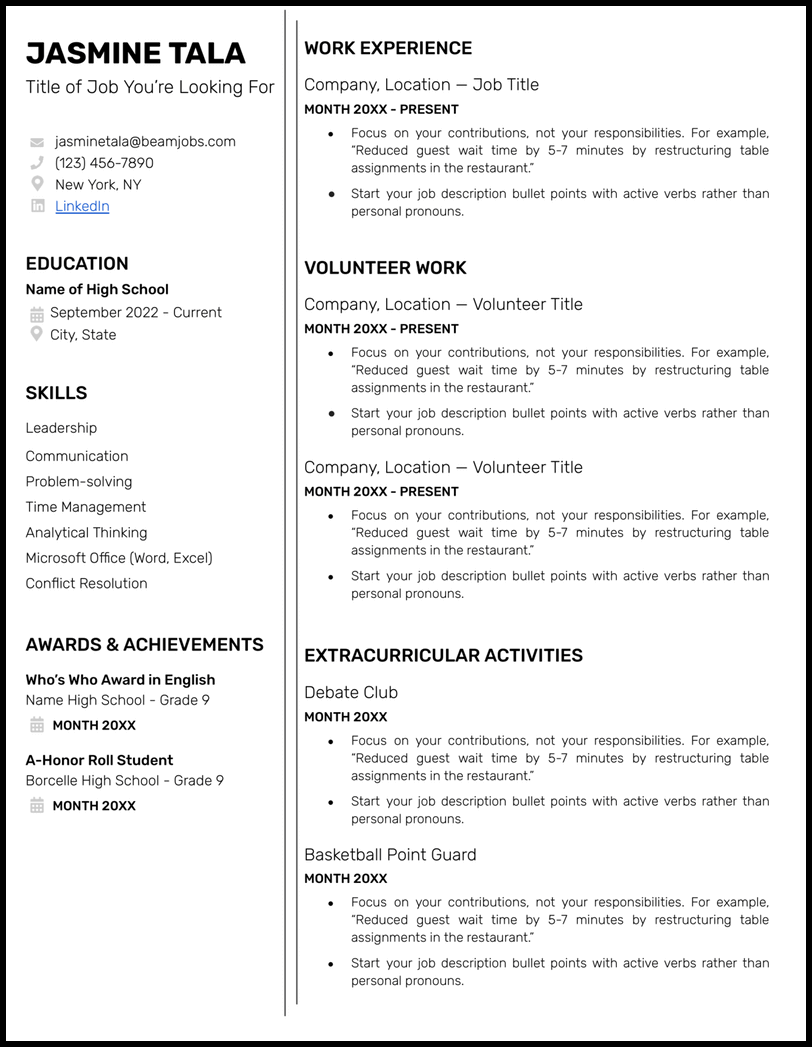
- Every high school student wonders what in the world to put on their resume. Whether your teacher assigned you to write a resume or you’re actively applying for work, this high school Google Docs resume template shows you exactly where to start.
Harvard Google Docs Resume Template

- Study abroad experience? Check. Courses? Check. Leadership opportunities and activities? Check check.
Acting Google Docs Resume Template
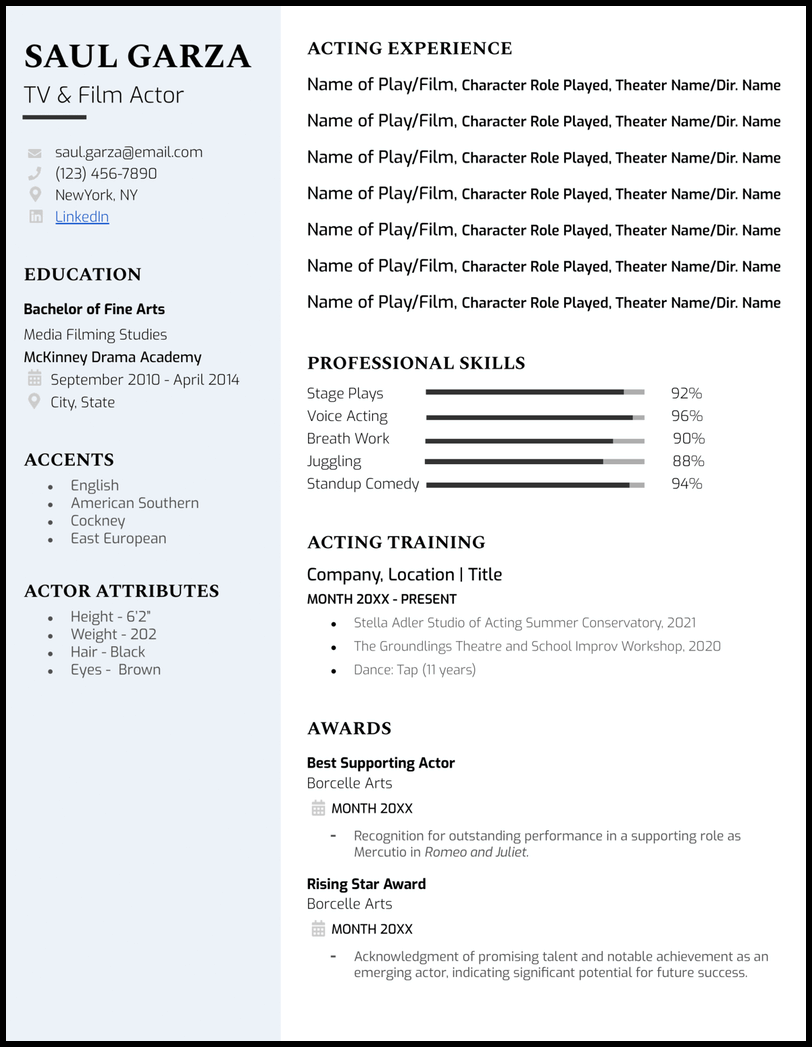
- All that’s left is for you to attach your headshot to the back of this resume!
ATS-Friendly Google Docs Resume Template
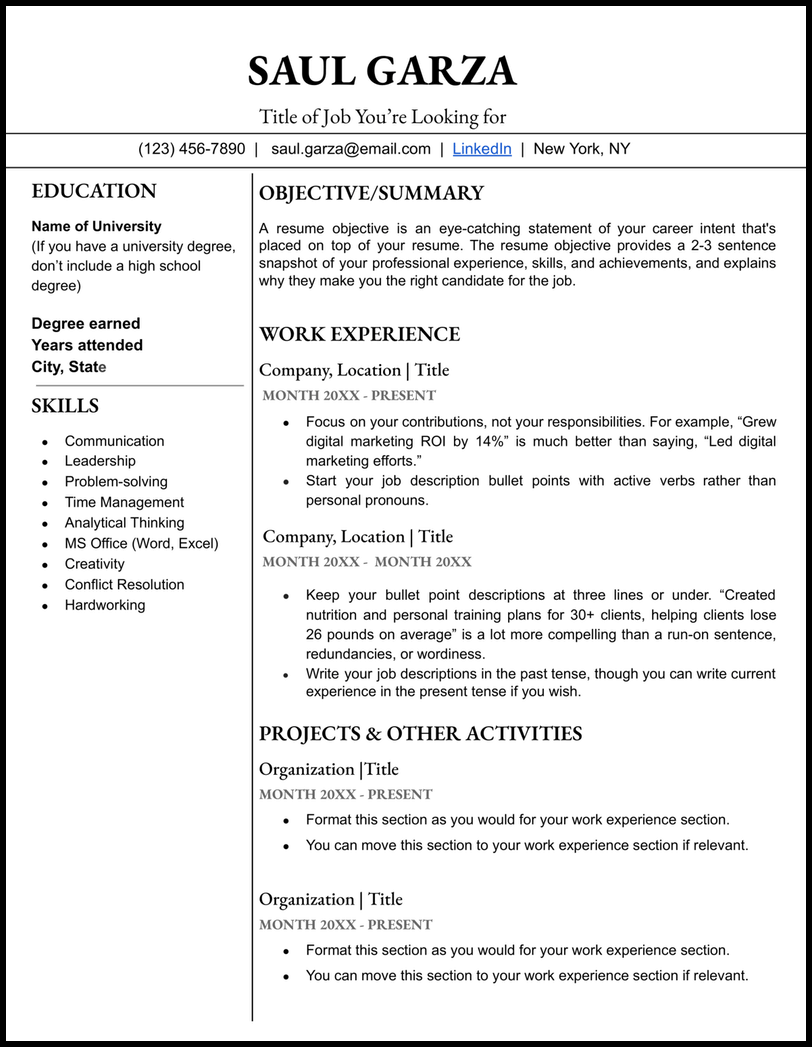
- Try our ATS-friendly Google Docs resume if you’re worried that fancy icons or images may get in the way of getting a callback for an interview.
Functional Google Docs Resume Template
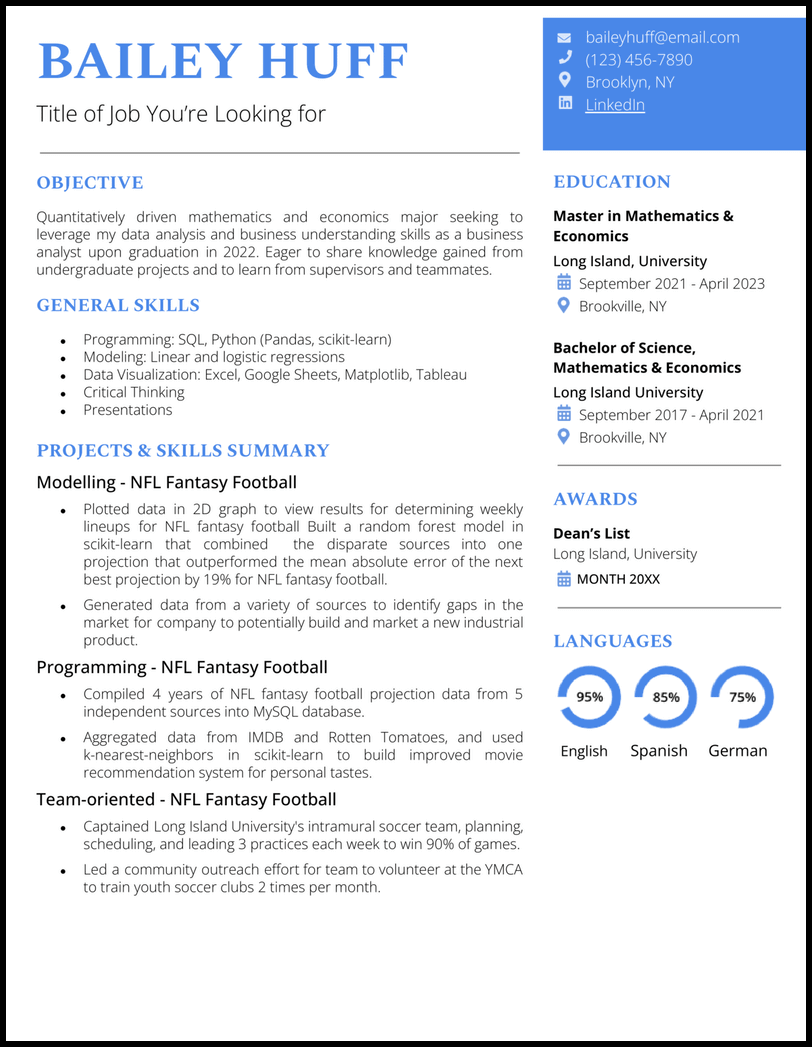
- But what if you’re short on job experience? Consider this functional Google Docs resume template that emphasizes your skills in action over traditional work history.

Professional Google Docs Resume Template
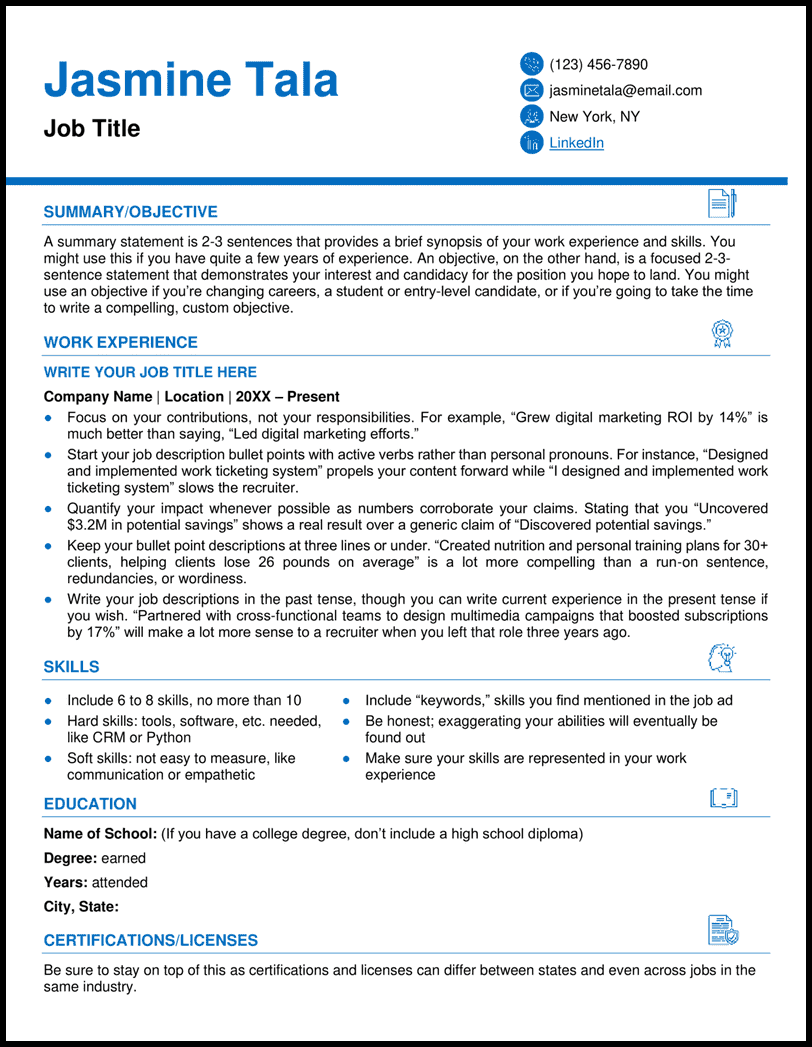
- Just because you’re in a more formal field doesn’t mean you have to be plain or boring. This template incorporates tasteful color choices, minimalistic graphics, and complimentary fonts to be timeless without looking old-fashioned.
- The blue elements convey a sense of loyalty, stability, and confidence while the icons make it more fun while drawing attention to each section.
Simple Google Docs Resume Template
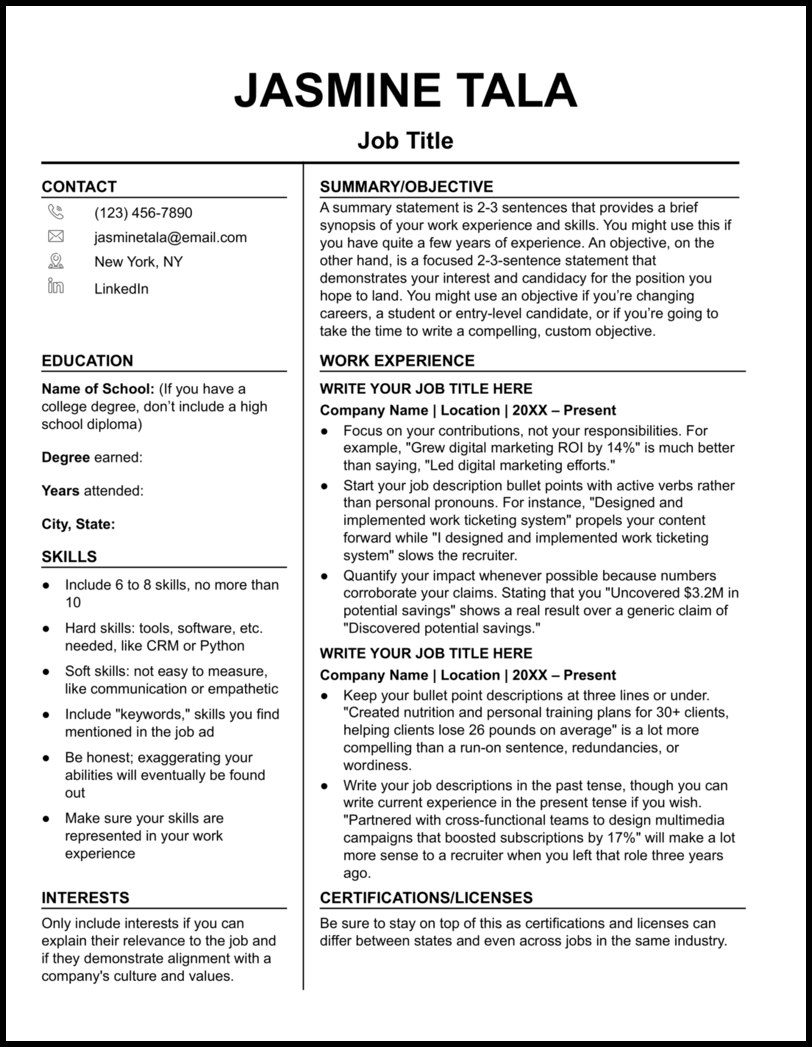
- If the company you’re applying to is more old school, or if you’re unsure about how they might feel about self-expression on your resume, then keep it safe with this template that will tick all the essential boxes without risking offending a hiring manager.
- However, if your hobbies aren’t relevant, delete this section or use it for something else.
Bold Google Docs Resume Template
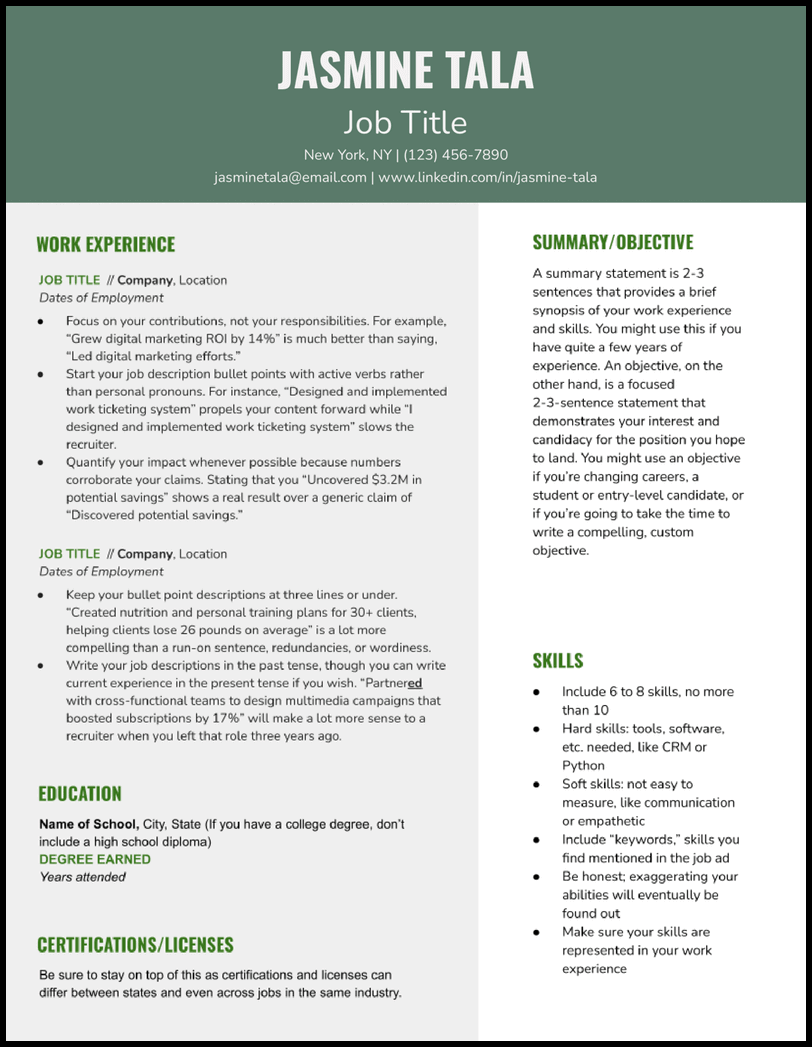
- If there’s a lot of competition applying to the job of your dreams, use this template to stand apart and convey confidence, balance, and growth to hiring managers.
- This particular resume template uses Google Drawings, so you’ll just need to double-click on the main text to start editing.
Classy Google Docs Resume Template
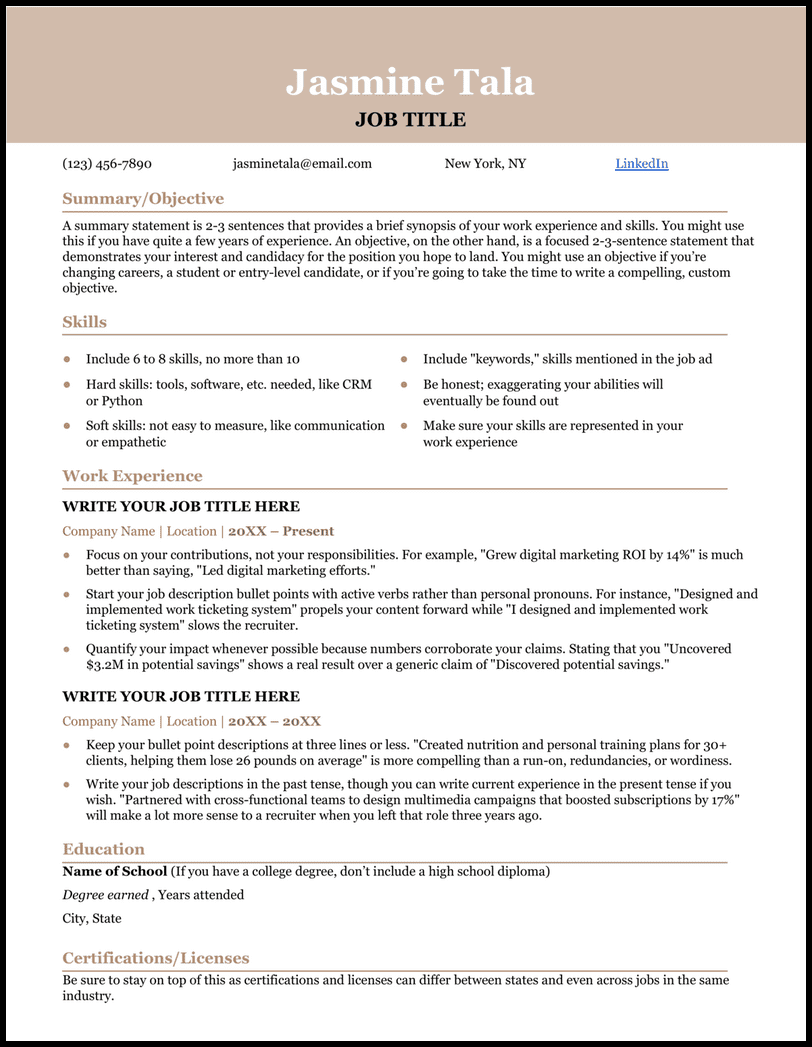
- The tasteful color choice and contrasting font colors create an eye-pleasing resume that encourages recruiters to read it thoughtfully!
- We recommend this resume format if you’re applying for a job in a traditional career field where customs and conventions may be more appealing to hiring managers.
Modern Google Docs Resume Template
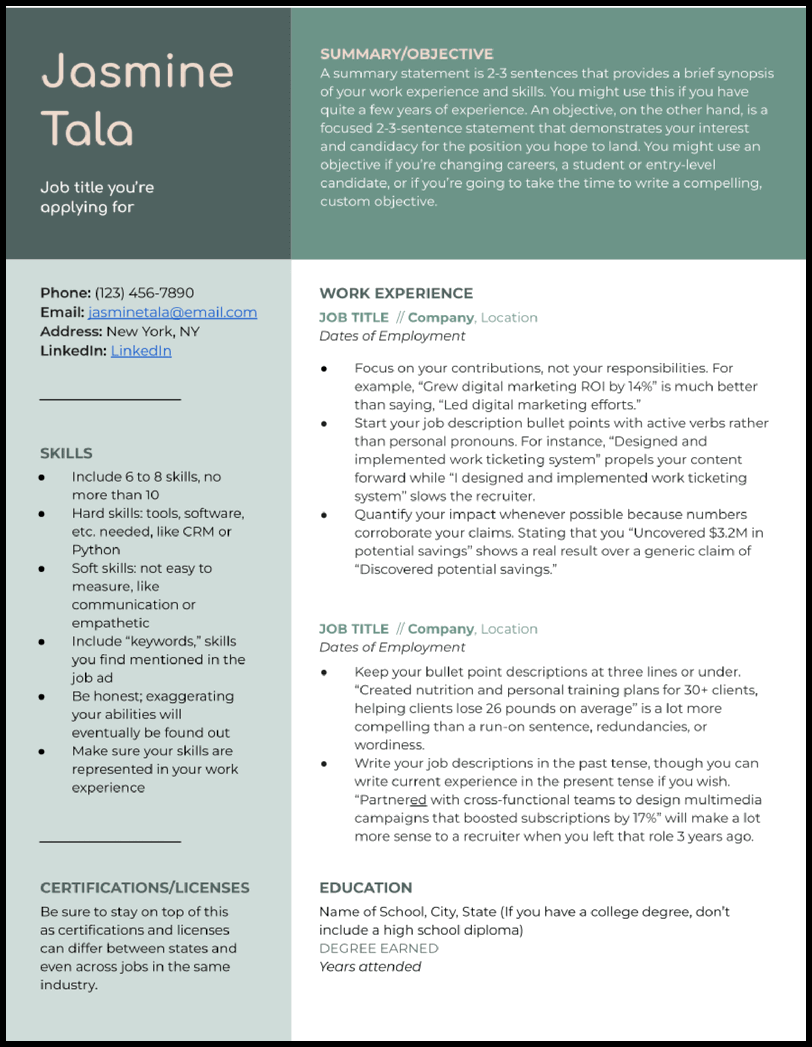
- A modern resume is a breath of fresh air for recruiters, so use this modern Google Docs resume template if you’re applying for a company that values fresh, new ideas over tradition.
- Have a look at the job listing to see how the company positions itself. Does it tend to follow the status quo or challenge it? If the latter, this resume template is for you.
- Once you’ve made your own copy, double-click inside the main text to edit because this template uses Google Drawings.
Elegant Google Docs Resume Template
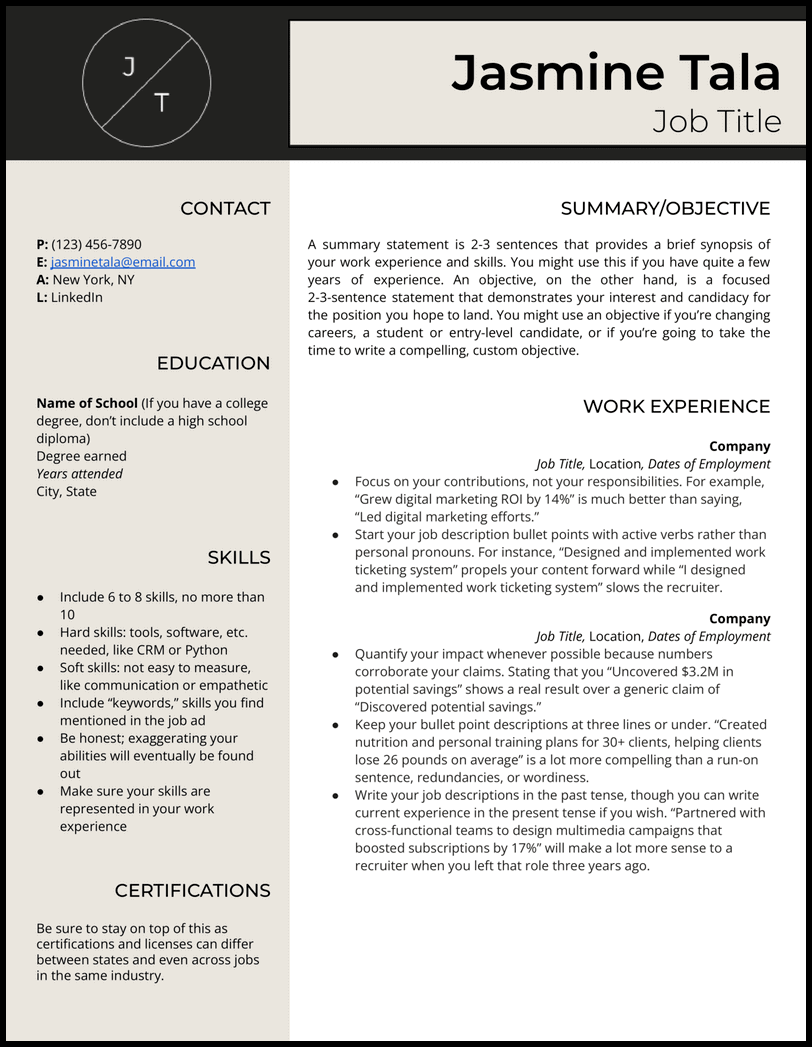
- This is especially well-suited for individuals in high-end photography, design, fashion, interior design, luxury real estate, or similar professions.
- Dignified colors like black and tan demonstrate your sophisticated eye, and the addition of a logo reminds employers that you’re a pro.
Minimalist Google Docs Resume Template
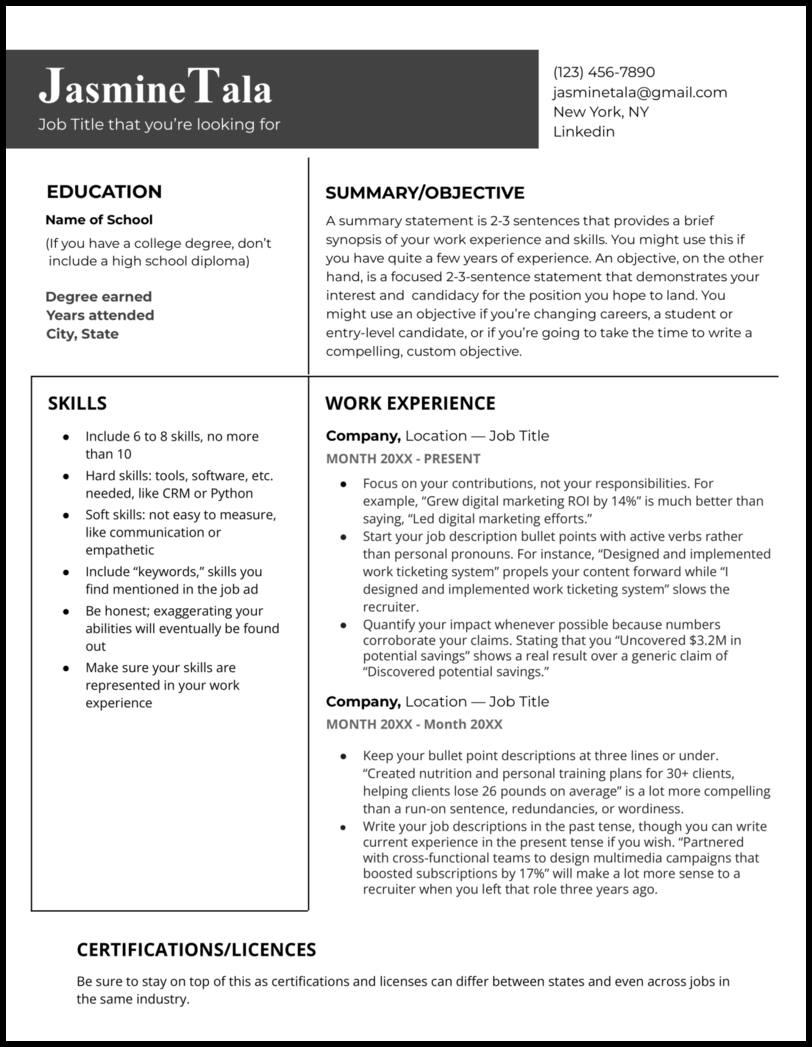
- Bonus: this template isn’t job-specific. You can use it for a wide variety of applications!
- This resume template will help you get key information across without distracting hiring managers. It also gives you plenty of room to write your resume summary or career objective, which is helpful if you’re in a senior or entry-level role, respectively.
Technical Google Docs Resume Template
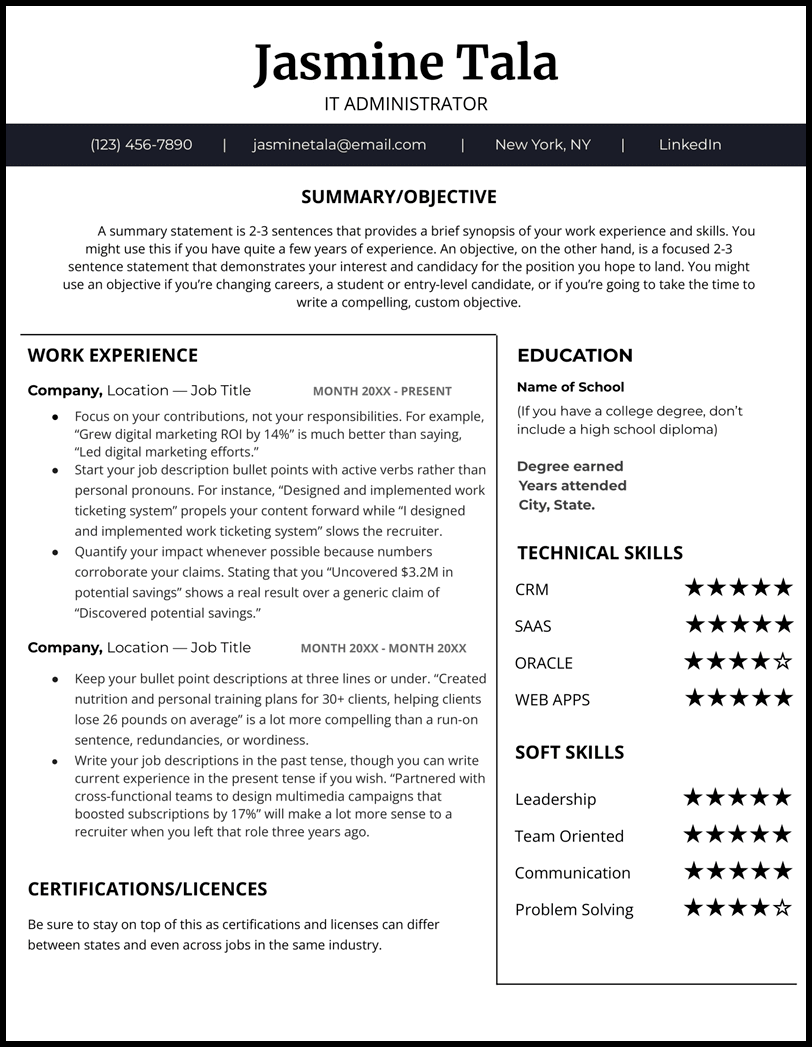
- With this resume template, you can leverage a ranking system to evaluate your own hard and soft skills, like CRM, ORACLE, and Communication. Of course, be sure to write in the skills relevant to your background and desired role.
- We recommend this template if you work in marketing, customer service, software development, graphics, copywriting, or any other technical field.
Student Google Docs Resume Template
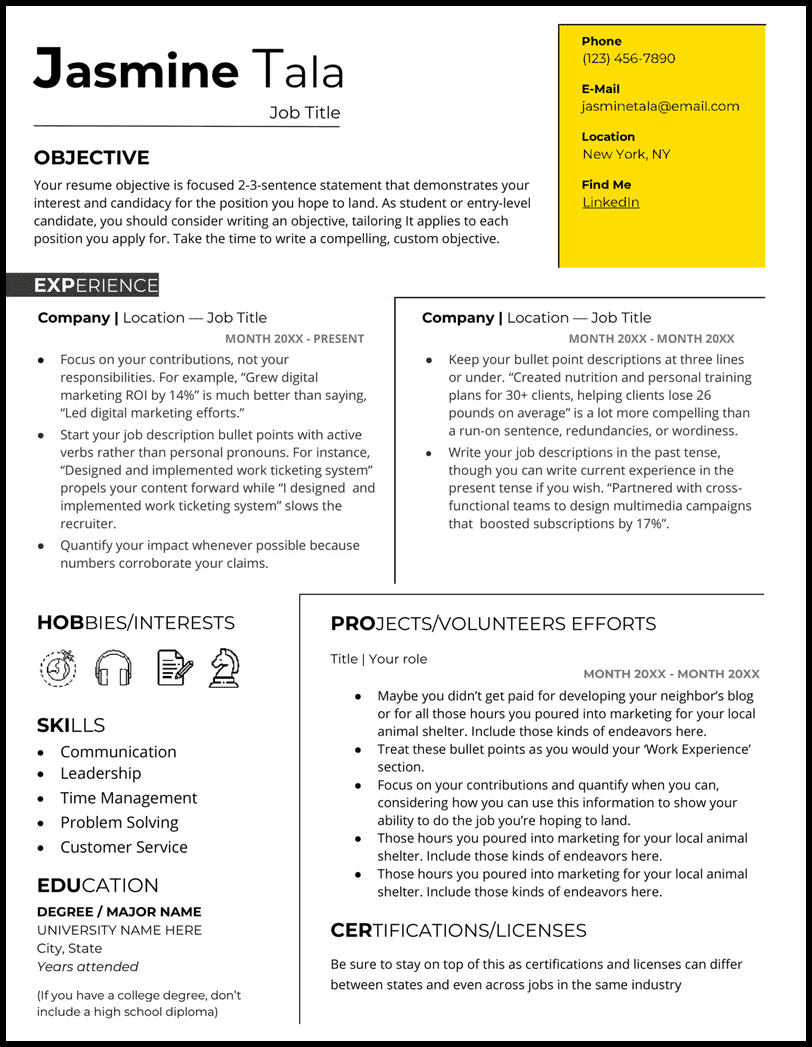
- This template provides room to input volunteer experiences and projects that can provide employers insight into your work ethic and skills.
- Limited experience also comes with less certifications, so consider replacing the certifications/licenses section with “Relevant Coursework” to highlight relevant classes.
- Replace icons with ones from Google’s library of special characters (or create your own!).
Basic Google Docs Resume Template
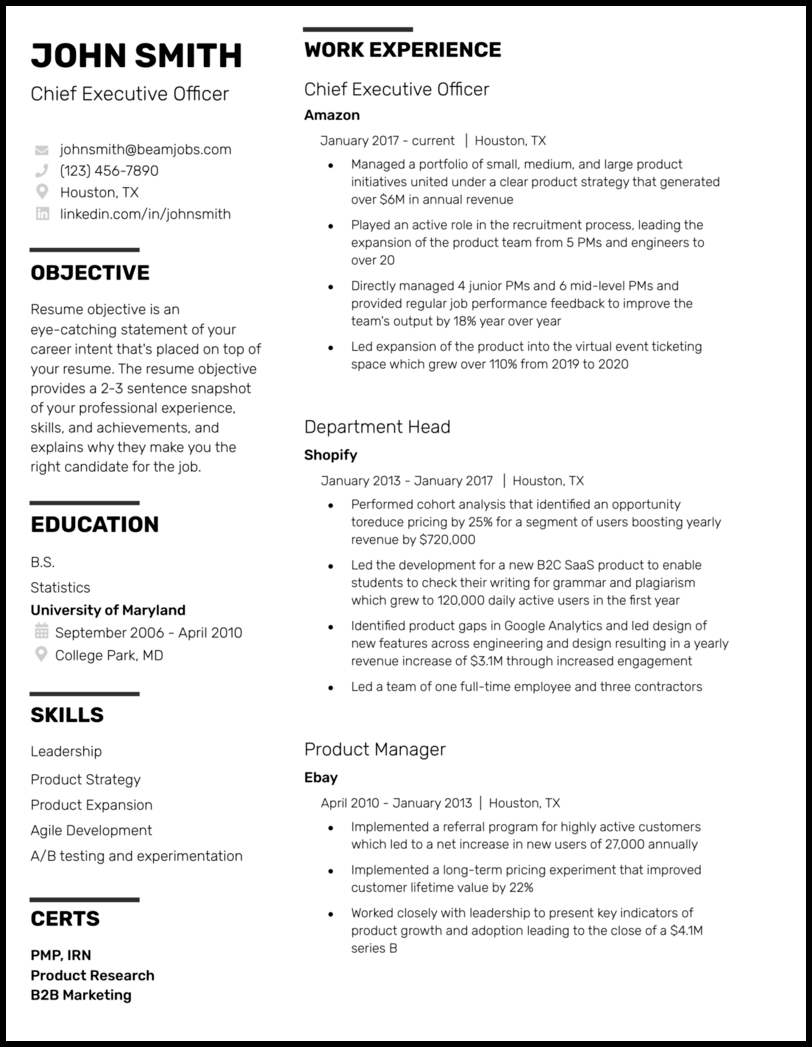
- Bold black lines differentiate sections while still allowing white space, which makes this an eye-grabbing resume template that’s unlikely to offend any hiring manager.
- By including very specific, relevant hard skills, you can increase the likelihood that you match keywords with Applicant Tracking Systems (ATS) and get an interview.
Best Google Docs Resume Template
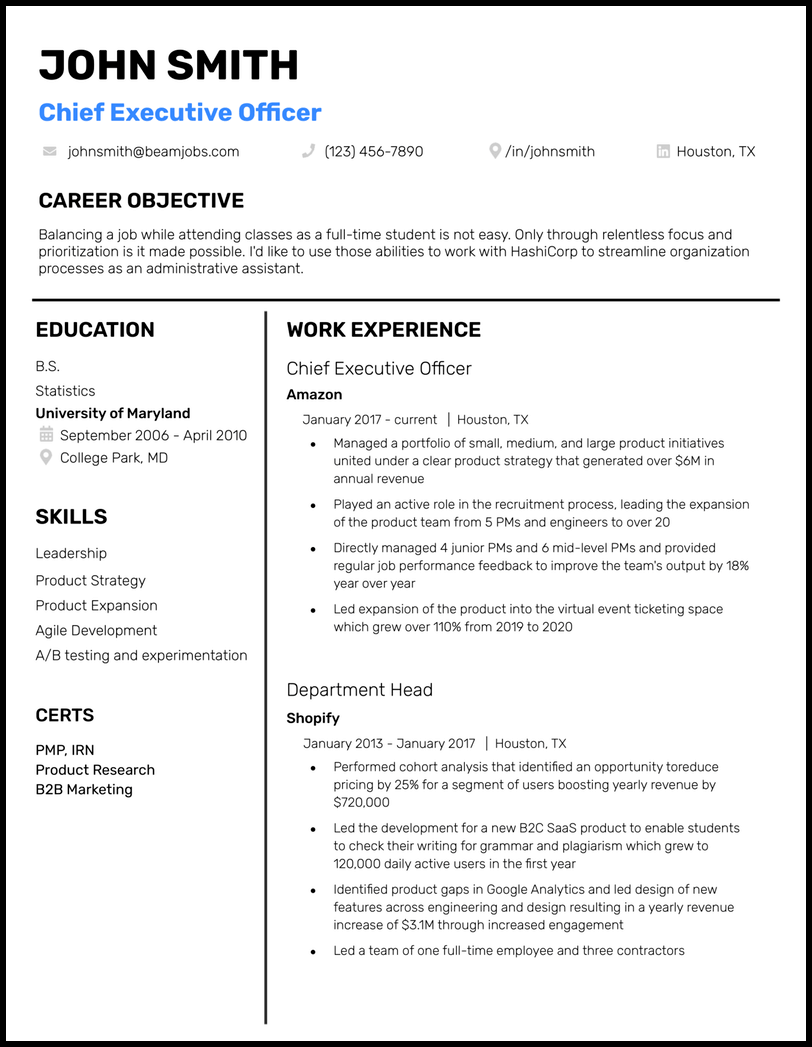
- Because of its classic design, this resume template is great for most any role, but if you have more than three jobs you want to highlight, adjust your spacing to add room.
- If you’re just starting out, don’t neglect your resume’s objective section . This section is to help anyone with less than two years of work experience to share their skills and abilities quickly.
- Remember to check out our resume examples if you’re having trouble coming up with your content.
College Google Docs Resume Template
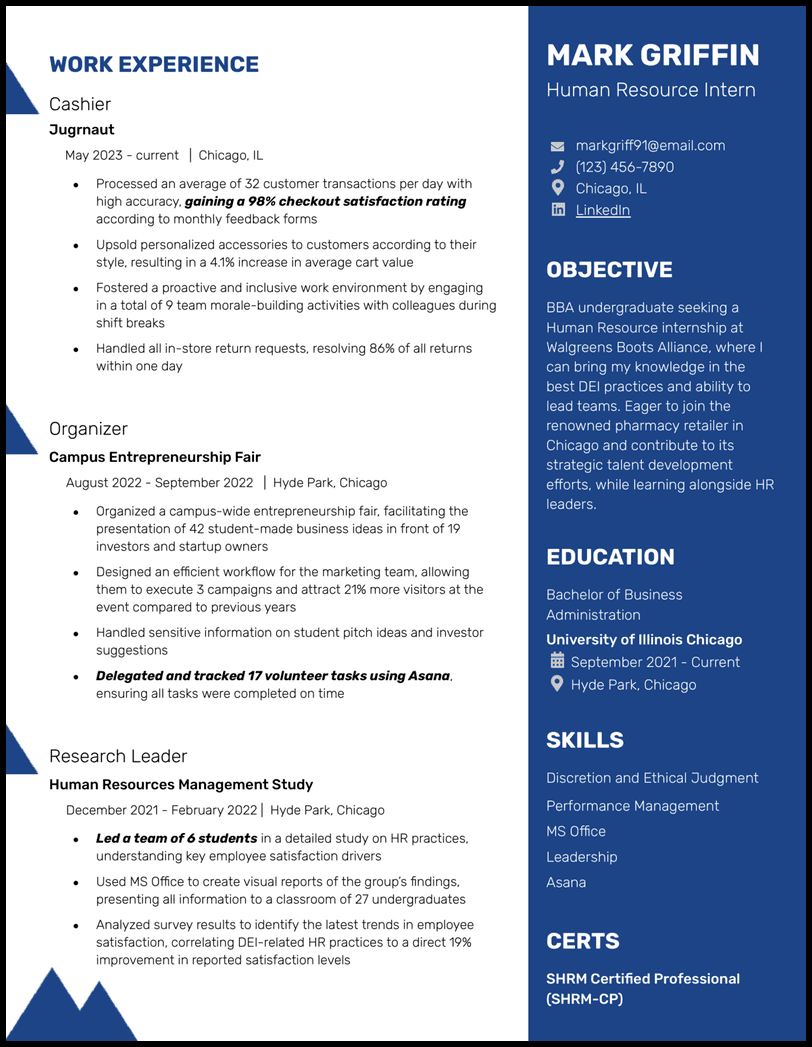
- Adding color can help you stand out from the crowd and show personality; however, if you’re applying for a job at a traditional company, consider using muted colors.
- That’s why this resume template includes bold section headers to differentiate sections.
Blue Bubble Google Docs Resume Template
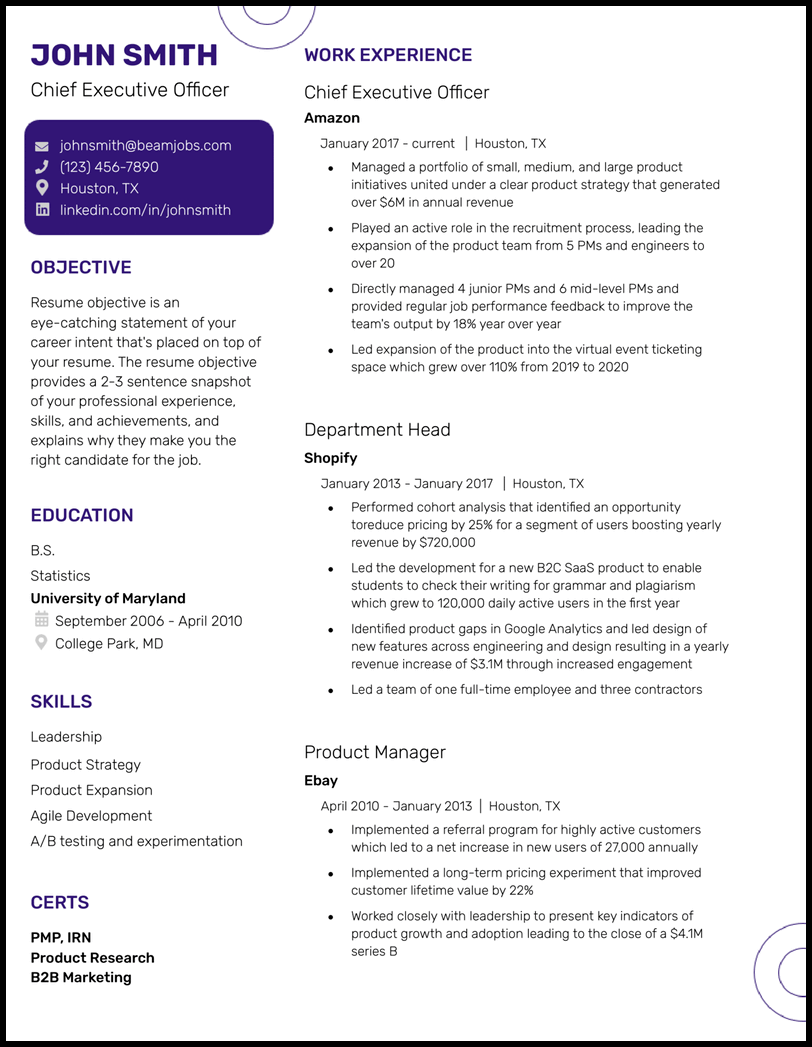
- This template includes all the essential sections, but it’s up to you to decide if your resume’s objective and certifications sections are necessary. Read the job description to get a feel for the company’s requirements and values.
- Keep in mind that “easy” doesn’t mean boring. Though this template isn’t “extra,” it still highlights your stylistic side with professional blue highlights and section headers.
Timeline Google Docs Resume Template
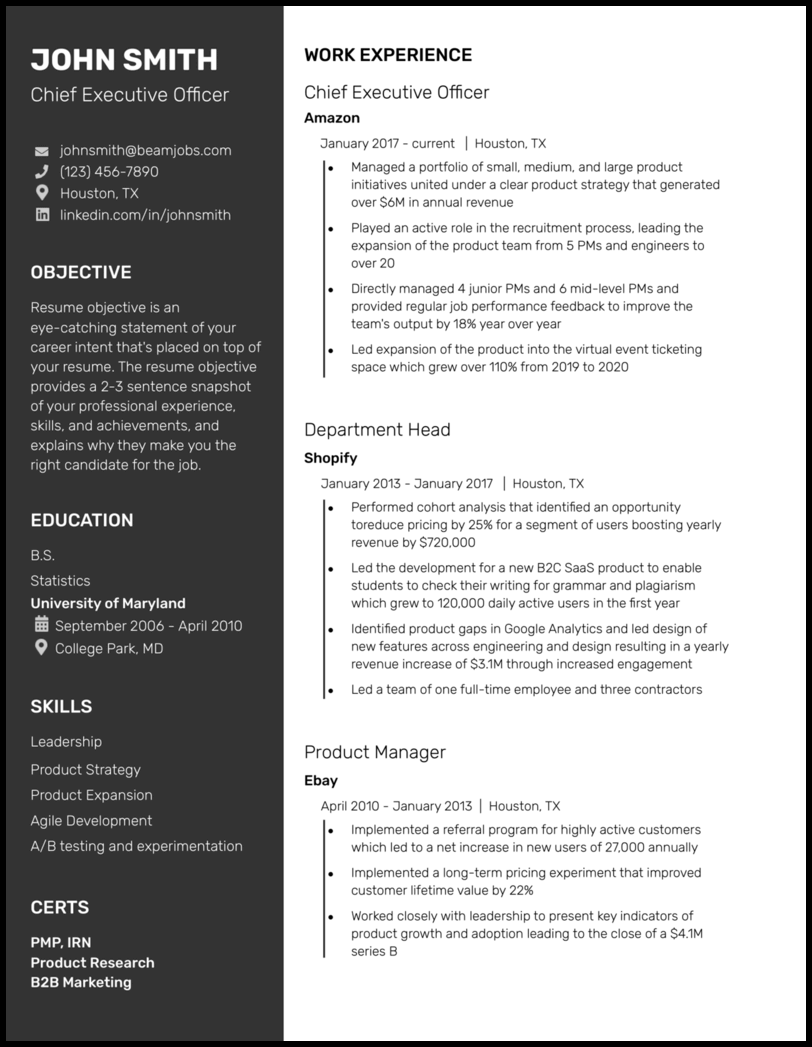
- Busy professionals will likely find this professional, organized template appealing. Giving a hiring manager an overview of your career without overwhelming them.
Traditional Google Docs Resume Template
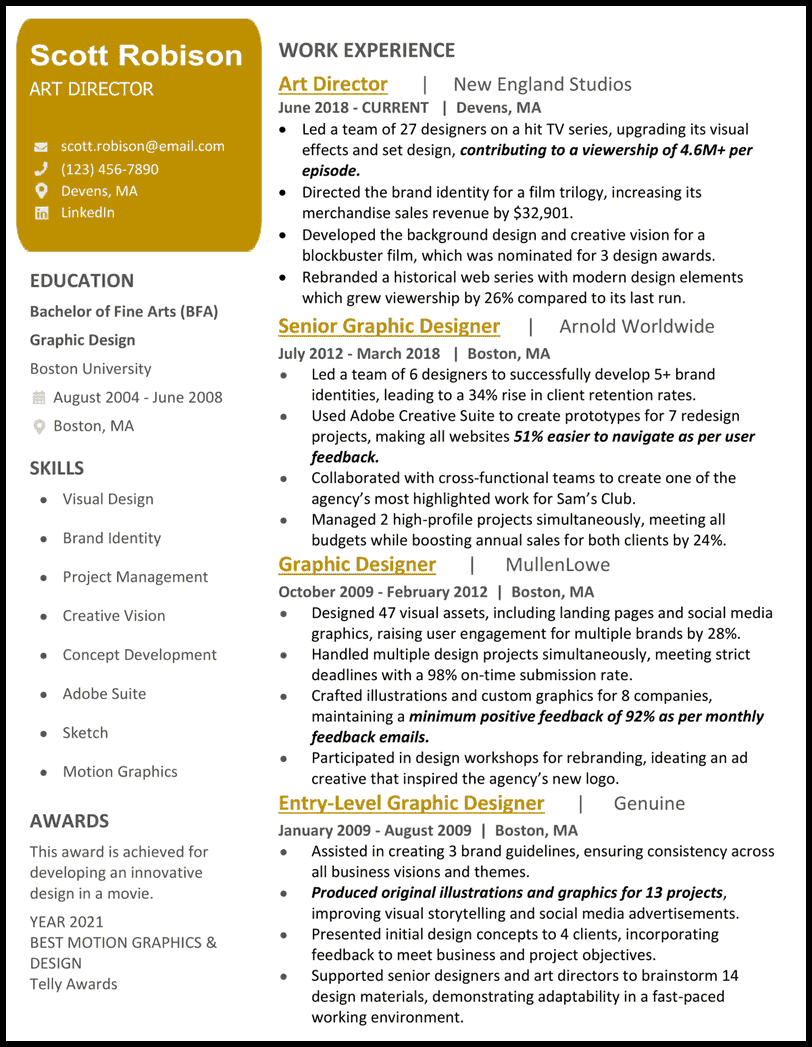
Sorority Google Docs Resume Template
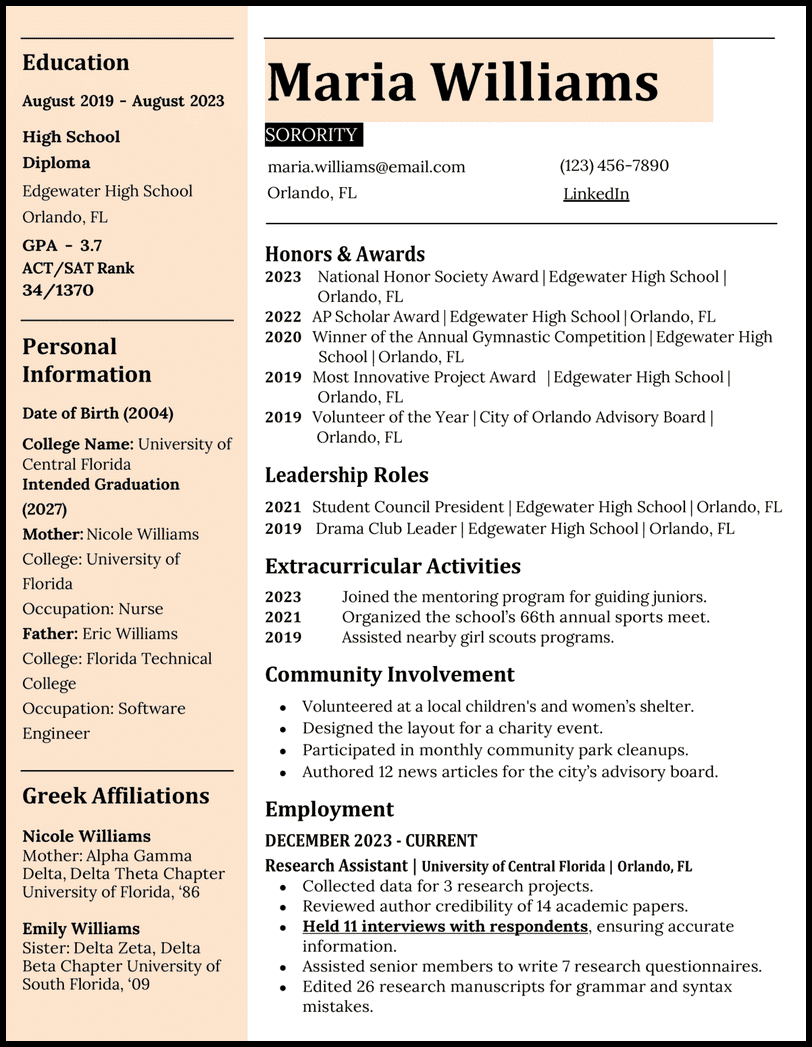
Plain Google Docs Resume Template
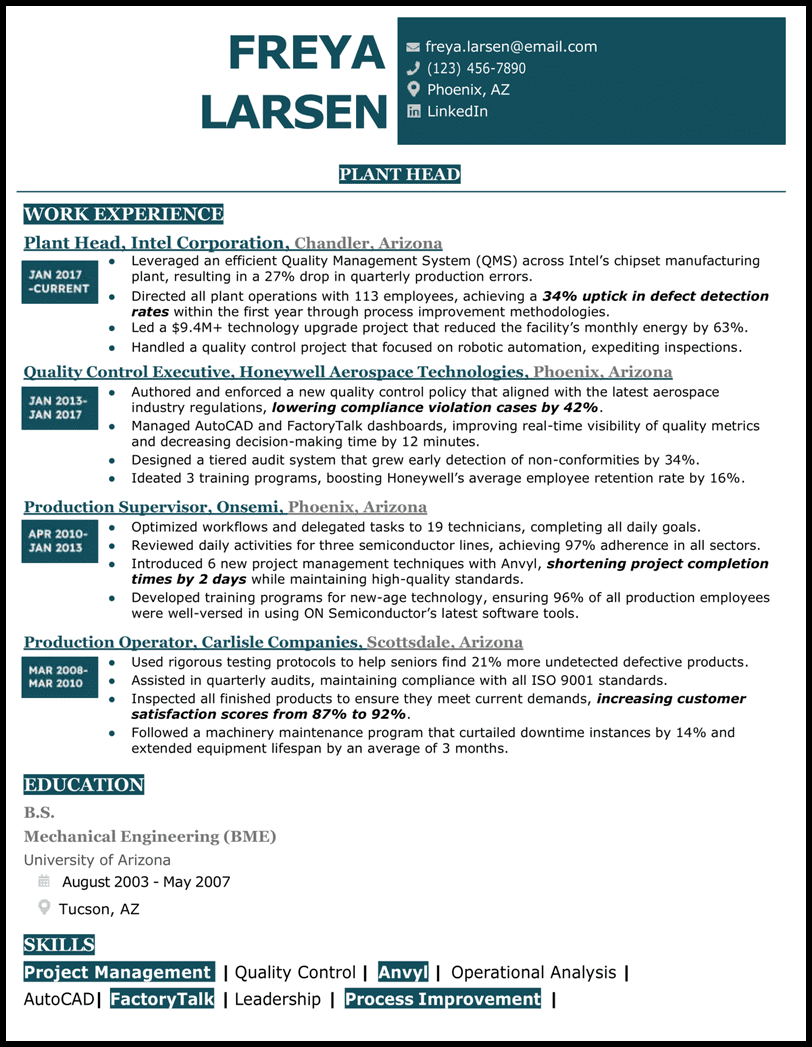
Pet Google Docs Resume Template
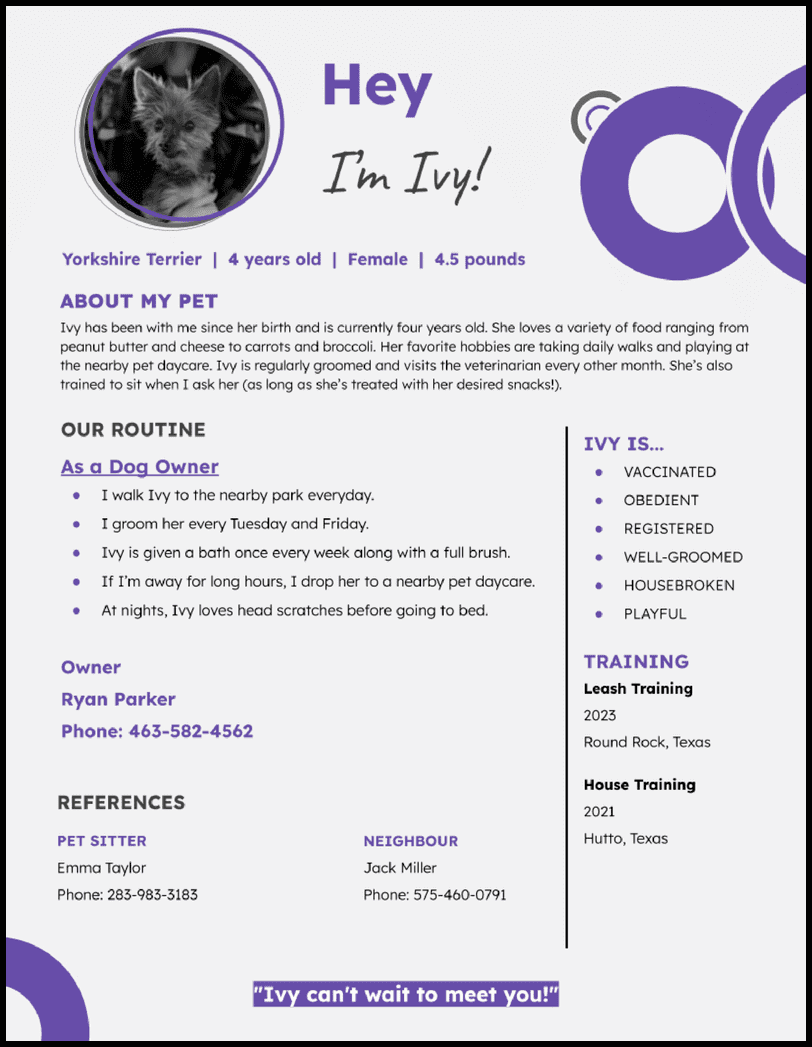
Google Analytics Google Docs Resume Template
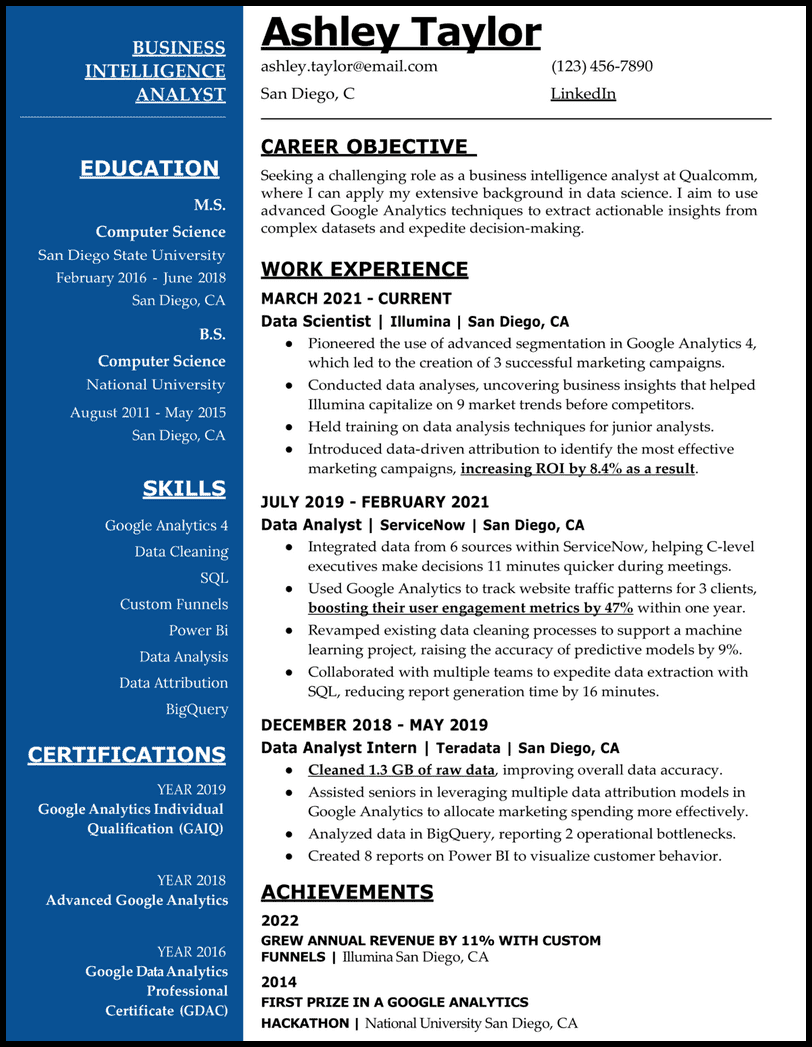
Entry-Level Google Docs Resume Template
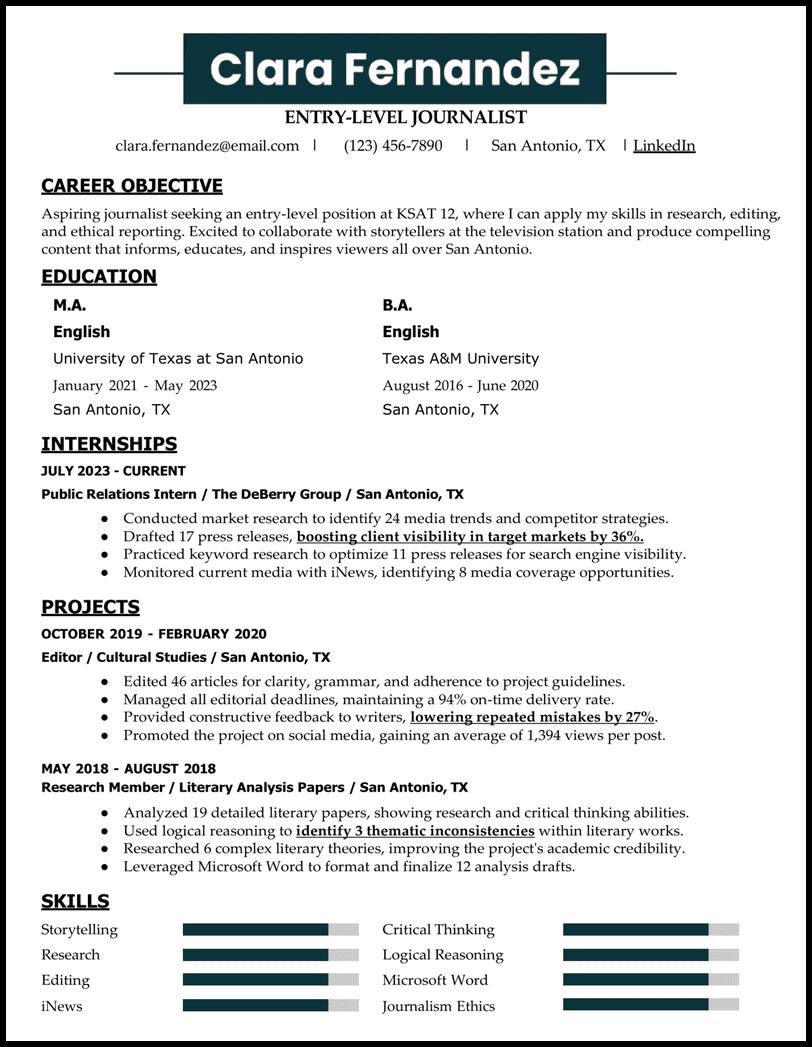
Education Google Docs Resume Template
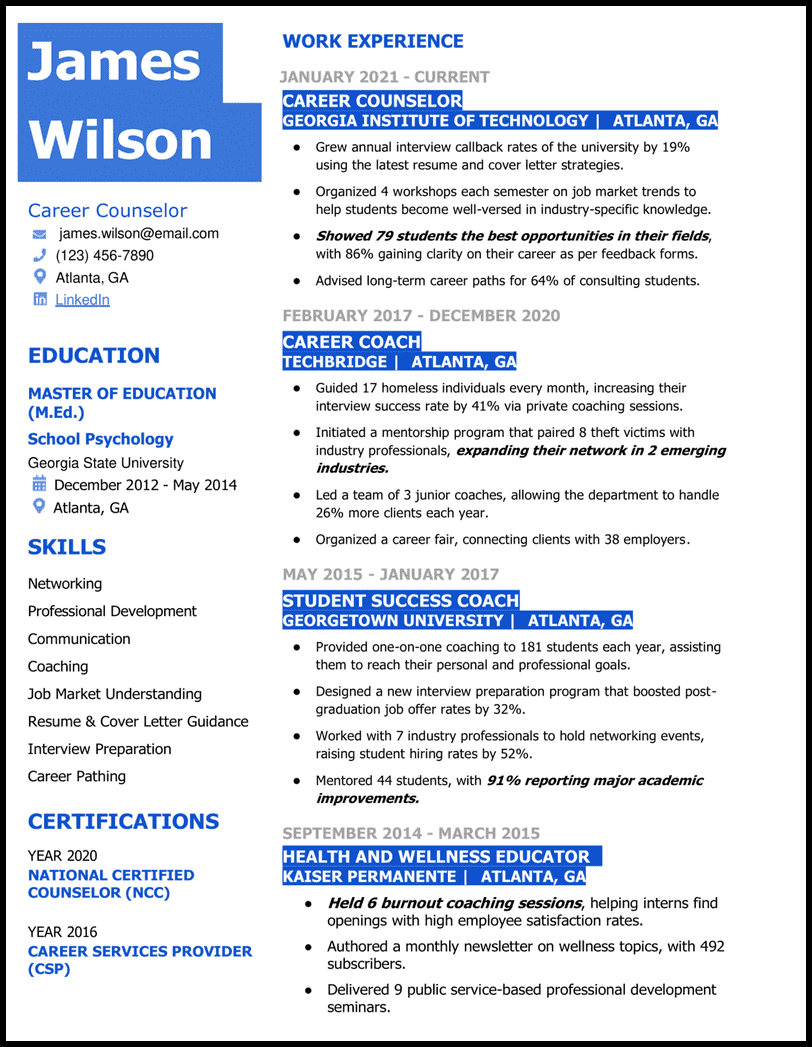
Dance Google Docs Resume Template
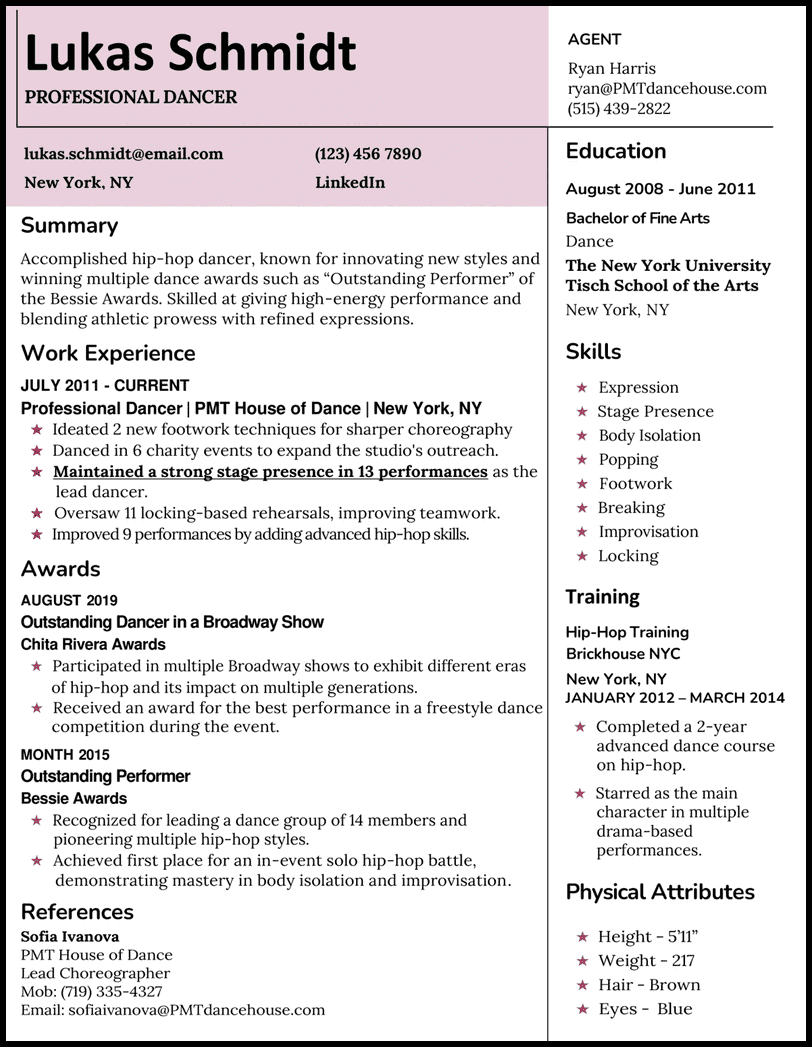
Chronological Google Docs Resume Template
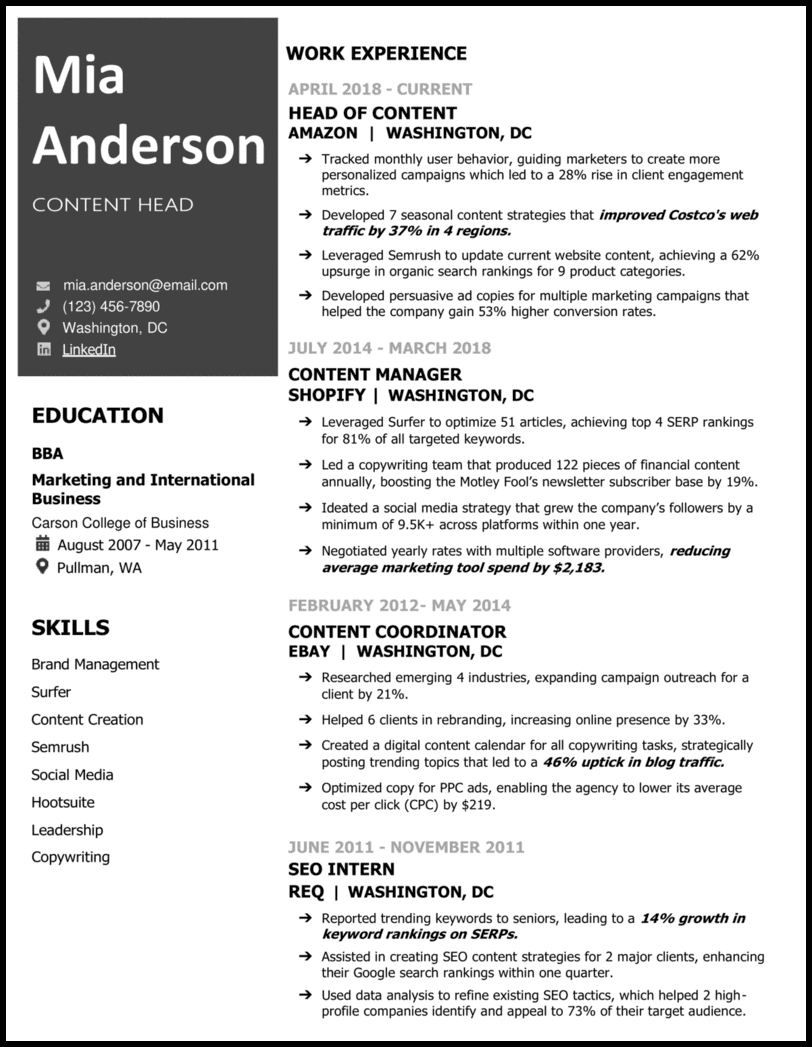
Business Google Docs Resume Template
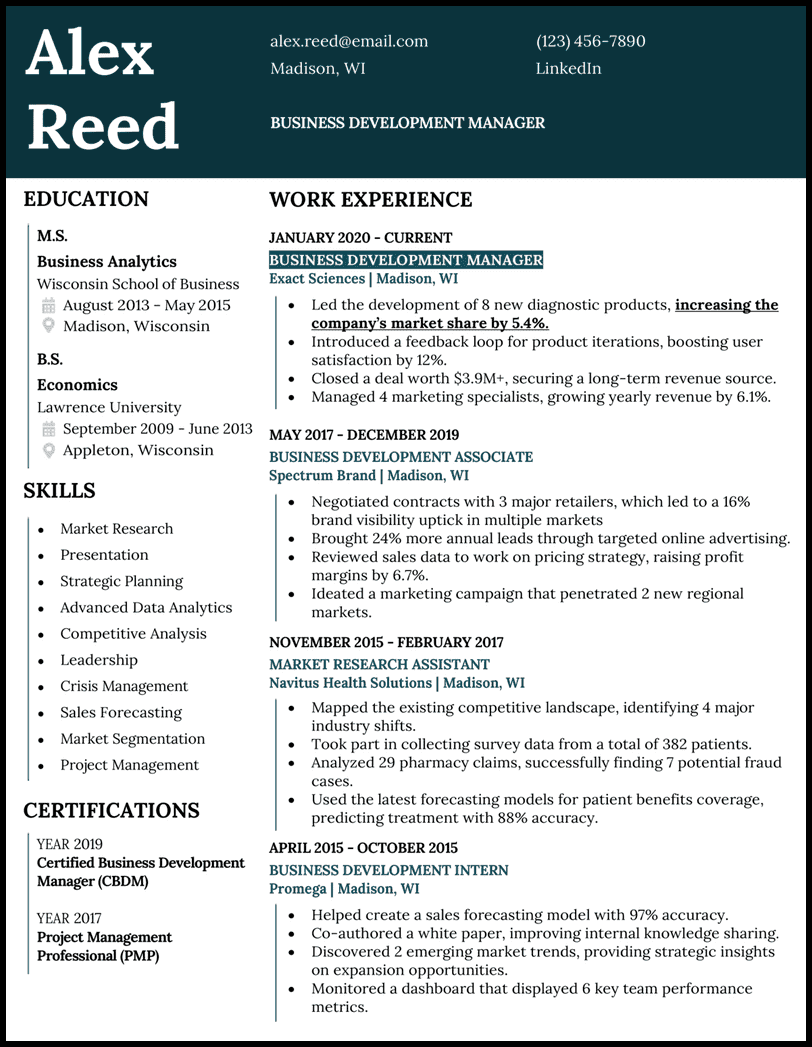
If you’re having trouble customizing these resume templates, try looking at job-specific resume examples to get an idea of what to include (or leave out). We know working with a template is challenging, so if you need an easier process, click on the resume below to make your own resume from scratch.
Coffee Shop Worker Resume
Need a resume template that’s easy and quick to edit?
or download as PDF
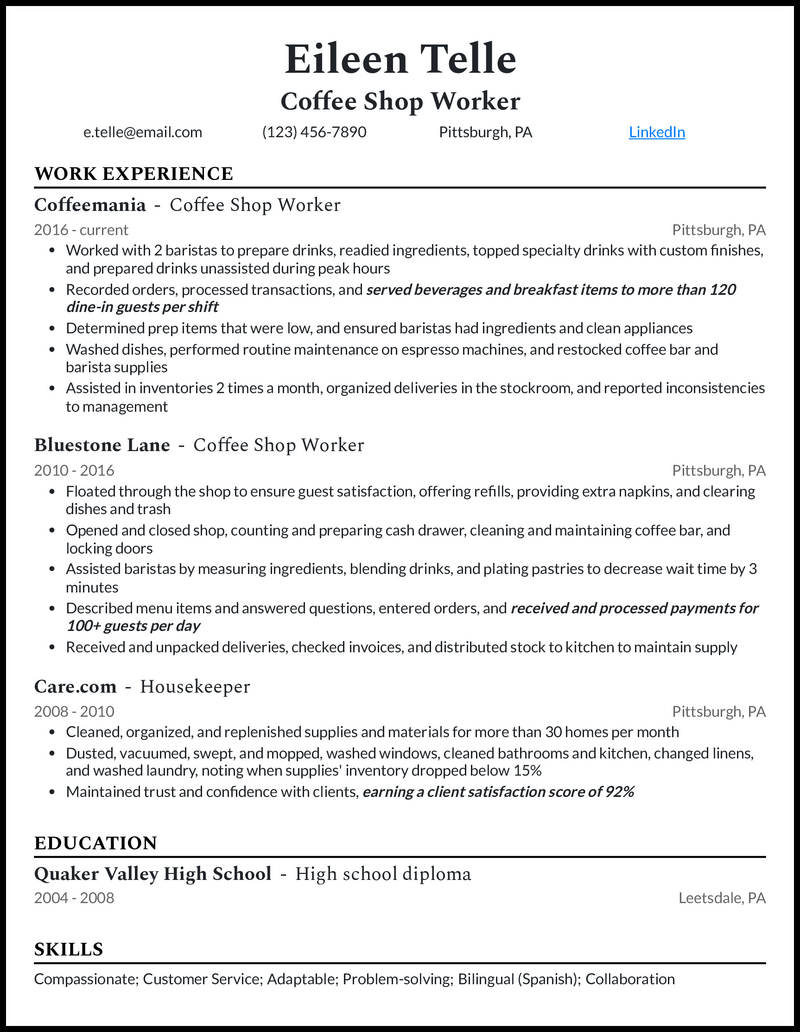
Related articles
- Word Resume Templates
- ChatGPT Resume
- How to Quit a Job
- Resume Tips
- Resume Format
How Do You Make Your Resume in Google Docs ?

Making a resume in Google Docs is easier than you think. You just need to know how to access pre-existing templates or upload your own!
If you want to use one of Google’s official Google Docs templates , there are two options to access them:
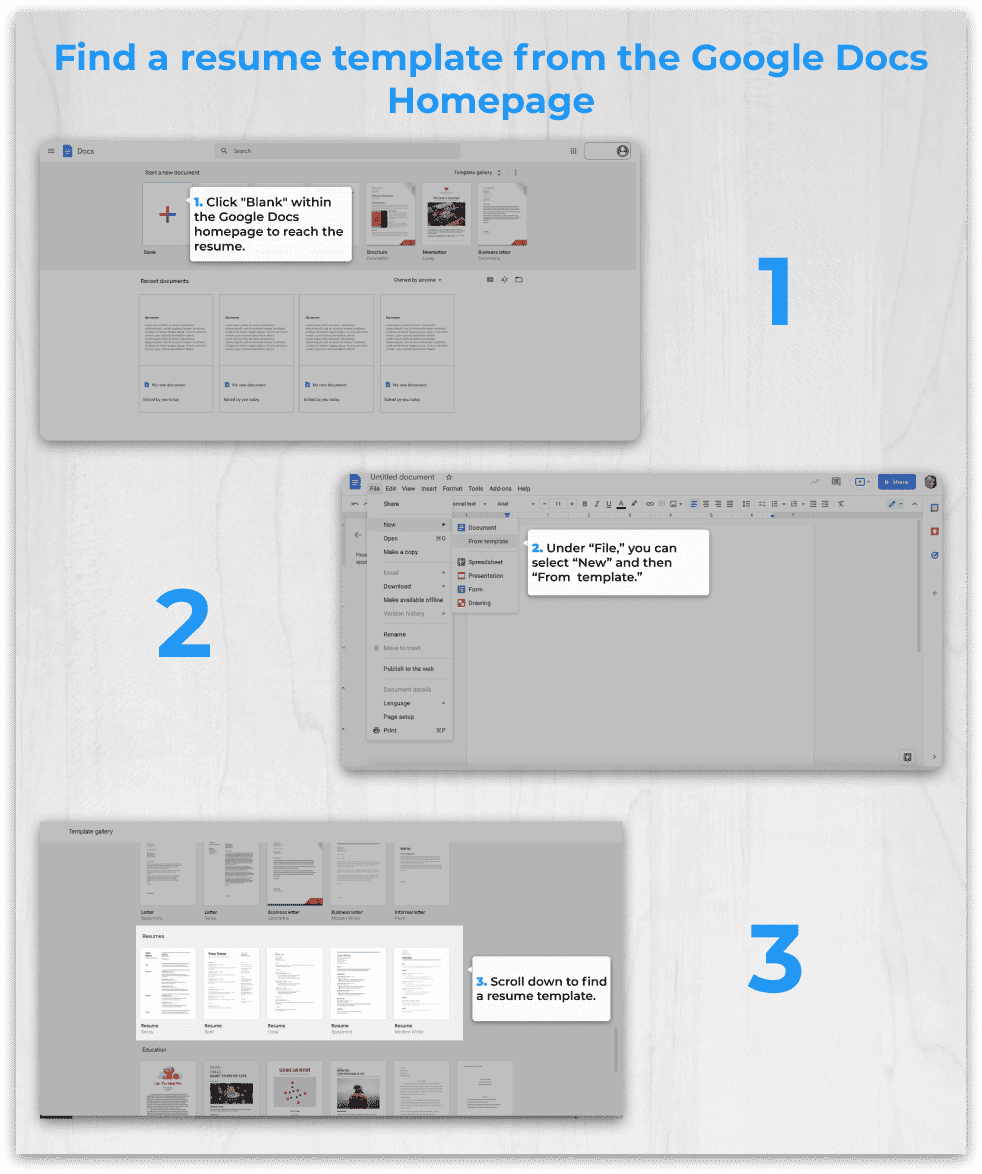
Once you’re on the templates page, make sure you’re looking at the templates in the “Resumes” section. If you’re using a business account with Google, select the “General” tab at the top to be able to view templates.
Now you need to choose a resume template from these five options:
- Modern Writer
After you’ve chosen, don’t forget to save it! Make sure you title the resume with something like “ First name—Last Name—Position—2023 “. This makes it easy for you (and the hiring manager) to see your resume!
Now that you’ve chosen and saved your template, it’s time to customize it to fit your content. Here are some options for customization:
- Change the heading font/color
- Alter the spacing
- Rearrange the columns
- Adjust font size and type
When you have finished your resume, simply select the large blue “Share” button at the top right of the document. Before you input your employer’s email, change the permissions to “Anyone with the link” and “Viewer.” That way, no one can accidentally edit your document.
Upload your outside templates into Google Drive
If Google Docs templates aren’t exactly what you’re looking for, you may want to upload your own resume templates through Google Drive. This option is quick and easy if you don’t love any of Google’s templates.
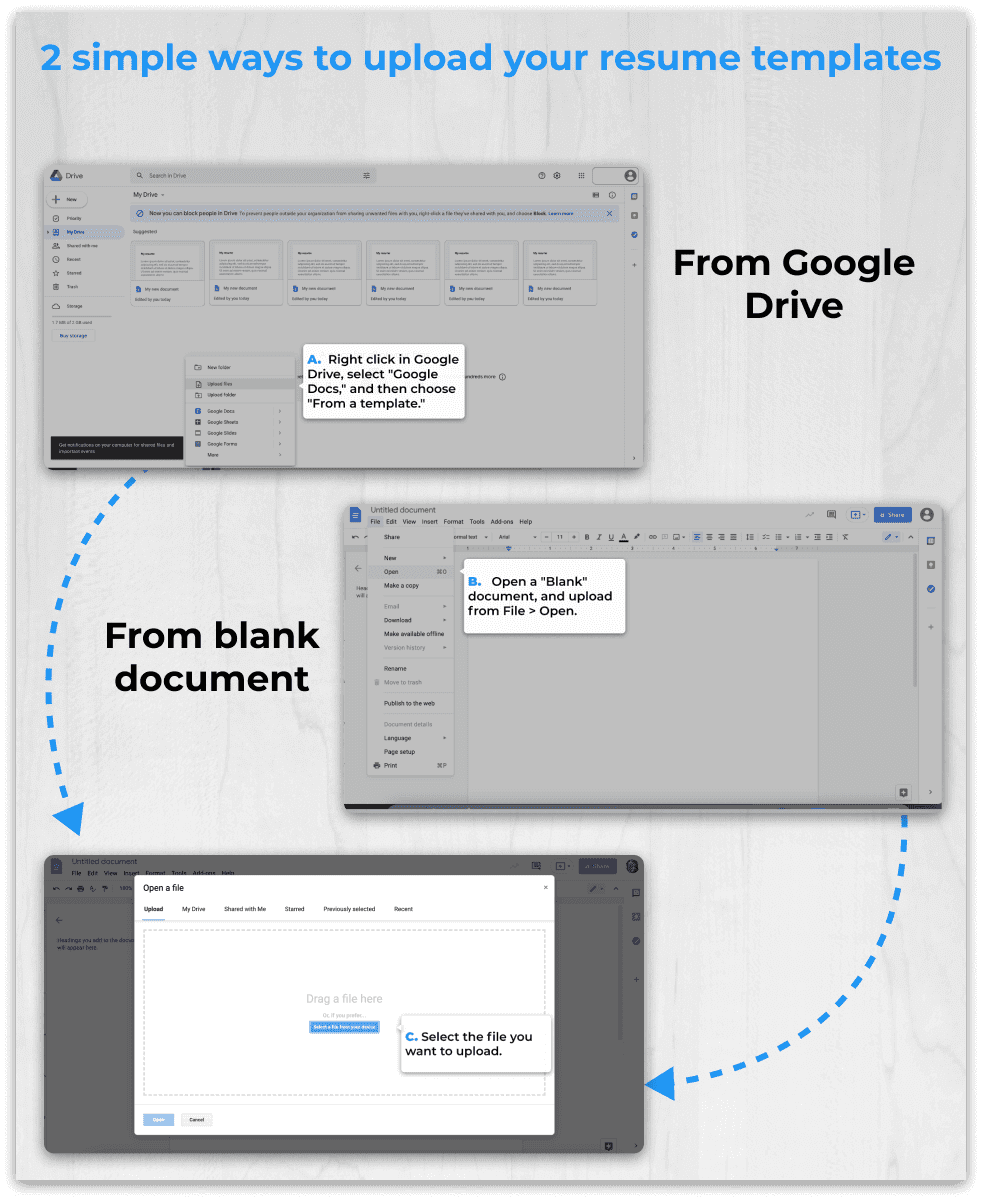
From here, you can jump to step three in the above section.
A word of warning, though : outside templates often don’t translate well into Google Docs, so you’ll likely need to adjust things until it looks just right. To spare you frustration, you can also upload your resume into our free resume builder tool to avoid the hassle altogether.
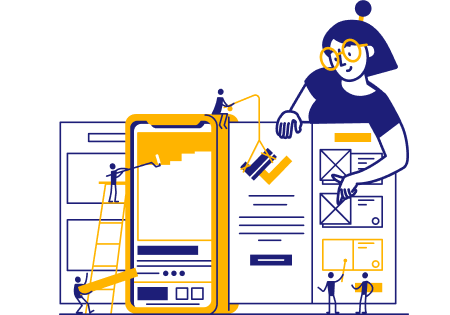
It’s possible to build a professional and effective resume for free through your Google account. The following guide should help you master making and customizing your next Google Docs resume template.
Take advantage of Google’s built-in features
Google Docs is a powerful tool that offers many useful features, some of which can also help with resumes. Try some of these features to upgrade your resume writing process :
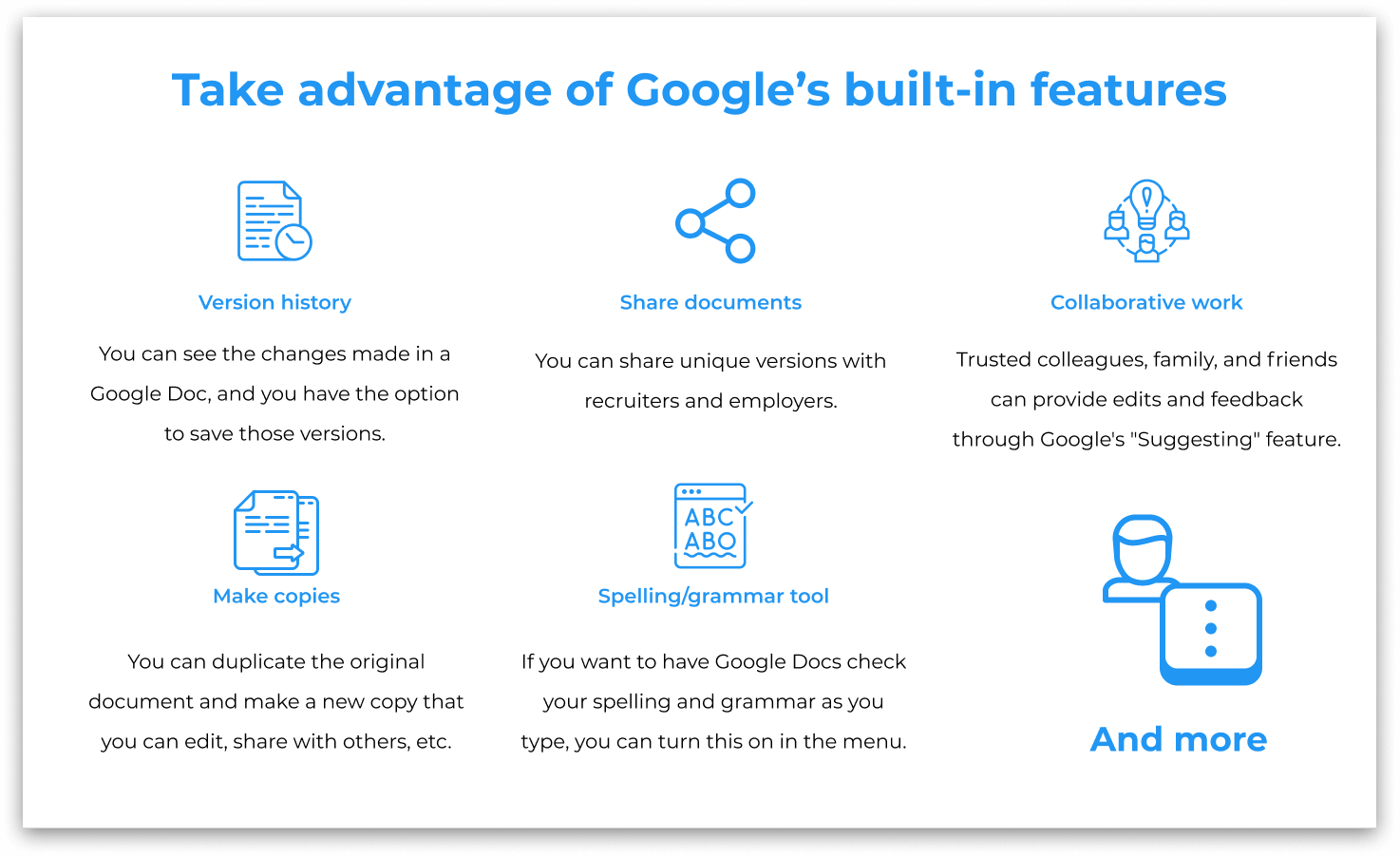
Be patient when working with your Google Docs resume template
Whenever you’re dealing with a template, it’s important to practice patience . Formatting your resume properly is essential, and you want to make sure your content is error-free, so take the time to thoroughly edit each section.
Start by deleting any filler text or the Lorem ipsum text that Google enters. Then choose appropriate fonts, colors, spacing, and font sizes. Just know, these templates can have inflexible layouts, so make sure your edits are appearing properly.
When you’re formatting your resume , don’t forget to keep the ATS in mind. The ATS (also known as an applicant tracking system) scans your resume to see if you fit the job requirements.
As with any computer, the ATS isn’t perfect, which means your resume needs to be formatted a certain way so it’s readable.
An ATS-friendly resume meets certain standards as explained below:
- Body font type : Georgia, Cambria, Tahoma, Times New Roman, Verdana, Arial, Helvetica, Calibri, Garamond
- Header font size : 14–16
- Body font size : 11–12
- Margins : one-half to one-inch
It might seem like there’s little room for customization with the ATS, but we promise, you can do a lot with a little! You’ll see there’s a lot more you can do than you think.
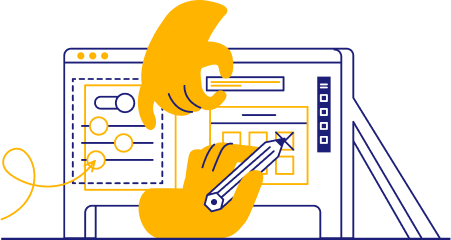
Google Docs can help you craft a fantastic resume, but it takes a bit of practice getting it right. So doing your research is well worth it!
What to Consider when picking a Google Docs resume template
- The amount of space available for work experience
- Whether you need a “projects” section
- Like for certifications, licenses, or hobbies
- If the colors are appropriate for your desired job
- Objectives are for entry-level candidates
- Summaries are for candidates with 10+ years of experience
Our advice: make sure you choose a template that matches the job to which you’re applying .
Not loving Google Docs? Try using some other free resume templates or go a different route and use a resume template for Microsoft Word .
Or, if templates aren’t your thing, upload a pre-existing resume or start from scratch with our easy resume maker . You’ve got loads of options to make a resume that gets you the job of your dreams!
To start, you’ll want to find the right template. Google Docs has several under the “From a template” section when you go to create a new doc, or you can find and download templates online that would be accessed in Google Docs by going to File > Open > Upload > Select a File From Your Device. Once the template is set, you can adjust fonts, colors, sizing, spacing, and columns to your liking. Some best practices are keeping the resume to one page, using 12-14 point fonts, and limiting the use of bright colors to headings or important sections.
Reverse-chronological formatting usually works best. It lists experiences in order of recency, which helps showcase career growth and how your skills align with current industry needs. For example, it could help you emphasize essential skills in today’s virtual business environment, like running Zoom meetings or managing remote employees. In some cases, those with less experience or applying to highly technical roles may benefit from functional or hybrid resumes that list skills and relevant accomplishments before employment history.
To find a basic template from Google Docs, navigate to the Google Drive homepage, go to New > Google Docs > From a Template, and scroll down to Resumes, where you’ll see a few options. You can also upload an external template by starting with a blank Google Doc, going to File > Open > Upload > Select a File From Your Device, and opening the template you downloaded. Some external templates can have formatting errors, so prepare to adjust fonts, spacing, and margins until they look right.
The most professional way to email your Google Docs resume will be to send it in PDF format. First, save it under a file name that’ll help the hiring manager know what position you’re applying for, such as “First Name–Last Name–Position–2024.” Then, to download it as a PDF, go to File > Download > PDF Document. To email it, you’d compose your email—in Gmail, Yahoo, or whoever your email provider is—click on attach files, and choose the PDF file you downloaded.
Listing the exact job title at the top and some key skills exactly as they’re written in the job description will help the ATS detect relevant keywords. Also, ensure your Google Docs resume is formatted correctly using basic fonts like Arial, Helvetica, or Times New Roman and the standard round bullet points to help the ATS easily scan your document. Lastly, avoid using strange characters, such as check marks or arrows from the Google Docs “Special Characters” section, that might not register appropriately.
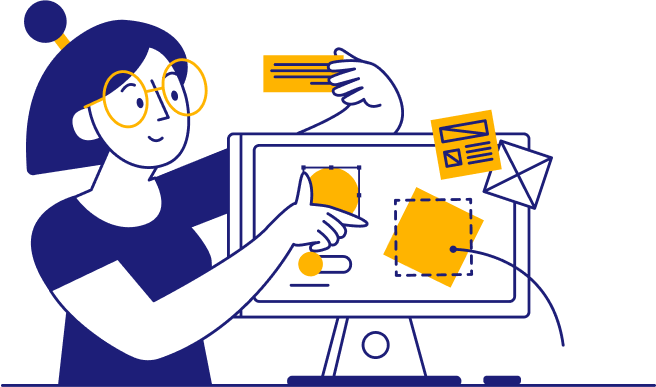
Want our top 5 most popular Google Docs templates right to your inbox?
Take me to my Software Engineer Google Docs Resume Template .
Take me to my Two-Column Google Docs Resume Template .
Take me to my College Application Google Docs Resume Template .
Take me to my Academic Google Docs Resume Template .
Take me to my Simple Google Docs Resume Template .
Take me to my Creative Google Docs Resume Template .
Take me to my Nursing Google Docs Resume Template .
Take me to my Federal Google Docs Resume Template .
Take me to my Teacher Google Docs Resume Template .
Take me to my Theatre Google Docs Resume Template .
Take me to my High School Google Docs Resume Template .
Take me to my Harvard Google Docs Resume Template .
Take me to my Acting Google Docs Resume Template .
Take me to my ATS-Friendly Google Docs Resume Template .
Take me to my Functional Google Docs Resume Template .
Take me to my Professional Google Docs Resume Template .
Take me to my Bold Google Docs Resume Template .
Take me to my Classy Google Docs Resume Template .
Take me to my Modern Google Docs Resume Template .
Take me to my Elegant Google Docs Resume Template .
Take me to my Minimalist Google Docs Resume Template .
Take me to my Technical Google Docs Resume Template .
Take me to my Student Google Docs Resume Template .
Take me to my Basic Google Docs Resume Template .
Take me to my Best Google Docs Resume Template .
Take me to my College Google Docs Resume Template .
Take me to my Blue Bubble Google Docs Resume Template .
Take me to my Timeline Google Docs Resume Template .
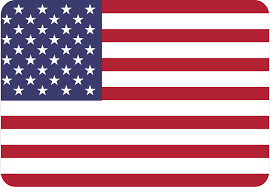
- Docsandslides.com
- Google Docs Templates
- Resume Templates
Chronological Resume Template
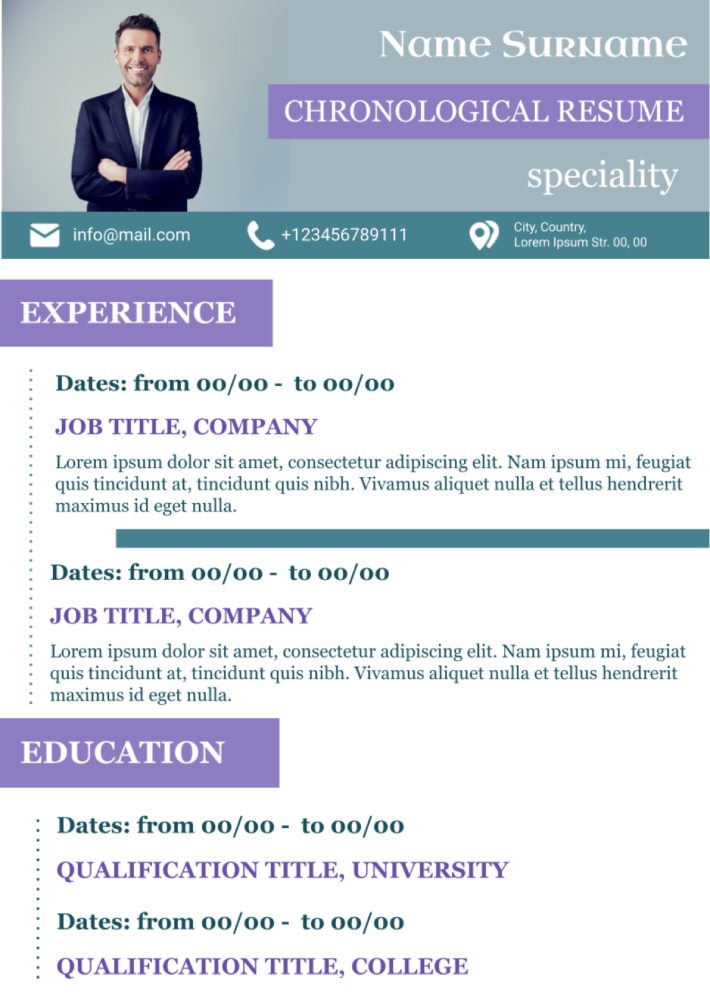
The use of the correct resume structure is a prerequisite to meet the initial instructions of the employer needed to achieve specific goals in the form of the desired position. Such type of the CV as chronological demonstrated the necessity to follow specific rules to achieve desired result of work.
This approach is especially significant when it comes to specialists with long professional experience. The use of chronological resume template for Google Docs includes all obligatory details for the development of the CV of high quality involving:
- Lines for detailed filling
- Proper sequence of information for presentation
- Thoughtful design to get positive feedback from the employer
The chronological resume template for Google Docs involves the well-thought-out structure of the document by providing you with the wide range of the options needed to complete this task. The online document has a quite convenient system for the integration of the different changes and innovation into your resume.
Consequently, it will meet the needs and expectations of a broad audience of users by turning into a useful tool for the realization of specific goals. You can include the information that you think is necessary. At the same time, resume Google Docs templates will allow you not forget about important details representing an integral part of this type of the resume.

My goal is to create beautiful and intuitive graphic designs for individuals and businesses! I, Kateryna Kyrylova, specialize in a variety of formats, from Google products to Microsoft.
designed more than 1500 templates for docsandslides.com
Template text reviewed by an expert from docsandslide's blog.

Google Templates expert writer, has her own blog.
Kateryna Polyakova specializes in creating concise texts and articles for business education. Her blog provides quick insights to help you choose the right template efficiently. Recognizing the value of time, she ensures her content is brief yet informative, guiding you to the perfect template within minutes.
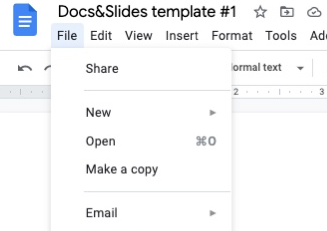
Related Resume Templates

Teacher resume template for Google Docs can save your time by providing you with a professionally designed document structure.
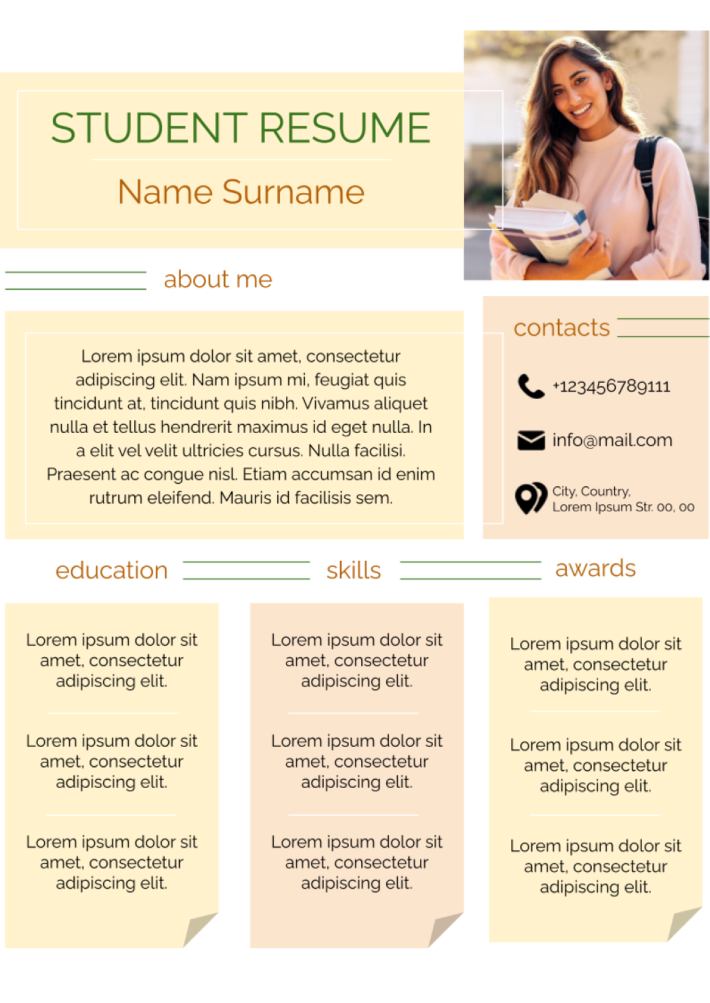
When there is no work experience yet, you need to attract the employer’ attention with your own potential. In this free layout, there is a block to list the received awards, and the key place belongs to the “About me” section.
For what purpose are you downloading the template ?
Business Personal use Education (student) Education (teacher)
Don’t forget to check your spam box!
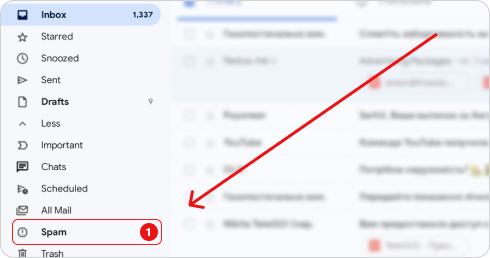
Generating high-quality templates requires significant time and dedication. We simply request the inclusion of a small attribution link. Select the platform where you intend to utilize the template.
Choose your preferred social media platform from options like Pinterest, Facebook, Twitter, and more. Share our templates with your contacts or friends. If you’re not active on these social networks, you can simply copy the link and paste it into the one you use.
Copy this link and paste it wherever it’s visible, close to where you’re using the image. If that’s not possible, place it at the footer of your website, blog or newsletter, or in the credits section.
Place the attribution line near the image’s usage on your website, or if that’s not feasible, include it in the credits section. For example: ‘image: Docsandslides.com’. This template was created using images from Docsandslides.com.
If you prefer not to support the author, simply follow the link and leave a review on our Google My Business page. By doing so, you’ll be able to use our template for free.

- Google Docs
- Google Slides
- Google Sheets
- Google Forms
- Google Drawings
- Privacy policy
Privacy Overview
- Resume Templates
- Resume Examples
- Free Resume Builder
- How to Write a Resume
- Resume Format
- Resume Packs
- Cover Letter Templates
- Cover Letter Examples
- Free Cover Letter Generator
- How To Write a Cover Letter
- CV Templates
- CV Examples
- Free CV Maker
- Resume Help
- Cover Letter Help
- Job Interview
- Career Advice
14 Free Resume Templates For Google Docs: Modern & Professional Designs
Professionally crafted and free Google Docs resume templates. Create and share your new resume with recruiters in a matter of minutes.
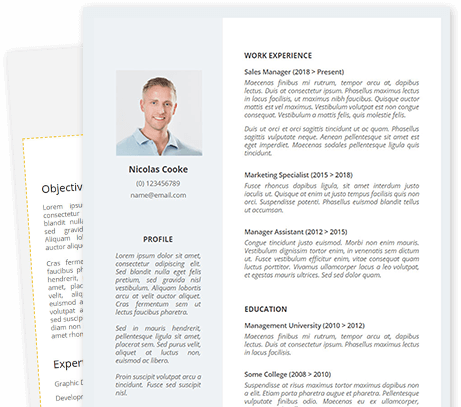
Featured in
When an average corporate job attracts over 250 resume submissions and only 4 to 6 candidates will receive an interview callback, you know that the stakes are high. So how do you increase your chances of getting picked out of the stack?
You’ll send over the best version of your resume and we are here to help you create one! Pick one of our professionally-designed free Google Docs resume templates. Then customize and share your new resume with recruiters in one click.
6 Simple Resume Templates for Google Docs
Choose among an array of modern, creative, and professional free resume templates, featuring a formatted layout, attractive fonts, and colorful accents that draw attention to the key areas of interest – your hard and soft skills , accomplishments , and core competencies .
Golder
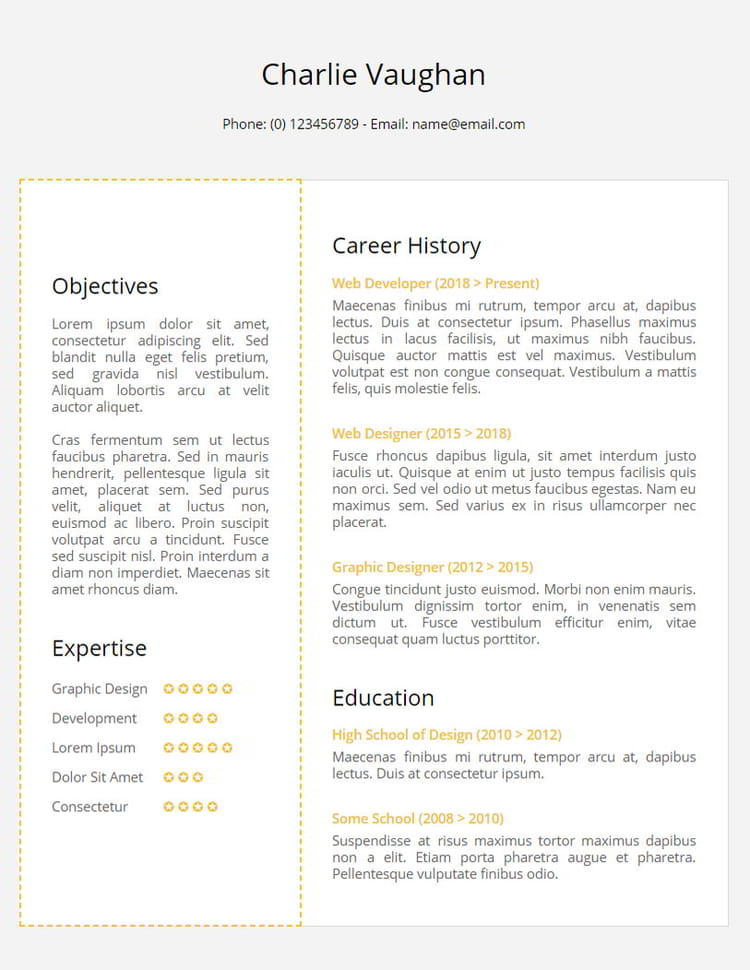
A professional resume template with a two-column layout and subtle gold yellow highlights, crafted by the Freesumes design team. Golder follows a chronological resume format and provides ample room to fit in your career history, education, and resume objective sections. You also have a featured “Skills” area to display your most marketable competencies.
Strail
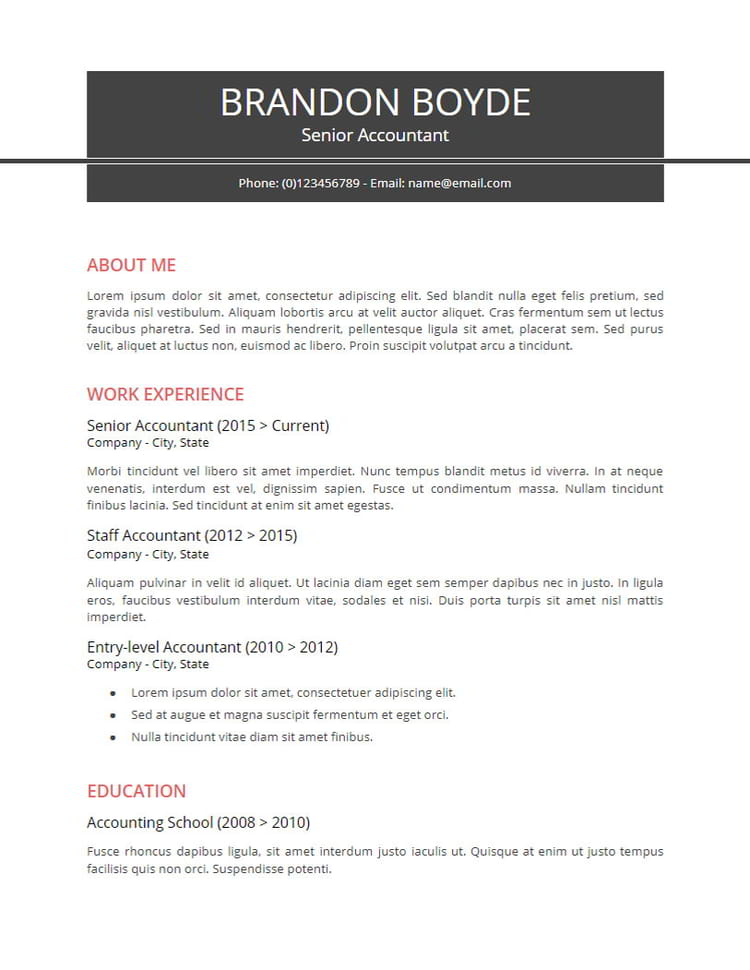
This minimalistic resume template is a solid choice for anyone working in a traditional industry – education, finance, insurance, and so on. Sporting a black and white design with subtle red accents for highlights, this Google Docs template has a classic professional look, but a subtle vibrant ring to it.
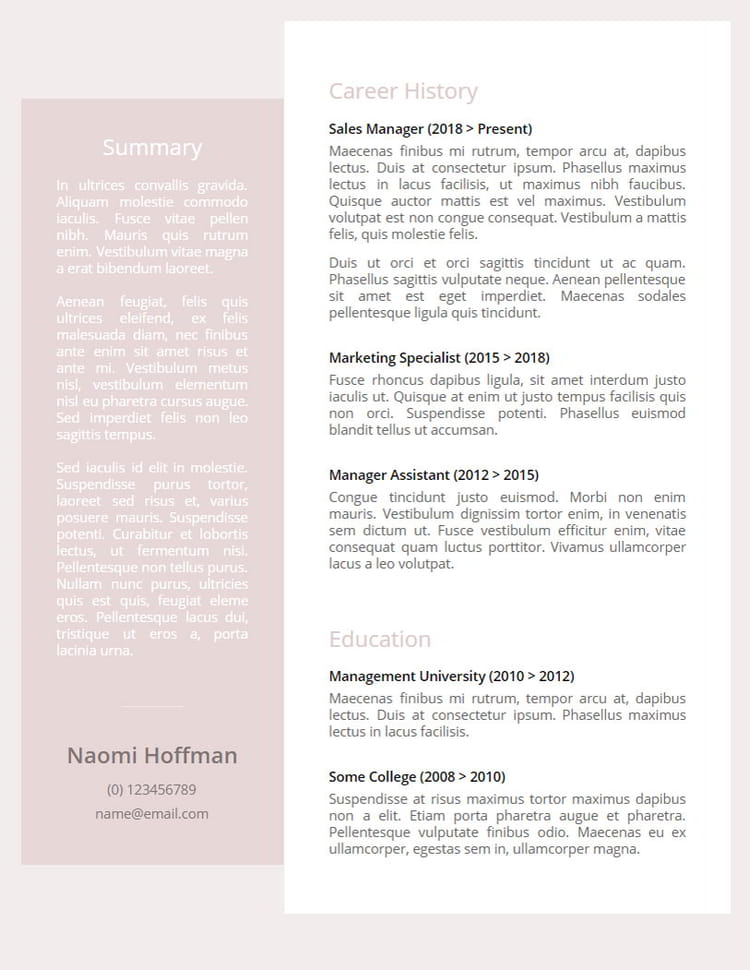
Show your softer, feminine side with an elegant resume design in subdued pink. Our team designed the Roseada resume template with a creative candidate in mind. She’s considerate, empathic, imaginative, talented, and certainly has good taste! Give recruiters a better idea of your personal brand using this colorful design.
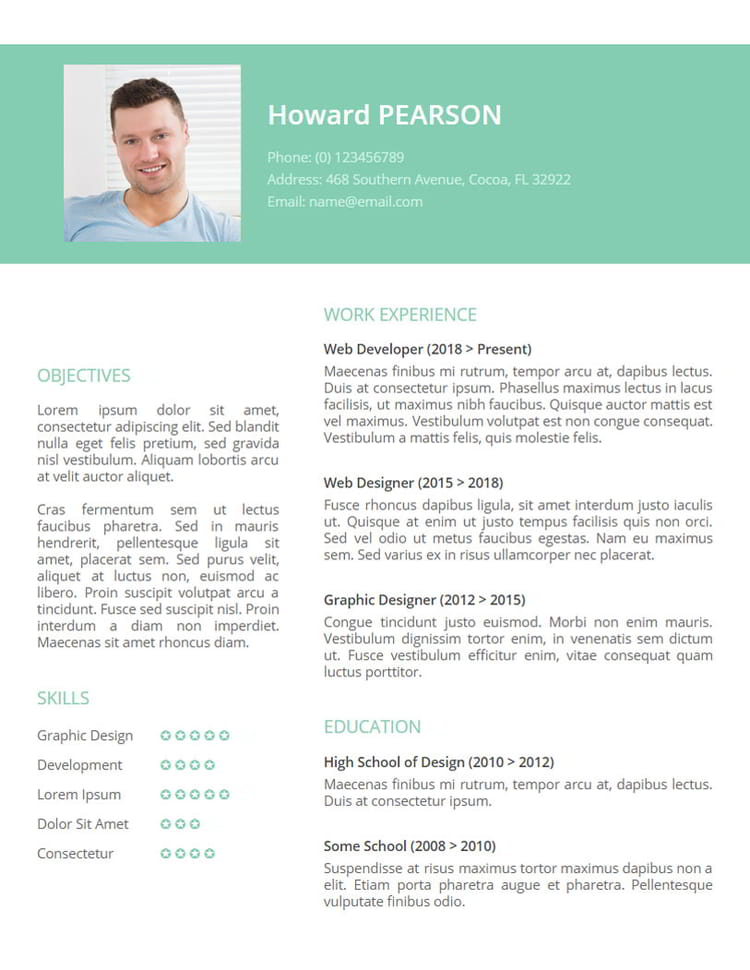
Make a fresh start with this leafy-green free resume template for Google Docs! It’s a classic and professional resume style that appears appropriate for every industry and profession. You can choose to add a professional headshot or use ample header space to fit in a snappy resume summary or professional tagline.
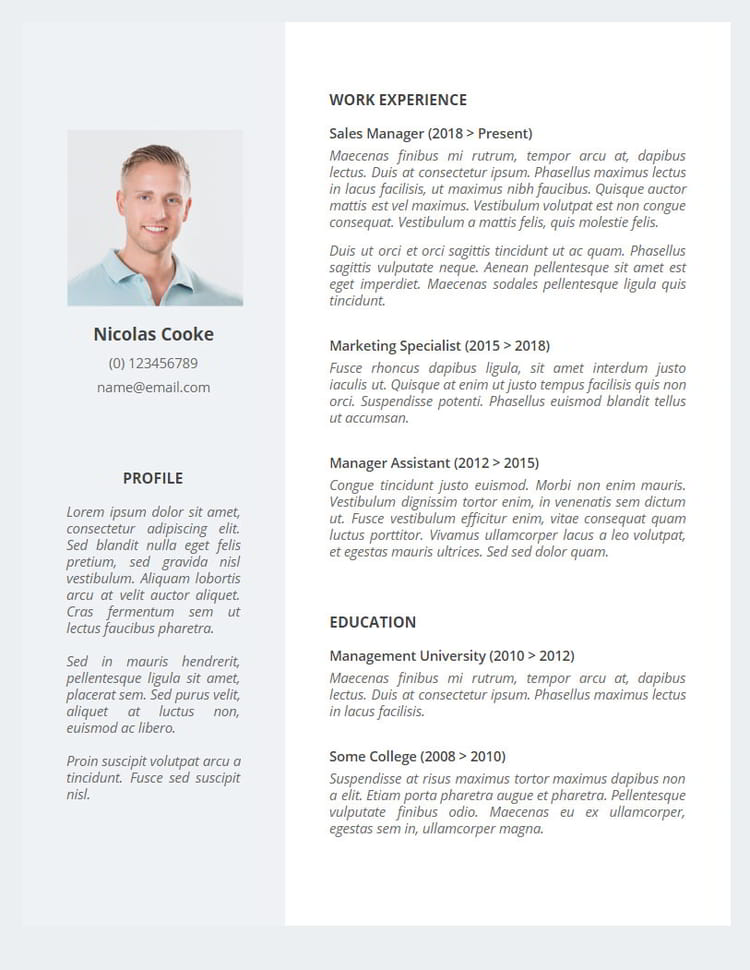
A light-colored Google Docs resume template with a sidebar area that you can use to highlight some handy extras like your top accomplishments, latest certifications, or most relevant skills. The pale blue color makes this resume design more memorable without being too flamboyant for some HRs to frown upon.
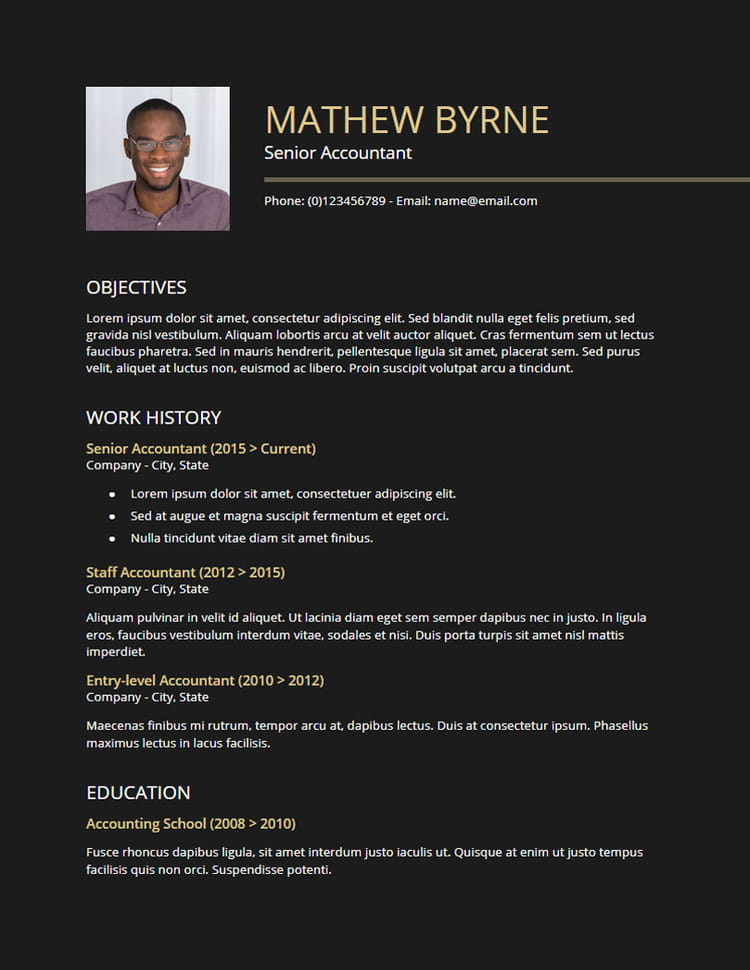
This black on white resume template goes against the grain. But if you are a confident and experienced candidate who’s not afraid to stand out, go for it. You have a spacious resume header area to customize up to your liking – keep the picture or remove it to fit a longer resume summary – and plenty of space to display your career history and educational credentials.
8 More Google Resume Templates to Try Out
Haven’t found what you fancy yet? Well, our Freesumes’ design team did try our best to create the above set of free modern resume templates for Google Docs. Still, we don’t want to leave you hanging. Hence, here are 3 more designs we thought you may like.
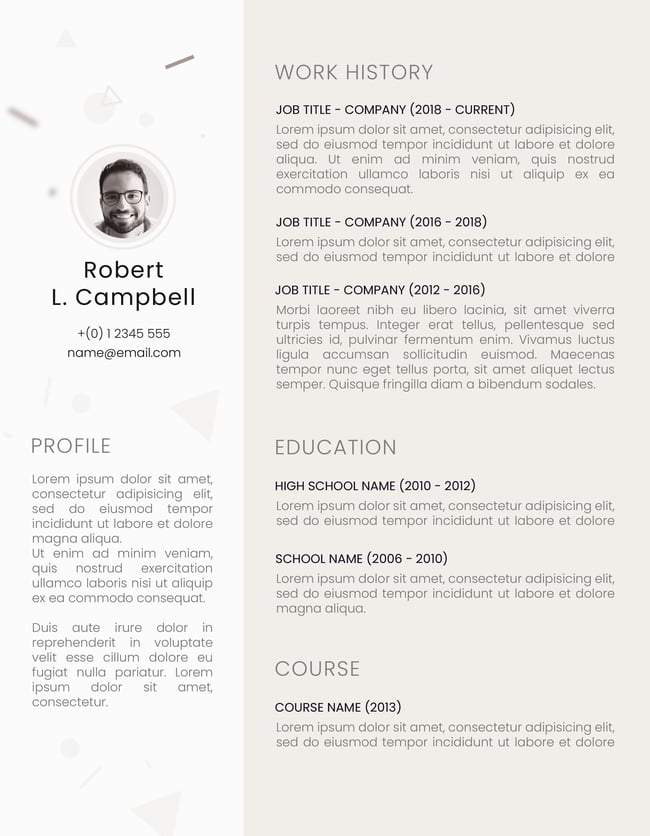
This resume features a clean design with a 2-column layout and subtle colors, making a decent choice pleasing to the eye. It also has a room for a profile picture that can be easily removed if you seek a job in a more traditional industry.
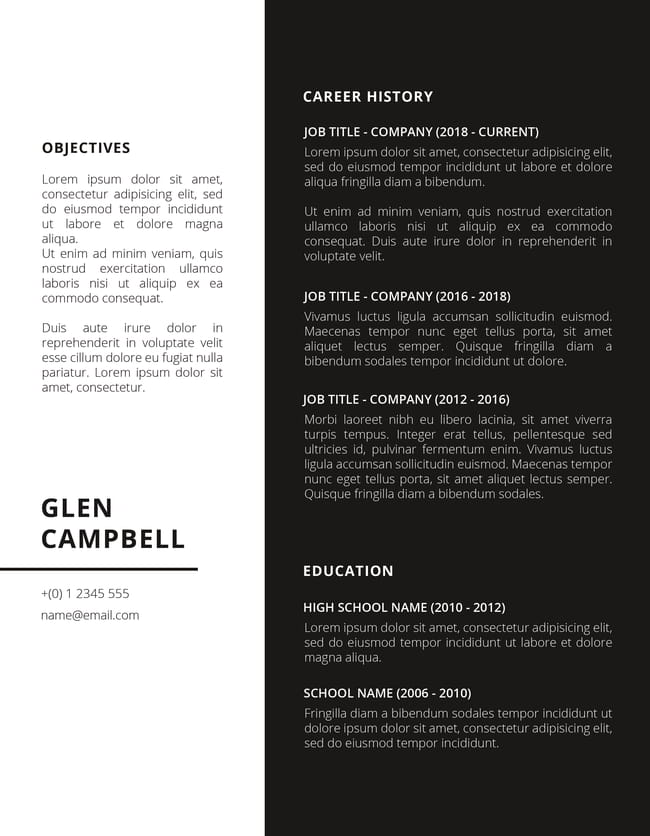
Blacke is a black-and-white resume design, but not classic by any means. It’s dark and bold, emphasizing every important section of your document, career history, education, and contact details.
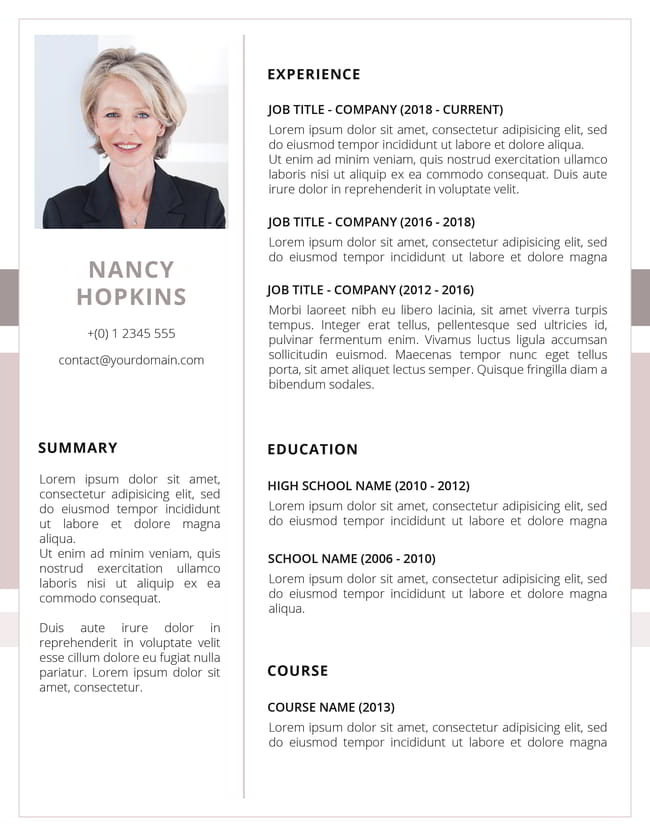
Nancy is a crisp and nicely crafted resume for Google Docs. It features subtle visual elements that add a lot to the overall design without stealing the focus from the essential, your credentials.
Still not impressed? Here are 5 additional options you get with your official Google Drive account .
You can find these official Google Docs resume designs within your Google Drive account under “ Template Gallery ” (on the top-right corner) → “ Resumes “.
This is a simple, no-frills resume design with subtle highlights in red. If you don’t like the color, you can change it with one click. Likewise, you can easily turn this resume layout into a functional resume, rather than a chronological one.
As the name implies, this Google docs resume template uses Merryweather serif font for all texts. The left-side column provides extra room to display some of your skills, languages, and awards (which can be replaced by accomplishments!).
Coral resume template has a simple one-page layout – which is great for less experienced candidates! You can also choose to replace the top-most “Skills” area with a resume summary or objective instead.
If you want a more “dynamic” look for your resume, the Spearmint Google docs template achieves it with a rich emerald green color for headers and framing. It also helps maximize the space by using smaller margins in the Work Experience section.
Modern Writer
Choose this free Google docs resume template if you want to give a bit of an edgier, modern vibe. This template nicely accentuates the most important details like your contact information and past positions with a vivid fuchsia color.
How to Use a Google Docs Resume Template?
Google Docs is a free online word processing app you can access with a Gmail account. If you are all set here, follow these instructions to use your free resume template:
- Go to File > Make a Copy
- Select a personal folder on your Google Drive
- Open the new private version of the document and start editing
All the changes you make will be saved in real-time. You can also roll back to an earlier document version if you didn’t like the current version.
To do that go to File > Version History > See Version History. You can then see all your edits done in the current version and easily switch between them:
Once you are done, save a fresh copy and enable link sharing with others. This way you can send a private document copy to a recruiter. Or download a Word or PDF version of your resume to forward via email.
How Do You Make a Resume on Google Docs?
After you’ve picked a resume template for Google Docs, it’s time to get to writing.
Here are the steps to make a winning resume on Google docs:
- List your personal in the header area
- Add a professional headshot (if you like)
- Work on a compelling resume summary
- Relay your work experience via duties and accomplishments
- Include your education and professional training
- Add a list of featured skills and competencies
- Review each section and customize it for the position you are after
Need more guidance on resume writing ? We break things down below!
The Anatomy of a Perfect Resume
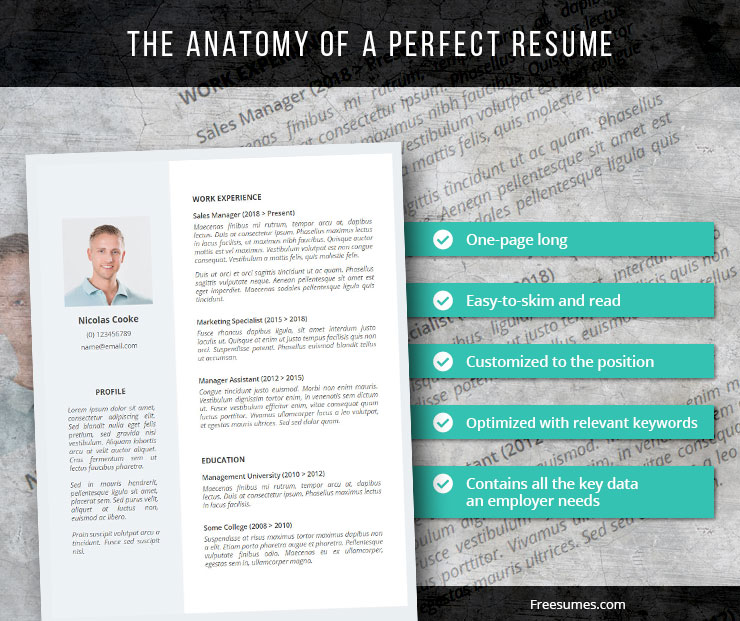
Work Experience Section
It should come as no surprise that most recruiters carefully assess every candidate’s past job track record and current status with the company. As they scan through the Work Experience section, most will try to figure out the following:
- Why are you interested in a new role?
- What makes you qualified for the position you are applying to?
- Are their most recent experiences relevant to the position they are hiring for?
- Is there a career progression? Does the candidate have increasing levels of responsibility?
- Are there any noticeable resume gaps?
Your goal is to deliver all those answers in a succinct, professional manner, preferably within one page. Our free Google docs resume templates are optimized for that purpose and maximize the available space with strategic layouts.
Action Points:
- Customize every new resume submission to the job description, using relevant keywords from the job description.
- Add three to five resume bullet points to each job entry.
- Remove irrelevant, outdated entries if these do not add up to your career history.
- Focus on communicating accomplishments , not duties.
- Once you are done with writing, scan all entries again, and add extra technical and transferable skills when possible.
Soft Skills and Cultural Fit
Cultural fit is somewhat of an elusive concept for most of us, regular folks. In essence, by ‘cultural fit’ most recruiters assume how well the candidate will align with the existing corporate values, beliefs, and organizational practices.
In other words, the employer wants to determine if you can play well with others and thrive in the environment they have. Because people who don’t fit well are more likely to become disengaged and eventually quit – a fact that always assumes extra expenses for the company.
Thus, most attempt to screen for that early on by assessing the candidate’s interpersonal skills during the resume review and interview stages.
Action Points:
- Review the employer’s mission/values statement on the website.
- Learn more about the day-to-day work environment from social media and reviews on platforms such as Glassdoor.
- Review your resume and cover letter and add quick indicators, showing that you share similar values.
- Prepare talking points for the in-person interview.
Education Credentials
The ‘weight’ of education against two other factors will change depending on your industry and years of experience. Still, you should have that section properly formatted to showcase your degree, along with other professional training you undertook. After all, most employers want candidates with up-to-date skillsets and relevant certifications if those are mandatory/necessary in your line of work.
So don’t treat the Education section of your resume as an afterthought and optimize it to better reflect your knowledge.
- Add any relevant courses, workshops, seminars, or other training programs you’ve completed after college.
- Provide a GPA score if you are a recent graduate.
- Don’t list your coursework titles unless those contain relevant keywords.
- Mention all professional licenses/permits that you hold.
Learn more about organizing your resume sections for maximum attention
How Do I Make My Resume Fit on One Page in Google Docs?
If you have a long career history, the best way to fit all the details into one page is by adding a sidebar area. By doing so, you get extra space to prominently display your main skills and provide some extra details about your background in the form of a resume summary or professional bio. Then use the left sidebar to list your work experience. Add only the latest, most relevant entries and use bullet points instead of full sentences to describe what you did.
Are Google Docs Resume Templates ATS friendly?
Overall, yes. You can save a Google Docs resume template in Word or PDF format. Both are accepted by applicant tracking systems. But to pass that scan you also need to optimize your resume using relevant keywords. Analyze the job descriptions and pick out the phrases, used in the Candidate Requirement section. Then incorporate these skills into your resume.
Pro tip: ATS can’t read images, tables, and text boxes. So avoid using these.
Now let’s put all of that advice into practice! Select one of our free resume templates for Google docs above and start working on your resume.
6 Google Docs Resume Templates for All Styles and Preferences
Starting your resume with a template can help you get it right. We have compiled the best Google Docs resume templates. They're free and easy to adjust.
When it's time to update or create a new resume, you want one that reflects you and looks professional at the same time. Starting with a template can help with the appearance as well as what you should include. We have many great options for Microsoft Word users , but what about those who need Google Docs resume templates instead?
If you have done some searching already, then you know they are a little harder to find then those for Word. For you Google Docs users, here are several resume templates that you can easily adjust to fit your needs.
Built-In Google Docs Resume Templates
When you first log into your Google Docs account on the web, you will see the Template Gallery right at the top. This is a convenient place to start when searching for a resume template. Just expand the section by clicking the arrows and scroll down to the resume templates.
You should see five different template options, each with its own unique look and feel. Just click one and when it opens in the editor, swap out your information for the sample text.
If you have already seen the Google Docs resume templates and have decided you want to look at other options, then the sources below are for you.
1. Basic Resume Template
When you want a simple resume template without fancy formatting or colors, this one from Vertex42 is a good way to go. Along with its basic appearance, the template gives you the sections you should include with subtle prompts to help.
Remember, you can remove entire sections if you want to, such as the computer skills or language areas. And, changing the words is as easy as selecting the text and replacing it. Before you remove the text in the top section, you will notice a helpful link for resume tips that you might find useful.
2. Simple CV Resume Template
If a lengthy CV (Curriculum Vitae) is more your style, Vertex42 has you covered. This template contains five pages, but of course, you should remove unneeded sections. For instance, you will see areas for honors and awards, teaching experience, publications, and professional affiliations. This is simply a helpful way for you to see the formatting for only those that you will use.
Like with the basic resume template above, you will see a handy Vertex42 link at the beginning if you would like CV writing tips. And, this template gives you prompts as well.
3. Chronological Resume Template
With an impressive collection of resume templates, Gecko & Fly offers these next options . This first one is for those who appreciate a splash of color and a 2-column layout. As with most chronological resumes, your experience is at the top in reverse order with education directly below it, emphasizing the timeframes for each.
In the right-hand column, you have spots for a small portfolio or other image, skills, and contact information. This layout provides a terrific way to highlight those items without them taking over the important slots in the main column. While you will not see any prompts with this template, the style alone might be just what you want.
4. Functional Resume Template
This next template is for those who prefer a functional resume over chronological, but again, would like a more notable design. You can emphasize your attributes and skills nicely at the top with arrow bullets and a star rating system. This is great if you want potential employers to get a quick glance at your most important offerings.
The following two sections are for experience and education, keeping the resume short and sweet on one page. And you can see there is a small bit of color on this template like with the chronological option. It's not overdone and provides an appealing appearance.
5. Streamlined Resume Template
Another chronological option with a streamlined design is this attractive template. Each section of the resume is broken into boxes for a neat and clean look. You can highlight items for your experiences and display your education simply with years of attendance.
The skills area at the bottom is well-formatted if you prefer a paragraph style over bullet points. But you can easily change this with the Google Docs formatting tool for a bulleted list.
6. Ardent Resume Template
If you want a unique look for your resume, this stylish template is for you. You can pop in a photo or image at the top and really emphasize your education, experience, and skills with this design. If you like the template, but prefer not to add an image, just remove the existing one and the rest of the text will move up.
The skills section at the bottom uses a rating system similar to the functional resume template above. Again, this helps potential employers get a quick look at what you have to offer and how skilled you are at each item.
Add-Ons for Google Docs Resume Templates
Along with these helpful resume templates, Google Docs has additional sources you can check out with add-ons. You can open the store by selecting Add-ons > Get Add-ons . And, once you obtain one, just click Add-ons again and select the name of the tool to use it.
(Vertex42) Template Gallery
The first is an add-on from Vertex42 whose two templates we provided above. While you can snag the templates from the website links we provided, you can also obtain them along with cover letters from the Google Docs add-on.
The benefit of using this add-on, aside from the resume templates and cover letters, is the extra templates you can use. These include options for invoice, accounting, schedule, checklist, and other templates .
VisualCV Resume Builder
Another excellent add-on for Google Docs resume templates is VisualCV Resume Builder. This tool provides you with six resume templates for free and three more if you decide to upgrade. A terrific feature of this add-on is that you can start with a template and just enter your information, pull in your LinkedIn profile, or upload an existing resume into the template.
In addition to templates, VisualCV Resume Builder can help you manage your resume with your profile, stats, and an online dashboard. For a little extra with your resume templates, take a look at this useful add-on.
Do You Have Google Docs Resume Tips for Others?
A resume is one of the most important documents you will create, especially when seeking a new position or changing careers. You can complete a resume from scratch, of course. But, with a template that can assist you with formatting, you can concentrate more on the contents of the resume rather than its appearance.
Plus, we're here to help if you would like to see templates for Photoshop or Illustrator , an infographic resume , or InDesign resume templates .
What is your experience with resumes in Google Docs? Do you take advantage of built-in templates, scour the web for more options, or just create your own? Let us know your thoughts and any tips for working with resumes in Google Docs.
- Knowledge Base
- Free Resume Templates
- Resume Builder
- Resume Examples
- Free Resume Review
Are you familiar with resume templates on Google Docs?
Design is thinking made visual!
Building a resume starts with the search for a perfect template that fits your job description.
But choosing the perfect template is a tedious job. Some people prefer a modern and trendy design while others like to keep it simple. The thinking and effort that is genuinely spent weeds out candidates pretty easily.
You need to stand out from the herd and for that, you need a stellar resume as well.
And who does it better than Google?
In this blog we will help you with:
- What is a Google docs resume template?
- How do I download a resume from Google Docs?
- What is the best resume template on Google Docs?
- How do I find templates in Google Docs?
While this in-depth guide will help you choose the right Google docs resume template, our experts have prepared templates that will help you to create your resume in no time.
What Is a Google Docs Resume Template?
It is a pre-made resume template available on Google docs, which you can use to make a custom resume.
Resume on Google docs can help you apply for the job that you are targeting. You simply need to ensure that you pick the right template and include the right details and information.
Also Read: What are the best resume templates?
Getting Started with Google Docs Resume Templates
How do you make a resume with Google Docs?
Google Docs is simply another awesome service by Google. Searching through the drop-down templates menu, you can find several Google Drive Templates. And the best part is that they are all FREE!
Google Docs Resume Templates Step 1:
Go to Google Drive and select a new document. or simply go to this link.
Google Docs Resume Templates Step 2:
On Google Drive, select New → Google Docs → From a template On Google Docs, select New → From a template
You would come across windows like this:

Google Docs Resume Templates Step 3
Choose your best Google Docs Resume Templates from the scroll-down menu. Go with it!
This can be done in your Google Drive Settings the following way:
My Account → Account preferences → Language & Input Tools → Choose Language → edit Then, just choose English from the drop-down list.
Here's a list of how to make your Google Docs Resume:
- Use reverse chronological format to write your resume.
- Write a professional summary in case of 3+ years of experience.
- Opt for the objective section if you are an entry-level professional.
- Quantify your resume points for greater impact.
- Go for 1 page resume in case of less than 10 years of experience.
Types of Resume Templates on Google Docs
Is Google Docs ATS friendly?
The answer is yes but you must make sure that you pick the right template.
By choosing the right resume docs template, you can rank high on the applicant tracking system and get a step closer to your targeted job.
Visit Hiration's resume builder and get free google docs resume templates.
This is a very minimal double column Google resume format in Google Drive Templates. The touch of blue in a simple font adds a sleek look to the Google doc resume template.
The Google docs resume template contains a lot of white spaces and a black and white combination font! It can be used for free.
Key features:
- Double Column
- Blue Subheadings
- Combination Fonts
- Black and White Spaces

This is a modern single column google resume format in Google Docs Resume Templates.
The red is used in headings, giving them an actual Coral look.
The simple font style adds to the trendiness of the google doc resume template. It contains black and white spaces and a combination font! It can be used for free.
- Single Column
- Red Subheadings

This is a professional yet modern google resume format in Google Docs Resume Templates. It is essentially a single column format but with separated headings.
The subtle red hue used in this google doc resume template is combined with the black and white text fonts. The google docs resume template is fit for professionals and uses combination fonts! It can be used for free.
- Professional
- Essentially Single Column

This is quite a refreshing google doc resume template for green lovers! This google resume format in Google Drive Templates has a touch of tropical green. It is a single column format that adds greenery to your resume!
The google doc resume template contains a lot of white spaces and a black and white combination font! It can be used for free.
- Green Subheadings

Modern Writer
This is typical google docs resume template for all the writers out there! The typewriter look exhibited by this google resume format in Google Doc Resume Templates. is unmistakably good.
The touch of red in a simple bold font adds boldness to the google docs resume template. There are a lot of white spaces and a black and white combination font! It can be used for free.
- Typewriter Font

Also Read: How to pick the right resume design
Quick Tips for Google Docs Resume Templates
To sum it all up, we have got a quick Google Doc resume template Checklist for you:
- Google Docs offers amazing downloadable google docs resume templates that can be used for FREE!
- Pick the google doc resume template that works best for you!
- Format your google resume well from the various editing options available in Google Docs.
Also Read: The best resume tips dos and donts
And you are good to go!
Key Takeaways
Every resume template has its unique way of bringing out your unique career trajectories and highlighting them accordingly.
Picking the right Google docs resume templates can be made easier if you keep the following takeaways in mind at all times:
- Ensure that you pick the most suitable resume template to curate your resume
- Always include the details that are required by the recruiters
- Make the best use of all the feature that is made available for you on Google docs resume templates.
- Stop overthinking and stick to the requirements of the profile targeted by you
- Focus on the job description provided by the requiters and hiring managers
Once you are familiar with what a job requires from you and what you can deliver, you are one step closer to your dream job.
Go to Hiration career platform which has 24/7 chat support and get professional assistance with all your job & career-related queries.
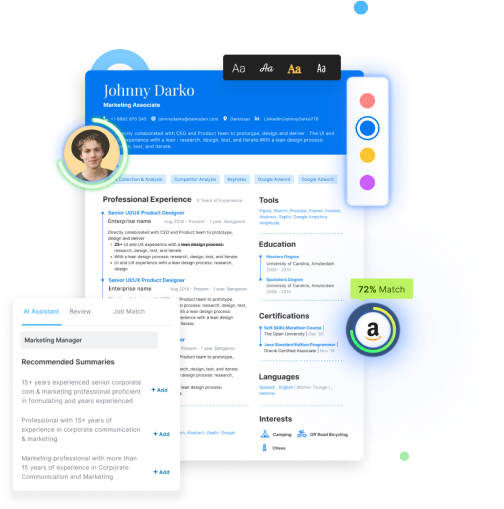
Share this blog
Subscribe to Free Resume Writing Blog by Hiration
Get the latest posts delivered right to your inbox
Stay up to date! Get all the latest & greatest posts delivered straight to your inbox
Is Your Resume ATS Friendly To Get Shortlisted?
Upload your resume for a free expert review.


IMAGES
VIDEO
COMMENTS
How to make a resume on Google Docs. Type docs.new into your browser's address bar to create a new document. Go to "File" → "New" → "From template gallery" to bring up the full list of Google Docs templates. The full list of the available templates in your Google Drive will appear.
To create a resume in Google Docs, click on the "Template Gallery" placed in the upper right corner. Then, scroll down to "Resumes" to see your options. If you are in Google Drive, go to "New," choose "Google Docs," and pick "From a template." Next, scroll to the "Resumes" on the list. This is it!
Created: May 7, 2024. DPI: 300. Dimensions: 8.3 x 11.7 in. Google Fonts: Josefin Sans, Spartan. Compatible with: Google Slides, Microsoft PowerPoint, MacOS Keynote. Use this template. Description. Present your achievements in a concise and well-structured format with our Chronological Resume Free Google Docs Template. In today's competitive ...
How to find resume templates in Google Drive. Sign in to your Google account and open the Drive application. Click the New+ button at the top left corner of your screen to see a drop-down menu. Hover over the "Google Docs" option. Another drop-down menu will show two options; click the tab that says "From a template.".
4. The Muse's Resume Template. Yes, we made a resume template on Google Docs! It's free, easy to plug your own information into, and explains where everything should go and how, from what your bullets should look like to what skills you should list. Just click "File" > "Make a copy" to create your own copy. Cost: Free.
Modern Writer Google Docs resume template. "Modern writer" is a free Google Docs resume template with a readable font, clean lines and a pop of color to emphasize the work history and education sections. It's a great option if you are looking for a simple resume template from Google Docs. Create a copy of this resume template in Google Docs.
We listed the ten best free and ten best premium Google Docs resume templates you can choose from. Google Docs resume templates are a great first step but are highly inconvenient and sometimes generic. Using a resume builder like Novorésumé makes your resume-writing experience easier and the resume end product much more unique and professional.
2 Page Resume Templates; Google Docs Resume Templates; Word Resume Templates; Key Takeaways And that's a wrap! Let's do a quick recap of the main points covered in this article: The chronological resume - or reverse chronological - is a top choice among candidates with years of professional experience and a favorite among recruiters.
Create the perfect resume with our selection of Google Docs templates. If you are looking to create a top-class resume from a template without using Microsoft Word, the best alternative is to use Google Docs. With a free Google account, you can access a full range of templates, customize your own, and download it into whatever format you like.
The most professional way to email your Google Docs resume will be to send it in PDF format. First, save it under a file name that'll help the hiring manager know what position you're applying for, such as "First Name-Last Name-Position-2024.". Then, to download it as a PDF, go to File > Download > PDF Document.
This video shows how to make a resume in Google Docs. This is a basic chronological resume, but I also cover how it can be tweaked for an entry level resume ...
Use standard section headings. Use section headings such as "work experience," "education" and "skills" to make it easy for the ATS to identify each section clearly. 4. Add optional sections. Optional sections can enhance your chronological resume in several ways, including: Magnifying certain skills.
The chronological resume template for Google Docs involves the well-thought-out structure of the document by providing you with the wide range of the options needed to complete this task. The online document has a quite convenient system for the integration of the different changes and innovation into your resume.
To enable screen reader support, press Ctrl+Alt+Z To learn about keyboard shortcuts, press Ctrl+slash
Its bold contrasting sidebar offers ample space for your skills, languages, and personal info. Your work experience and education section get all the attention they deserve thanks to the clean, structured layout. 2. Cubic. Cubic is one of our most versatile templates for a chronological resume.
On the surface, it would seem not. When you're ready to build a resume, Google docs resume templates are there for you. All you have to do is click the file menu, hover over the arrow next to "new" and wait for the "From template gallery" to appear. Then, pick one of the five on offer and get started.
Google Docs is a free online word processing app you can access with a Gmail account. If you are all set here, follow these instructions to use your free resume template: Go to File > Make a Copy. Select a personal folder on your Google Drive. Open the new private version of the document and start editing.
The best course of action for writing a chronological resume is to start off with a rough outline (or use a template ). In your head or on paper, list out every work-related experience you've had. Based on that information, decide how you want to sort that information and how many "sections" of your resume you want to create.
5. Streamlined Resume Template. Another chronological option with a streamlined design is this attractive template. Each section of the resume is broken into boxes for a neat and clean look. You can highlight items for your experiences and display your education simply with years of attendance.
Chronological Resume Template [First and Last name] [Email address] | [Contact number] | [website/LinkedIn account] CAREER SUMMARY OR OBJECTIVE [Write a summary of your skills and work experience. For a career objective, insert details about what you want to achieve in your career.]
And the best part is that they are all FREE! Google Docs Resume Templates Step 1: Go to Google Drive and select a new document. or simply go to this link. Google Docs Resume Templates Step 2: On Google Drive, select New → Google Docs → From a template. On Google Docs, select New → From a template.
Why you should use a chronological resume: to emphasize your career progression and achievements. ... 27 Free Google Docs Resume Templates . Corissa Peterson, CPRW. February 6, 2024. Resume Help. The Best Resume Builders for 2024: Top 11 Online Resume Builder Websites . Conrad Benz, Hiring Manager.
Resume Builder offers free, HR-approved resume templates to help you create a professional resume in minutes. Start Building. 1. Write a dynamic profile summarizing your content marketing qualifications. Start with a two-to-four-sentence profile that acts as a hook for the rest of your resume.
5 Tips for your Microsoft Word resume. 1. Make sure your formatting is consistent. The easy way to check your Word template resume layout is to display all the formatting marks for your resume. Just go to the "home" tab of your Microsoft Word screen and click the paragraph icon. Now you'll see how tabs, spaces and paragraph returns are ...