How-To Geek
How to work with variables in bash.

Your changes have been saved
Email is sent
Email has already been sent
You’ve reached your account maximum for followed topics.
Hannah Stryker / How-To Geek

Quick Links
What is a variable in bash, examples of bash variables, how to use bash variables in scripts, how to use command line parameters in scripts, working with special variables, environment variables, how to export variables, how to quote variables, echo is your friend, key takeaways.
- Variables are named symbols representing strings or numeric values. They are treated as their value when used in commands and expressions.
- Variable names should be descriptive and cannot start with a number or contain spaces. They can start with an underscore and can have alphanumeric characters.
- Variables can be used to store and reference values. The value of a variable can be changed, and it can be referenced by using the dollar sign $ before the variable name.
Variables are vital if you want to write scripts and understand what that code you're about to cut and paste from the web will do to your Linux computer. We'll get you started!
Variables are named symbols that represent either a string or numeric value. When you use them in commands and expressions, they are treated as if you had typed the value they hold instead of the name of the variable.
To create a variable, you just provide a name and value for it. Your variable names should be descriptive and remind you of the value they hold. A variable name cannot start with a number, nor can it contain spaces. It can, however, start with an underscore. Apart from that, you can use any mix of upper- and lowercase alphanumeric characters.
Here, we'll create five variables. The format is to type the name, the equals sign = , and the value. Note there isn't a space before or after the equals sign. Giving a variable a value is often referred to as assigning a value to the variable.
We'll create four string variables and one numeric variable,
my_name=Dave
my_boost=Linux
his_boost=Spinach
this_year=2019
To see the value held in a variable, use the echo command. You must precede the variable name with a dollar sign $ whenever you reference the value it contains, as shown below:
echo $my_name
echo $my_boost
echo $this_year
Let's use all of our variables at once:
echo "$my_boost is to $me as $his_boost is to $him (c) $this_year"
The values of the variables replace their names. You can also change the values of variables. To assign a new value to the variable, my_boost , you just repeat what you did when you assigned its first value, like so:
my_boost=Tequila
If you re-run the previous command, you now get a different result:
So, you can use the same command that references the same variables and get different results if you change the values held in the variables.
We'll talk about quoting variables later. For now, here are some things to remember:
- A variable in single quotes ' is treated as a literal string, and not as a variable.
- Variables in quotation marks " are treated as variables.
- To get the value held in a variable, you have to provide the dollar sign $ .
- A variable without the dollar sign $ only provides the name of the variable.
You can also create a variable that takes its value from an existing variable or number of variables. The following command defines a new variable called drink_of_the_Year, and assigns it the combined values of the my_boost and this_year variables:
drink_of-the_Year="$my_boost $this_year"
echo drink_of_the-Year
Scripts would be completely hamstrung without variables. Variables provide the flexibility that makes a script a general, rather than a specific, solution. To illustrate the difference, here's a script that counts the files in the /dev directory.
Type this into a text file, and then save it as fcnt.sh (for "file count"):
#!/bin/bashfolder_to_count=/devfile_count=$(ls $folder_to_count | wc -l)echo $file_count files in $folder_to_count
Before you can run the script, you have to make it executable, as shown below:
chmod +x fcnt.sh
Type the following to run the script:
This prints the number of files in the /dev directory. Here's how it works:
- A variable called folder_to_count is defined, and it's set to hold the string "/dev."
- Another variable, called file_count , is defined. This variable takes its value from a command substitution. This is the command phrase between the parentheses $( ) . Note there's a dollar sign $ before the first parenthesis. This construct $( ) evaluates the commands within the parentheses, and then returns their final value. In this example, that value is assigned to the file_count variable. As far as the file_count variable is concerned, it's passed a value to hold; it isn't concerned with how the value was obtained.
- The command evaluated in the command substitution performs an ls file listing on the directory in the folder_to_count variable, which has been set to "/dev." So, the script executes the command "ls /dev."
- The output from this command is piped into the wc command. The -l (line count) option causes wc to count the number of lines in the output from the ls command. As each file is listed on a separate line, this is the count of files and subdirectories in the "/dev" directory. This value is assigned to the file_count variable.
- The final line uses echo to output the result.
But this only works for the "/dev" directory. How can we make the script work with any directory? All it takes is one small change.
Many commands, such as ls and wc , take command line parameters. These provide information to the command, so it knows what you want it to do. If you want ls to work on your home directory and also to show hidden files , you can use the following command, where the tilde ~ and the -a (all) option are command line parameters:
Our scripts can accept command line parameters. They're referenced as $1 for the first parameter, $2 as the second, and so on, up to $9 for the ninth parameter. (Actually, there's a $0 , as well, but that's reserved to always hold the script.)
You can reference command line parameters in a script just as you would regular variables. Let's modify our script, as shown below, and save it with the new name fcnt2.sh :
#!/bin/bashfolder_to_count=$1file_count=$(ls $folder_to_count | wc -l)echo $file_count files in $folder_to_count
This time, the folder_to_count variable is assigned the value of the first command line parameter, $1 .
The rest of the script works exactly as it did before. Rather than a specific solution, your script is now a general one. You can use it on any directory because it's not hardcoded to work only with "/dev."
Here's how you make the script executable:
chmod +x fcnt2.sh
Now, try it with a few directories. You can do "/dev" first to make sure you get the same result as before. Type the following:
./fnct2.sh /dev
./fnct2.sh /etc
./fnct2.sh /bin
You get the same result (207 files) as before for the "/dev" directory. This is encouraging, and you get directory-specific results for each of the other command line parameters.
To shorten the script, you could dispense with the variable, folder_to_count , altogether, and just reference $1 throughout, as follows:
#!/bin/bash file_count=$(ls $1 wc -l) echo $file_count files in $1
We mentioned $0 , which is always set to the filename of the script. This allows you to use the script to do things like print its name out correctly, even if it's renamed. This is useful in logging situations, in which you want to know the name of the process that added an entry.
The following are the other special preset variables:
- $# : How many command line parameters were passed to the script.
- $@ : All the command line parameters passed to the script.
- $? : The exit status of the last process to run.
- $$ : The Process ID (PID) of the current script.
- $USER : The username of the user executing the script.
- $HOSTNAME : The hostname of the computer running the script.
- $SECONDS : The number of seconds the script has been running for.
- $RANDOM : Returns a random number.
- $LINENO : Returns the current line number of the script.
You want to see all of them in one script, don't you? You can! Save the following as a text file called, special.sh :
#!/bin/bashecho "There were $# command line parameters"echo "They are: $@"echo "Parameter 1 is: $1"echo "The script is called: $0"# any old process so that we can report on the exit statuspwdecho "pwd returned $?"echo "This script has Process ID $$"echo "The script was started by $USER"echo "It is running on $HOSTNAME"sleep 3echo "It has been running for $SECONDS seconds"echo "Random number: $RANDOM"echo "This is line number $LINENO of the script"
Type the following to make it executable:
chmod +x special.sh
Now, you can run it with a bunch of different command line parameters, as shown below.
Bash uses environment variables to define and record the properties of the environment it creates when it launches. These hold information Bash can readily access, such as your username, locale, the number of commands your history file can hold, your default editor, and lots more.
To see the active environment variables in your Bash session, use this command:
If you scroll through the list, you might find some that would be useful to reference in your scripts.
When a script runs, it's in its own process, and the variables it uses cannot be seen outside of that process. If you want to share a variable with another script that your script launches, you have to export that variable. We'll show you how to this with two scripts.
First, save the following with the filename script_one.sh :
#!/bin/bashfirst_var=alphasecond_var=bravo# check their valuesecho "$0: first_var=$first_var, second_var=$second_var"export first_varexport second_var./script_two.sh# check their values againecho "$0: first_var=$first_var, second_var=$second_var"
This creates two variables, first_var and second_var , and it assigns some values. It prints these to the terminal window, exports the variables, and calls script_two.sh . When script_two.sh terminates, and process flow returns to this script, it again prints the variables to the terminal window. Then, you can see if they changed.
The second script we'll use is script_two.sh . This is the script that script_one.sh calls. Type the following:
#!/bin/bash# check their valuesecho "$0: first_var=$first_var, second_var=$second_var"# set new valuesfirst_var=charliesecond_var=delta# check their values againecho "$0: first_var=$first_var, second_var=$second_var"
This second script prints the values of the two variables, assigns new values to them, and then prints them again.
To run these scripts, you have to type the following to make them executable:
chmod +x script_one.shchmod +x script_two.sh
And now, type the following to launch script_one.sh :
./script_one.sh
This is what the output tells us:
- script_one.sh prints the values of the variables, which are alpha and bravo.
- script_two.sh prints the values of the variables (alpha and bravo) as it received them.
- script_two.sh changes them to charlie and delta.
- script_one.sh prints the values of the variables, which are still alpha and bravo.
What happens in the second script, stays in the second script. It's like copies of the variables are sent to the second script, but they're discarded when that script exits. The original variables in the first script aren't altered by anything that happens to the copies of them in the second.
You might have noticed that when scripts reference variables, they're in quotation marks " . This allows variables to be referenced correctly, so their values are used when the line is executed in the script.
If the value you assign to a variable includes spaces, they must be in quotation marks when you assign them to the variable. This is because, by default, Bash uses a space as a delimiter.
Here's an example:
site_name=How-To Geek
Bash sees the space before "Geek" as an indication that a new command is starting. It reports that there is no such command, and abandons the line. echo shows us that the site_name variable holds nothing — not even the "How-To" text.
Try that again with quotation marks around the value, as shown below:
site_name="How-To Geek"
This time, it's recognized as a single value and assigned correctly to the site_name variable.
It can take some time to get used to command substitution, quoting variables, and remembering when to include the dollar sign.
Before you hit Enter and execute a line of Bash commands, try it with echo in front of it. This way, you can make sure what's going to happen is what you want. You can also catch any mistakes you might have made in the syntax.
- Linux & macOS Terminal
- Shell Scripting
- Docker in Linux
- Kubernetes in Linux
- Linux interview question
Shell Scripting – Shell Variables
A shell variable is a character string in a shell that stores some value. It could be an integer, filename, string, or some shell command itself. Basically, it is a pointer to the actual data stored in memory. We have a few rules that have to be followed while writing variables in the script (which will be discussed in the article). Overall knowing the shell variable scripting leads us to write strong and good shell scripts.
Rules for variable definition
A variable name could contain any alphabet (a-z, A-Z), any digits (0-9), and an underscore ( _ ). However, a variable name must start with an alphabet or underscore. It can never start with a number. Following are some examples of valid and invalid variable names:
- Valid Variable Names
- Invalid variable names
Note: It must be noted that no other special character except underscore can be used in a variable name because all other special characters have special meanings in Shell Scripting.
Defining Variables
These kinds of variables are scalar variables as they could hold one value at a time.
1) Accessing variable
Variable data could be accessed by appending the variable name with ‘$’ as follows:

Example of Accessing variable
2) Unsetting Variables
The unset command directs a shell to delete a variable and its stored data from list of variables. It can be used as follows:

Example of Unsetting Variables
Note: The unset command could not be used to unset read-only variables.
3) Read only Variables.
These variables are read only i.e., their values could not be modified later in the script. Following is an example:

Example of Read only Variables.
Now let us see all the above codes in action together. Following is a shell script that includes all the shell variables discussed above.

All outputs
Variable Types
We can discuss three main types of variables:
1) Local Variable:
Variables which are specific to the current instance of shell. They are basically used within the shell, but not available for the program or other shells that are started from within the current shell.
For example:
`name=Jayesh`
In this case the local variable is (name) with the value of Jayesh. Local variables is temporary storage of data within a shell script.
2) Environment Variable:
These variables are commonly used to configure the behavior script and programs that are run by shell. Environment variables are only created once, after which they can be used by any user.
For example:
`export PATH=/usr/local/bin:$PATH` would add `/usr/local/bin` to the beginning of the shell’s search path for executable programs.
3) Shell Variables:
Variables that are set by shell itself and help shell to work with functions correctly. It contains both, which means it has both, some variables are Environment variable, and some are Local Variables.
`$PWD` = Stores working directory
`$HOME` = Stores user’s home directory
`$SHELL` = Stores the path to the shell program that is being used.
Few more examples in Shell Scripting and Shell Variable
How to store user data in a variable.
In this example the variables ‘length’, ‘width’ and ‘area’ are used to store user input and calculate the area of the rectangle.

Giving input to the variable
In this ‘echo’ is a command used to print the statement and ‘read’ is a command used to take data from user and store it in a variable.
To Store and Display Message
We can write a script in which we will display a message to the user by looking at the time of the day. In this we can use shell variable to store and display our message.

Getting output based on the time of the day.
In this ‘time’ is a variable storing hours, ‘date’ is a command used to get the current time and ‘%H’ is used to extract only hour’s part. ‘-lt’ is an operator used for numerical comparison it is a less than. ‘fi’ is used to mark the end of ‘if’ statement.
What is Shell and Its Type?
It is a program that provides a user interface that is used to access operating system services. Or we can say that it is an environment in which we can run our programs and shell scripts etc. It is the core of the operating system.
There are several different types of shell available. Some common types of shells include:
- Bourne Shell (sh): The original shell of UNIX operating system. It has been used for scripting purposes and also to provide basic commands.
- C Shell (csh): This is also a popular shell for UNIX operating system. As the name suggests, its syntax is similar to C programming language.
- Bourne-Again Shell (bash): It is a widely used shell for macOS and Linux operating systems. It is more advanced than the original Bourne shell and also has many features that are found in the Korn shell and C shell.
What is Shell Variable Used For?
Shell Variables are used to store data and information within a shell (terminal), and they are also used for controlling the behavior of program and scripts. Some of the common uses are:
- Setting environment variables.
- Storing configuration data.
- Storing temporary data.
- Passing arguments to scripts.
What is Shell Variable and Shell Scripting?
Shell Variable is used in shell scripts for many functionalities like storing data and information, taking input from users, printing values that are stored. They are also used for storing data temporarily and storing output of commands.
Shell Scripting is a way of writing scripts of programs that are executed in a terminal or shell. Basically, it is a program or script which is written with the help of variables mentioned in it. It is powerful because it can automate tasks, and in this one can use programming constructs that are available in shell, such as loops, conditionals and functions.
Conclusion:
Shell variables are an essential part of shell scripting. Shell variables allow us to use them anywhere in the script. In this article we have discussed the rules for defining scalar variables, unsetting variables, read-only variables and accessing variables. This article will serve as a helpful guide for beginners and those who want to understand how to write shell script must know how to work with shell variables.
Similar Reads
- Shell Script
Improve your Coding Skills with Practice
What kind of Experience do you want to share?

- Unix / Linux for Beginners
- Unix / Linux - Home
- Unix / Linux - What is Linux?
- Unix / Linux - Getting Started
- Unix / Linux - File Management
- Unix / Linux - Directories
- Unix / Linux - File Permission
- Unix / Linux - Environment
- Unix / Linux - Basic Utilities
- Unix / Linux - Pipes & Filters
- Unix / Linux - Processes
- Unix / Linux - Communication
- Unix / Linux - The vi Editor
- Unix / Linux Shell Programming
- Unix / Linux - Shell Scripting
- Unix / Linux - What is Shell?
- Unix / Linux - Using Variables
- Unix / Linux - Special Variables
- Unix / Linux - Using Arrays
- Unix / Linux - Basic Operators
- Unix / Linux - Decision Making
- Unix / Linux - Shell Loops
- Unix / Linux - Loop Control
- Unix / Linux - Shell Substitutions
- Unix / Linux - Quoting Mechanisms
- Unix / Linux - IO Redirections
- Unix / Linux - Shell Functions
- Unix / Linux - Manpage Help
- Advanced Unix / Linux
- Unix / Linux - Standard I/O Streams
- Unix / Linux - File Links
- Unix / Linux - Regular Expressions
- Unix / Linux - File System Basics
- Unix / Linux - User Administration
- Unix / Linux - System Performance
- Unix / Linux - System Logging
- Unix / Linux - Signals and Traps
- Unix / Linux Useful Resources
- Unix / Linux - Questions & Answers
- Unix / Linux - Useful Commands
- Unix / Linux - Quick Guide
- Unix / Linux - Builtin Functions
- Unix / Linux - System Calls
- Unix / Linux - Commands List
- Unix / Linux - Useful Resources
- Unix / Linux - Discussion
- Selected Reading
- UPSC IAS Exams Notes
- Developer's Best Practices
- Questions and Answers
- Effective Resume Writing
- HR Interview Questions
- Computer Glossary
Unix / Linux - Using Shell Variables
In this chapter, we will learn how to use Shell variables in Unix. A variable is a character string to which we assign a value. The value assigned could be a number, text, filename, device, or any other type of data.
A variable is nothing more than a pointer to the actual data. The shell enables you to create, assign, and delete variables.
Variable Names
The name of a variable can contain only letters (a to z or A to Z), numbers ( 0 to 9) or the underscore character ( _).
By convention, Unix shell variables will have their names in UPPERCASE.
The following examples are valid variable names −
Following are the examples of invalid variable names −
The reason you cannot use other characters such as ! , * , or - is that these characters have a special meaning for the shell.
Defining Variables
Variables are defined as follows −
For example −
The above example defines the variable NAME and assigns the value "Zara Ali" to it. Variables of this type are called scalar variables . A scalar variable can hold only one value at a time.
Shell enables you to store any value you want in a variable. For example −
Accessing Values
To access the value stored in a variable, prefix its name with the dollar sign ( $ ) −
For example, the following script will access the value of defined variable NAME and print it on STDOUT −
The above script will produce the following value −

Read-only Variables
Shell provides a way to mark variables as read-only by using the read-only command. After a variable is marked read-only, its value cannot be changed.
For example, the following script generates an error while trying to change the value of NAME −
The above script will generate the following result −
Unsetting Variables
Unsetting or deleting a variable directs the shell to remove the variable from the list of variables that it tracks. Once you unset a variable, you cannot access the stored value in the variable.
Following is the syntax to unset a defined variable using the unset command −
The above command unsets the value of a defined variable. Here is a simple example that demonstrates how the command works −
The above example does not print anything. You cannot use the unset command to unset variables that are marked readonly .
Variable Types
When a shell is running, three main types of variables are present −
Local Variables − A local variable is a variable that is present within the current instance of the shell. It is not available to programs that are started by the shell. They are set at the command prompt.
Environment Variables − An environment variable is available to any child process of the shell. Some programs need environment variables in order to function correctly. Usually, a shell script defines only those environment variables that are needed by the programs that it runs.
Shell Variables − A shell variable is a special variable that is set by the shell and is required by the shell in order to function correctly. Some of these variables are environment variables whereas others are local variables.
Home > Bash Scripting Tutorial > Bash Variables > Variable Declaration and Assignment > How to Assign Variable in Bash Script? [8 Practical Cases]
How to Assign Variable in Bash Script? [8 Practical Cases]
Variables allow you to store and manipulate data within your script, making it easier to organize and access information. In Bash scripts , variable assignment follows a straightforward syntax, but it offers a range of options and features that can enhance the flexibility and functionality of your scripts. In this article, I will discuss modes to assign variable in the Bash script . As the Bash script offers a range of methods for assigning variables, I will thoroughly delve into each one.
Table of Contents
Key Takeaways
- Getting Familiar With Different Types Of Variables.
- Learning how to assign single or multiple bash variables.
- Understanding the arithmetic operation in Bash Scripting.
Free Downloads
Local vs global variable assignment.
In programming, variables are used to store and manipulate data. There are two main types of variable assignments: local and global .
A. Local Variable Assignment
In programming, a local variable assignment refers to the process of declaring and assigning a variable within a specific scope, such as a function or a block of code. Local variables are temporary and have limited visibility, meaning they can only be accessed within the scope in which they are defined.
Here are some key characteristics of local variable assignment:
- Local variables in bash are created within a function or a block of code.
- By default, variables declared within a function are local to that function.
- They are not accessible outside the function or block in which they are defined.
- Local variables typically store temporary or intermediate values within a specific context.
Here is an example in Bash script.
In this example, the variable x is a local variable within the scope of the my_function function. It can be accessed and used within the function, but accessing it outside the function will result in an error because the variable is not defined in the outer scope.
B. Global Variable Assignment
In Bash scripting, global variables are accessible throughout the entire script, regardless of the scope in which they are declared. Global variables can be accessed and modified from any script part, including within functions.
Here are some key characteristics of global variable assignment:
- Global variables in bash are declared outside of any function or block.
- They are accessible throughout the entire script.
- Any variable declared outside of a function or block is considered global by default.
- Global variables can be accessed and modified from any script part, including within functions.
Here is an example in Bash script given in the context of a global variable .
It’s important to note that in bash, variable assignment without the local keyword within a function will create a global variable even if there is a global variable with the same name. To ensure local scope within a function , using the local keyword explicitly is recommended.
Additionally, it’s worth mentioning that subprocesses spawned by a bash script, such as commands executed with $(…) or backticks , create their own separate environments, and variables assigned within those subprocesses are not accessible in the parent script .
8 Different Cases to Assign Variables in Bash Script
In Bash scripting , there are various cases or scenarios in which you may need to assign variables. Here are some common cases I have described below. These examples cover various scenarios, such as assigning single variables , multiple variable assignments in a single line , extracting values from command-line arguments , obtaining input from the user , utilizing environmental variables, etc . So let’s start.
Case 01: Single Variable Assignment
To assign a value to a single variable in Bash script , you can use the following syntax:
However, replace the variable with the name of the variable you want to assign, and the value with the desired value you want to assign to that variable.
To assign a single value to a variable in Bash , you can go in the following manner:
Steps to Follow >
❶ At first, launch an Ubuntu Terminal .
❷ Write the following command to open a file in Nano :
- nano : Opens a file in the Nano text editor.
- single_variable.sh : Name of the file.
❸ Copy the script mentioned below:
The first line #!/bin/bash specifies the interpreter to use ( /bin/bash ) for executing the script. Next, variable var_int contains an integer value of 23 and displays with the echo command .
❹ Press CTRL+O and ENTER to save the file; CTRL+X to exit.
❺ Use the following command to make the file executable :
- chmod : changes the permissions of files and directories.
- u+x : Here, u refers to the “ user ” or the owner of the file and +x specifies the permission being added, in this case, the “ execute ” permission. When u+x is added to the file permissions, it grants the user ( owner ) permission to execute ( run ) the file.
- single_variable.sh : File name to which the permissions are being applied.
❻ Run the script by using the following command:

Case 02: Multi-Variable Assignment in a Single Line of a Bash Script
Multi-variable assignment in a single line is a concise and efficient way of assigning values to multiple variables simultaneously in Bash scripts . This method helps reduce the number of lines of code and can enhance readability in certain scenarios. Here’s an example of a multi-variable assignment in a single line.
You can follow the steps of Case 01 , to save & make the script executable.
Script (multi_variable.sh) >
The first line #!/bin/bash specifies the interpreter to use ( /bin/bash ) for executing the script. Then, three variables x , y , and z are assigned values 1 , 2 , and 3 , respectively. The echo statements are used to print the values of each variable. Following that, two variables var1 and var2 are assigned values “ Hello ” and “ World “, respectively. The semicolon (;) separates the assignment statements within a single line. The echo statement prints the values of both variables with a space in between. Lastly, the read command is used to assign values to var3 and var4. The <<< syntax is known as a here-string , which allows the string “ Hello LinuxSimply ” to be passed as input to the read command . The input string is split into words, and the first word is assigned to var3 , while the remaining words are assigned to var4 . Finally, the echo statement displays the values of both variables.
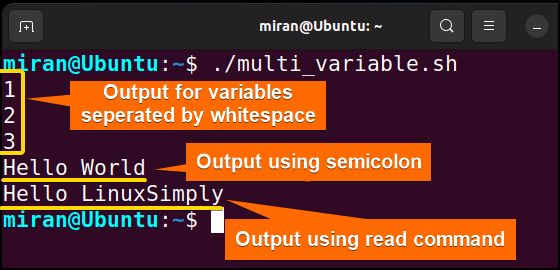
Case 03: Assigning Variables From Command-Line Arguments
In Bash , you can assign variables from command-line arguments using special variables known as positional parameters . Here is a sample code demonstrated below.
Script (var_as_argument.sh) >
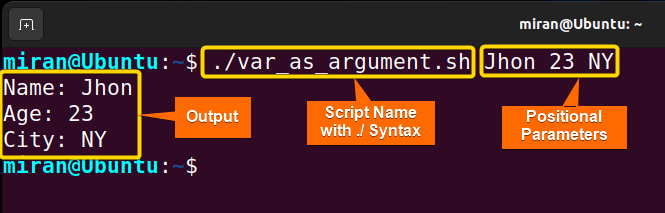
Case 04: Assign Value From Environmental Bash Variable
In Bash , you can also assign the value of an Environmental Variable to a variable. To accomplish the task you can use the following syntax :
However, make sure to replace ENV_VARIABLE_NAME with the actual name of the environment variable you want to assign. Here is a sample code that has been provided for your perusal.
Script (env_variable.sh) >
The first line #!/bin/bash specifies the interpreter to use ( /bin/bash ) for executing the script. The value of the USER environment variable, which represents the current username, is assigned to the Bash variable username. Then the output is displayed using the echo command.
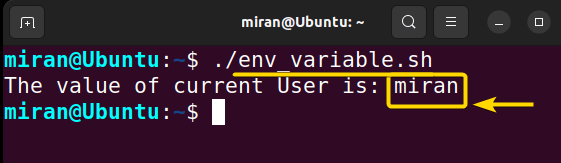
Case 05: Default Value Assignment
In Bash , you can assign default values to variables using the ${variable:-default} syntax . Note that this default value assignment does not change the original value of the variable; it only assigns a default value if the variable is empty or unset . Here’s a script to learn how it works.
Script (default_variable.sh) >
The first line #!/bin/bash specifies the interpreter to use ( /bin/bash ) for executing the script. The next line stores a null string to the variable . The ${ variable:-Softeko } expression checks if the variable is unset or empty. As the variable is empty, it assigns the default value ( Softeko in this case) to the variable . In the second portion of the code, the LinuxSimply string is stored as a variable. Then the assigned variable is printed using the echo command .
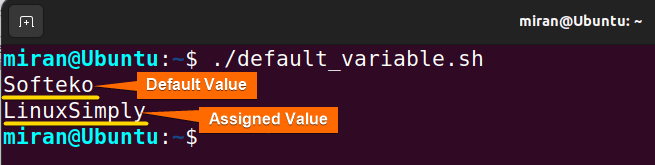
Case 06: Assigning Value by Taking Input From the User
In Bash , you can assign a value from the user by using the read command. Remember we have used this command in Case 2 . Apart from assigning value in a single line, the read command allows you to prompt the user for input and assign it to a variable. Here’s an example given below.
Script (user_variable.sh) >
The first line #!/bin/bash specifies the interpreter to use ( /bin/bash ) for executing the script. The read command is used to read the input from the user and assign it to the name variable . The user is prompted with the message “ Enter your name: “, and the value they enter is stored in the name variable. Finally, the script displays a message using the entered value.
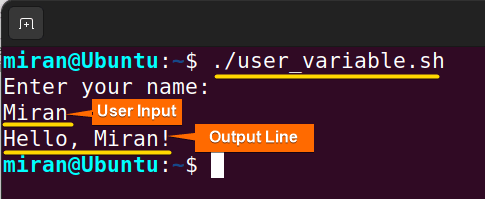
Case 07: Using the “let” Command for Variable Assignment
In Bash , the let command can be used for arithmetic operations and variable assignment. When using let for variable assignment, it allows you to perform arithmetic operations and assign the result to a variable .
Script (let_var_assign.sh) >
The first line #!/bin/bash specifies the interpreter to use ( /bin/bash ) for executing the script. then the let command performs arithmetic operations and assigns the results to variables num. Later, the echo command has been used to display the value stored in the num variable.
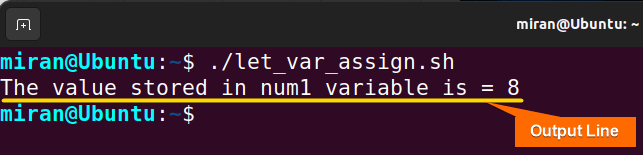
Case 08: Assigning Shell Command Output to a Variable
Lastly, you can assign the output of a shell command to a variable using command substitution . There are two common ways to achieve this: using backticks ( “) or using the $() syntax. Note that $() syntax is generally preferable over backticks as it provides better readability and nesting capability, and it avoids some issues with quoting. Here’s an example that I have provided using both cases.
Script (shell_command_var.sh) >
The first line #!/bin/bash specifies the interpreter to use ( /bin/bash ) for executing the script. The output of the ls -l command (which lists the contents of the current directory in long format) allocates to the variable output1 using backticks . Similarly, the output of the date command (which displays the current date and time) is assigned to the variable output2 using the $() syntax . The echo command displays both output1 and output2 .
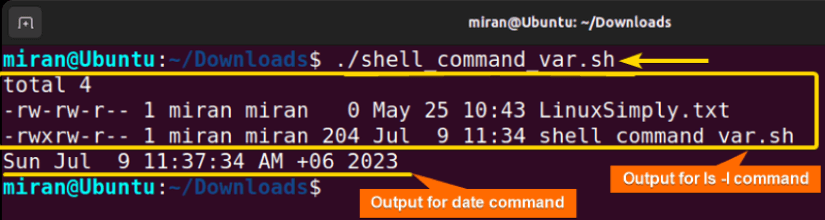
Assignment on Assigning Variables in Bash Scripts
Finally, I have provided two assignments based on today’s discussion. Don’t forget to check this out.
- Difference: ?
- Quotient: ?
- Remainder: ?
- Write a Bash script to find and display the name of the largest file using variables in a specified directory.
In conclusion, assigning variable Bash is a crucial aspect of scripting, allowing developers to store and manipulate data efficiently. This article explored several cases to assign variables in Bash, including single-variable assignments , multi-variable assignments in a single line , assigning values from environmental variables, and so on. Each case has its advantages and limitations, and the choice depends on the specific needs of the script or program. However, if you have any questions regarding this article, feel free to comment below. I will get back to you soon. Thank You!
People Also Ask
Related Articles
- How to Declare Variable in Bash Scripts? [5 Practical Cases]
- Bash Variable Naming Conventions in Shell Script [6 Rules]
- How to Check Variable Value Using Bash Scripts? [5 Cases]
- How to Use Default Value in Bash Scripts? [2 Methods]
- How to Use Set – $Variable in Bash Scripts? [2 Examples]
- How to Read Environment Variables in Bash Script? [2 Methods]
- How to Export Environment Variables with Bash? [4 Examples]
<< Go Back to Variable Declaration and Assignment | Bash Variables | Bash Scripting Tutorial

Mohammad Shah Miran
Hey, I'm Mohammad Shah Miran, previously worked as a VBA and Excel Content Developer at SOFTEKO, and for now working as a Linux Content Developer Executive in LinuxSimply Project. I completed my graduation from Bangladesh University of Engineering and Technology (BUET). As a part of my job, i communicate with Linux operating system, without letting the GUI to intervene and try to pass it to our audience.
Leave a Comment Cancel reply
Save my name, email, and website in this browser for the next time I comment.

Get In Touch!

Legal Corner
Copyright © 2024 LinuxSimply | All Rights Reserved.
The Shell Scripting Tutorial
Variables - part 1.
Just about every programming language in existence has the concept of variables - a symbolic name for a chunk of memory to which we can assign values, read and manipulate its contents. The Bourne shell is no exception, and this section introduces that idea. This is taken further in Variables - Part II which looks into variables which are set for us by the environment. Let's look back at our first Hello World example. This could be done using variables (though it's such a simple example that it doesn't really warrant it!) Note that there must be no spaces around the " = " sign: VAR=value works; VAR = value doesn't work. In the first case, the shell sees the " = " symbol and treats the command as a variable assignment. In the second case, the shell assumes that VAR must be the name of a command and tries to execute it. If you think about it, this makes sense - how else could you tell it to run the command VAR with its first argument being "=" and its second argument being "value"? Enter the following code into var.sh:
This assigns the string "Hello World" to the variable MY_MESSAGE then echo es out the value of the variable. Note that we need the quotes around the string Hello World. Whereas we could get away with echo Hello World because echo will take any number of parameters, a variable can only hold one value, so a string with spaces must be quoted so that the shell knows to treat it all as one. Otherwise, the shell will try to execute the command World after assigning MY_MESSAGE=Hello
The shell does not care about types of variables; they may store strings, integers, real numbers - anything you like. People used to Perl may be quite happy with this; if you've grown up with C, Pascal, or worse yet Ada, this may seem quite strange. In truth, these are all stored as strings, but routines which expect a number can treat them as such. If you assign a string to a variable then try to add 1 to it, you will not get away with it:
This is because the external program expr only expects numbers. But there is no syntactic difference between:
Note though that special characters must be properly escaped to avoid interpretation by the shell. This is discussed further in Chapter 6, Escape Characters .
We can interactively set variable names using the read command; the following script asks you for your name then greets you personally:
In an early draft I had missed out the double-quotes in the final line, which meant that the single-quote in the word "you're" was unmatched, causing an error. It is this kind of thing which can drive a shell programmer crazy, so watch out for them!
Scope of Variables
Variables in the Bourne shell do not have to be declared, as they do in languages like C. But if you try to read an undeclared variable, the result is the empty string. You get no warnings or errors. This can cause some subtle bugs - if you assign MY_OBFUSCATED_VARIABLE=Hello and then echo $MY_OSFUCATED_VARIABLE Then you will get nothing (as the second OBFUSCATED is mis-spelled).
There is a command called export which has a fundamental effect on the scope of variables. In order to really know what's going on with your variables, you will need to understand something about how this is used.
Create a small shell script, myvar2.sh :
Now run the script:
MYVAR hasn't been set to any value, so it's blank. Then we give it a value, and it has the expected result. Now run:
It's still not been set! What's going on?! When you call myvar2.sh from your interactive shell, a new shell is spawned to run the script. This is partly because of the #!/bin/sh line at the start of the script, which we discussed earlier . We need to export the variable for it to be inherited by another program - including a shell script. Type:
Now look at line 3 of the script: this is changing the value of MYVAR . But there is no way that this will be passed back to your interactive shell. Try reading the value of MYVAR :
Once the shell script exits, its environment is destroyed. But MYVAR keeps its value of hello within your interactive shell. In order to receive environment changes back from the script, we must source the script - this effectively runs the script within our own interactive shell, instead of spawning another shell to run it. We can source a script via the "." (dot) command:
The change has now made it out into our shell again! This is how your .profile or .bash_profile file works, for example. Note that in this case, we don't need to export MYVAR . An easy mistake to make is to say echo MYVAR instead of echo $MYVAR - unlike most languages, the dollar ( $ ) symbol is required when getting the value of a variable, but must not be used when setting the value of the variable. An easy mistake to make when starting out in shell scripting. One other thing worth mentioning at this point about variables, is to consider the following shell script:
Think about what result you would expect. For example, if you enter "steve" as your USER_NAME, should the script create steve_file ? Actually, no. This will cause an error unless there is a variable called USER_NAME_file . The shell does not know where the variable ends and the rest starts. How can we define this? The answer is, that we enclose the variable itself in curly brackets :
The shell now knows that we are referring to the variable USER_NAME and that we want it suffixed with " _file ". This can be the downfall of many a new shell script programmer, as the source of the problem can be difficult to track down.
Also note the quotes around "${USER_NAME}_file" - if the user entered "Steve Parker" (note the space) then without the quotes, the arguments passed to touch would be Steve and Parker_file - that is, we'd effectively be saying touch Steve Parker_file , which is two files to be touch ed, not one. The quotes avoid this. Thanks to Chris for highlighting this.
Get this tutorial as a PDF for only $5
My Paperbacks and eBooks
My Shell Scripting books, available in Paperback and eBook formats. This tutorial is more of a general introduction to Shell Scripting, the longer Shell Scripting: Expert Recipes for Linux, Bash and more book covers every aspect of Bash in detail.

COMMENTS
Here, we'll create five variables. The format is to type the name, the equals sign =, and the value. Note there isn't a space before or after the equals sign. Giving a variable a value is often referred to as assigning a value to the variable. We'll create four string variables and one numeric variable, my_name=Dave.
A shell variable is a character string in a shell that stores some value. It could be an integer, filename, string, or some shell command itself. Basically, it is a pointer to the actual data stored in memory. We have a few rules that have to be followed while writing variables in the script (which will be discussed in the article).
How can I assign a value from a file to a variable in UNIX sh shell? 16. ... Shell script assign variable value to another new variable. 0.
This technique allows for a variable to be assigned a value if another variable is either empty or is undefined. NOTE: This "other variable" can be the same or another variable. excerpt. ${parameter:-word} If parameter is unset or null, the expansion of word is substituted. Otherwise, the value of parameter is substituted.
A variable is nothing more than a pointer to the actual data. The shell enables you to create, assign, and delete variables. Variable Names. The name of a variable can contain only letters (a to z or A to Z), numbers ( 0 to 9) or the underscore character ( _). By convention, Unix shell variables will have their names in UPPERCASE.
Case 02: Multi-Variable Assignment in a Single Line of a Bash Script. Multi-variable assignment in a single line is a concise and efficient way of assigning values to multiple variables simultaneously in Bash scripts. This method helps reduce the number of lines of code and can enhance readability in certain scenarios.
The Shell Scripting Tutorial. Variables - Part 1. Just about every programming language in existence has the concept of variables - a symbolic name for a chunk of memory to which we can assign values, read and manipulate its contents. The Bourne shell is no exception, and this section introduces that idea. This is taken further in Variables ...
Using variables in bash shell scripts. In the last tutorial in this series, you learned to write a hello world program in bash. #! /bin/bash echo 'Hello, World!'. That was a simple Hello World script. Let's make it a better Hello World. Let's improve this script by using shell variables so that it greets users with their names.
Assign values to shell variables. ← Variables • Home • Default shell variables value →. Creating and setting variables within a script is fairly simple. Use the following syntax: varName= someValue. someValue is assigned to given varName and someValue must be on right side of = (equal) sign. If someValue is not given, the variable is ...
Updated September 7, 2024. Features of Shell Scripting: Unix Variables. Shell variables provide us the ability to store and manipulate information within a shell program. In this tutorial, we return to shell scripts and understand how to work with variables. Variables are used to change the flow of the program and to maintain the state.