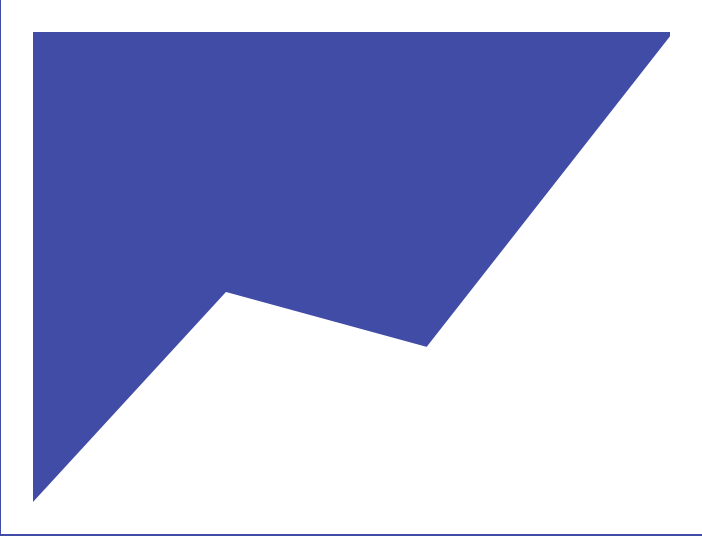

50 Best PowerPoint Presentations (2023 Update)
This is the most complete list of the best PowerPoint presentations on the Web. Period.
In fact, you’ll find 50 presentation slide decks on this page.
So whether you’re looking to…
✅ Learn how to create amazing presentations, step-by-step ✅ Understand the latest trends – about marketing, social media, AI and more – and grab actionable strategies to grow your business ✅ Discover the best pitch decks that have helped companies like Youtube or Airbnb raise hundred of millions of dollars…
You’ll really enjoy this list.
50 Best PowerPoint Presentations That Teach You Things
Here are the different categories in which the selected slide decks fall into:
Presentation Skills Copywriting & Sales Online Marketing Business Innovation Pitch Decks Productivity
Presentation Skills: Tips, Resources & Inspiration to Become a Real Pro
In this section, you will find a comprehensive selection of slide decks that will help you plan, structure and design irresistible presentations, step-by-step.
Let’s jump right in!
1. Quick & Dirty Tips for Better PowerPoint Presentations Faster
This deck will teach you 7 simple, effective tips to build presentations faster, from start to finish.
Now, if you’re not following any process when making your own presentations, make sure to check out tip #7 (it’s the one I personally use and if you stick to it, you’ll save a huge amount of time).
Quick & Dirty Tips for : Better PowerPoint Presentations Faster from Eugene Cheng
Quick side note : if you want to design gorgeous slides fast, you’d be crazy not to check out PPTPOP’s premium template pack. It’s a set of ready-to-use slides you can use right away to make your presentations look 10x better. See details here .
2. 8 Tips for an Awesome PowerPoint Presentation
In this deck, you’ll learn 8 simple effective slide design tips to make your presentations visually more appealing.
8 Tips for an Awesome Powerpoint Presentation from Damon Nofar
3. The Ultimate Freebies Guide for Presentations
Want to design more creative presentations ? This deck will give you access to some of the best useful resources and tools to create better slide decks (icons, fonts, infographics and more).
The Ultimate Freebies Guide for Presentations from Damon Nofar
4. Create Icons in PowerPoint
Icons are a great way to design presentations that are more appealing.
Wanna know the best part?
Designing your own icons.
This tutorial teaches you how to simply build your own, customized icons, step-by-step.
Create icons in PowerPoint from Presentitude
Pro Tip : If you prefer using standard icons that ou can still customize, head over to this post where I’m sharing my favorite presentation graphics and shapes.
5. 10 Powerful Body Language Tips for Your Next Presentation
Public speaking is not only about making a corporate speech in front of your company’s board members once every six months.
In fact, we’re facing situations where we have persuade, inform, or motivate others all the time .
And guess what, each of those moments requires us to impact with our words, our voice and our posture.
So if you’ve been looking to learn how to speak with more confidence, the deck below will provide you 10 simple tips to grab – and keep – the attention of an audience (tips #1 and #5 are so simple and powerful that you’ll be glad you learnt them today).
10 Powerful Body Language Tips for your next Presentation from SOAP
6. The Art of Saying No: Kenny Nguyen at TEDxLSU
I got you…
This is not a presentation. But it’s a killer speak you must watch.
Kenny Nguyen, the CEO of Big Fish Presentations, speaks about the power inherent in saying “no.” In this TEDx, he explains how “no” has affected him personally and professionally, but more importantly, how it can prepare one for the perfect time to say “yes”.
This speech will show you how to entertain an audience, grab their attention and tell powerful stories that stick.
The Art of Saying No from Big Fish Presentations
Additional Resources
PPTPOP’s Best Templates
The Ultimate PPTPACK (35 editable, templates. FREE)
Powerful Presentation Tips (That Work FAST)
Creative Presentation Techniques You Can Use Now
How to Design Gorgeous Presentations When You Have No Time (And No Design Talent)
If you’re looking to crank out quality presentations without spending dozen of hours designing them or hiring an expensive designer, then you should consider investing in professional templates. Professional templates help busy people of all talent ranges create fantastic presentations at breakneck speed.
Top performers know that presentations can have a huge impact on their business. Because the truth is, when you start deliver top-tier business materials, you’re able to:
- Present clean slides that grab (and keep) people’s attention
- Confidently expressing ideas, concepts and messages with visual elements. Because, yes, you know that those who use visual aids are 43% more persuasive than those who don’t.
- Wow your prospects, get them to walk away knowing you’re the pros and eliminating other options.
Introducing Pre-Built Presentation Templates…
With pre-built templates , you get your hands on a massive stash of editable resources – slides, vector icons, graphics, timelines, maps and so on – to finally build result-getting presentations. At a fraction of the time it takes to others.
And the good news is, these templates cost as little as the price of a movie ticket.
So if you’ve looking to build winning presentations faster then check out my two favorite templates below:
If you’ve been looking to create high-quality presentations faster (because you know that’s what will set you apart from everyone else), then check out one of my favorite templates below, and start saving time so you can focus on things that really matter to you.
Marketofy presentation theme is especially useful for:
Corporate presentations – for prospects, investors or stakeholders Marketing proposals or briefs Customer/data reports And more
Key Features
- Lots of unique slides (390 for PowerPoint , 200 for Keynote and Google slides ). Includes slides to present business objectives, company services, marketing strategy, product launch, process, maps, devices, apps, and much more
- 24 ready-made color themes (6 for the Keynote version)
- Dark & light versions (light background slides or dark background slides)
- Drag-and-drop photo placeholders (drag any visual from your folder, and it will take the exact shape of the placeholder)
- Dozen of graphs and charts (to concisely present data-rich information)
- 2,500 icons
See this business template
See a detailed review of my favorite templates
Copywriting & Sales: Everything You Need to Turn More Leads Into Buyers
Copywriting = getting information into someone’s brain so they want to open their wallet and give you the money.
In other words, it’s is about convincing people to buy from you using your words .
And here we are:
What makes copywriting so powerfu l is the incredible number of things you can do with it. Write a sales page for your site, craft cold emails , presentations for prospects , or investors, or even put together video scripts…
All of these are literally made of… words.
Those who master the power of copywriting know how to use the right words to rouse interest, crush objections, activate the purchasing triggers of their target customers.
7. 17 Copywriting Do’s and Don’ts: How To Write Persuasive Content
This great introduction to the topic lists down the most common mistakes people are making when writing sales copy.
You’ll also learn 17 great tips to start writing better sales copy right now. Every piece of advise comes with clear, real-world examples that make this presentation very practical.
How To Write Persuasive Content de Henneke Duistermaat
Did you like this deck about copywriting? Then make sure to check out this one as well (Top 10 copywriting mistakes + how to fix them)
8. The 10 Best Copywriting Formulas for Social Media Headlines
The 10 Best Copywriting Formulas for Social Media Headlines from Buffer
Are you looking for proven advice that’ll help you turn more leads into customers? If so, I strongly recommend you to check out this course (It’s one the best online copywriting course I’ve ever taken).
9. 125 Clickass Copywriting Tips
This practical, gigantic guide is loaded with simple tips to write better sales copy.
You’ll also learn the exact questions you need to answer to be more persuasive in front of any audience.
125 Clickass Copywriting Tips from Barry Feldman
10. 107 Mind-Blowing Sales Statistics That Will Help You Sell Smarter
17% of salespeople think they’re pushy, compared to 50% of prospects.
Ouchhh….
Even if numbers never tell you the whole story, this deck has done a great job at highlighting the most important aspects of it.
107 Mind-Blowing Sales Statistics That Will Help You Sell Smarter von Sidekick
11. Tips On Selling From Ogilvy
“You can’t bore people into buying your product. You can only interest them in buying it”.
This deck condenses some of the best selling secrets from advertising tycoon David Ogilvy . Highly recommended.
Some tips on selling from Ogilvy from OgilvyOne Worldwide
12. Pitching Ideas: How to Sell Your Ideas to Others
This great deck explains you how to pitch ideas to others. It comes back to the fundamental questions you need to answer first – such as identifying your goal and the exact problems your idea is solving.
Pitching Ideas: How to sell your ideas to others from Jeroen van Geel
How to pitch an idea to any audience . Here are 21 research -backed strategies that’ll get you a YES! every time.
13. Your Sales Pitch Sucks!
Why most sales pitches don’t work and what you can do to fix yours.
Your Sales Pitch Sucks! from Slides That Rock
14. How to Pitch B2B
How do you convince a prospective customer?
This slide deck will teach you 9 essential steps to crafting a winning pitch (if you want them all resumed, check out the slide 62).
How to Pitch B2B from Slides That Rock
15. Social Proof Tips to Boost Landing Page Conversions
This deck is brought to you by growth marketing advisor and speaker Angie Schottmuller . It’s loaded with in-deep, social proof strategies you can use on your landing page.
Social Proof Tips to Boost Landing Page Conversions de Angie Schottmuller
Sugarman, Joseph. 2006. The Adweek Copywriting Handbook: The Ultimate Guide to Writing Powerful Advertising and Marketing Copy from One of America’s Top Copywriters (One of the best copywriting books out there, period).
The Ultimate Guide to Writing a Sales Page
How to Write Ads
The Anatomy of a Perfect Sales Email
How to Make Your Sales Copy 10X More Persuasive
Online Marketing: The Best Strategies and Tools to Stand Out & Grow Your Business
In this section, you will get access to top presentations that will teach you how to become a sharper business individual.
From the latest SEO trends to marketing strategies, tools and techniques, you’ll learn how to…
Better sell your products or services Stand out in a crowded market Create and distribute valuable, relevant content designed to attract customers And much more !
16. 2023 Global Marketing Trends
A must-read for all marketers. In 2023, Deloitte expects a rebalance of digital ad spending to include more brand-building and less over-targeting:
17. The SEO World in 2018
(Don’t be fooled by the 2018 publication date, this document contains pure gold.)
SEO (search engine optimization) is basically getting free Google traffic to your site. And guess what, if you want to get organic traffic to your website and stay on top of your game, you need to understand the ever-changing landscape about SEO.
This deck made by Moz will provide you a great, precise overview of the state of SEO in 2018. Yes, it’s not a latest SEO deck – but it will teach you core principles of how people actually search online, how Google is using “predictive intend” along with useful tips to better rank your content in the long run.
The SEO World in 2018 from Rand Fishkin
Interested about learning how you can get more traffic from Google? Backlinko is one of the best blogs on SEO out there.
18. The 150 Most Powerful Marketing & Sales Tools
These are the best tools available online to grow your business (everything about SEO, email, content marketing, social media, and more).
The 150 Most Powerful Marketing & Sales Tools from Brian Downard
19. Fast Track Your Content Marketing Plan
This deck breaks down the exact steps you needs to take to drive successful content marketing programs that’ll help you resonate in your market.
No fluff. No B.S.
Fast Track Your Content Marketing Plan de Barry Feldman
20. The Ultimate Guide to Startup Marketing
This deck wraps up what you need to do when starting a business – including the fundamental steps you should to take to kickstart your online marketing game.
The Ultimate Guide to Startup Marketing from Onboardly
21. AI, Machine Learning, and their Application for Growth
A great presentation done by Adelyn Zhou , previous CMO at TOPBOTS . TOPBOTS is a publication, community, and educational resource for business leaders applying AI to their companies.
In this deck, you will learn how, why and when both AI and machine learning can help your organization grow.
22. How to Increase Your Online Presence in 30 Minutes a Day
This Slideshare was realized by Sprout Social , a social media management software. This deck will teach you how to improve your online presence with simple steps that only take a few minutes each to implement.
Use the outlined process to boost brand awareness, grow your audience, increase your influence across the web and, most importantly, track the success of your initiatives.
23. Surf Your Way To Success in E-Commerce
This white paper put together by Ogilvy outlines the key principles and strategies to help you ride the e-commerce wave and come out to the top.
You will learn what are the driving forces of e-commerce, how to create a top-notch experience online, pin-point your customer desires and expectations, how to generate demand, and much more.
24 . 2022 Social Media Trends
HubSpot has put together a complete report that will give you useful pieces of data to understand the social media landscape today and upcoming trends, and how to tap into them to succeed for your business.
2022 Social Media Trends Report from HubSpot
25. Social Media Trends 2022
This presentation is a good complement to the #24. It outlines 7 social-led trends that will impact marketing over the next years.
Social Media Trends 2022 by Ogilvy
26. Email Marketing 101: The Welcome Email
This detailed deck explains the importance and psychology of welcome emails.
Email Marketing 101: The Welcome Email from SendGrid
Additional Email Marketing Resources
A Beginner’s Guide to Successful Email
How to Write a Good Sales Emaiil
27. Go Viral on the Social Web: The Definitive How-To Guide!
There’s too much noise out there.
And as a brand, failing at standing out is equal to being ignored.
This deck teaches you how to craft viral content that makes you stand out and motivates people to share what you’ve got to say.
Go Viral on the Social Web: The Definitive How-To guide! from XPLAIN
28. People Don’t Care About Your Brand
Don’t move another muscle until this become part of your D.N.A:
Nobody cares about you.
They care about what you can do for them.
In this deck, you’ll learn how to engage with customers and get them to come back for more.
People Don’t Care About Your Brand from Slides That Roc k
29. The Ultimate Guide to Conquering Content Marketing
This solid, expert-backed (and fun) guide was put together by Content Marketing Institute .
It’s jam-packed with useful tips from the top minds in content marketing and will teach you how to create epic content, amplify your message, and much more.
Whether you’re new to content marketing, need a refresher or are curious about where the trends are going to, make sure to check out this slide deck.
The best business podcasts:
Unmistakable Creative
The Smart Passive Income
Additional sales resources:
How To Write a Persuasive Sales Page
Laja, Peep. 2012. Useful Value Proposition Examples (and How to Create a Good One) . Conversion XL.
30. Growth Hacking
I am a big fan of growth hacking and if you’re not one yet, here’s your chance.
Growth hacking is every strategy, every tactic, and every initiative that is attempted in the hopes of growing a business. In this deck you will learn what is grow hacking, what metrics you should focus on and a simple 5-step lean marketing funnel to explode your business growth.
Growth Hacking from Mattan Griffel
31. 100 Growth Hacks 100 Days
In this deck, you will get your hands on detailed, time-framed (and wicked smart) tactics you can implement right away to grow your blog, startup or your website.
100 growth hacks 100 days | 1 to 10 from Robin Yjord
Patel, Neil and Aragon, Kathryn. The Advanced Guide to Content Marketing.
Patel, Neil and Puri, Ritika. “Launch Your Social Strategy”. The Beginners Guide to Online Marketing (Chapter 12).
Neil Patel and Bronson, Taylor. The Definitive Guide to Growth Hacking .
Business Innovation: Methodologies to Actually Move the Needle in Your Business
In this section, you will get access to expert-written presentations covering ways to build a stronger business. You will learn models and strategies to tackle challenges, and design a better innovation culture in your company.
For instance:
Design thinking . How to you solve complex business problems more creatively.
The AARRR model . How applying a simple 5-step lean startup methodology can change your approach to doing business. Business model design . If you don’t know what it is yet, make sure to check out the deck !
32. Crash Course Design Thinking
This deck will teach why design thinking is important along with – in between other cool things – how to apply the 5x Why method to uncover – and understand the root causes of most business problems.
Introducing design thinking from Zaana Howard
33. Crash Course on Design Thinking
Crash Course Design Thinking from Board of Innovation
34. Startup Metrics for Pirates: AARRR !!!
Any business serious about growing should be using this model.
Startup Metrics for Pirates de Dave McClure
35. Business Model Design and Innovation for Competitive Advantage
Put together by Alexander Osterwalder , the author of the fantastic Business Model Generation , this slide deck lists down the 4 different types of innovation, their related benefits and real-world applications.
Business Model Design and Innovation for Competitive Advantage by Alexander Osterwalder
36. Business Model Innovation Matters
How to reinvent your business model, no matter which industry you are in.
Business Model Innovation Matters by Alexander Osterwalder
37. 10 Disruptive Quotes for Entrepreneurs
This beautiful deck was built by Guy Kawasaki , former Chief Evangelist of Apple. It will help you see things with a different perspective and, hopefully, shift your mindset.
10 Disruptive Quotes for Enterpreneurs from Guy Kawasaki
38. The Sharing Economy
The Sharing Economy from Loic Le Meur
39. ChatGPT: What It Is and How Writers Can Use It
Unless you’ve been living under a rock, you already know about ChatGPT.
This slide deck presents what this AI tool can actually do about content creation.
A virtual crash course in design thinking
AARRR startup metrics
A free business model canvas
The Best Pitch Decks
How do you deliver a winning pitch deck that actually convinces investor to give you money?
In this section, you’ll discover:
- The 10-point, step-by-step outline for crafting a winning pitch deck. This is the exact flow Silicon Valley’s most respected venture capital firm Sequoia Capital recommends startups to use.
- Successful pitch decks from Airbnb, Youtube and more…
40. Sequoia Capital Pitch Deck Template
These are the exact points VC firm Sequoia Capital recommends you to use anytime you pitch an investor.
Sequoia Capital Pitch Deck Template from PitchDeckCoach
41. Airbnb First Pitch Deck
Wondering how Airbnb raised money back when it wanted to be an air mattress rental company?
Here is their first pitch deck !
AirBnB Pitch Deck from PitchDeckCoach
42. Blablacar Pitch Deck
BlaBlaCar is a the world’s largest long-distance ride-sharing community.
Simply said, they connect drivers and passengers willing to travel together between cities and share the cost of the journey (and get a cut out of it, like Airbnb). In 2015, the startup was valued $1.6 billion .
Europas BlaBlaCar pitch from Vanina Schick
43. Buffer Pitch Deck
Buffer helps you manage your social media accounts in one place with intuitive scheduling & analytics.
They used the deck below to raise half a million bucks .
The slide deck we used to raise half a million dollars from Buffer
44. Youtube Pitch Deck
Here is the original pitch deck of Youtube .
Youtube pitch deck from Alexander Jarvis
This is the pitch deck of Front , a shared inbox solution for teams.
Front series A deck from Mathilde Collin
46. Mixpanel
This is the deck Mixpanel – a business analytics software – used to raise $65M.
Mixpanel – Our pitch deck that we used to raise $65M from Suhail Doshi
47. Deliveroo
The pitch deck of Deliveroo an online food delivery company.
Deliveroo – NOAH15 London de NOAH Advisors
How to Make a Pitch Deck
How to Make a Business Plan
Productivity. Work Smarter.
These presentations will teach you how to work smarter, get more done, and motivate others to do the same !
48. The 10 Timeless Productivity Hacks
This Slideshare decks reviews 10 great, timeless work habits that will make you more productive, fast.
The 10 Timeless Productivity Hacks from Bernard Marr
49. IQ Work Hacks – Productivity
A practical presentation that will show you how to be more organized and effective at work, even if you have a ton of things to do.
IQ Work Hacks – Productivity from InterQuest Group
50. Leader’s Guide to Motivate People at Work
Motivating employees seems like it should be easy.
Yet, 30% of executives say it is their toughest job.
From talking with your team members to get feedback,giving them more room to grow or providing them meaningful incentives, this deck will provide you 6 simple steps you can use to improve the morale, performance and productivity of people within your organization.
Leader’s Guide to Motivate People at Work from Weekdone.com
Lai, Lisa. 2017. Motivating Employees Is Not About Carrots or Sticks. Harvard Business Review.
Fineman, Meredith. 2013. Please Stop Complaining About How Busy You Are. Harvard Business Review
Meier, J.D. 2010. Getting Results the Agile Way: A Personal Results System for Work and Life
I hope you’ve liked and learned from this handpicked selection of the best PowerPoint presentations available online!
Recommended For You
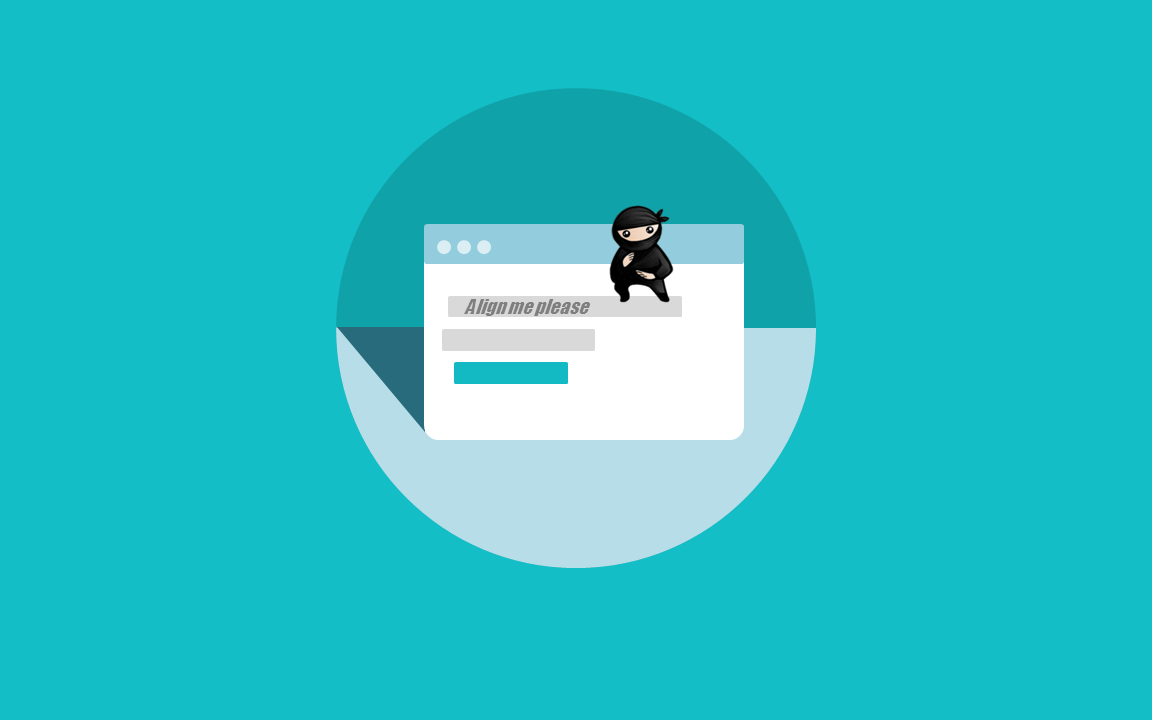
How to Make a Stunning PowerPoint Title Slide (in 5 Minutes)
How to Pitch an Idea: 21 Powerful, Science-Backed Tips
Privacy Policy Terms & Conditions
Copyright © 2023 All Rights Reserved
- Premium Template
How-To Geek
8 tips to make the best powerpoint presentations.

Your changes have been saved
Email is sent
Email has already been sent
Please verify your email address.
You’ve reached your account maximum for followed topics.
Microsoft Office vs. Google Docs, Sheets, Slides: Which Is Best?
How to run google gemini as a windows 11 or 10 app, how to import tables from the web to excel 365, quick links, table of contents, start with a goal, less is more, consider your typeface, make bullet points count, limit the use of transitions, skip text where possible, think in color, take a look from the top down, bonus: start with templates.
Slideshows are an intuitive way to share complex ideas with an audience, although they're dull and frustrating when poorly executed. Here are some tips to make your Microsoft PowerPoint presentations sing while avoiding common pitfalls.

It all starts with identifying what we're trying to achieve with the presentation. Is it informative, a showcase of data in an easy-to-understand medium? Or is it more of a pitch, something meant to persuade and convince an audience and lead them to a particular outcome?
It's here where the majority of these presentations go wrong with the inability to identify the talking points that best support our goal. Always start with a goal in mind: to entertain, to inform, or to share data in a way that's easy to understand. Use facts, figures, and images to support your conclusion while keeping structure in mind (Where are we now and where are we going?).
I've found that it's helpful to start with the ending. Once I know how to end a presentation, I know how best to get to that point. I start by identifying the takeaway---that one nugget that I want to implant before thanking everyone for their time---and I work in reverse to figure out how best to get there.
Your mileage, of course, may vary. But it's always going to be a good idea to put in the time in the beginning stages so that you aren't reworking large portions of the presentation later. And that starts with a defined goal.

A slideshow isn't supposed to include everything. It's an introduction to a topic, one that we can elaborate on with speech. Anything unnecessary is a distraction. It makes the presentation less visually appealing and less interesting, and it makes you look bad as a presenter.
This goes for text as well as images. There's nothing worse, in fact, than a series of slides where the presenter just reads them as they appear. Your audience is capable of reading, and chances are they'll be done with the slide, and browsing Reddit, long before you finish. Avoid putting the literal text on the screen, and your audience will thank you.
Related: How to Burn Your PowerPoint to DVD

Right off the bat, we're just going to come out and say that Papyrus and Comic Sans should be banned from all PowerPoint presentations, permanently. Beyond that, it's worth considering the typeface you're using and what it's saying about you, the presenter, and the presentation itself.
Consider choosing readability over aesthetics, and avoid fancy fonts that could prove to be more of a distraction than anything else. A good presentation needs two fonts: a serif and sans-serif. Use one for the headlines and one for body text, lists, and the like. Keep it simple. Veranda, Helvetica, Arial, and even Times New Roman are safe choices. Stick with the classics and it's hard to botch this one too badly.

There reaches a point where bullet points become less of a visual aid and more of a visual examination.
Bullet points should support the speaker, not overwhelm his audience. The best slides have little or no text at all, in fact. As a presenter, it's our job to talk through complex issues, but that doesn't mean that we need to highlight every talking point.
Instead, think about how you can break up large lists into three or four bullet points. Carefully consider whether you need to use more bullet points, or if you can combine multiple topics into a single point instead. And if you can't, remember that there's no one limiting the number of slides you can have in a presentation. It's always possible to break a list of 12 points down into three pages of four points each.

Animation, when used correctly, is a good idea. It breaks up slow-moving parts of a presentation and adds action to elements that require it. But it should be used judiciously.
Adding a transition that wipes left to right between every slide or that animates each bullet point in a list, for example, starts to grow taxing on those forced to endure the presentation. Viewers get bored quickly, and animations that are meant to highlight specific elements quickly become taxing.
That's not to say that you can't use animations and transitions, just that you need to pick your spots. Aim for no more than a handful of these transitions for each presentation. And use them in spots where they'll add to the demonstration, not detract from it.

Sometimes images tell a better story than text can. And as a presenter, your goal is to describe points in detail without making users do a lot of reading. In these cases, a well-designed visual, like a chart, might better convey the information you're trying to share.
The right image adds visual appeal and serves to break up longer, text-heavy sections of the presentation---but only if you're using the right images. A single high-quality image can make all the difference between a success and a dud when you're driving a specific point home.
When considering text, don't think solely in terms of bullet points and paragraphs. Tables, for example, are often unnecessary. Ask yourself whether you could present the same data in a bar or line chart instead.

Color is interesting. It evokes certain feelings and adds visual appeal to your presentation as a whole. Studies show that color also improves interest, comprehension, and retention. It should be a careful consideration, not an afterthought.
You don't have to be a graphic designer to use color well in a presentation. What I do is look for palettes I like, and then find ways to use them in the presentation. There are a number of tools for this, like Adobe Color , Coolors , and ColorHunt , just to name a few. After finding a palette you enjoy, consider how it works with the presentation you're about to give. Pastels, for example, evoke feelings of freedom and light, so they probably aren't the best choice when you're presenting quarterly earnings that missed the mark.
It's also worth mentioning that you don't need to use every color in the palette. Often, you can get by with just two or three, though you should really think through how they all work together and how readable they'll be when layered. A simple rule of thumb here is that contrast is your friend. Dark colors work well on light backgrounds, and light colors work best on dark backgrounds.

Spend some time in the Slide Sorter before you finish your presentation. By clicking the four squares at the bottom left of the presentation, you can take a look at multiple slides at once and consider how each works together. Alternatively, you can click "View" on the ribbon and select "Slide Sorter."
Are you presenting too much text at once? Move an image in. Could a series of slides benefit from a chart or summary before you move on to another point?
It's here that we have the opportunity to view the presentation from beyond the single-slide viewpoint and think in terms of how each slide fits, or if it fits at all. From this view, you can rearrange slides, add additional ones, or delete them entirely if you find that they don't advance the presentation.
The difference between a good presentation and a bad one is really all about preparation and execution. Those that respect the process and plan carefully---not only the presentation as a whole, but each slide within it---are the ones who will succeed.
This brings me to my last (half) point: When in doubt, just buy a template and use it. You can find these all over the web, though Creative Market and GraphicRiver are probably the two most popular marketplaces for this kind of thing. Not all of us are blessed with the skills needed to design and deliver an effective presentation. And while a pre-made PowerPoint template isn't going to make you a better presenter, it will ease the anxiety of creating a visually appealing slide deck.
- Microsoft Office
- SUGGESTED TOPICS
- The Magazine
- Newsletters
- Managing Yourself
- Managing Teams
- Work-life Balance
- The Big Idea
- Data & Visuals
- Reading Lists
- Case Selections
- HBR Learning
- Topic Feeds
- Account Settings
- Email Preferences
How to Give a Killer Presentation
- Chris Anderson

For more than 30 years, the TED conference series has presented enlightening talks that people enjoy watching. In this article, Anderson, TED’s curator, shares five keys to great presentations:
- Frame your story (figure out where to start and where to end).
- Plan your delivery (decide whether to memorize your speech word for word or develop bullet points and then rehearse it—over and over).
- Work on stage presence (but remember that your story matters more than how you stand or whether you’re visibly nervous).
- Plan the multimedia (whatever you do, don’t read from PowerPoint slides).
- Put it together (play to your strengths and be authentic).
According to Anderson, presentations rise or fall on the quality of the idea, the narrative, and the passion of the speaker. It’s about substance—not style. In fact, it’s fairly easy to “coach out” the problems in a talk, but there’s no way to “coach in” the basic story—the presenter has to have the raw material. So if your thinking is not there yet, he advises, decline that invitation to speak. Instead, keep working until you have an idea that’s worth sharing.
Lessons from TED
A little more than a year ago, on a trip to Nairobi, Kenya, some colleagues and I met a 12-year-old Masai boy named Richard Turere, who told us a fascinating story. His family raises livestock on the edge of a vast national park, and one of the biggest challenges is protecting the animals from lions—especially at night. Richard had noticed that placing lamps in a field didn’t deter lion attacks, but when he walked the field with a torch, the lions stayed away. From a young age, he’d been interested in electronics, teaching himself by, for example, taking apart his parents’ radio. He used that experience to devise a system of lights that would turn on and off in sequence—using solar panels, a car battery, and a motorcycle indicator box—and thereby create a sense of movement that he hoped would scare off the lions. He installed the lights, and the lions stopped attacking. Soon villages elsewhere in Kenya began installing Richard’s “lion lights.”
- CA Chris Anderson is the curator of TED.
Partner Center
20 Really Good PowerPoint Examples to Inspire Your Next Presentation
By Sandra Boicheva
3 years ago
You may also like Show related articles Hide

You might have the most amazing idea that you wish to share with the world, but you might not get the results you want if the delivery isn’t good. Although as a tool, PowerPoint is pretty easy to use and intuitive, creating a good PowerPoint presentation is not a simple task. There is a lot of things to consider when designing your slides from the words you use, to the copy structure, data visualization, and overall design. This is why today we gathered 20 really good PowerPoint examples of presentations that flawlessly deliver their messages. These creative ideas will surely inspire you to make your next presentation your best one, as they all share good design and engaging storytelling.
“If you don’t know what you want to achieve in your presentation your audience never will.” – Harvey Diamond
1. Idea to Identify: The Design of Brand
This is a long one. Here we have a 242 slides presentation that exposes the myriad facets of design and how they impact the brand identity. The presentation has a lot of data to show and spreads it throughout more than 200 slides to make it easy to read and follow. In all, this is the best way to present a lot of information: instead of overwhelming the viewers with text walls, the presenter simply adds more slides.
- Author: Sudio Sudarsan
2. Jeunesse Opportunity Presentation 2021
This is a great example of brand presentation with company profile, product system, plan, and reward. It gives a similar experience to browsing a website.
- Author: DASH2 – Jeunesse Global
3. Accenture Tech Vision 2020
A short and sweet presentation about how companies prepare for data regulation and how this impacts the customer experience.
- Author: Accenture
4. APIs as Digital Factories’ New Machines
A comparison presentation of how companies capture most of the market value. It explains well how to view the economy from a different perspective and adopt customer-centric thinking. The presentation has a lot of value, it’s well structured and it’s a good read in only 28 slides.
- Author: Apidays
5. 24 Books You’ve Never Heard Of – But Will Change Your Life
This is a great example of how repeating slides design for the same type of content isn’t a synonym for being unimaginative. It’s pretty straightforward: it promises 24 titles, an inspirational introduction, and a slide for each book that will change your life.
- Author: Ryan Holiday
6. 10 Memorable David Bowie Quotes
Not always presentations must have a specific educational or conventional goal. Sometimes, it could be a cool personal project meant to inspire your audience. And let’s be honest, who doesn’t love David Bowie? A presentation with 10 memorable quotes by him is worth watching.
- Author: Stinson
7. Creative Mornings San Diego
- Author: Anne McColl
8. Digital 2020 Global Digital Overview
A report heavy-data presentation about everything you need to know about mobile, internet, social media, and e-commerce use around the world in 2020. It’s a long read but comprehensive and well-illustrated with data visualization.
- Author: DataReportal
9. Blitzscaling: Book Trailer
One of the most well-made presentations about informative topics such as startup’s life-cycle and where the most value is created. It’s designed as a book, consistent, with lesser text as possible, and imitates animation by adding new content on copies of the same slide.
- Author: Reid Hoffman
10. Poor Self-Esteem: Just Beat It!
A very valuable presentation that takes on the reasons for low self-esteem and how to overcome it. The design is very simple and comprehensive and even suitable for social media carousel posts.
- Author: SlideShop.com
11. You Suck At PowerPoint!
This presentation is more than a decade old and still checks out. After all, you could expect great presentation design from someone who talks about design mistakes and how to overcome them. 61 slides of a fun experience and a great read.
- Author: Jesse Desjardins
12. Pixar’s 22 Rules to Phenomenal Storytelling
Pixar’s 22 Rules to Phenomenal Storytelling, originally tweeted by Emma Coats, in a 24-slides presentation with a custom design.
- Author: Gavin McMahon
13. A Complete Guide To The Best Times To Post On Social Media
A fun little presentation with great value. It takes on the most effective times to post on social media, send an email, or publish a blog.
- Author: TrackMaven
14. Fix Your Really Bad PowerPoint
The next presentation honors Seth Godin and his wisdom. It uses his book’s insights to visualize all the tips in 45 engaging slides.
- Author: HighSpark
15. 10 Lessons from the World’s Most Captivating Presenters
This presentation is for presenters who wish to become better. And what better way than getting inspired by the world’s greatest presenters and accessing some of their secrets.
- Author: HubSpot
16. Crap. The Content Marketing Deluge
For starters, this presentation has a very captivating title and opening. Winning the attention from the very start, it continues with consistent clean design and great content. It delivers exactly what it promised.
- Author: Velocity Partners
17. Displaying Data
More insightful advice and tips from professional presenters that check out to this very day. It’s a great presentation about visualizing your data in the best way possible and it also delivers it with design.
- Author: Bipul Deb Nath
18. 5 Storytelling Lessons From Superhero Stories
Custom-made presentation with illustrations made specifically for the occasion, and brilliant execution. It shows it’s definitely worth it to spend time making your presentation more personal and from scratch.
19. 10 Things your Audience Hates About your Presentation
Another custom presentation with icons-style illustrations about how to avoid cringe when making presentations.
- Author: Stinson
20. The Designer’s Guide to Startup Weekend
You will work hard all weekend long but you will also find new friends, mentors, and the chance to promote yourself. A pretty wholesome presentation with a custom design where the presenter shares her own experience in the world of startups.
- Author: Iryna Nezhynska
That’s It!
These 20 presentations prove that PowerPoint is never out of date and it’s a great tool to deliver your message across. We hope you got inspired for your next presentation and make your audience fall in love with your concepts.
In the meantime, why not take a look at the related articles to get some more inspiration or grab a couple of freebies:
- [Freebies] 17 Really Good Sources For Free Vector Images For Commercial Use
- [Inspiration] 85 Really Good T-Shirt Design Ideas to Inspire You for Your Next Project
- [Insights] The 5 Top Online Tools for Custom YouTube Banners (and YouTube Thumbnails)
Share this article
You may also like ....
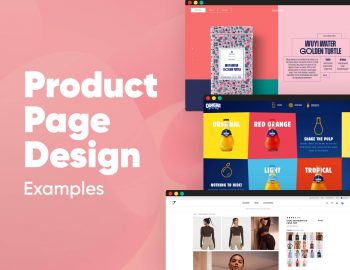
26 Great Product Page Design Examples that Sell 26 Great Product Page Design Examples that Sell
By Ludmil Enchev
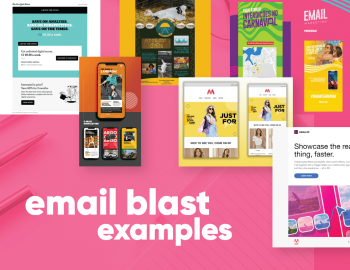
Branding Design
30 great email blast examples that blast it right 30 great email blast examples that blast it right.
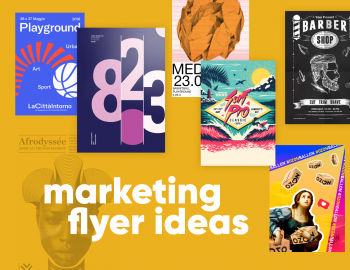
Brochures, Flyers & Cards Inspiration
20 creative marketing flyer ideas that stand out 20 creative marketing flyer ideas that stand out.
Ready to get started?
- Inspiration
23 presentation examples that really work (plus templates!)

- 30 Mar 2023
To help you in your quest for presentation greatness, we’ve gathered 23 of the best business presentation examples out there. These hand-picked ideas range from business PowerPoint presentations, to recruitment presentations, and everything in between.
As a bonus, several of our examples include editable video presentation templates from Biteable .
Biteable allows anyone to create great video presentations — no previous video-making skills required. The easy-to-use platform has hundreds of brandable templates and video scenes designed with a business audience in mind. A video made with Biteable is just what you need to add that wow factor and make an impact on your audience.
Create videos that drive action
Activate your audience with impactful, on-brand videos. Create them simply and collaboratively with Biteable.
Video presentation examples
Video presentations are our specialty at Biteable. We love them because they’re the most visually appealing and memorable way to communicate.
1. Animated characters
Our first presentation example is a business explainer video from Biteable that uses animated characters. The friendly and modern style makes this the perfect presentation for engaging your audience.
Bonus template: Need a business video presentation that reflects the beautiful diversity of your customers or team? Use Biteable’s workplace scenes . You can change the skin tone and hair color for any of the animated characters.
2. Conference video
Videos are also ideal solutions for events (e.g. trade shows) where they can be looped to play constantly while you attend to more important things like talking to people and handing out free cheese samples.
For this event presentation sample below, we used bright colours, stock footage, and messaging that reflects the brand and values of the company. All these elements work together to draw the attention of passers-by.
For a huge selection of video presentation templates, take a look at our template gallery .
Business PowerPoint presentation examples
Striking fear into the hearts of the workplace since 1987, PowerPoint is synonymous with bland, boring presentations that feel more like an endurance test than a learning opportunity. But it doesn’t have to be that way. Check out these anything-but-boring business PowerPoint presentation examples.
3. Design pointers
This PowerPoint presentation takes a tongue-in-cheek look at how the speakers and users of PowerPoint are the problem, not the software itself.
Even at a hefty 61 slides, the vintage theme, appealing colors, and engaging content keep the viewer interested. It delivers useful and actionable tips on creating a better experience for your audience.
Pixar, as you’d expect, redefines the meaning of PowerPoint in their “22 Rules for Phenomenal Storytelling”. The character silhouettes are instantly recognizable and tie firmly to the Pixar brand. The bright colour palettes are carefully chosen to highlight the content of each slide.
This presentation is a good length, delivering one message per slide, making it easy for an audience to take notes and retain the information.
Google slides examples
If you’re in business, chances are you’ll have come across slide decks . Much like a deck of cards, each slide plays a key part in the overall ‘deck’, creating a well-rounded presentation.
If you need to inform your team, present findings, or outline a new strategy, slides are one of the most effective ways to do this.
Google Slides is one of the best ways to create a slide deck right now. It’s easy to use and has built-in design tools that integrate with Adobe, Lucidchart, and more. The best part — it’s free!
5. Teacher education
Here’s a slide deck that was created to educate teachers on how to use Google Slides effectively in a classroom. At first glance it seems stuffy and businessy, but if you look closer it’s apparent the creator knows his audience well, throwing in some teacher-friendly content that’s bound to get a smile.
The slides give walkthrough screenshots and practical advice on the different ways teachers can use the software to make their lives that little bit easier and educate their students at the same time.
6. Charity awareness raiser
This next Google slide deck is designed to raise awareness for an animal shelter. It has simple, clear messaging, and makes use of the furry friends it rescues to tug on heartstrings and encourage donations and adoptions from its audience.
Pro tip: Creating a presentation is exciting but also a little daunting. It’s easy to feel overwhelmed — especially if the success of your business or nonprofit depends on it.
Prezi presentation examples
If you haven’t come across Prezi , it’s a great alternative to using static slides. Sitting somewhere between slides and a video presentation, it allows you to import other content and add motion to create a more engaging viewer experience.
7. Red Bull event recap
This Prezi was created to document the Red Bull stratosphere freefall stunt a few years ago. It neatly captures all the things that Prezi is capable of, including video inserts and the zoom effect, which gives an animated, almost 3D effect to what would otherwise be still images.
Prezi has annual awards for the best examples of presentations over the year. This next example is one of the 2018 winners. It was made to highlight a new Logitech tool.
8. Logitech Spotlight launch
What stands out here are the juicy colors, bold imagery, and the way the designer has used Prezi to its full extent, including rotations, panning, fades, and a full zoom out to finish the presentation.

Sales presentation examples
If you’re stuck for ideas for your sales presentation, step right this way and check out this video template we made for you.
9. Sales enablement video presentation
In today’s fast-paced sales environment, you need a way to make your sales enablement presentations memorable and engaging for busy reps. Sales enablement videos are just the ticket. Use this video presentation template the next time you need to present on your metrics.
10. Zuroa sales deck
If you’re after a sales deck, you can’t go past this example from Zuora. What makes it great? It begins by introducing the worldwide shift in the way consumers are shopping. It’s a global phenomenon, and something we can all relate to.
It then weaves a compelling story about how the subscription model is changing the face of daily life for everyone. Metrics and testimonials from well-known CEOs and executives are included for some slamming social proof to boost the sales message.
Pitch presentation examples
Pitch decks are used to give an overview of business plans, and are usually presented during meetings with customers, investors, or potential partners.
11. Uber pitch deck
This is Uber’s original pitch deck, which (apart from looking a teensy bit dated) gives an excellent overview of their business model and clearly shows how they intended to disrupt a traditional industry and provide a better service to people. Right now, you’re probably very grateful that this pitch presentation was a winner.
You can make your own pitch deck with Biteable, or start with one of our video templates to make something a little more memorable.
12. Video pitch template
This video pitch presentation clearly speaks to the pains of everyone who needs to commute and find parking. It then provides the solution with its app that makes parking a breeze.
The video also introduces the key team members, their business strategy, and what they’re hoping to raise in funding. It’s a simple, clear pitch that positions the company as a key solution to a growing, worldwide problem. It’s compelling and convincing, as a good presentation should be.
13. Fyre Festival pitch deck
The most epic example of a recent pitch deck is this one for Fyre Festival – the greatest event that never happened. Marvel at its persuasion, gasp at the opportunity of being part of the cultural experience of the decade, cringe as everything goes from bad to worse.
Despite the very public outcome, this is a masterclass in how to create hype and get funding with your pitch deck using beautiful imagery, beautiful people, and beautiful promises of riches and fame.
Business presentation examples
Need to get the right message out to the right people? Business presentations can do a lot of the heavy lifting for you.
Simply press play and let your video do the talking. No fumbling your words and sweating buckets in front of those potential clients, just you being cool as a cucumber while your presentation does the talking.
Check out two of our popular templates that you can use as a starting point for your own presentations. While they’re business-minded, they’re definitely not boring.
14. Business intro template
Modern graphics, animations, and upbeat soundtracks keep your prospects engaged as they learn about your business, your team, your values, and how you can help them.
15. Business explainer template
Research presentation examples.
When you’re giving a more technical presentation such as research findings, you need to strike the perfect balance between informing your audience and making sure they stay awake.
As a rule, slides are more effective for research presentations, as they are used to support the speaker’s knowledge rather can capture every small detail on screen.
With often dry, complex, and technical subject matter, there can be a temptation for presentations to follow suit. Use images instead of walls of text, and keep things as easy to follow as possible.
16. TrackMaven research deck
TrackMaven uses their endearing mascot to lighten up this data-heavy slide deck. The graphs help to bring life to their findings, and they ensure to only have one bite-size takeaway per slide so that viewers can easily take notes.
17. Wearable tech research report
Obviously, research can get very researchy and there’s not a lot to be done about it. This slide deck below lays out a ton of in-depth information but breaks it up well with quotes, diagrams, and interesting facts to keep viewers engaged while it delivers its findings on wearable technology.
Team presentation examples
Motivating your team can be a challenge at the best of times, especially when you need to gather them together for….another presentation!
18. Team update template
We created this presentation template as an example of how to engage your team. In this case, it’s for an internal product launch. Using colorful animation and engaging pacing, this video presentation is much better than a static PowerPoint, right?
19. Officevibe collaboration explainer
This short slide deck is a presentation designed to increase awareness of the problems of a disengaged team. Bright colors and relevant images combine with facts and figures that compel viewers to click through to a download to learn more about helping their teams succeed.
Recruitment presentation examples
Recruiting the right people can be a challenge. Presentations can help display your team and your business by painting a dynamic picture of what it’s like to work with you.
Videos and animated slides let you capture the essence of your brand and workplace so the right employees can find you.
20. Company culture explainer
If you’re a recruitment agency, your challenge is to stand out from the hundreds of other agencies in the marketplace.
21. Kaizen culture
Showcasing your agency using a slide deck can give employers and employees a feel for doing business with you. Kaizen clearly displays its credentials and highlights its brand values and personality here (and also its appreciation of the coffee bean).
Explainer presentation examples
Got some explaining to do? Using an explainer video is the ideal way to showcase products that are technical, digital, or otherwise too difficult to explain with still images and text.
Explainer videos help you present the features and values of your product in an engaging way that speaks to your ideal audience and promotes your brand at the same time.
22. Product explainer template
23. lucidchart explainer.
Lucidchart does a stellar job of using explainer videos for their software. Their series of explainers-within-explainers entertains the viewer with cute imagery and an endearing brand voice. At the same time, the video is educating its audience on how to use the actual product. We (almost) guarantee you’ll have more love for spiders after watching this one.
Make a winning video presentation with Biteable
Creating a winning presentation doesn’t need to be difficult or expensive. Modern slide decks and video software make it easy for you to give compelling presentations that sell, explain, and educate without sending your audience to snooze town.
For the best online video presentation software around, check out Biteable. The intuitive platform does all the heavy lifting for you, so making a video presentation is as easy as making a PowerPoint.
Use Biteable’s brand builder to automatically fetch your company colors and logo from your website and apply them to your entire video with the click of a button. Even add a clickable call-to-action button to your video.
Share your business presentation anywhere with a single, trackable URL and watch your message turn into gold.
Make stunning videos with ease.
Take the struggle out of team communication.
Try Biteable now.
- No credit card required
- No complicated design decisions
- No experience necessary
We use essential cookies to make Venngage work. By clicking “Accept All Cookies”, you agree to the storing of cookies on your device to enhance site navigation, analyze site usage, and assist in our marketing efforts.
Manage Cookies
Cookies and similar technologies collect certain information about how you’re using our website. Some of them are essential, and without them you wouldn’t be able to use Venngage. But others are optional, and you get to choose whether we use them or not.
Strictly Necessary Cookies
These cookies are always on, as they’re essential for making Venngage work, and making it safe. Without these cookies, services you’ve asked for can’t be provided.
Show cookie providers
- Google Login
Functionality Cookies
These cookies help us provide enhanced functionality and personalisation, and remember your settings. They may be set by us or by third party providers.
Performance Cookies
These cookies help us analyze how many people are using Venngage, where they come from and how they're using it. If you opt out of these cookies, we can’t get feedback to make Venngage better for you and all our users.
- Google Analytics
Targeting Cookies
These cookies are set by our advertising partners to track your activity and show you relevant Venngage ads on other sites as you browse the internet.
- Google Tag Manager
- Infographics
- Daily Infographics
- Popular Templates
- Accessibility
- Graphic Design
- Graphs and Charts
- Data Visualization
- Human Resources
- Beginner Guides
Blog Beginner Guides How To Make a Good Presentation [A Complete Guide]
How To Make a Good Presentation [A Complete Guide]
Written by: Krystle Wong Jul 20, 2023

A top-notch presentation possesses the power to drive action. From winning stakeholders over and conveying a powerful message to securing funding — your secret weapon lies within the realm of creating an effective presentation .
Being an excellent presenter isn’t confined to the boardroom. Whether you’re delivering a presentation at work, pursuing an academic career, involved in a non-profit organization or even a student, nailing the presentation game is a game-changer.
In this article, I’ll cover the top qualities of compelling presentations and walk you through a step-by-step guide on how to give a good presentation. Here’s a little tip to kick things off: for a headstart, check out Venngage’s collection of free presentation templates . They are fully customizable, and the best part is you don’t need professional design skills to make them shine!
These valuable presentation tips cater to individuals from diverse professional backgrounds, encompassing business professionals, sales and marketing teams, educators, trainers, students, researchers, non-profit organizations, public speakers and presenters.
No matter your field or role, these tips for presenting will equip you with the skills to deliver effective presentations that leave a lasting impression on any audience.
Click to jump ahead:
What are the 10 qualities of a good presentation?
Step-by-step guide on how to prepare an effective presentation, 9 effective techniques to deliver a memorable presentation, faqs on making a good presentation, how to create a presentation with venngage in 5 steps.
When it comes to giving an engaging presentation that leaves a lasting impression, it’s not just about the content — it’s also about how you deliver it. Wondering what makes a good presentation? Well, the best presentations I’ve seen consistently exhibit these 10 qualities:
1. Clear structure
No one likes to get lost in a maze of information. Organize your thoughts into a logical flow, complete with an introduction, main points and a solid conclusion. A structured presentation helps your audience follow along effortlessly, leaving them with a sense of satisfaction at the end.
Regardless of your presentation style , a quality presentation starts with a clear roadmap. Browse through Venngage’s template library and select a presentation template that aligns with your content and presentation goals. Here’s a good presentation example template with a logical layout that includes sections for the introduction, main points, supporting information and a conclusion:

2. Engaging opening
Hook your audience right from the start with an attention-grabbing statement, a fascinating question or maybe even a captivating anecdote. Set the stage for a killer presentation!
The opening moments of your presentation hold immense power – check out these 15 ways to start a presentation to set the stage and captivate your audience.
3. Relevant content
Make sure your content aligns with their interests and needs. Your audience is there for a reason, and that’s to get valuable insights. Avoid fluff and get straight to the point, your audience will be genuinely excited.
4. Effective visual aids
Picture this: a slide with walls of text and tiny charts, yawn! Visual aids should be just that—aiding your presentation. Opt for clear and visually appealing slides, engaging images and informative charts that add value and help reinforce your message.
With Venngage, visualizing data takes no effort at all. You can import data from CSV or Google Sheets seamlessly and create stunning charts, graphs and icon stories effortlessly to showcase your data in a captivating and impactful way.

5. Clear and concise communication
Keep your language simple, and avoid jargon or complicated terms. Communicate your ideas clearly, so your audience can easily grasp and retain the information being conveyed. This can prevent confusion and enhance the overall effectiveness of the message.
6. Engaging delivery
Spice up your presentation with a sprinkle of enthusiasm! Maintain eye contact, use expressive gestures and vary your tone of voice to keep your audience glued to the edge of their seats. A touch of charisma goes a long way!
7. Interaction and audience engagement
Turn your presentation into an interactive experience — encourage questions, foster discussions and maybe even throw in a fun activity. Engaged audiences are more likely to remember and embrace your message.
Transform your slides into an interactive presentation with Venngage’s dynamic features like pop-ups, clickable icons and animated elements. Engage your audience with interactive content that lets them explore and interact with your presentation for a truly immersive experience.

8. Effective storytelling
Who doesn’t love a good story? Weaving relevant anecdotes, case studies or even a personal story into your presentation can captivate your audience and create a lasting impact. Stories build connections and make your message memorable.
A great presentation background is also essential as it sets the tone, creates visual interest and reinforces your message. Enhance the overall aesthetics of your presentation with these 15 presentation background examples and captivate your audience’s attention.
9. Well-timed pacing
Pace your presentation thoughtfully with well-designed presentation slides, neither rushing through nor dragging it out. Respect your audience’s time and ensure you cover all the essential points without losing their interest.
10. Strong conclusion
Last impressions linger! Summarize your main points and leave your audience with a clear takeaway. End your presentation with a bang , a call to action or an inspiring thought that resonates long after the conclusion.
In-person presentations aside, acing a virtual presentation is of paramount importance in today’s digital world. Check out this guide to learn how you can adapt your in-person presentations into virtual presentations .

Preparing an effective presentation starts with laying a strong foundation that goes beyond just creating slides and notes. One of the quickest and best ways to make a presentation would be with the help of a good presentation software .
Otherwise, let me walk you to how to prepare for a presentation step by step and unlock the secrets of crafting a professional presentation that sets you apart.
1. Understand the audience and their needs
Before you dive into preparing your masterpiece, take a moment to get to know your target audience. Tailor your presentation to meet their needs and expectations , and you’ll have them hooked from the start!
2. Conduct thorough research on the topic
Time to hit the books (or the internet)! Don’t skimp on the research with your presentation materials — dive deep into the subject matter and gather valuable insights . The more you know, the more confident you’ll feel in delivering your presentation.
3. Organize the content with a clear structure
No one wants to stumble through a chaotic mess of information. Outline your presentation with a clear and logical flow. Start with a captivating introduction, follow up with main points that build on each other and wrap it up with a powerful conclusion that leaves a lasting impression.
Delivering an effective business presentation hinges on captivating your audience, and Venngage’s professionally designed business presentation templates are tailor-made for this purpose. With thoughtfully structured layouts, these templates enhance your message’s clarity and coherence, ensuring a memorable and engaging experience for your audience members.
Don’t want to build your presentation layout from scratch? pick from these 5 foolproof presentation layout ideas that won’t go wrong.

4. Develop visually appealing and supportive visual aids
Spice up your presentation with eye-catching visuals! Create slides that complement your message, not overshadow it. Remember, a picture is worth a thousand words, but that doesn’t mean you need to overload your slides with text.
Well-chosen designs create a cohesive and professional look, capturing your audience’s attention and enhancing the overall effectiveness of your message. Here’s a list of carefully curated PowerPoint presentation templates and great background graphics that will significantly influence the visual appeal and engagement of your presentation.
5. Practice, practice and practice
Practice makes perfect — rehearse your presentation and arrive early to your presentation to help overcome stage fright. Familiarity with your material will boost your presentation skills and help you handle curveballs with ease.
6. Seek feedback and make necessary adjustments
Don’t be afraid to ask for help and seek feedback from friends and colleagues. Constructive criticism can help you identify blind spots and fine-tune your presentation to perfection.
With Venngage’s real-time collaboration feature , receiving feedback and editing your presentation is a seamless process. Group members can access and work on the presentation simultaneously and edit content side by side in real-time. Changes will be reflected immediately to the entire team, promoting seamless teamwork.

7. Prepare for potential technical or logistical issues
Prepare for the unexpected by checking your equipment, internet connection and any other potential hiccups. If you’re worried that you’ll miss out on any important points, you could always have note cards prepared. Remember to remain focused and rehearse potential answers to anticipated questions.
8. Fine-tune and polish your presentation
As the big day approaches, give your presentation one last shine. Review your talking points, practice how to present a presentation and make any final tweaks. Deep breaths — you’re on the brink of delivering a successful presentation!
In competitive environments, persuasive presentations set individuals and organizations apart. To brush up on your presentation skills, read these guides on how to make a persuasive presentation and tips to presenting effectively .

Whether you’re an experienced presenter or a novice, the right techniques will let your presentation skills soar to new heights!
From public speaking hacks to interactive elements and storytelling prowess, these 9 effective presentation techniques will empower you to leave a lasting impression on your audience and make your presentations unforgettable.
1. Confidence and positive body language
Positive body language instantly captivates your audience, making them believe in your message as much as you do. Strengthen your stage presence and own that stage like it’s your second home! Stand tall, shoulders back and exude confidence.
2. Eye contact with the audience
Break down that invisible barrier and connect with your audience through their eyes. Maintaining eye contact when giving a presentation builds trust and shows that you’re present and engaged with them.
3. Effective use of hand gestures and movement
A little movement goes a long way! Emphasize key points with purposeful gestures and don’t be afraid to walk around the stage. Your energy will be contagious!
4. Utilize storytelling techniques
Weave the magic of storytelling into your presentation. Share relatable anecdotes, inspiring success stories or even personal experiences that tug at the heartstrings of your audience. Adjust your pitch, pace and volume to match the emotions and intensity of the story. Varying your speaking voice adds depth and enhances your stage presence.

5. Incorporate multimedia elements
Spice up your presentation with a dash of visual pizzazz! Use slides, images and video clips to add depth and clarity to your message. Just remember, less is more—don’t overwhelm them with information overload.
Turn your presentations into an interactive party! Involve your audience with questions, polls or group activities. When they actively participate, they become invested in your presentation’s success. Bring your design to life with animated elements. Venngage allows you to apply animations to icons, images and text to create dynamic and engaging visual content.
6. Utilize humor strategically
Laughter is the best medicine—and a fantastic presentation enhancer! A well-placed joke or lighthearted moment can break the ice and create a warm atmosphere , making your audience more receptive to your message.
7. Practice active listening and respond to feedback
Be attentive to your audience’s reactions and feedback. If they have questions or concerns, address them with genuine interest and respect. Your responsiveness builds rapport and shows that you genuinely care about their experience.

8. Apply the 10-20-30 rule
Apply the 10-20-30 presentation rule and keep it short, sweet and impactful! Stick to ten slides, deliver your presentation within 20 minutes and use a 30-point font to ensure clarity and focus. Less is more, and your audience will thank you for it!
9. Implement the 5-5-5 rule
Simplicity is key. Limit each slide to five bullet points, with only five words per bullet point and allow each slide to remain visible for about five seconds. This rule keeps your presentation concise and prevents information overload.
Simple presentations are more engaging because they are easier to follow. Summarize your presentations and keep them simple with Venngage’s gallery of simple presentation templates and ensure that your message is delivered effectively across your audience.

1. How to start a presentation?
To kick off your presentation effectively, begin with an attention-grabbing statement or a powerful quote. Introduce yourself, establish credibility and clearly state the purpose and relevance of your presentation.
2. How to end a presentation?
For a strong conclusion, summarize your talking points and key takeaways. End with a compelling call to action or a thought-provoking question and remember to thank your audience and invite any final questions or interactions.
3. How to make a presentation interactive?
To make your presentation interactive, encourage questions and discussion throughout your talk. Utilize multimedia elements like videos or images and consider including polls, quizzes or group activities to actively involve your audience.
In need of inspiration for your next presentation? I’ve got your back! Pick from these 120+ presentation ideas, topics and examples to get started.
Creating a stunning presentation with Venngage is a breeze with our user-friendly drag-and-drop editor and professionally designed templates for all your communication needs.
Here’s how to make a presentation in just 5 simple steps with the help of Venngage:
Step 1: Sign up for Venngage for free using your email, Gmail or Facebook account or simply log in to access your account.
Step 2: Pick a design from our selection of free presentation templates (they’re all created by our expert in-house designers).
Step 3: Make the template your own by customizing it to fit your content and branding. With Venngage’s intuitive drag-and-drop editor, you can easily modify text, change colors and adjust the layout to create a unique and eye-catching design.
Step 4: Elevate your presentation by incorporating captivating visuals. You can upload your images or choose from Venngage’s vast library of high-quality photos, icons and illustrations.
Step 5: Upgrade to a premium or business account to export your presentation in PDF and print it for in-person presentations or share it digitally for free!
By following these five simple steps, you’ll have a professionally designed and visually engaging presentation ready in no time. With Venngage’s user-friendly platform, your presentation is sure to make a lasting impression. So, let your creativity flow and get ready to shine in your next presentation!
Discover popular designs

Infographic maker

Brochure maker

White paper online

Newsletter creator

Flyer maker

Timeline maker

Letterhead maker

Mind map maker

Ebook maker

How to Make Effective Impactful Presentations (Tips & Tools)
Learn how to make a good presentation great - step-by-step with examples. Learn the principles, guidelines & qualities needed to prepare captivating slides.

Dominika Krukowska
12 minute read

Short answer
Short answer: how to make a good presentation.
Start with a surprising statement, a bold promise, or a mystery
Provide context with a bit of background information
Structure your presentation within a story framework
Make every word count, and use as few as possible
Use visuals only to support your presentation text
Use interactive design to make your audience active participants
End by telling your audience what they can do with what they’ve learned
Boring presentations are instantly forgotten. How’s yours?
Lifeless presentations can spell doom for your message, leaving your audience disengaged and your goals unreached.
The price of a mediocre presentation is steep; missed opportunities, unimpressed prospects, and a bad rep.
In a world where everyone has grown to expect a good story, a boring presentation will be instantly forgotten. Like a drop in the ocean.
But not all is lost.
This post will teach you how presentation pros create compelling narratives and leverage the latest tech tools to command attention, drive a powerful message, and get shared like gossip.
Let’s get started!
How to prepare a presentation?
The successful presenter understands the value of small details and thorough preparation like the seasoned chef knows the importance of quality ingredients and careful technique for serving a 5 star dish
But where do you start?
Step-by-step guide for preparing a presentation:
1. Define your objective
Every presentation needs a clear goal. Are you looking to persuade, educate, or motivate? Perhaps you aim to showcase a product, or share insights about a recent project.
Defining your objective early on will guide your content creation process, helping you to focus your message and structure your presentation effectively. Think of your objective as the North Star guiding your presentation journey.
2. Analyze your audience
Next up, who are you talking to? Your audience should shape your presentation as much as your objective does. Understanding their needs, interests, and background will enable you to tailor your message to resonate with them.
Are they experts in your field, or are they novices looking for an introduction? What questions might they have? The more you know about your audience, the more compelling your presentation will be.
3. Research your topic
Once you've defined your objective and analyzed your audience, it's time to delve deep into your topic. Comprehensive research lays the groundwork for a robust, credible presentation.
Don't just scratch the surface – explore different perspectives, recent developments, and key statistics. This will not only enhance your understanding but also equip you with a wealth of information to answer any questions your audience might have.
4. Choose the right delivery format
Finally, consider the best format to deliver your message.
The right format can make all the difference in how your message is received, so choose wisely!
PowerPoint presentations are classic and easy to work with. But PowerPoint and Google slides are not so versatile in terms of their content experience. They're static, packed with information, and all look alike.
Our own presentation maker offers interactive, personalized, and multimedia content experience.
Data from our research of over 100K presentation sessions shows that audiences engage with Storydoc presentations 103% better than PowerPoint.

How to create an effective presentation?
There’s part art and part science in creating high-engagement high-impact presentations.
An effective presentation is the painstaking result of well-organized content, visuals that support and elevate your message, simplifying complex information, and personalizing wherever possible.
I wrote this post to teach you how to do all these, and a few things more.
Ready to learn? Let's dive in!
How to organize your presentation content?
Crafting a compelling presentation is like writing a page-turner.
You need to captivate your audience, maintain their interest, and guide them effortlessly through your narrative.
But how do you transform a heap of information into a well-structured presentation you can’t stop reading? There’s a structure you can follow.
3-step process for organizing a magnetic presentation:
1. Prioritize content
Your presentation should immediately capture interest and demonstrate relevance before moving on to establish understanding .
A) Build interest:
Begin with a strong hook that grabs your audience's attention. This could be an intriguing statistic, a powerful image , or an engaging question. It should stir curiosity and make your audience eager to hear more.
B) Establish relevance:
Once you have their attention it's time to establish why your presentation matters to your audience.
Address your audience's main concerns. Make sure your content directly speaks to these pain points, and address them in order of importance.
2. Build anticipation
A great presentation is like getting a new car – it builds anticipation, takes you on a thrilling ride, and ends with you wanting to share the experience with all your friends.
Start with a compelling problem your audience relates to and follow up with a promise of an amazing way they can solve it. This problem-solution dynamic creates a suspense that keeps your audience glued to your presentation.
3. Use a story framework
Finally, use a story framework to give your presentation structure and flow.
Begin with a big idea that underpins your presentation. Then delve into the problem, showcasing why it needs attention. Present your solution, painting a vision of a better future for your audience.
Weave in concrete examples of how your solution changes lives.
Tell the story of WHO you helped, WHAT the situation was before and after your solution, WHERE and WHEN it happened, WHY it worked and HOW it made them feel.
If you’re writing a business presentation you should follow this with an execution plan that outlines how the solution will be implemented.
Finally, close with clear next steps, guiding your audience on what they should do after the presentation to bring meaningful change into their lives.
Our recommended story framework:

How to design your presentation?
A good presentation is more than just making it look pretty ; it's about communicating your message effectively and creating a lasting impression.
Good presentation design grabs attention, and leads it to where it’s needed most. It takes your hand and leads you through the easiest and most pleasant path to understanding.
Good presentation design supports your message rather than steals the spotlight. Good design is narrated design.
What is narrated design (Scrollytelling)?
Scrollytelling, where "scroll" meets "storytelling", is an interactive content experience that guides readers through a narrative journey with a simple scroll. It connects text, images, videos, and animations into integrated “scenes” where content is both shown and narrated.
Scrollytelling breaks complex content into digestible chunks and gives the reader control over pace. It has been scientifically shown to enhance engagement, understandability and memorability.
Scrollytelling came up as a central thing when Itai Amoza, our Founder and CEO was building the foundations for Storydoc.
He partnered with one of the world’s leading visualization scientists , prof. Steven Franconeri , to help him bring to Storydoc the means to reduce the complexity, friction, and information overload so characteristic of business presentations.
Scrollytelling is part of the solutions that came up, which led to specialized storytelling slides like our narrator slide (in the example below).
An example of Storydoc scrollytelling:

How to design presentation visuals to support your story
Presentation visuals can be unsung heroes or sloppy distractions.
Visuals can bring your message to life, make complex concepts easy to understand, and engage your audience in ways that words alone cannot. Or… they can sit there looking all pretty and distract you from what’s really going on.
4 elements of great presentation visuals:
Support your message: Your visuals should support your text, highlight your main message, and align with your objective. They should reinforce your points and help your audience understand your message.
Represent your audience: The best visuals are relatable. They should resonate with your target audience and reflect their world of associations. Use images and graphics that your audience can identify with – this can enhance their engagement and make your presentation more memorable. Equally important is using clean images - an effective way to do this is by using tools that allow you to remove your image backgrounds . By eliminating distractions and focusing on your subject, you create images that are more impactful and, therefore, can potentially increase audience engagement.
Introduce your product, outcomes, and clients: Wherever possible, use visuals to demonstrate your product, illustrate outcomes, and represent your clients. This can remove doubt and misunderstanding by letting your audience see (and make obvious) what words sometimes struggle to describe.
Follow your branding guidelines: Your presentation is an extension of your brand, so your visuals should conform to your branding guidelines. Consistent use of colors, fonts, and styles not only enhances brand recognition but also creates a cohesive, professional look.
Here’s an example of a well-designed presentation:
How to communicate complex information?
Did you ever have to read a presentation where you felt like you're lost in a maze of jargon, data, and complex concepts?
Are you giving others this same experience?
Communicating complex information is a common challenge in presentations. But there are ways you can simplify your presentation and reengage your audience.
Here’s how you can get complex information across:
1. Use interactive content
Interactive content is your best friend when it comes to simplifying complex information and getting deeply engaged with your content.
It gets the readers more involved in your presentation by letting them play an active part; like choosing the content route they wish to take and controlling the pace.
It keeps your presentation textually lean - giving readers the choice to expand more details on demand (in tabs, live graphs, sliders, accordions, and calculators).
Beyond that, live graphs can illustrate trends, animations can demonstrate processes, and videos can bring concepts to life.
Calculators, questionnaires, and chatbots provide personalized and specific answers to readers as part of your presentation, without them having to get in touch with you or your team.
Elavating your presentations from static to interactive has been tied to increasing the number of people who read your presentation in full by 41% !
Making interactive used to be hard, but now you can just use Storydoc. Go make your first interactive presentation. It’s easy as pie.
2. Show don’t tell
A picture is worth a thousand words. Because no one will read a presentation with a thousand words, do everyone a favor and use images.
Images can be super effective at communicating complex information and save you a lot of needless text.
In fact, visual representation of data and concepts can often convey what words cannot. Use diagrams, infographics, and images to illustrate your points and simplify the complex.
The goal is to create a visual narrative that complements your verbal one.
3. Narrate your content
Storytelling is another powerful tool for communicating complex concepts.
Whether it's through text to speech AI, video bubbles, or a scrollytelling narrator slide, narrating your content can help guide your audience through the complexity.
By giving your information a narrative structure, you can make it more digestible, engaging, and memorable.
According to Sales Hacker’s data, people remember up to 10% of numbers and 25% of images they see. When you center your presentation around a story, this rises to 60-70% .
4. Use examples and allegories
Examples and allegories help unravel the complexity of ideas.
They scaffold your message with concepts we already know and understand, and can easily imagine in our mind. This makes them less new and intimidating and more familiar.
Critically, the real secret lies in selecting examples that are not just familiar but also deeply relevant—those are the ones that will truly ring with your listeners.
If you tailor the allegory to your audience's world, it is guaranteed to lead to an “aha” moment.
5. Open a line of communication
Finally, invite dialogue. This could be through a chatbot or an option to book a meeting for further discussion. This not only helps clarify any confusion but also encourages engagement and deepens understanding.
For example, finishing your presentation with an interactive calendar to book a meeting instead of a generic “Thank you” slide has proven to boost conversion rate by 27% !

How to personalize your presentation?
Imagine attending a party where the host doesn't remember your name or anything about you. Not a great experience, right? The same holds true for presentations.
In a sea of generic content, personalization can be a lifeline that connects you to your audience on a deeper level. It’s also the single most important predictor of success, getting 68% more people to read your presentation in full .
But how do you add that personal touch?
1. Address reader by name
Just as you wouldn't start a conversation without a greeting, don't start your presentation without acknowledging your audience.
Using your audience's name can make your presentation feel like a personal conversation rather than a generic monologue. It's a simple yet powerful way to engage your audience from the get-go.
2. Use their company logo
Including your audience's company logo in your presentation can make them feel seen and valued. It shows that you've taken the time to tailor your presentation to them, enhancing its relevance and appeal.
Plus, it's a subtle way to reinforce that your message is specifically designed to address their needs and challenges.
3. Add a personal message (video or text)
A personal message can go a long way in building a connection with your audience.
It could be a video message from you, expressing your enthusiasm for the opportunity to present to them, or a text message highlighting why the presentation matters to them.
This personal touch can make your audience feel special and more invested in your presentation.
4. Personalize your Call-to-Action
Finally, cap off your presentation with a call to action that speaks directly to your audience.
Swap out the generic 'Contact us' with something that gets to the heart of their needs, something like, 'Let's roll up our sleeves and tackle your [specific issue] at [their company].'
By tailoring your call to action, you show your audience you've truly got their back, that you're not just here to talk, but to make a real, positive impact on their world.
Here’s an example of a personalized slide:

How to measure the effectiveness of your presentation
Imagine if you could peek into your audience's mind, understand what resonated, what fell flat, and what drove them to action?
Presentation analytics is essential in order to guide you on how to fine-tune it for maximum impact.
But how do you get your hands on presentation analytics?
Any presentation you create with Storydoc comes with an out-of-the-box analytics suite , ready to track and provide insights.
We give you 100% visibility into how people engage with your presentations and send you real-time engagement alerts.
Here’s a video explaining how you can track performance with our analytics panel:

4 critical presentation engagement metrics to keep track of
1. Reading time
Storydoc gives you the precise time prospects spend reading your presentation so you can quickly figure out what's hitting the target and what's not.
Are they soaking up every word or just quickly skimming through? This can help you shape your content to hit the bullseye.
NOTE: Keep in mind that reading time alone might not show you a full picture. A better way is to use a smart engagement score that brings together different metrics like time spent and depth of reading. You can get this kind of total score in Storydoc.
2. Reading completion
Another basic metric we track is how many people read your content from start to finish.
This metric is a strong sign of the prospect’s interest and your content quality. It shows you if they're finding the information relevant, but also worth sticking with till the end.
3. Next step conversion rate
This one tracks how many people take the next step after they check out your presentation. This could be filling out a form, setting up a meeting, or downloading more files.
For business presentations, measuring this can show how well your presentation is pushing people further down the sales funnel.
At the top of your analytics dashboard, you can find a tab that shows you how many people clicked on your CTA divided by presentation, date, and location. If you scroll down to the list of readers, next to each person you can also see whether they clicked on the CTA or not.
Here's what it looks like:

4. Number of shares
This metric is particularly important for B2B sales teams . As more people are getting involved in buying decisions, this measure helps you see if and when your content is being passed around inside your prospect’s company.
On the analytics dashboard, under each presentation version, you can find detailed information on how many people read it. So, the higher the number, the more your presentation has been shared internally.
We'll notify you when your presentation has been shared, and who opened it, so you can time your follow-up perfectly to your buyer’s readiness to advance further.
Here's where you can find this information:

Best tool for making an effective presentation
In the realm of presentation tools, classics like Google Slides and PowerPoint offer simplicity and ease, while Canva and Pitch add a dash of design flair and collaboration.
If you're seeking to elevate your presentations to new heights you’ll need to do better than simple PowerPoints or flashy Canvas. Next-gen AI presentation tools like Storydoc are your game-changer.
They break free from the static concept of slides and offer the creation of interactive, immersive content experiences that sweep us along like a good story.

Grab a template - create your best presentation to date
Ever wished for a secret recipe to whip up a killer presentation? We've got something even better! Our interactive presentation templates are your shortcut to success.
Say goodbye to hours of formatting and hello to captivating, interactive presentations, all with a few clicks.
Grab a template and turn presentation woes into wows!

Hi, I'm Dominika, Content Specialist at Storydoc. As a creative professional with experience in fashion, I'm here to show you how to amplify your brand message through the power of storytelling and eye-catching visuals.

Found this post useful?
Subscribe to our monthly newsletter.
Get notified as more awesome content goes live.
(No spam, no ads, opt-out whenever)
You've just joined an elite group of people that make the top performing 1% of sales and marketing collateral.
Create your best presentation to date
Try Storydoc interactive presentation maker for 14 days free (keep any presentation you make forever!)
How it works
Transform your enterprise with the scalable mindsets, skills, & behavior change that drive performance.
Explore how BetterUp connects to your core business systems.
We pair AI with the latest in human-centered coaching to drive powerful, lasting learning and behavior change.
Build leaders that accelerate team performance and engagement.
Unlock performance potential at scale with AI-powered curated growth journeys.
Build resilience, well-being and agility to drive performance across your entire enterprise.
Transform your business, starting with your sales leaders.
Unlock business impact from the top with executive coaching.
Foster a culture of inclusion and belonging.
Accelerate the performance and potential of your agencies and employees.
See how innovative organizations use BetterUp to build a thriving workforce.
Discover how BetterUp measurably impacts key business outcomes for organizations like yours.
Daring Leadership Institute: a groundbreaking partnership that amplifies Brené Brown's empirically based, courage-building curriculum with BetterUp’s human transformation platform.

- What is coaching?
Learn how 1:1 coaching works, who its for, and if it's right for you.
Accelerate your personal and professional growth with the expert guidance of a BetterUp Coach.
Types of Coaching
Navigate career transitions, accelerate your professional growth, and achieve your career goals with expert coaching.
Enhance your communication skills for better personal and professional relationships, with tailored coaching that focuses on your needs.
Find balance, resilience, and well-being in all areas of your life with holistic coaching designed to empower you.
Discover your perfect match : Take our 5-minute assessment and let us pair you with one of our top Coaches tailored just for you.
Find your coach
-1.png)
Research, expert insights, and resources to develop courageous leaders within your organization.
Best practices, research, and tools to fuel individual and business growth.
View on-demand BetterUp events and learn about upcoming live discussions.
The latest insights and ideas for building a high-performing workplace.
- BetterUp Briefing
The online magazine that helps you understand tomorrow's workforce trends, today.
Innovative research featured in peer-reviewed journals, press, and more.
Founded in 2022 to deepen the understanding of the intersection of well-being, purpose, and performance
We're on a mission to help everyone live with clarity, purpose, and passion.
Join us and create impactful change.
Read the buzz about BetterUp.
Meet the leadership that's passionate about empowering your workforce.

For Business
For Individuals
How to give a good presentation that captivates any audience

Jump to section
What are the main difficulties when giving presentations?
How to create an effective presentation, after that, how do i give a memorable presentation, how to connect with the audience when presenting.
If you’ve ever heard someone give a powerful presentation, you probably remember how it made you feel. Much like a composer, a good speaker knows precisely when each note should strike to captivate their audience’s attention and leave them with a lasting impression.
No one becomes a great public speaker or presenter without practice. And almost everyone can recall a time one of their presentations went badly — that’s a painful part of the learning process.
Whether you’re working within a small creative team or a large organization, public speaking and presentation skills are vital to communicating your ideas. Knowing how to present your vision can help you pitch concepts to clients, present ideas to your team, and develop the confidence to participate in team meetings.
If you have an upcoming presentation on the horizon and feel nervous, that’s normal. Around 15-30% of the general population experience a fear of public speaking . And, unfortunately, social anxiety is on the rise, with a 12% increase in adults over the last 20 years .
Learning how to give a good presentation can dismantle your fears and break down these barriers, ensuring you’re ready to confidently share your point of view.
It’s the week before your presentation, and you’re already feeling nervous . Maybe there’ll be an important mentor in the room you need to impress, or you’re looking for an opportunity to show your boss your value. Regardless of your countless past presentations, you still feel nervous.
Sharing your vision and ideas with any sized group is intimidating. You’re likely worrying about how you’ll perform as a presenter and whether the audience will be interested in what you offer. But nerves aren’t inherently negative — you can actually use this feeling to fuel your preparation.

It’s helpful to identify where your worries are coming from and address your fears. Here are some common concerns when preparing for an upcoming presentation:
Fear of public speaking: When you share your ideas in front of a group, you’re placing yourself in a vulnerable position to be critiqued on your knowledge and communication skills . Maybe you feel confident in your content, but when you think about standing in front of an audience, you feel anxious and your mind goes blank.
It’s also not uncommon to have physical symptoms when presenting . Some people experience nausea and dizziness as the brain releases adrenaline to cope with the potentially stressful situation . Remember to take deep breaths to recenter yourself and be patient, even if you make a mistake.
Losing the audience’s attention: As a presenter, your main focus is to keep your audience engaged. They should feel like they’re learning valuable information or following a story that will improve them in life or business.
Highlight the most exciting pieces of knowledge and ensure you emphasize those points in your presentation. If you feel passionate about your content, it’s more likely that your audience will experience this excitement for themselves and become invested in what you have to say.
Not knowing what content to place on presentation slides: Overloading presentation slides is a fast way to lose your audience’s attention. Your slides should contain only the main talking points and limited text to ensure your audience focuses on what you have to say rather than becoming distracted by the content on your slides.
Discomfort incorporating nonverbal communication: It’s natural to feel stiff and frozen when you’re nervous. But maintaining effective body language helps your audience stay focused on you as you speak and encourages you to relax.
If you struggle to incorporate body language into your presentations, try starting small by making hand gestures toward your slides. If you’re working with a large audience, use different parts of the stage to ensure everyone feels included.
Each presenter has their own personal brand and style. Some may use humor to break the ice, while others might appeal to the audience’s emotional side through inspiring storytelling.
Watching online presentations, such as TED talks, is an excellent way to expose yourself to various presentation styles and develop your own. While observing others, you can note how they carry themselves on stage and learn new ways to keep your audience engaged.
Once you’ve addressed what’s causing your fears, it’s time to prepare for a great presentation. Use your past experience as inspiration and aim to outshine your former self by learning from your mistakes and employing new techniques. Here are five presentation tips to help you create a strong presentation and wow your audience:
1. Keep it simple
Simple means something different to everyone.
Before creating your presentation, take note of your intended audience and their knowledge level of your subject. You’ll want your content to be easy for your intended audience to follow.
Say you’re giving a presentation on improving your company’s operational structure. Entry-level workers will likely need a more straightforward overview of the content than C-suite leaders, who have significantly more experience.
Ask yourself what you want your audience to take away from your presentation and emphasize those important points. Doing this ensures they remember the most vital information rather than less important supporting ideas. Try organizing these concepts into bullet points so viewers can quickly identify critical takeaways.
2. Create a compelling structure
Put yourself in your audience member’s shoes and determine the most compelling way to organize your information. Your presentation should be articulate , cohesive, and logical, and you must be sure to include all necessary supporting evidence to strengthen your main points.
If you give away all of your answers too quickly, your audience could lose interest. And if there isn’t enough supporting information, they could hit a roadblock of confusion. Try developing a compelling story that leads your audience through your thought processes so they can experience the ups and downs alongside you.
By structuring your presentation to lead up to a final conclusion, you’re more likely to keep listeners’ attention. Once you’ve reached that conclusion, you can offer a Q&A period to put any of their questions or concerns to rest.
3. Use visual aids
Appealing to various learning styles is a great way to keep everyone on the same page and ensure they absorb your content. Visual aids are necessary for visual learners and make it easier for people to picture your ideas.
Aim to incorporate a mixture of photos, videos, and props to engage your audience and convey your key points. For instance, if you’re giving a presentation on anthropology subject matter, you could show your audience an artifact to help them understand how exciting a discovery must have been.
If your presentation is long, including a video for your audience to watch is an excellent way to give yourself a break and create new jumping-off points for your speech.
4. Be aware of design techniques and trends
Thanks to cutting-edge technology and tools, you have numerous platforms at your disposal to create a good presentation. But keep in mind that although color, images, and graphics liven things up, they can cause distraction when misused.
Here are a few standard pointers for incorporating visuals on your slides:
- Don’t place blocks of small text on a single slide
- Use a minimalistic background instead of a busy one
- Ensure text stands out against the background color
- Only use high-resolution photos
- Maintain a consistent font style and size throughout the presentation
- Don’t overuse transitions and effects
5. Try the 10-20-30 rule
Guy Kawasaki, a prominent venture capitalist and one of the original marketing specialists for Apple, said that the best slideshow presentations are less than 10 slides , last at most 20 minutes, and use a font size of 30. Following this strategy can help you condense your information, eliminate unnecessary ideas, and maintain your audience’s focus more efficiently.
Once you’re confident in creating a memorable presentation, it’s time to learn how to give one. Here are some valuable tips for keeping your audience invested during your talk:
Tip #1: Tell stories
Sharing an anecdote from your life can improve your credibility and increase your relatability. And when an audience relates to you, they’re more likely to feel connected to who you are as a person and encouraged to give you their full attention, as they would want others to do the same.
Gill Hicks utilized this strategy well when she shared her powerful story, “ I survived a terrorist attack. Here’s what I learned .” In her harrowing tale, Hicks highlights the importance of compassion, unconditional love , and helping those in need.
If you feel uncomfortable sharing personal stories, that’s okay. You can use examples from famous individuals or create a fictional account to demonstrate your ideas.
Tip #2: Make eye contact with the audience
Maintaining eye contact is less intimidating than it sounds. In fact, you don’t have to look your audience members directly in their eyes — you can focus on their foreheads or noses if that’s easier.
Try making eye contact with as many people as possible for 3–5 seconds each. This timing ensures you don’t look away too quickly, making the audience member feel unimportant, or linger too long, making them feel uncomfortable.
If you’re presenting to a large group, direct your focus to each part of the room to ensure no section of the audience feels ignored.

Tip #3: Work on your stage presence
Although your tone and words are the most impactful part of your presentation, recall that body language keeps your audience engaged. Use these tips to master a professional stage presence:
- Speak with open arms and avoid crossing them
- Keep a reasonable pace and try not to stand still
- Use hand gestures to highlight important information
Tip #4: Start strong
Like watching a movie trailer, the first seconds of your talk are critical for capturing your audience’s attention. How you start your speech sets the tone for the rest of your presentation and tells your audience whether or not they should pay attention. Here are some ways to start your presentation to leave a lasting impression:
- Use a quote from a well-known and likable influential person
- Ask a rhetorical question to create intrigue
- Start with an anecdote to add context to your talk
- Spark your audience’s curiosity by involving them in an interactive problem-solving puzzle or riddle
Tip #5: Show your passion
Don’t be afraid of being too enthusiastic. Everyone appreciates a speaker who’s genuinely excited about their field of expertise.
In “ Grit: The Power of Passion and Perseverance ,” Angela Lee Duckworth discusses the importance of passion in research and delivery. She delivers her presentation excitedly to show the audience how excitement piques interest.
Tip #6: Plan your delivery
How you decide to deliver your speech will shape your presentation. Will you be preparing a PowerPoint presentation and using a teleprompter? Or are you working within the constraints of the digital world and presenting over Zoom?
The best presentations are conducted by speakers who know their stuff and memorize their content. However, if you find this challenging, try creating notes to use as a safety net in case you lose track.
If you’re presenting online, you can keep notes beside your computer for each slide, highlighting your key points. This ensures you include all the necessary information and follow a logical order.

Tip #7: Practice
Practice doesn’t make perfect — it makes progress. There’s no way of preparing for unforeseen circumstances, but thorough practice means you’ve done everything you can to succeed.
Rehearse your speech in front of a mirror or to a trusted friend or family member. Take any feedback and use it as an opportunity to fine-tune your speech. But remember: who you practice your presentation in front of may differ from your intended audience. Consider their opinions through the lens of them occupying this different position.
Tip #8: Read the room
Whether you’re a keynote speaker at an event or presenting to a small group of clients, knowing how to read the room is vital for keeping your audience happy. Stay flexible and be willing to move on from topics quickly if your listeners are uninterested or displeased with a particular part of your speech.
Tip #9: Breathe
Try taking deep breaths before your presentation to calm your nerves. If you feel rushed, you’re more likely to feel nervous and stumble on your words.
The most important thing to consider when presenting is your audience’s feelings. When you approach your next presentation calmly, you’ll put your audience at ease and encourage them to feel comfortable in your presence.
Tip #10: Provide a call-to-action
When you end your presentation, your audience should feel compelled to take a specific action, whether that’s changing their habits or contacting you for your services.
If you’re presenting to clients, create a handout with key points and contact information so they can get in touch. You should provide your LinkedIn information, email address, and phone number so they have a variety of ways to reach you.
There’s no one-size-fits-all template for an effective presentation, as your unique audience and subject matter play a role in shaping your speech. As a general rule, though, you should aim to connect with your audience through passion and excitement. Use strong eye contact and body language. Capture their interest through storytelling and their trust through relatability.
Learning how to give a good presentation can feel overwhelming — but remember, practice makes progress. Rehearse your presentation for someone you trust, collect their feedback , and revise. Practicing your presentation skills is helpful for any job, and every challenge is a chance to grow.
Understand Yourself Better:
Big 5 Personality Test
Elizabeth Perry, ACC
Elizabeth Perry is a Coach Community Manager at BetterUp. She uses strategic engagement strategies to cultivate a learning community across a global network of Coaches through in-person and virtual experiences, technology-enabled platforms, and strategic coaching industry partnerships. With over 3 years of coaching experience and a certification in transformative leadership and life coaching from Sofia University, Elizabeth leverages transpersonal psychology expertise to help coaches and clients gain awareness of their behavioral and thought patterns, discover their purpose and passions, and elevate their potential. She is a lifelong student of psychology, personal growth, and human potential as well as an ICF-certified ACC transpersonal life and leadership Coach.
How to write a speech that your audience remembers
6 presentation skills and how to improve them, 3 stand-out professional bio examples to inspire your own, tell a story they can't ignore these 10 tips will teach you how, how to make a presentation interactive and exciting, your guide to what storytelling is and how to be a good storyteller, reading the room gives you an edge — no matter who you're talking to, 18 effective strategies to improve your communication skills, writing an elevator pitch about yourself: a how-to plus tips, how to disagree at work without being obnoxious, the importance of good speech: 5 tips to be more articulate, the 11 tips that will improve your public speaking skills, 30 presentation feedback examples, fear of public speaking overcome it with these 7 tips, how to not be nervous for a presentation — 13 tips that work (really), 8 clever hooks for presentations (with tips), stay connected with betterup, get our newsletter, event invites, plus product insights and research..
3100 E 5th Street, Suite 350 Austin, TX 78702
- Platform Overview
- Integrations
- Powered by AI
- BetterUp Lead™
- BetterUp Manage™
- BetterUp Care®
- Sales Performance
- Diversity & Inclusion
- Case Studies
- Why BetterUp?
- About Coaching
- Find your Coach
- Career Coaching
- Communication Coaching
- Personal Coaching
- News and Press
- Leadership Team
- Become a BetterUp Coach
- BetterUp Labs
- Center for Purpose & Performance
- Leadership Training
- Business Coaching
- Contact Support
- Contact Sales
- Privacy Policy
- Acceptable Use Policy
- Trust & Security
- Cookie Preferences
Unsupported browser
This site was designed for modern browsers and tested with Internet Explorer version 10 and later.
It may not look or work correctly on your browser.
- Presentations
How to Create Great PowerPoint Presentations (With Top 2024 Examples)
If you're in business, odds are great that you're going to have to create a presentation at some point during your career. And when you do, odds are also good that you'll use Microsoft PowerPoint to do it. According to statistics from iDatalabs over 150,000 companies use PowerPoint .
.jpg)
There's a real need for people who can create relevant, engaging PowerPoint presentations. But creating a good presentation is more than just throwing together a bunch of slides. Not everyone knows how to make a good presentation.
In this tutorial, you'll learn the steps to making good PowerPoint presentations. The steps can be used for any presentation, of course, but they're especially relevant to Microsoft PowerPoint. I'll provide some tips on how to use a PowerPoint template. You'll also see how to make a good slide presentation with Slideshare examples.
For even more information about how to make a presentation, be sure to download our free eBook: The Complete Guide to Making Great Presentations . It'll help you master the complete presentation process.

How to Make Great PowerPoint Presentations (Plan, Design, & Deliver)
Whether you're going to give your PowerPoint presentation as a speech or share it online, you'll want to make sure you create a good presentation that stands out. Here are seven steps you can follow to help you learn how to make a good PPT presentation:
Note : While these techniques specifically reference PowerPoint , most of them work well with other presentation author tools as well such as Keynote and Google Slides .
1. Know Your Target Audience
The target audience for your presentation is the group of people who you want to listen to or view your presentation. Not all audiences are the same. Audiences vary depending on your company's goals. A presentation that works well with one audience may not work well (or at all) with another.
Researching your target audience is a very important first step for creating any kind of marketing or informational material —that includes PowerPoint presentations. If you really want your presentation to be successful, learn all that you can about your audience.
For some guidance on how to define a target audience, study the following tutorial:
.jpg)
2. Target Your Presentation to Your Audience
Once you know who you're creating your PowerPoint presentation for, you can begin to customize it for them. Start by choosing a topic that you know will be relevant to your audience. Ideally, your topic will be something that interests your audience or solves a problem for them.

You also need to consider your audience's existing knowledge when writing your presentation. How will they take in and understand your presentation?
Obviously, it won't be helpful to create a presentation filled with industry-specific jargon if your listeners don't know what those words mean. At the same time, if you're targeting a group of experts for your presentation basic information may bore them.
3. Start With an Outline
Once you've researched your target audience and chosen a topic that's relevant to them it's time to start writing your PowerPoint presentation . The quickest, most efficient way to do that is to use an outline. Plus, an outline can easily be converted to individual slides when the time comes.
Be sure to use language that's geared to your target audience. For most audiences, a conversational style works best. Also, limit the amount of material you put on each PowerPoint presentation slide. Cluttered slides are hard for audience members to follow.
To learn more about how to write a presentation, study these tutorials on how to write a speech:
.jpg)
4. Use a Professional PowerPoint Template
One way to make sure that you've got a great, visually appealing PowerPoint presentation is to use a premium PowerPoint template such as those available through Envato Elements or GraphicRiver .

In fact, there are hundreds of creative PowerPoint presentations examples available on Envato Elements .
All you need to do is pay one low monthly price and you can download as many templates as you want. You'll have access to other creative assets as well such as WordPress themes, stock photos, and even courses and eBooks.

Check out some of our best PowerPoint templates with creative ideas from Envato Elements in this quick video. Also, discover a handful of helpful PowerPoint presentation slide design tips.
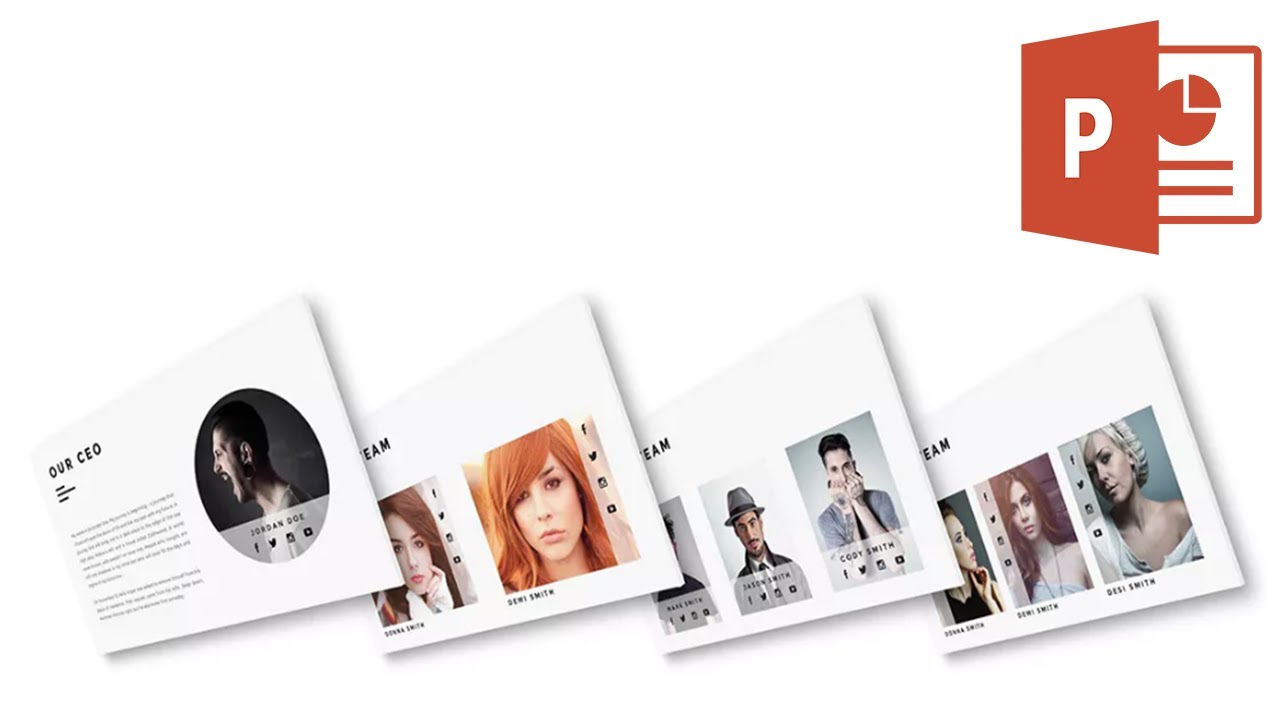
You can find some more great creative PowerPoint presentation template examples in this article:

5. Keep Slides Short
When it comes to making great PowerPoint presentations, it’s important to remember that your slide deck is a helpful tool that highlights the main points of your presentation and serves as a visual representation of the data and facts you’re sharing.
To make a really great PowerPoint presentation, keep the slides short to avoid boring your audience and losing their interest.
6. Practice Your PowerPoint Presentation (For Live Presentations)
Great PowerPoint presentations don't happen without practice. So, if you'll be presenting your PowerPoint personally, set aside some time to practice it after you've created it. If you can, practice with a friend or family member. But if no one's available you may still be able to practice giving it alone.
For a helpful checklist for practicing a speech, study this tutorial:
.jpg)
If your job requires you to give a lot of PowerPoint presentations, you may benefit from improving your public speaking skills. Consider joining Toastmasters International to become a better speaker. Or you can attend a Public Speaking Meetup .
7. Stay Focused
While you're giving your presentation, stay focused on your topic. If you're making the presentation in person, it's easy to lose track of what you're talking about.
Focus is another reason why practice is so important. If you've practiced your presentation, you're less likely to get off track. Also, if people have questions, ask them to wait until the end. That way you can stay focused on your topic.
If you're creating a presentation to be shared online, focus is still important if you want your PowerPoint presentation to be a great one. Review the copy you've written carefully to make sure that it fits with your target audience and goals. Be careful not to include irrelevant information.
8. Study Great PowerPoint Presentation Examples
One great way to learn how to make a great PowerPoint presentation is by example. Studying great PowerPoint examples can serve as inspiration for your own PowerPoint slideshow. By studying great PowerPoint examples, you'll be able to pick up common design elements that they use, notice how the slides are laid out, and how the whole PowerPoint presentation is structured. You can use that knowledge to your advantage, and it'll serve you well when it comes time to make your own great PowerPoint presentations.
5 SlideShare Examples of Great Presentations
In this section, I'm going to share five great presentations examples from SlideShare to help inspire you to create your own great PowerPoint Presentations.
Each of these great presentation examples currently has over a million views on SlideShare, so you know that they must have done something right. For each example, I'll explain what works.
Now let's look at some great presentation examples:
1. Work Rules - Great Visual PowerPoint Presentation Example
This presentation from Laszlo Bock , former Senior Vice President of People Operations at Google, Inc., clearly explains the importance of culture at tech giant Google. He does it with engaging illustrations and a nicely coordinated yellow and blue color theme. Notice how each slide contains enough information to make his point, but none are too cluttered.
2. Pixar's 22 Rules to Phenomenal Storytelling
Consultant Gavin McMahon brings us this engaging slideshow on the importance of storytelling. Drawing inspiration from filmmaker giant and master storyteller, Pixar, was a great idea for this presentation. It gives the audience something they can relate to. Notice the use of bold colors throughout.
3. 25 Mission Statements From the World's Most Valuable Brands
Does your business have a mission statement? If it doesn't, it needs one. Palo Alto Software solves a problem for their target audience by using the mission statements of some of the most successful corporations as examples (good and bad). The presentation also links to a companion article from company founder, Tim Berry, with more details on the same subject.
4. Congratulations Graduate! Eleven Reasons Why I Will Never Hire You
With the shocking opening statement, PR Managing Director Mark O'Toole is sure to capture the attention of his intended audience of young graduates. Add to that a bold red and black color scheme and plenty of engaging graphics and you've got a slideshow that's gotten over two million views. Incidentally, viewers who read to the end will gain some valuable job-hunting tips.
5. Thirst - Good PowerPoint PPT Presentation Design Example
The one word in the center of the compelling graphic on the cover of this slideshow from Jeff Brenman of Apollo Ideas draws the viewer in. As you begin to scroll through the slides, arresting images combine with startling quick facts to convey an urgent message: the world is facing a serious water shortage. This compelling presentation is sure to stick in the viewer's mind for a long time.
For even more great examples of good presentations, look at these articles:

5 Tips for Working With PowerPoint Presentation Design Templates
We've already mentioned some of the advantages of using a PowerPoint template to create your presentation. Here are three tips to make sure you get the most from the PowerPoint templates you select:
1. Don't Fall Into the Free Templates Trap
If you've decided to use a PowerPoint template, you may be tempted to download a free PPT template . However, downloading a PowerPoint template for free is usually not the bargain you might think it is. Here are some disadvantages to free PowerPoint templates:
- Little to No Support . Often free templates don't have support or aren't updated. If you run into problems, you're on your own.
- Lack of Uniqueness . Since free templates are available to everyone, it's more likely your audience will have seen the template before.
- Limited Slide Designs . Free templates are often limited to only a few simple slide designs that you may or may not be able to use.
2. Look for a Reputable Template Provider
Your best bet for selecting great PowerPoint templates is to choose a reputable provider, such as Envato Elements or GraphicRiver . These services have thousands of creative assets available (including PowerPoint presentation templates)—all created by professional designers.

Each template offers the flexibility and design options you need to make your presentation really unique.
What’s more, when you sign up for Envato Elements low monthly plan, you'll get access to thousands of other creative design assets such as fonts, images, and more. Each asset, whether it’s a PowerPoint presentation or a font, can be used in an unlimited number of projects and you can download as many items as you need.
You can then use these elements in your PowerPoint presentations and take them to the next level.

3. Do Incorporate Creative Elements
If you're creating a presentation, you might hesitate before adding a truly creative element such as an infographic or timeline to your presentation. After all, designing a creative element can add a lot of extra time and work to your project.
This is exactly where pre-built templates can help. Many templates include pre-designed creative elements that you can simply adapt to your own needs. Here are a few creative PowerPoint presentation examples:

Even if you can't find a template specifically tailored to your field, it's easy to customize these templates to suit your need.
4. Choose a PowerPoint Template That Matches Your Topic
When you’re going through the process of choosing a PowerPoint template, be sure to keep your presentation topic in mind. This will make it a lot easier to customize the template as you won’t have to spend time looking for extra elements such as the right icons or the right presentation elements.
For example, check out this great PowerPoint example that was tailored made with the architecture industry and topic in mind:

5. Experiment With Slide Layouts
When you’re creating a PowerPoint presentation, take advantage of all the different layout options that the template offers. You'll make your presentation more visually engaging and interesting. Take a look at this professional PowerPoint example that offers a number of different layout designs for each slide type:

How to Make Great PowerPoint Presentations Quickly (With PPT Templates)
It's easier to learn how to make a good PPT presentation when you start with a template. You'll find the pre-built slide designs that are sure to spark ideas and creative designs. But, how can you make them your own?
Have no fear: templates help you master how to make a great PowerPoint presentation . They're flexible enough to adapt to your presentation purpose.
Let's work with The X Note in this section. We'll customize two slides in five steps. This section will show you how to make a good PowerPoint presentation with the help of a template.
1. The Team Slide - Update Images

One tip I advise every presenter learning how to make a good presentation PPT: remember your team! You've got to credit and showcase the key members that contribute to your project. Let's use slide 7 to do that.
As a first step, let's update the images on this slide. We need to add the members of our team in the image placeholders.
To do that, start by right-clicking and choosing Group > Ungroup on the circle graphics. This helps us select just the shape that we can fill with an image.

Now, right-click an image and choose Format Pictures. You'll see a new menu open. on the Fill settings, choose Picture or texture fill, then browse to your replacement profile image.

Just repeat this process with the other image placeholders. Soon, you'll have a totally personalized and people-focused PowerPoint slide.
2. The Team Slide - Update Text
Now that you've added your team's photos, there's another crucial step: updating the text! As you'll see in templates that help you master how to make a good PPT presentation, the included text boxes tell the story.
To update text, all you need to do is type over the placeholders. Use the pre-built text boxes to help you avoid the hard work of selecting fonts, sizing, and colors each time.

You can also delete any text boxes that you don't need. Just click and select them, then press Delete on your keyboard. That removes text boxes. Less is often more, according to pros that know how to make a great PowerPoint presentation.
3. The Team Slide - Update Branding
You might have noticed while working with this slide that there are a few objects that don't seem to be selectable. That includes the logo in the upper corner and text in the lower-left corner.
That's because this text lives on the Slide Master. To adjust it, we'll need to edit the lower-level slide design. Go to the View > Slide Master menu. Now, you'll find that you can select and edit elements that were previously locked.

Consider replacing the logo with one of your own, plus adjust the text reading Presentation name goes here. That makes your slide totally customized. Let's move onto editing another slide.
4. The Data Slide - Update Data

Let's switch gears and work on a second slide. Slide 27 includes a pre-built chart. This is a great example of easing the learning curve of creating a good PowerPoint presentation. Use the starter chart template with your data.
Right-click on the chart and choose Edit Data. You'll see an embedded Excel window. This table controls the data that shapes the chart. Just type over the start data to update it.

When you're finished, close the embedded Excel window. The chart will automatically update with your new data. You can always update data by returning to this same menu.
5. The Data Slide - Update Text
This last tweak is an easy one. Just like our prior slide, typing over the text boxes is all that it takes to finish rounding out the slide.

As you can see in the example above, reducing the text helps too. I deleted the sub-headline so that there's more focus on the data.
As you saw, templates are like the answer key to a test of how to make a good presentation PPT. Use templates like The X Note to tap into the secrets of great PowerPoint presentation design.
5 Great PowerPoint PPT Templates for 2024
If you're learning how to make a good PowerPoint presentation, don't forget that templates are a major advantage. They're the antidote to creating designs on a totally blank canvas. They help you leverage the learning and design work of others.
With the help of Envato Elements , you unlock unlimited downloads. That includes PowerPoint presentations plus stock photos and graphics that really complement your content.

You don't have to learn how to make a good PowerPoint presentation design on your own. Instead, see what makes a great PowerPoint presentation when you use templates.
Let's look at five of the best PowerPoint presentations included with Envato Elements:
1. The X Note - PowerPoint Template

Time and time again, presenters learning how to make a great PowerPoint presentation choose The X Note. It's easy to see why. The slides feel like a professionally designed presentation that a seasoned executive would trust. A PowerPoint presentation design like this instantly gives your content credibility.
2. Fashioned Stylist PowerPoint

Here's a tip while learning how to make a good presentation PPT: use on-trend designs. When your presentation matches trendy and modern designs, your audience knows that you stay up-to-date. That's why a template like Fashioned Stylist is so powerful. It instantly builds credibility and trust so that you command attention from the audience.
3. SINDE - Business PowerPoint Template

Templates like Sinde hold the secret of how to make a good slide presentation. With 30 slides and five color schemes mean that you've got all of the combinations you need to create a polished and professional presentation. You'll find slides like portfolio layouts that help you put your best foot forward.
4. Oceania - Sea & Ocean PowerPoint Template

Isak Dinesen once said, "the cure for anything is saltwater: sweat, tears or the sea." The last of those options is the inspiration for this template. Oceania evokes feelings of relaxing on the beach with the sea in sight. As you learn how to make a good presentation PPT, keep this in mind: templates are only the starting point. Use the ocean-inspired view to start your design, but remember that it works with any content.
5. Galaxi PowerPoint Presentation Template

Blast off to success with a PowerPoint presentation like this one. It's got infographics that help you master how to create a good PowerPoint presentation, easily. The graphics serve to explain complex ideas with easy-to-follow visuals.
Still want to learn how to make a good presentation slide? Try out even more templates. Jump to our articles below for more PowerPoint presentations:

Make Great PowerPoint Presentations ( Free PDF eBook Download )
Our free eBook makes a perfect complement to this tutorial. It'll take you through the complete presentation process—from start to finish. Learn how to make a good PowerPoint presentation from writing it, designing it like a pro, and preparing it to present powerfully.

Download our new eBook: The Complete Guide to Making Great Presentations . I t's available for free with a subscription to the Tuts+ Business Newsletter.
Learn More: How to Make the Best PowerPoint Presentations Fast
We also have a number of helpful PowerPoint tutorial resources on Envato Tuts+. Learn more about working creatively with PowerPoint to make great presentations quickly :

Start Making Your Own Great PowerPoint Presentations Today
You've just learned the steps for making great PowerPoint presentations. I've also shared some good presentation examples with creative ideas that could apply to your PowerPoint presentation design. You now have the information you need to begin making your own great presentation.
As we discussed earlier, one way to give your PowerPoint presentations a head start is to use a premium template designed by professionals. We've even shared some tips on how to design a PowerPoint presentation by working with top PowerPoint presentation templates .
Why not download a presentation template from Envato Elements or GraphicRiver and begin creating your own great PowerPoint presentations today?
Editorial Note: This tutorial was originally published in October of 2018. I t's been comprehensively revised to include new information—with special assistance from Brenda Barron and Andrew Childress .

How to Create the Best PowerPoint Presentations [Examples & Templates]
Discover what makes the best PowerPoint presentations with these examples to inspire you.
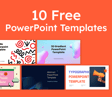
10 FREE POWERPOINT TEMPLATES
Download ten free PowerPoint templates for a better presentation.

Published: 05/15/24
Creating the best PowerPoint presentation isn’t just about slapping facts and figures together or dazzling with snazzy graphics — it’s an art form.
During my time at HubSpot, I created a lot of presentations. Since then, I’ve seen the good, the bad, and the PowerPoints desperately crying for a makeover. I’ve learned that the secret isn’t just in the text or visuals but in how you serve it up.
In this guide, I’ll share some pro tips on how to make the best PowerPoint presentation. You’ll learn how to hold your audience’s attention and drive your message home with clarity. Plus, I’ll share real-life examples to inspire you.
![best presentations → Free Download: 10 PowerPoint Presentation Templates [Access Now]](https://no-cache.hubspot.com/cta/default/53/2d0b5298-2daa-4812-b2d4-fa65cd354a8e.png)
What Good Presents Have in Common
Best PowerPoint Presentations
What do good presentations have in common.
I’ve discovered that five elements are a must-have when creating a great presentation . Let’s look at each one.
1. The presentation is highly relevant to the audience.
A lot goes into creating presentations that hit the mark. First, I clearly define my audience. Then, I choose topics that genuinely interest them, offer actionable advice, answer their questions, or address their pain points.
But this isn’t just my strategy. Mike O’Neill , founder and CEO of Backspace Travel , a modern travel agency, also talks about things that matter to his audience. He says, “We conduct dry runs with a smaller group to gather feedback and refine the presentation. Testing the presentation with colleagues allows us to identify areas that resonate [with our audience] or need improvement before the final delivery.”
I’ve found that crafting a captivating title influences how receptive my audience will be. For example, instead of a bland title like “New Product Features,” I’d go with something more intriguing like “Discover the Hidden Gems of Our Latest Product Features.”
It makes my audience wonder what those hidden gems are and still lets them know it’s about new product features.

10 Free PowerPoint Templates
- Creative templates.
- Data-driven templates.
- Professional templates.
Download Free
All fields are required.
You're all set!
Click this link to access this resource at any time.
2. The presentation has a clear objective.
As a former content manager and strategist at HubSpot, I learned the importance of setting audience expectations. Whether it’s a new project, a marketing strategy , or even a sales pitch, I made sure my slides and commentary tied back to the key takeaways I wanted my audience to remember.
Alexandria Agresta , a corporate trainer and leadership development expert, uses what she calls the three Ps of a presentation:
- Purpose. What’s the purpose of the presentation?
- Challenge. What’s the challenge your audience is facing?
- Possible. What outcome do they desire?
She says this process empowers her to convey her message in a way that resonates with her audience. Once she establishes the three Ps, she creates a clear, concise outline that includes key points and topics she hopes to cover.
“I then create a dedicated slide at the beginning of the presentation that succinctly outlines what will be covered during the presentation. This sets expectations for the audience and gives them a roadmap of what to expect,” Agresta says.
Whatever the topic, highlight your key takeaways on a specific slide (ideally the cover slide), so your audience clearly understands what your presentation is about from the get-go.
3. The presentation follows an organized storyline.
One thing I’ve learned about presentations is that it isn’t just about conveying information; it’s about telling a story that guides your audience from start to finish. Each slide is a chapter that leads to a satisfying conclusion.
There are many ways to infuse storytelling into your presentations. You can get as creative as you want, like Aaron Wertheimer , a full-time SEO marketing copywriter for Marketing Reel , does.
He says, “I infuse storytelling into my PowerPoint presentations by including a Bitmoji sticker of myself as it relates to each slide, and I demarcate each slide with verbiage to indicate which part of the sequence we are currently at in the presentation.”
Just make sure to have a beginning, a middle, and an end so you can clearly demonstrate the point you’re leading towards.
4. The audience understands the next steps.
When creating my presentations, I always specify the action I want my audience to take by the time we conclude. Do I want them to sign up for a service? Consider a new perspective? Remember key points?
Chirag Nijjer , a customer success lead at Google, usually wraps up his presentations with two CTAs: one that’s beneficial to him and one that benefits his audience. His presentations are more impactful when he combines both CTAs.
He explains with an example: “If I’m presenting to a group of professors who intend to use the info to teach their students, I’d write, ‘Would you like access to the summary slides and a list of project ideas for your students to learn this topic? Fill out the feedback form and give me your email address.’”
I can see why this method works. The email address allows him to contact his audience, and he also benefits them by teaching them how to turn his presentations into valuable action. It’s like killing two birds with one stone!
Remember, though, if you want your audience to perform an action after your presentation, be clear about what you want them to do next.
5. The audience leaves with contact information and/or resources.
I’ve observed that at the end of my presentations, most attendees want more information or a chance to discuss the topic further.
That’s why I always provide my contact details or additional resources. So, if anyone wants to reach out for a one-on-one chat or read further, they’ll have what they need to delve deeper into the material.
For example, after a presentation on digital marketing strategies , I might provide my email address and invite attendees to reach out if they have any questions. I could also share a list of recommended books, articles, or even YouTube videos for those who want to take their digital marketing journey to the next level.
How to Do the Best Powerpoint Presentation
Now that I’ve covered what to look for in a killer slide deck, let’s jump right in and talk about how you can make your next presentation unforgettable.
1. Less is more.
I’ve used PowerPoint a lot, and it’s tempting to pack slides with flashy graphics and tons of text. However, I learned the hard way that less is often more.
Once, I was tasked with presenting a new content strategy to the marketing team. Eager to impress, I packed my slides with stunning visuals, intricate graphs, and loads of text explaining every detail of the strategy.
I thought the more information there was, the better. But as I started presenting, I quickly realized my mistake.
The team seemed overwhelmed by the sheer amount of information on the slides. They were so busy trying to decipher the infographics and read the tiny texts that they missed out on the main points I was trying to convey.
In the end, I could sense that I hadn’t made the impact I had hoped for. It was a humbling experience, but it taught me a valuable lesson: simplicity is key.
Since then, I’ve made a conscious effort to streamline my presentations with a clear message and avoid complex details that could distract my audience.
Here are some key points to always remember:
- Let the focus be on your message instead of the slides themselves.
- Keep the slides relevant and simple enough so people can pay attention to what you’re saying.
- Your visuals and fonts should support your message, not steal the spotlight.
2. Keep text to a minimum.
From my experience, you can tell that adding too much text overwhelms people, and instead of listening to you, they focus on trying to read the slides. And that’s not what you want. You want your audience to be engaged, hanging onto your every word, not trying to decipher paragraphs of text.
So, use fewer words in large fonts. That way, you’ll make sure everyone, from the front row to the back, sees what’s on the screen without squinting.
3. Rethink visuals.
People are 30 times more likely to read infographics than written articles. This stat just puts a stamp on what I’ve said about reducing the amount of text in your presentations. It’s like a neon sign screaming: “Less text, more visuals!”
However, that doesn’t mean you can just throw some nice-looking photos onto your pitch deck and move on. Like any other content strategy, your visual game must be on point and relevant.
Let me share the different types of visuals I’ve come across in my years of doing presentations to help you figure out what works best.
PowerPoint templates have come a long way since Microsoft first unveiled the program to the world, and I occasionally use them in my presentations.
However, to make my PowerPoint slides stand out, I always opt for a theme that my audience hasn’t seen dozens of times before — one that vibes with my brand and fits the topic I’m talking about.
Sometimes, I explore presentation platforms other than PowerPoint (like Prezi) to discover fresh templates. There are also tons of visual content design sites that offer customizable templates I can tweak to match my brand and topic perfectly.
Canva is one of my favorites. It offers a plethora of templates and allows me to create presentations from scratch.
I’ve also tested out Venngage’s free presentation maker and found it super handy for getting eye-catching slide templates, icons, and high-quality stock photos for my PowerPoint tutorials.

Image Source
Pro tip: Download our 10 PowerPoint presentation templates for free to simplify your design process. Each template is made to add that extra flair to your presentation so that your slideshows not only look great but also resonate deeply with your audience.
Charts and Graphs

One of my favorite ways to back up what I’m saying in my presentation is to toss in some stats and data visualization. Charts and graphs jazz things up and make the numbers way more interesting.
However, I don’t just share the facts; I let my audience know the story behind those numbers. For example, instead of just presenting quarterly sales figures to my team, I would highlight the challenges we faced, the strategies we implemented, and the victories we celebrated to arrive at those digits.
One thing you always need to do, though, is to make sure your charts and graphs blend in seamlessly with the rest of your presentation’s visual theme. Otherwise, these graphics are more likely to steal the show than help you get your point across.
Color Scheme
I understand that colors can really play with my audience’s emotions. So, even if I’m not trying to close a deal with my presentation, I might want to stir up specific feelings or impressions, and the color palette I choose can help with that.
Max Shak , founder and CEO of nerDigital , even considers cultural differences and color associations to make sure his presentations hit the right notes with diverse audiences.
I’d recommend checking out Coschedule’s guide to color psychology in marketing . It’s a goldmine of how different tones, shades, and color combinations can sway buying decisions. You’ll definitely elevate your presentation game by following this guide.
When I add text to my slide decks, I want it to be simple enough for everyone to read. If it’s tiny or crammed, people end up squinting and missing out on what I’m saying.
That’s why I recommend using web-safe fonts like Sans-Serif or Arial. They’re easy on the eyes and can display correctly even if a user hasn’t installed them on their computer.
4. Incorporate multimedia.
I could talk about something all day long, but it won’t have the same impact as showing it to you.
That’s where multimedia comes in — it’s the secret sauce for keeping people engaged in your presentations.
When I do a simple Google search for “ music in presentations ,” it pulls up a bunch of results that talk about how to add music to my slide decks. From this, it’s clear that using music in my presentations is a unique way to engage my audience or at least set a welcoming tone before and after I speak.
But if you want people glued to your slideshows throughout your presentation, incorporate videos. I mean, a whopping 96% of individuals admit they tune into explainer videos to learn more about a product.
So why not give people what they want? Videos can bring theories to life in a way that words or photos alone just can’t match.
In my years of experience, I’ve come across many pitch decks, and the best ones always cut through the clutter. In this section, I’ll share 15 PowerPoint presentation examples that set the bar for what a professional presentation should look like.
1. The HubSpot Culture Code by HubSpot Co-founder Dharmesh Shah

Not to sing our own praises, but The HubSpot Culture Code has been one of our most successful presentations. The secret? Shah chooses a central theme — the acronym HEART (humble, empathetic, adaptable, remarkable, and transparent).
This acronym embodies our company’s values while providing a central message for the presentation. Plus, heart icons on the slides make the connection clear.
I like the style and message of this presentation. It sticks to our brand colors and fonts and makes everything super clear and easy on the eyes.
I especially enjoy the superhero theme on slide 26 — it’s a fun way to say that we’re all about empowering our customers to be their best. It elevates the idea of customer support from a duty to a mission, which I find very motivating.
2. 2022 Women in the Workplace Briefing by McKinsey & Company

This slide deck lays out key data from McKinsey’s 2022 research on women in the workplace. It uses a mix of graphs, images, and other visual representations to illustrate how the expectations women face at work have evolved over time.
I’m impressed by how they’ve maintained their brand colors throughout the presentation. I’m a big fan of consistency, and this slideshow nails it by sticking to its color scheme from start to finish. It creates a cohesive look and reinforces their brand identity , which makes the presentation look professional.
Another thing I like about it is that the titles immediately say what each slide is about. It helps you navigate the presentation effortlessly and keeps you focused on the main points.
3. SEO, PPC, and AI in 2023 and Beyond by Lily Ray

Lily Ray and Inna Zeyger from Amsive Digital took inspiration from the world of science fiction. It’s pretty cool how they playfully bring in imagery from movies like “Blade Runner“ and “Ghost in the Shell” when talking about AI and the future of marketing in their SlideShare presentation .
The whole futuristic vibe with vibrant colors grabs my attention right away. It’s a fresh break from the usual bland corporate stuff, and they do a fantastic job of making sure you enjoy their presentation while learning something new.
4. ChatGPT: What It Is and How Writers Can Use It by Adsy

We all get writer’s block sometimes. Trust me, I’ve been there, staring at a blinking cursor, feeling the frustration build up. But ChatGPT acts like a trusted sidekick, nudging me along and whispering, “Hey, how about this idea?”
This presentation breaks down what ChatGPT is, its limitations, and more importantly, what it can do. I find it pretty helpful, especially if you’re new to the AI chatbot.
One thing I like most about the SlideShare presentation is that it has a lot of use cases that can inspire you. For example, if it tells you ChatGPT can write a YouTube script, it shows you the prompt the creator used and the results they got.
I also love how it uses a combination of bold white text against a blue background or black and blue text on a white background to call out important headings. And those key definitions are right there in the center, surrounded by all that whitespace , practically begging you to take a closer look.
5. Insights from the 2022 Legal Trends Report by Clio

I’m a big advocate of adding visuals to your business presentations. But it doesn’t have to be the same old boring office stock photos. Take a cue from Clio’s presentation.
Clio has incorporated abstract elements to keep things fresh — simple shapes like triangles, rectangles, and circles. These shapes blend seamlessly with different charts and graphs, adding an artistic touch to the slide decks.
6. Email Marketing Trends by Gabriel Blanchet

Gabriel Blanchet creates a short presentation to explain some key elements of email marketing and its trends to show us why it’s still a valuable tool despite the rise of social media.
What do I love about these slides? They’re awesome. Bright colors, clean visuals — they’ve got it all. What seals the deal for me is how Gabriel breaks down each point and explains why it matters.
7. 2022 GWI’s Social Report by GWI

I’m really impressed by how Leticia Xavier uses different shades of pink and purple to add some contrast to the slides. Everything, from the graphs to the backgrounds and images, sticks to this same color palette.
If I’m ever worried about my visuals not contrasting enough, I’ll definitely draw inspiration from Leticia’s color palette. Pick one or two colors and play around with different shades and tones to tie the slides together and make them pop.
8. Digital 2023 Global Overview Report by DataReportal

I chose this slide deck from DataReportal because it reminds me that strong contrast between text and background is crucial. It’s what makes my slides easy to scan.
The presentation uses a dark background throughout. The graphs and icons pop in bright orange, red, blue, and green, while the text keeps it white.
That said, if you’re prepping for an in-person presentation, think about the room. If it’s dim with the lights off, a dark background like this is spot on. But if it’s all bright and sunny, stick to a light background with dark text.
9. ThinkNow Culture Report 2022 by ThinkNow

ThinkNow impresses me with how they’ve mixed magenta and yellow in the background of their PowerPoint design. Meanwhile, the graphs stick to classic black and white. It’s a smart move that creates sharp contrast and makes the visual elements easy to scan.
Plus, I appreciate how the headers are in a readable font, summarizing what each slide covers.
10. 2023 Metro CERT Annual Event by MNCERTs

I’m surprised by how simple this Metro CERT presentation is. It displays just a few words per slide, all in big, bold fonts. The contrast between the blue and yellow colors is striking and makes everything really pop.
And you know what’s even more creative? There are loads of images of people sprinkled throughout. It adds a nice personal touch that keeps things interesting.
11. Pecan Creek Winery 2023 in Pictures Presentations

As I was going through Pekan Creek Winery’s business presentation, I noticed how it sticks to a simple color palette of just white and black. It’s clean and sleek and lets the content shine without any distractions.
It’s also packed with loads of pictures that showcase events and the wine-making process. That’s exactly how you craft a presentation that gets people pumped up about your brand.
12. LLMs in Healthcare and Pharma. VTI day

This engaging presentation impresses me with its visuals. From charts to photos and even some fun animations, it’s got a little bit of everything to keep its audience hooked.
It keeps the fonts simple, which I appreciate. Plus, those bright background colors make the black and blue text stand out.
The presentation is also spiced up by the story of a dog named Sassy. It adds a personal touch. And who doesn’t like a good story? It’s a surefire way to keep attendees glued to your presentation.
13. Exploring Advanced API Security Techniques and Technologies by Sudhir Chepeni

The next time I do a data-heavy presentation, I’ll take some inspiration from Sudhir Chepeni’s slide designs. The dark background paired with bright text commands attention. And those simple, readable fonts make it easy to digest the information.
Plus, I admire how he sprinkled charts and data throughout. It keeps things interesting and breaks up the text nicely.
14. Competition in Energy Markets by Georg Zachmann

Simplifying technical information can be a tough nut to crack, especially when you have to explain it in a slide deck. But Georg Zachmann isn’t afraid of the challenge.
He uses graphs and charts to break down complex technical issues about the energy crisis into clear visual representations, which I really love.
I also noticed the big, bold headings that immediately tell you what each slide is about. You can skim the document quickly and hone in on the key points you need to know.
15. 10 Things That Helped Me Advance My Career by Thijs Feryn

This presentation impresses me right from the cover slide. The image of a man ascending the stairs captures a sense of effort and accomplishment, which is precisely what the presentation is all about.
The keynote speaker, Thijs Feryn, nails it with the storytelling aspect. Each slide feels like a new chapter unfolding and transitioning seamlessly into the next.
And the visuals? They’re top-notch — from captivating photos to lively animations and even a handy map. Plus, those bright colors and huge text fonts make sure every detail pops, even for the person chilling in the back row.
Create the Best PowerPoint Presentation Designs
As someone who’s created countless presentations, I’ve seen firsthand the transformation that happens when you put a little soul into those slide layouts — whether adding sleek visuals, cutting down on clutter, or weaving a story that carries your message.
Implement the tips I’ve discussed here so that each slide can act as a stepping stone that gently guides your audience to where you want them next. These little touches can turn a good slide deck into your best PowerPoint presentation yet.
Editor's note: This post was originally published in March 2023 and has been updated for comprehensiveness.
![best presentations Blog - Beautiful PowerPoint Presentation Template [List-Based]](https://no-cache.hubspot.com/cta/default/53/013286c0-2cc2-45f8-a6db-c71dad0835b8.png)
Don't forget to share this post!
Related articles.
![best presentations 20 Great Examples of PowerPoint Presentation Design [+ Templates]](https://www.hubspot.com/hubfs/powerpoint-presentation-examples.webp)
20 Great Examples of PowerPoint Presentation Design [+ Templates]
![best presentations 17 PowerPoint Presentation Tips From Pro Presenters [+ Templates]](https://www.hubspot.com/hubfs/powerpoint-design-tricks_7.webp)
17 PowerPoint Presentation Tips From Pro Presenters [+ Templates]
![best presentations How to Write an Ecommerce Business Plan [Examples & Template]](https://www.hubspot.com/hubfs/ecommerce%20business%20plan.png)
How to Write an Ecommerce Business Plan [Examples & Template]
![best presentations How to Create an Infographic in Under an Hour — the 2024 Guide [+ Free Templates]](https://www.hubspot.com/hubfs/Make-infographic-hero%20%28598%20%C3%97%20398%20px%29.jpg)
How to Create an Infographic in Under an Hour — the 2024 Guide [+ Free Templates]

Get Buyers to Do What You Want: The Power of Temptation Bundling in Sales

How to Create an Engaging 5-Minute Presentation
![best presentations How to Start a Presentation [+ Examples]](https://www.hubspot.com/hubfs/how-to-start-presenting.webp)
How to Start a Presentation [+ Examples]

120 Presentation Topic Ideas Help You Hook Your Audience

The Presenter's Guide to Nailing Your Next PowerPoint
![best presentations How to Create a Stunning Presentation Cover Page [+ Examples]](https://www.hubspot.com/hubfs/presentation-cover-page_3.webp)
How to Create a Stunning Presentation Cover Page [+ Examples]
Marketing software that helps you drive revenue, save time and resources, and measure and optimize your investments — all on one easy-to-use platform
Presentations that move audiences
Refine, enhance, and tailor your content quicker than ever before.
Prezi is good for business
Keep teams engaged and customers asking for more
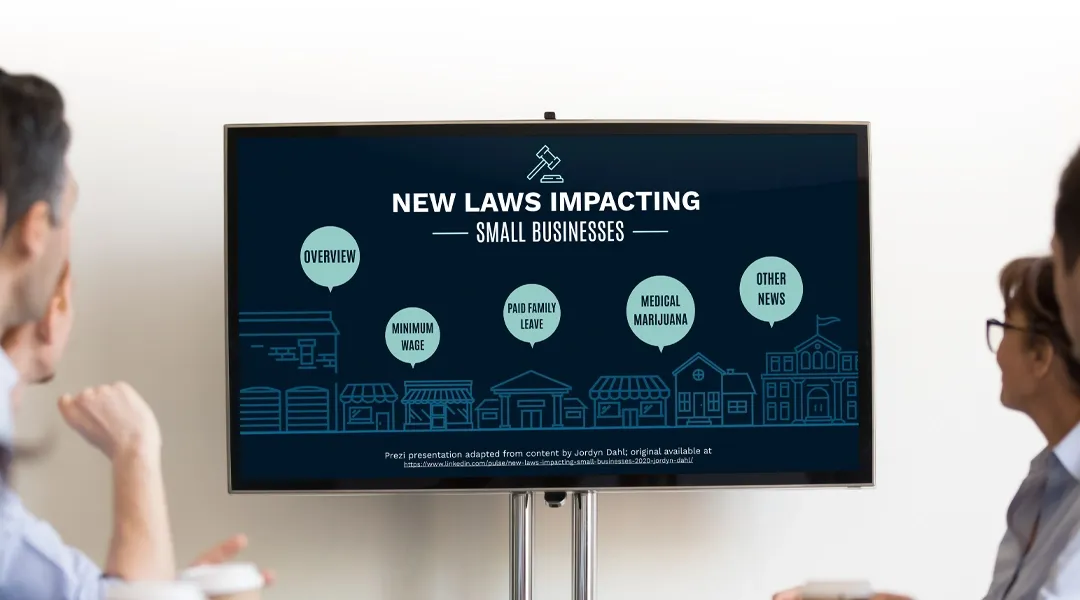
Prezi is smart for education
Make lessons more exciting and easier to remember
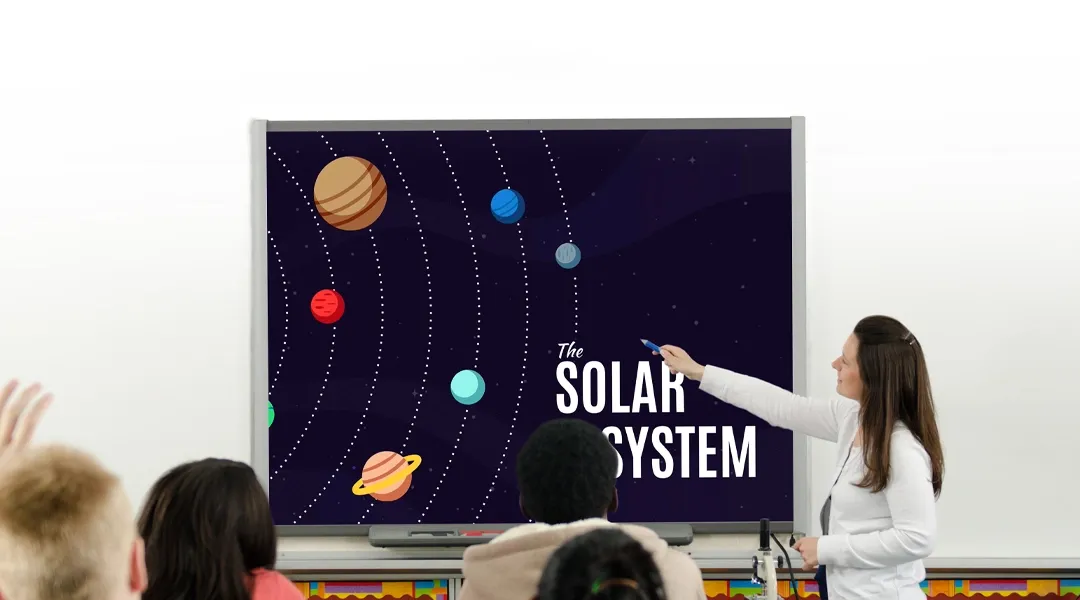
Millions of people — from students to CEOs — use Prezi to grab attention, stand out, and capture imaginations
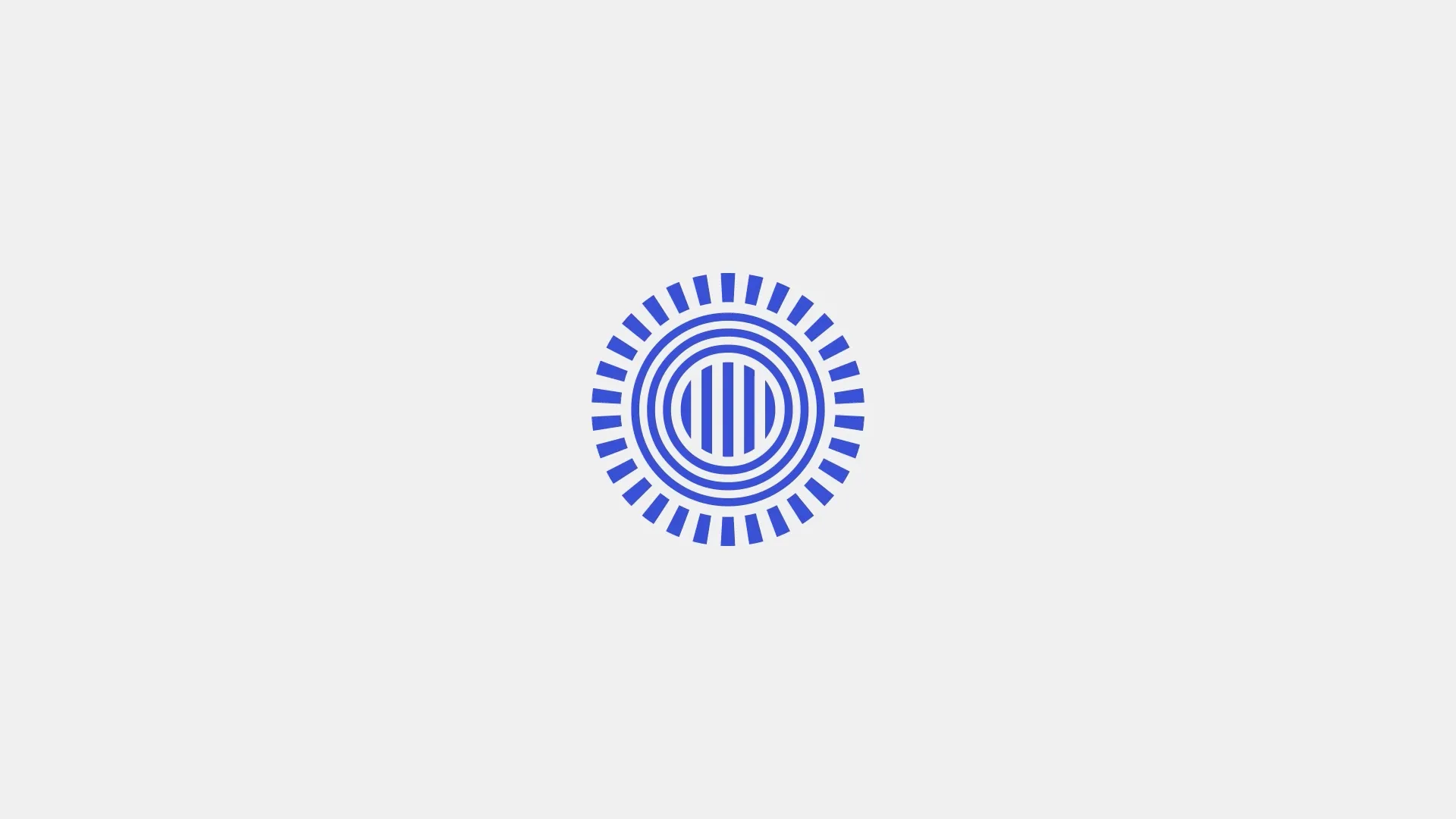
The most engaging presentations happen on Prezi
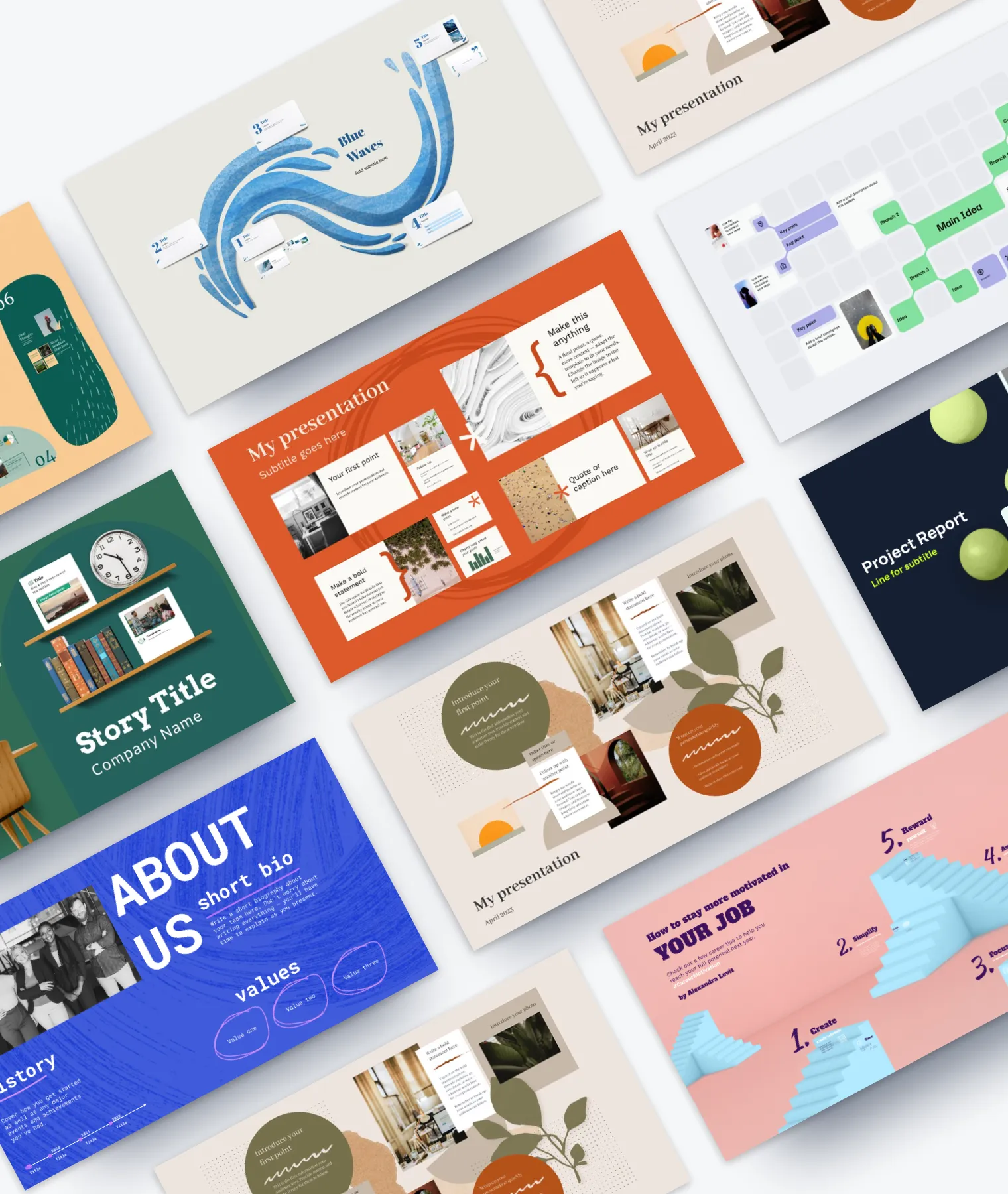
Create with confidence
Professionally designed templates.
Choose from hundreds of modern, beautifully made templates.
Millions of reusable presentations
Focus on your own creativity and build off, remix, and reuse presentations from our extensive content library.
Real creative freedom
Open canvas.
Create, organize, and move freely on an open canvas. Create seamless presentations without the restrictions of linear slides.
Ready-made asset libraries
Choose from millions of images, stickers, GIFs, and icons from Unsplash and Giphy.
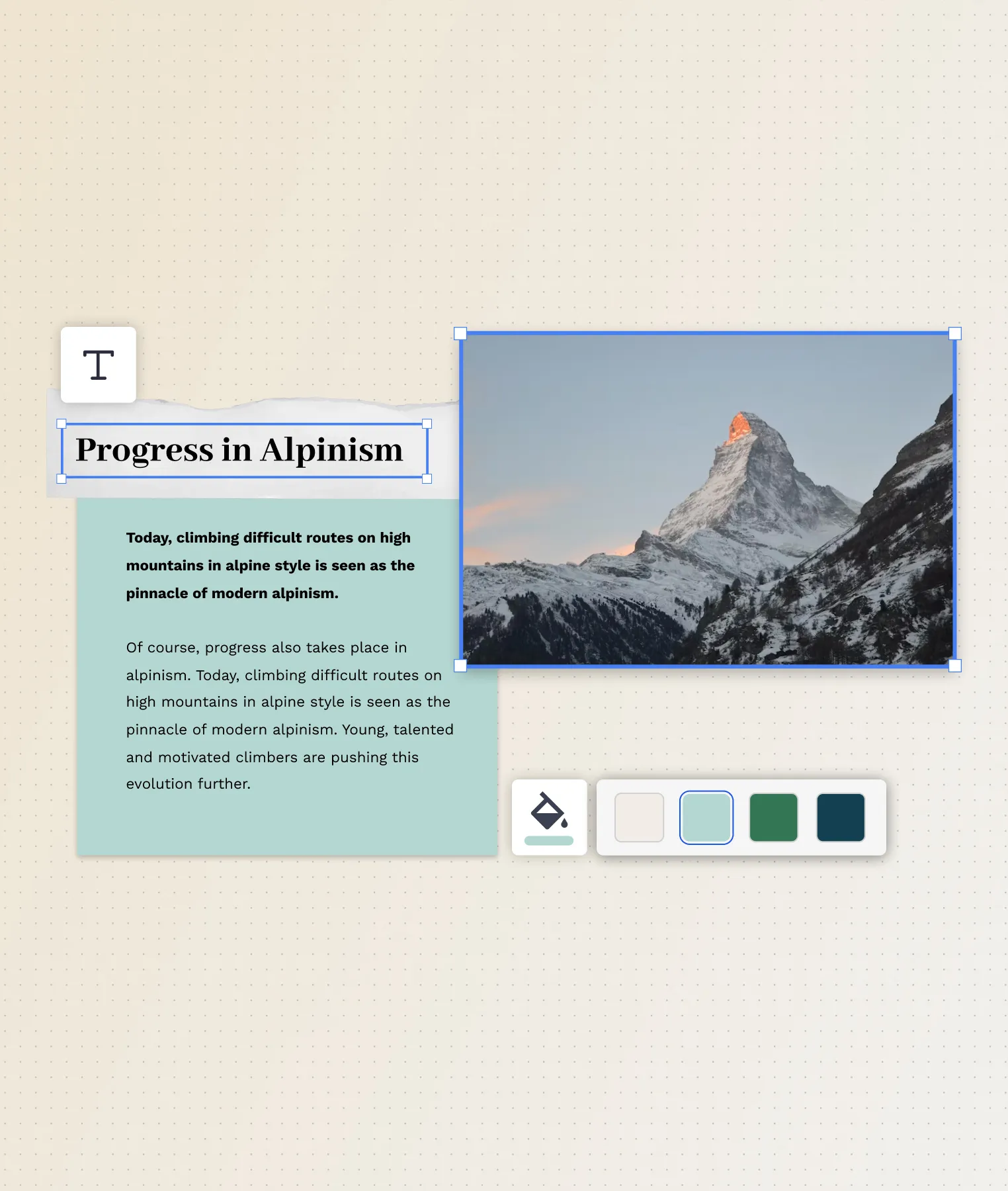
A presentation that works for you
Present in-person.
Have the confidence to deliver a memorable presentation with presenter notes and downloadable presentations.
Present over video conference
Keep your audience engaged by putting yourself in the center of your presentation.
Your own ideas, ready to present faster
Prezi AI is your new creative partner. Save time, amplify your ideas, and elevate your presentations.
The specialists on visual storytelling since 2009
From TED talks to classrooms. In every country across the world. Prezi has been a trusted presentation partner for over 15 years.
*independent Harvard study of Prezi vs. PowerPoint
See why our customers love us
Prezi is consistently awarded and ranks as the G2 leader across industries based on hundreds of glowing customer reviews.
Prezi powers the best presenters to do their best presentations
- Presentation Collections
Explore 10+ Free PowerPoint Templates and Presentation Sites

It is no news that for anyone who has the need for using PowerPoint on a frequent basis, creating a presentation is rather a task. But it’s not just about what they write it is important that what they write is stylish and well presented on a computer screen.
Since more than thirty million presentations are created daily in PP, it is challenging to find a template suitable for the project.
However one should not let this deter him/her from preparing a well-orchestrated power point. To assist everyone who might be in a hurry to create an uncluttered and attractive presentation, below are more than 10 free PowerPoint templates.
3 Tips for Choosing the Best Free Presentation Template
With all these free PowerPoint presentation templates out there, looking for the correct one can be intriguing and a little bit challenging. Here are three tips that will help you in finding the perfect match:
1. Need-based: Versatility and Customizability
While choosing a new PowerPoint template, one has to take into consideration the features of its customization. With this regard, according to some recent presentation stats, 47% of the presentation designers claimed that making a PowerPoint presentation on their own requires more than 8 hours, while 29.4% needed the help of other designers or professionals. Thus, the availability of customizable PowerPoint templates is crucial for saving lots of precious time in the design process.
2. Neat Appearance: Uniformity and Professionalism
The art of selecting free PPT templates is to make the content appealing and professional in structure. The tricky part of this leads many to delegate PowerPoint presentation design in order to be able to provide their target audience with content in a format that suits their needs and taste.
3. Capture Attention Effectively: Visually Pleasing and Aesthetic Feel
Enticing presentations are key to delivering your message across. With the 10-minute rule for presentations, a diatribe of attention just occurs after 9 minutes and 59 seconds. That’s why choosing a free template should be done with much meticulousness to ensure that it contains visually consistent, yet really simple elements, illustrations, and infographics to guarantee your presentation a success.
Top 3 Best Free PowerPoint Templates
It is always good to have more than 10 free PowerPoint templates, as available, but to get the right one may sometimes be a little tasking. To assist with this the top three recommendations have been made based on their ability to design PowerPoint presentations for professional use in a variety of sectors.
1. Microsoft
Who else to find free PPT templates from than those creating all the fuss, Microsoft? Knowing something or two about designing a good PowerPoint presentation, the official Microsoft website brings an incredibly broad and various selection of templates – all the way from lively, bright, and colored to severe, formal, and educational.
Why: It offers a great variety, well-designed, diverse PowerPoint templates for free download
Pros: Official site of PowerPoint with different template types, all of which are easy to download and use.
Best for: Professional, fun, aesthetic, artsy, business, and all other forms of PowerPoint templates.
2. SlideEgg
SlideEgg is an online resource offering ready-made presentation designs that one can use as a basis for presentations. They specialize in PowerPoint and Google Slides template and have recently incorporated Canva as an editing option.
Why: Covers all categories of customizable, nice-looking, and theme-based PowerPoint templates.
Strengths: The website is easy to move around and find the correct PowerPoint templates for free download
Ideal for: Business, Education, and professional PowerPoint templates.
3. The Power of PowerPoint (POPP)
Power of PowerPoint hosts the largest free library of PowerPoint templates for all kinds of presentations one might want to do, together with a very professional and slick look.
Why: Great resource for those who like to customize the template for their needs.
Strengths: Offers an extensive collection of free and customizable PowerPoint templates.
Top 10 Website Sources of Best PPT templates for free download
The answer to a common question—where can the best PowerPoint templates be downloaded for free online? Below are the top 10 websites offering free PowerPoint templates.
- PresentationGO: PresentationGO is indeed a robust library for PowerPoint templates, with over 30 pages of new, purpose-serving unique templates.
- Behance: The best of the best design talents are represented on Behance, which you will be able to see in their free slides templates. Templates such as this startup pitch deck help tell a story with visuals really coming alive to tell the story.
- FPPT: It offers some of the best templates for presentations, like the Molecule template, which can be used in a business or even medical application. These highly designed templates provided by FPPT help in capturing the interest of your audience while delivering the message in front of them.
- AllPPT: In search of a slide deck specifically real estate, then ALLPPT is your go-to destination for real estate PowerPoint templates. ALLPPT slide layouts feature more than numerous categories, which range from finance and business to recreation, sports, military, etc.
- Graphic Panda: Graphic Panda brings together a host of very iconic PowerPoint templates to get your presentation needs done. These include the Company Profile template among others on business and startups.
- Kingsoft: Kingsoft does brilliant work with its free PPT templates for business individuals. You can use the slide decks for everything from pitches to corporate meetings.
- Free PPT Backgrounds: Free PPT Backgrounds is great for when you need an ultra-simple, minimal template that’s super easy to customize. These templates make it so easy to get up and running.
- Leawo: It is full of creativity, variety, and will help you make outstanding slide decks. The wide collection of free PPT templates covers everything, from NBA themes to Disney and finance.
- E-learning Heroes: If you want to liven up your presentations, grab a free template with slick design from E-Learning Heroes. Having these in hand, your presentations are going to be that much more persuasive and convincing.
- Indezine: This is a site that enables you to name a fair price of your own to download some great looking PowerPoint templates and designs. You can very well opt to pay zero; however, you will surely realize that these templates are worth much more.
Designing a stunning and effective PowerPoint presentation doesn’t need to be such a chore. From these finest free templates to the tips provided, you can come up with presentations that look professional and above all, engage your audience. The right template will really make a big difference in how your message is perceived by your audience. So, surf through these resources; find one that really fits your needs, and then go ahead to create those presentations that will really stand out—Happy Presentation!
Spread Love
Related blogs.
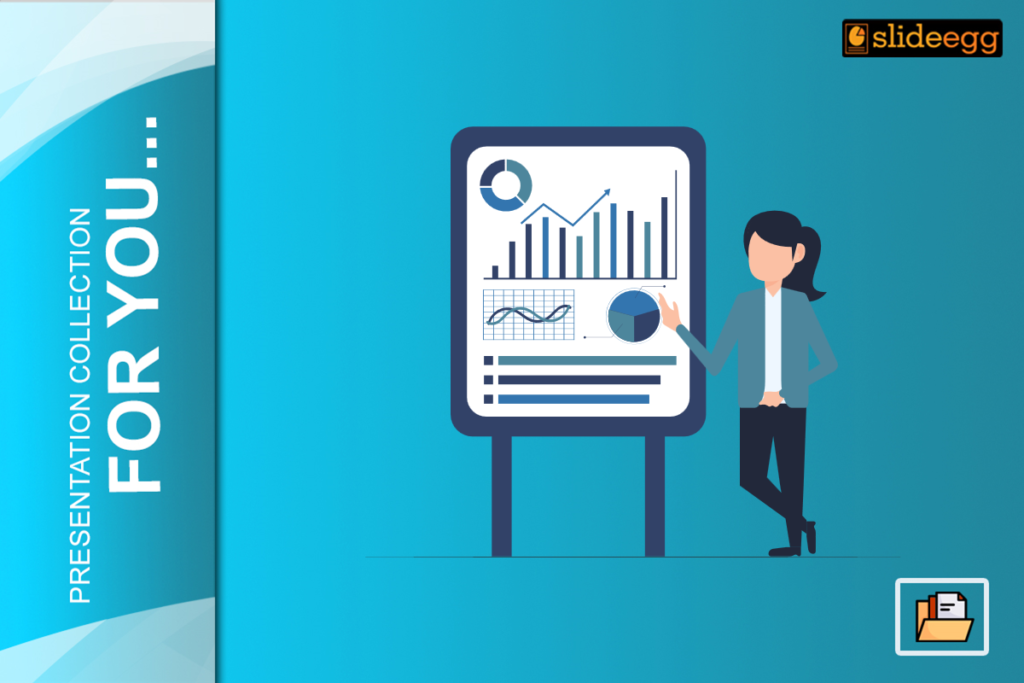
Pramod Malnatchi
Pramod Malnatchi is an experienced content strategist with over 3 years of active practice. He excels at using his broad experience to provide clear, concise, and interesting data-driven content in different niches. With his skills in PowerPoint presentations and Google Slides, Pramod is capable of making an idea visually interesting in terms of presentation. He ensures the quality and accuracy of information in every project by doing thorough research and consulting with experts in the field.
Recent Blogs
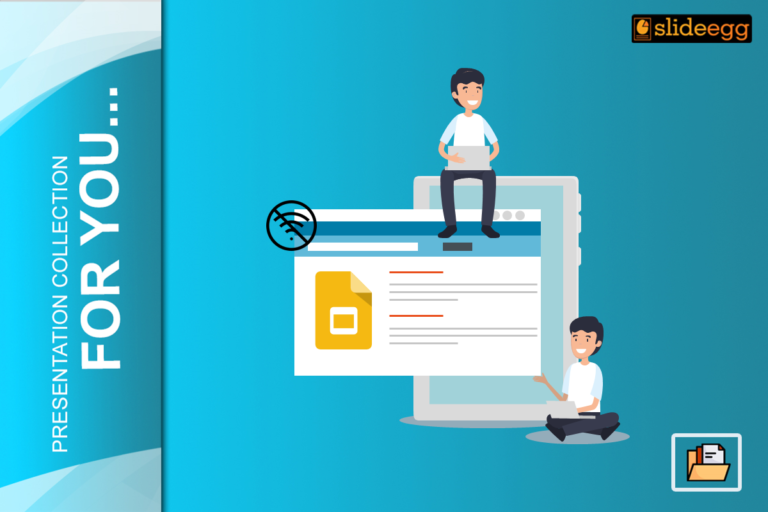
How To Use Google Slides Offline And Work Anywhere?
Google Slides is equally a perfect tool that can be used in the creation and sharing of presentations. Use is...
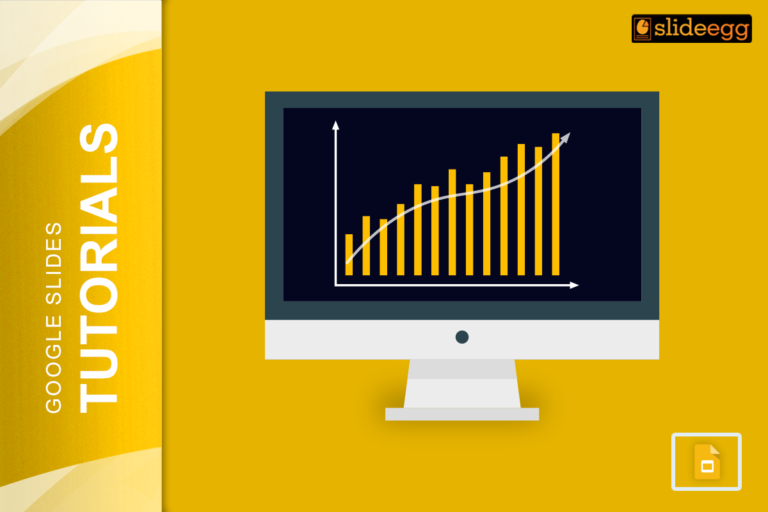
How To Make A Graph In Google Slides
Google Slides is a powerful tool for creating presentations, but it also offers a variety of features for visualizing data....
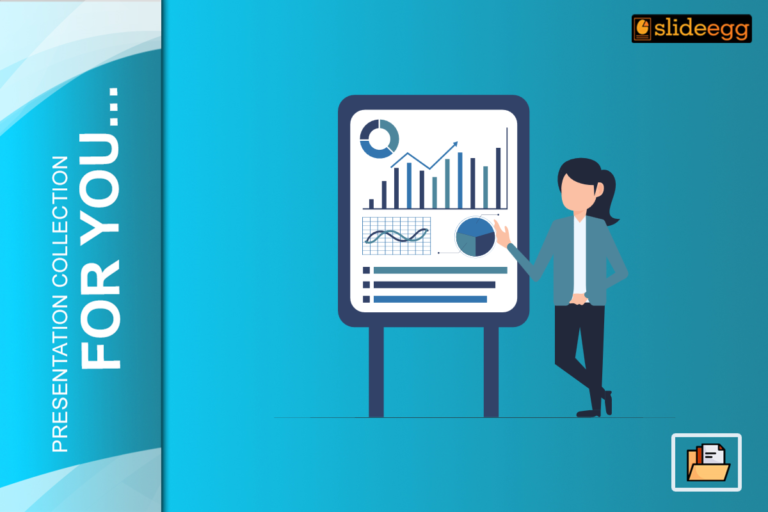
How to Include Business Report with Infographic Presentation
These days because we live in a data-driven business world, to be able to express complex information concisely and effectively...
SIGNUP FOR NEWSLETTER
The best presentation software in 2024
These powerpoint alternatives go beyond the basics..

The latest presentation apps have made it easier than ever to format slides and create professional-looking slideshows without giving off a "this is a template" vibe. Even standard PowerPoint alternatives have updated key features to make it easier than ever to collaborate and create presentations quickly, so you can spend more time prepping for your actual presentation.
If, like me, you've used Google Slides unquestioningly for years, it's a whole new world out there. The newest crop of online presentation tools go way beyond the classic slideshow experience, with new features to keep your audience's attention, streamline the creation process with AI, and turn slide decks into videos and interactive conversations.
I've been testing these apps for the past few years, and this time, I spent several days tinkering with 25 of the top presentation software solutions out there to bring you the best of the best.
The best presentation software
What makes the best presentation app, how we evaluate and test apps.
When looking for the best presentation apps, I wanted utility players. After all, slideshows are used for just about everything, from pitch decks and product launches to class lectures and church sermons. With that in mind, here's what I was looking for:
Pre-built templates. The best presentation tools should have attractive, professional-looking templates to build presentations in a hurry.
Sharing and collaboration options. Whether you plan to share your webinar slides later, or you just want to collaborate with a coworker on a presentation, it should be easy to share files and collaborate in real-time.
Flexibility and customization options. Templates are great, but top presentation apps should enable you to customize just about everything—giving you the flexibility to build exactly what you need.
Affordability. Creating compelling presentations is important, but you shouldn't have to bust your budget to make it happen. With capable free tools on the market, affordability is a top consideration.
Standalone functionality. There's no reason to use multiple tools when one can do it all, so I didn't test any apps that require and work on top of another presentation app like PowerPoint or Google Slides.
Familiar, deck-based interface. For our purposes here, I only tested software that uses slides, with the familiar deck-based editor you expect from a "presentation" tool (versus, for example, a video creation app).
Beyond that, I also looked for presentation apps that brought something unique to the table—features above and beyond what you can get for free from a legacy solution like PowerPoint or Google Slides.
Here's what my testing workflow looked like:
I went through any onboarding or guided tutorials.
I created a new deck, scanning through all available templates, noting how well-designed they were (and which were free versus paid).
I added new slides, deleted slides, edited text and images, and played around with other content types.
I changed presentation design settings, like color schemes and background images.
I reviewed and tested the sharing and collaboration options.
I tested out presenter view (when available).
After my first round of testing, I went back into the top performers to test any unique or niche features, like AI, brand settings, and interactive content. With that, these are the best presentation apps I found—each one really brings something different or radically easy to the table.
The best presentation software at a glance
|
| |
|---|---|---|
| A free option | Free plan available; paid plans from $10 |
| AI-powered design | From $12/month |
| Non-linear presentations | Free plan available; paid plans from $7/month |
| Video presentations | Limited free plan available; paid plans from $15/month |
| Collaboration | Free plan available; from $22/month for 2 users |
| Conversational AI features | Free plan available; paid plans from $8/user/month |
| Audience engagement | Free plan available; paid plans from $11.99/user/month |
| Generative AI features | Limited free plan available; paid plans from $16/user/month |
The best free presentation software
.css-12hxxzz-link{all:unset;box-sizing:border-box;-webkit-text-decoration:underline;text-decoration:underline;cursor:pointer;-webkit-transition:all 300ms ease-in-out;transition:all 300ms ease-in-out;outline-offset:1px;-webkit-text-fill-color:currentcolor;outline:1px solid transparent;}.css-12hxxzz-link[data-color='ocean']{color:var(--zds-text-link, #3d4592);}.css-12hxxzz-link[data-color='ocean']:hover{outline-color:var(--zds-text-link-hover, #2b2358);}.css-12hxxzz-link[data-color='ocean']:focus{color:var(--zds-text-link-hover, #3d4592);outline-color:var(--zds-text-link-hover, #3d4592);}.css-12hxxzz-link[data-color='white']{color:var(--zds-gray-warm-1, #fffdf9);}.css-12hxxzz-link[data-color='white']:hover{color:var(--zds-gray-warm-5, #a8a5a0);}.css-12hxxzz-link[data-color='white']:focus{color:var(--zds-gray-warm-1, #fffdf9);outline-color:var(--zds-gray-warm-1, #fffdf9);}.css-12hxxzz-link[data-color='primary']{color:var(--zds-text-link, #3d4592);}.css-12hxxzz-link[data-color='primary']:hover{color:var(--zds-text-link, #2b2358);}.css-12hxxzz-link[data-color='primary']:focus{color:var(--zds-text-link-hover, #3d4592);outline-color:var(--zds-text-link-hover, #3d4592);}.css-12hxxzz-link[data-color='secondary']{color:var(--zds-gray-warm-1, #fffdf9);}.css-12hxxzz-link[data-color='secondary']:hover{color:var(--zds-gray-warm-5, #a8a5a0);}.css-12hxxzz-link[data-color='secondary']:focus{color:var(--zds-gray-warm-1, #fffdf9);outline-color:var(--zds-gray-warm-1, #fffdf9);}.css-12hxxzz-link[data-weight='inherit']{font-weight:inherit;}.css-12hxxzz-link[data-weight='normal']{font-weight:400;}.css-12hxxzz-link[data-weight='bold']{font-weight:700;} canva (web, windows, mac, android, ios).

Canva pros:
Excellent free plan
Tons of amazing templates for all use cases
Feature-rich
Canva cons:
The AI tools aren't groundbreakingly useful
Canva offers one of the most robust free plans of all the presentation apps I tested. The app delays account creation until after you've created your first design, so you can get started building your presentation in seconds. Choose from an almost overwhelming number of beautiful templates (nearly all available for free), including those designed specifically for education or business use cases.
Anyone who's accidentally scrolled too far and been bumped to the next slide will appreciate Canva's editor interface, which eliminates that problem altogether with a smooth scroll that doesn't jump around. Choose from a handful of preset animations to add life to your presentations, or browse the library of audio and video files available to add. And Canva also has a number of options for sharing your presentation, including adding collaborators to your team, sharing directly to social media, and even via QR code.
Present directly from Canva, and let audience members submit their questions via Canva Live. Once you share a link to invite audience members to your presentation, they can send questions for you to answer. As the presenter, you'll see them pop up in your presenter view window, so you can keep the audience engaged and your presentation clear. Alternatively, record a presentation with a talking head bubble—you can even use an AI presenter here—to share remotely.
Canva pricing: Free plan available; paid plans start at $120/year for 1 user and include additional features like Brand Kit, premium templates and stock assets, and additional AI-powered design tools.
The best presentation app for AI-powered design
.css-12hxxzz-link{all:unset;box-sizing:border-box;-webkit-text-decoration:underline;text-decoration:underline;cursor:pointer;-webkit-transition:all 300ms ease-in-out;transition:all 300ms ease-in-out;outline-offset:1px;-webkit-text-fill-color:currentcolor;outline:1px solid transparent;}.css-12hxxzz-link[data-color='ocean']{color:var(--zds-text-link, #3d4592);}.css-12hxxzz-link[data-color='ocean']:hover{outline-color:var(--zds-text-link-hover, #2b2358);}.css-12hxxzz-link[data-color='ocean']:focus{color:var(--zds-text-link-hover, #3d4592);outline-color:var(--zds-text-link-hover, #3d4592);}.css-12hxxzz-link[data-color='white']{color:var(--zds-gray-warm-1, #fffdf9);}.css-12hxxzz-link[data-color='white']:hover{color:var(--zds-gray-warm-5, #a8a5a0);}.css-12hxxzz-link[data-color='white']:focus{color:var(--zds-gray-warm-1, #fffdf9);outline-color:var(--zds-gray-warm-1, #fffdf9);}.css-12hxxzz-link[data-color='primary']{color:var(--zds-text-link, #3d4592);}.css-12hxxzz-link[data-color='primary']:hover{color:var(--zds-text-link, #2b2358);}.css-12hxxzz-link[data-color='primary']:focus{color:var(--zds-text-link-hover, #3d4592);outline-color:var(--zds-text-link-hover, #3d4592);}.css-12hxxzz-link[data-color='secondary']{color:var(--zds-gray-warm-1, #fffdf9);}.css-12hxxzz-link[data-color='secondary']:hover{color:var(--zds-gray-warm-5, #a8a5a0);}.css-12hxxzz-link[data-color='secondary']:focus{color:var(--zds-gray-warm-1, #fffdf9);outline-color:var(--zds-gray-warm-1, #fffdf9);}.css-12hxxzz-link[data-weight='inherit']{font-weight:inherit;}.css-12hxxzz-link[data-weight='normal']{font-weight:400;}.css-12hxxzz-link[data-weight='bold']{font-weight:700;} beautiful.ai (web, mac, windows).
Beautiful.ai pros:
True AI design
No fussing around with alignment
Still allows for customization
Beautiful.ai cons:
No free plan
If you're like me, editing granular spacing issues is the absolute worst part of building a presentation. Beautiful.ai uses artificial intelligence to take a lot of the hassle and granular design requirements out of the presentation process, so you can focus on the content of a presentation without sacrificing professional design. If I needed to make presentations on a regular basis, this is the app I'd use.
Many apps have recently added AI design features, but Beautiful.ai has been doing it for years—and they've perfected the experience of AI design, ensuring the tool's reign as the most streamlined and user-friendly option for AI design.
The editor is a little different from most presentation apps, but it's still intuitive—and you'll start off with a quick two-minute tutorial. When creating a new slide, scroll through "inspiration slides" to find a layout you like; once you choose, the app will pull the layout and automatically adapt it to match the design of the rest of your presentation.
With 10 themes, several templated slides, over 40 fully-designed templates, and more than 20 different color palettes to choose from, Beautiful.ai strikes a perfect balance between automation and customization.
While Beautiful.ai doesn't offer a free plan, paid plans are reasonably priced and offer sharing and collaboration options that rival collab-focused apps like Google Slides. And speaking of Google, you can connect Beautiful.ai with Google Drive to save all your presentations there.
Note: I re-tested the generative AI feature (called DesignerBot) this year. It's great for adding individual slides to an existing presentation—automatically choosing the best layout and matching the design to the rest of the deck—but as with most other apps, it struggled to pull in relevant images.
Beautiful.ai pricing: Plans start at $12/month for unlimited slides, AI content generation, viewer analytics, and more. Upgrade to a Team plan for $40/user/month to get extra collaboration and workspace features and custom brand controls.
The best presentation app for conversational presentations
.css-12hxxzz-link{all:unset;box-sizing:border-box;-webkit-text-decoration:underline;text-decoration:underline;cursor:pointer;-webkit-transition:all 300ms ease-in-out;transition:all 300ms ease-in-out;outline-offset:1px;-webkit-text-fill-color:currentcolor;outline:1px solid transparent;}.css-12hxxzz-link[data-color='ocean']{color:var(--zds-text-link, #3d4592);}.css-12hxxzz-link[data-color='ocean']:hover{outline-color:var(--zds-text-link-hover, #2b2358);}.css-12hxxzz-link[data-color='ocean']:focus{color:var(--zds-text-link-hover, #3d4592);outline-color:var(--zds-text-link-hover, #3d4592);}.css-12hxxzz-link[data-color='white']{color:var(--zds-gray-warm-1, #fffdf9);}.css-12hxxzz-link[data-color='white']:hover{color:var(--zds-gray-warm-5, #a8a5a0);}.css-12hxxzz-link[data-color='white']:focus{color:var(--zds-gray-warm-1, #fffdf9);outline-color:var(--zds-gray-warm-1, #fffdf9);}.css-12hxxzz-link[data-color='primary']{color:var(--zds-text-link, #3d4592);}.css-12hxxzz-link[data-color='primary']:hover{color:var(--zds-text-link, #2b2358);}.css-12hxxzz-link[data-color='primary']:focus{color:var(--zds-text-link-hover, #3d4592);outline-color:var(--zds-text-link-hover, #3d4592);}.css-12hxxzz-link[data-color='secondary']{color:var(--zds-gray-warm-1, #fffdf9);}.css-12hxxzz-link[data-color='secondary']:hover{color:var(--zds-gray-warm-5, #a8a5a0);}.css-12hxxzz-link[data-color='secondary']:focus{color:var(--zds-gray-warm-1, #fffdf9);outline-color:var(--zds-gray-warm-1, #fffdf9);}.css-12hxxzz-link[data-weight='inherit']{font-weight:inherit;}.css-12hxxzz-link[data-weight='normal']{font-weight:400;}.css-12hxxzz-link[data-weight='bold']{font-weight:700;} prezi (web, mac, windows, ios, android).
Prezi pros:
Doesn't restrict you to standard presentation structure
Lots of customization options
Prezi Video lets you display a presentation right over your webcam video
Prezi cons:
Steep learning curve
Struggling to squeeze information into a basic, linear presentation? Give Prezi a try. Unlike nearly all other presentation apps on the market, Prezi Present doesn't restrict the structure of your presentation to a straight line. The editor focuses on topics and subtopics and allows you to arrange them any way you want, so you can create a more conversational flow of information.
With the structural flexibility, you still get all the same customization features you expect from top presentation software, including fully-editable templates. There's a learning curve if you're unfamiliar with non-linear presentations, but templates offer a great jumping-off point, and Prezi's editor does a good job of making the process more approachable.
Plus, Prezi comes with two other apps: Prezi Design and Prezi Video. Prezi Video helps you take remote presentations to a new level. You can record a video where the presentation elements are displayed right over your webcam feed. Record and save the video to share later, or connect with your video conferencing tool of choice (including Zoom, Microsoft Teams, and Google Meet) to present live.
Prezi's generative AI feature works ok, but it's more useful as a wireframe. When I asked it to create a presentation about the Stanley Cup Playoffs, for example, the resulting content read a lot like a student writing a term paper in the broadest strokes possible to avoid doing any actual research.
The best presentation app for video presentations
.css-12hxxzz-link{all:unset;box-sizing:border-box;-webkit-text-decoration:underline;text-decoration:underline;cursor:pointer;-webkit-transition:all 300ms ease-in-out;transition:all 300ms ease-in-out;outline-offset:1px;-webkit-text-fill-color:currentcolor;outline:1px solid transparent;}.css-12hxxzz-link[data-color='ocean']{color:var(--zds-text-link, #3d4592);}.css-12hxxzz-link[data-color='ocean']:hover{outline-color:var(--zds-text-link-hover, #2b2358);}.css-12hxxzz-link[data-color='ocean']:focus{color:var(--zds-text-link-hover, #3d4592);outline-color:var(--zds-text-link-hover, #3d4592);}.css-12hxxzz-link[data-color='white']{color:var(--zds-gray-warm-1, #fffdf9);}.css-12hxxzz-link[data-color='white']:hover{color:var(--zds-gray-warm-5, #a8a5a0);}.css-12hxxzz-link[data-color='white']:focus{color:var(--zds-gray-warm-1, #fffdf9);outline-color:var(--zds-gray-warm-1, #fffdf9);}.css-12hxxzz-link[data-color='primary']{color:var(--zds-text-link, #3d4592);}.css-12hxxzz-link[data-color='primary']:hover{color:var(--zds-text-link, #2b2358);}.css-12hxxzz-link[data-color='primary']:focus{color:var(--zds-text-link-hover, #3d4592);outline-color:var(--zds-text-link-hover, #3d4592);}.css-12hxxzz-link[data-color='secondary']{color:var(--zds-gray-warm-1, #fffdf9);}.css-12hxxzz-link[data-color='secondary']:hover{color:var(--zds-gray-warm-5, #a8a5a0);}.css-12hxxzz-link[data-color='secondary']:focus{color:var(--zds-gray-warm-1, #fffdf9);outline-color:var(--zds-gray-warm-1, #fffdf9);}.css-12hxxzz-link[data-weight='inherit']{font-weight:inherit;}.css-12hxxzz-link[data-weight='normal']{font-weight:400;}.css-12hxxzz-link[data-weight='bold']{font-weight:700;} powtoon (web, ios, android).
Powtoon pros:
Timing automatically changes based on the content on the slide
Can toggle between slideshow and video
Can orient presentation as horizontal, vertical, or square
Powtoon cons:
Limited free plan
Powtoon makes it easy to create engaging videos by orienting the editor around a slide deck. Editing a Powtoon feels just like editing a presentation, but by the time you finish, you have a professional video.
You can edit your slides at any time, and when you hit play, a video plays through your deck—the feel is almost like an animated explainer video. Each slide includes the animations you choose and takes up as much time as is needed based on the content on the slide. Powtoon figures the timing automatically, and you can see in the bottom-right of the editor how much time is used on your current slide versus the total presentation. If you ever want to present as a slide deck, just toggle between Slideshow and Movie.
You'll likely need to subscribe to a paid plan to get the most out of Powtoon—like creating videos longer than three minutes, downloading them as MP4 files, and white-labeling your presentations—but doing so won't break the bank. Plus, you'll unlock tons of templates complete with animations and soundtracks.
One of my favorite Powtoon features is the ability to orient your video: you can choose horizontal orientation (like a normal presentation) or opt for vertical (for mobile) or square (for social media). When your presentation is ready, you can publish straight to YouTube, Wistia, Facebook Ads, and any number of other locations.
The best presentation app for collaborating with your team
.css-12hxxzz-link{all:unset;box-sizing:border-box;-webkit-text-decoration:underline;text-decoration:underline;cursor:pointer;-webkit-transition:all 300ms ease-in-out;transition:all 300ms ease-in-out;outline-offset:1px;-webkit-text-fill-color:currentcolor;outline:1px solid transparent;}.css-12hxxzz-link[data-color='ocean']{color:var(--zds-text-link, #3d4592);}.css-12hxxzz-link[data-color='ocean']:hover{outline-color:var(--zds-text-link-hover, #2b2358);}.css-12hxxzz-link[data-color='ocean']:focus{color:var(--zds-text-link-hover, #3d4592);outline-color:var(--zds-text-link-hover, #3d4592);}.css-12hxxzz-link[data-color='white']{color:var(--zds-gray-warm-1, #fffdf9);}.css-12hxxzz-link[data-color='white']:hover{color:var(--zds-gray-warm-5, #a8a5a0);}.css-12hxxzz-link[data-color='white']:focus{color:var(--zds-gray-warm-1, #fffdf9);outline-color:var(--zds-gray-warm-1, #fffdf9);}.css-12hxxzz-link[data-color='primary']{color:var(--zds-text-link, #3d4592);}.css-12hxxzz-link[data-color='primary']:hover{color:var(--zds-text-link, #2b2358);}.css-12hxxzz-link[data-color='primary']:focus{color:var(--zds-text-link-hover, #3d4592);outline-color:var(--zds-text-link-hover, #3d4592);}.css-12hxxzz-link[data-color='secondary']{color:var(--zds-gray-warm-1, #fffdf9);}.css-12hxxzz-link[data-color='secondary']:hover{color:var(--zds-gray-warm-5, #a8a5a0);}.css-12hxxzz-link[data-color='secondary']:focus{color:var(--zds-gray-warm-1, #fffdf9);outline-color:var(--zds-gray-warm-1, #fffdf9);}.css-12hxxzz-link[data-weight='inherit']{font-weight:inherit;}.css-12hxxzz-link[data-weight='normal']{font-weight:400;}.css-12hxxzz-link[data-weight='bold']{font-weight:700;} pitch (web, mac, windows, ios, android).

Pitch pros:
Google levels of collaboration
Assign slides to specific team members
Excellent generative AI feature
Pitch cons:
User interface is a little different than you're used to
Need to collaborate on presentations with your team? Pitch is a Google Slides alternative that gets the job done. As far as decks go, Pitch includes all the beautifully-designed templates, customizability, and ease of use you expect from a top-notch presentation tool. But the app really shines when you add your team.
The right-hand sidebar is all about project management and collaboration: you can set and update the status of your deck, assign entire presentations or individual slides to team members, plus comment or add notes. Save custom templates to make future presentations even easier and faster.
You can also invite collaborators from outside your company to work with you on individual decks. And if you opt for a paid plan, Pitch introduces workspace roles, shared private folders, and version history.
Pitch also offers one of the most impressive generative AI features on this list. It still struggles to pull in relevant images, but I found the AI-generated written content and design to be top-notch.
The best presentation app for conversational AI
.css-12hxxzz-link{all:unset;box-sizing:border-box;-webkit-text-decoration:underline;text-decoration:underline;cursor:pointer;-webkit-transition:all 300ms ease-in-out;transition:all 300ms ease-in-out;outline-offset:1px;-webkit-text-fill-color:currentcolor;outline:1px solid transparent;}.css-12hxxzz-link[data-color='ocean']{color:var(--zds-text-link, #3d4592);}.css-12hxxzz-link[data-color='ocean']:hover{outline-color:var(--zds-text-link-hover, #2b2358);}.css-12hxxzz-link[data-color='ocean']:focus{color:var(--zds-text-link-hover, #3d4592);outline-color:var(--zds-text-link-hover, #3d4592);}.css-12hxxzz-link[data-color='white']{color:var(--zds-gray-warm-1, #fffdf9);}.css-12hxxzz-link[data-color='white']:hover{color:var(--zds-gray-warm-5, #a8a5a0);}.css-12hxxzz-link[data-color='white']:focus{color:var(--zds-gray-warm-1, #fffdf9);outline-color:var(--zds-gray-warm-1, #fffdf9);}.css-12hxxzz-link[data-color='primary']{color:var(--zds-text-link, #3d4592);}.css-12hxxzz-link[data-color='primary']:hover{color:var(--zds-text-link, #2b2358);}.css-12hxxzz-link[data-color='primary']:focus{color:var(--zds-text-link-hover, #3d4592);outline-color:var(--zds-text-link-hover, #3d4592);}.css-12hxxzz-link[data-color='secondary']{color:var(--zds-gray-warm-1, #fffdf9);}.css-12hxxzz-link[data-color='secondary']:hover{color:var(--zds-gray-warm-5, #a8a5a0);}.css-12hxxzz-link[data-color='secondary']:focus{color:var(--zds-gray-warm-1, #fffdf9);outline-color:var(--zds-gray-warm-1, #fffdf9);}.css-12hxxzz-link[data-weight='inherit']{font-weight:inherit;}.css-12hxxzz-link[data-weight='normal']{font-weight:400;}.css-12hxxzz-link[data-weight='bold']{font-weight:700;} gamma (web).
Gamma pros:
Creates fully fleshed-out presentations from a prompt
Conversational chatbot-like experience
Can still manually edit the presentation
Gamma cons:
Not as much granular customization
I tested a lot of apps claiming to use AI to up your presentation game, and Gamma's conversational AI features were head and shoulders above the crowd.
Simply give the app a topic—or upload an outline, notes, or any other document or article—approve the outline, and pick a theme. The app will take it from there and create a fully fleshed-out presentation. It's far from perfect, but Gamma produces a very useful jumping-off point. (Last year, it was by far the best, but this year, other apps are catching up.)
Here's the key: Gamma is much more geared toward the iterative, chatbot experience familiar to ChatGPT users. Click on the Edit with AI button at the top of the right-hand menu to open the chat, and you'll see suggested prompts—or you can type in your own requests for how Gamma should alter the presentation.
Once you've done all you can with prompts, simply close the chat box to manually add the finishing touches. While you do sacrifice some granular customizability in exchange for the AI features, you can still choose your visual theme, change slide layouts, format text, and add any images, videos, or even app and web content.
The best presentation app for audience engagement
.css-12hxxzz-link{all:unset;box-sizing:border-box;-webkit-text-decoration:underline;text-decoration:underline;cursor:pointer;-webkit-transition:all 300ms ease-in-out;transition:all 300ms ease-in-out;outline-offset:1px;-webkit-text-fill-color:currentcolor;outline:1px solid transparent;}.css-12hxxzz-link[data-color='ocean']{color:var(--zds-text-link, #3d4592);}.css-12hxxzz-link[data-color='ocean']:hover{outline-color:var(--zds-text-link-hover, #2b2358);}.css-12hxxzz-link[data-color='ocean']:focus{color:var(--zds-text-link-hover, #3d4592);outline-color:var(--zds-text-link-hover, #3d4592);}.css-12hxxzz-link[data-color='white']{color:var(--zds-gray-warm-1, #fffdf9);}.css-12hxxzz-link[data-color='white']:hover{color:var(--zds-gray-warm-5, #a8a5a0);}.css-12hxxzz-link[data-color='white']:focus{color:var(--zds-gray-warm-1, #fffdf9);outline-color:var(--zds-gray-warm-1, #fffdf9);}.css-12hxxzz-link[data-color='primary']{color:var(--zds-text-link, #3d4592);}.css-12hxxzz-link[data-color='primary']:hover{color:var(--zds-text-link, #2b2358);}.css-12hxxzz-link[data-color='primary']:focus{color:var(--zds-text-link-hover, #3d4592);outline-color:var(--zds-text-link-hover, #3d4592);}.css-12hxxzz-link[data-color='secondary']{color:var(--zds-gray-warm-1, #fffdf9);}.css-12hxxzz-link[data-color='secondary']:hover{color:var(--zds-gray-warm-5, #a8a5a0);}.css-12hxxzz-link[data-color='secondary']:focus{color:var(--zds-gray-warm-1, #fffdf9);outline-color:var(--zds-gray-warm-1, #fffdf9);}.css-12hxxzz-link[data-weight='inherit']{font-weight:inherit;}.css-12hxxzz-link[data-weight='normal']{font-weight:400;}.css-12hxxzz-link[data-weight='bold']{font-weight:700;} mentimeter (web).

Mentimeter pros:
Tons of audience engagement features
Simple for participants to interact
Mentimeter cons:
Less granular customizability
Bit of a learning curve
If you need to engage with an audience during your presentation, Mentimeter makes that easy. The app is designed around interactive elements like quizzes, surveys, Q&As, sliders, and more (even a Miro whiteboard!).
Each of these is included in a number of different, professional-looking templates, so you can build a fully interactive presentation super quickly.
When it's time to present, your audience members can scan the QR code with their phone cameras or type in the URL and access code to participate. There's one code per presentation (so they won't have to do this on every slide), which gives access to each slide as you move through the presentation.
There are two main drawbacks to this one, though. First, there's a bit of a learning curve and less familiar editing interface (but I found it pretty easy to learn with some practice). The other drawback is that you can't get as granular with the visual customization as you can with many other presentation tools.
The best presentation app for generative AI
.css-12hxxzz-link{all:unset;box-sizing:border-box;-webkit-text-decoration:underline;text-decoration:underline;cursor:pointer;-webkit-transition:all 300ms ease-in-out;transition:all 300ms ease-in-out;outline-offset:1px;-webkit-text-fill-color:currentcolor;outline:1px solid transparent;}.css-12hxxzz-link[data-color='ocean']{color:var(--zds-text-link, #3d4592);}.css-12hxxzz-link[data-color='ocean']:hover{outline-color:var(--zds-text-link-hover, #2b2358);}.css-12hxxzz-link[data-color='ocean']:focus{color:var(--zds-text-link-hover, #3d4592);outline-color:var(--zds-text-link-hover, #3d4592);}.css-12hxxzz-link[data-color='white']{color:var(--zds-gray-warm-1, #fffdf9);}.css-12hxxzz-link[data-color='white']:hover{color:var(--zds-gray-warm-5, #a8a5a0);}.css-12hxxzz-link[data-color='white']:focus{color:var(--zds-gray-warm-1, #fffdf9);outline-color:var(--zds-gray-warm-1, #fffdf9);}.css-12hxxzz-link[data-color='primary']{color:var(--zds-text-link, #3d4592);}.css-12hxxzz-link[data-color='primary']:hover{color:var(--zds-text-link, #2b2358);}.css-12hxxzz-link[data-color='primary']:focus{color:var(--zds-text-link-hover, #3d4592);outline-color:var(--zds-text-link-hover, #3d4592);}.css-12hxxzz-link[data-color='secondary']{color:var(--zds-gray-warm-1, #fffdf9);}.css-12hxxzz-link[data-color='secondary']:hover{color:var(--zds-gray-warm-5, #a8a5a0);}.css-12hxxzz-link[data-color='secondary']:focus{color:var(--zds-gray-warm-1, #fffdf9);outline-color:var(--zds-gray-warm-1, #fffdf9);}.css-12hxxzz-link[data-weight='inherit']{font-weight:inherit;}.css-12hxxzz-link[data-weight='normal']{font-weight:400;}.css-12hxxzz-link[data-weight='bold']{font-weight:700;} tome (web).

Top-tier generative AI features
Simple, customizable templates
Intuitive doc-style editor
There's definitely a learning curve
Tome is one of the new additions to this list that I'm most excited about. If you're looking for generative AI that just genuinely works , it's definitely worth a look. The editor is a bit more stripped down than most presentation apps but intuitive nonetheless—it's almost a cross between your standard deck editor and a Notion-style doc.
To generate an AI deck, click Generate with AI in the top right, and either write your own prompt or choose from the example prompts that cover a handful of common use cases, like sales enablement and company pitches. Edit or approve the suggested outline, then generate the full presentation.
From there, you can edit each slide as a doc via the right-hand menu—without limits on how much information you can include. During the presentation, you simply size down any slides that take up more than the standard amount of space. It's super simple but somehow feels revolutionary in a presentation app.
What about the old standbys?
You might notice a few major presentation players aren't on this list, including OGs Microsoft PowerPoint, Apple Keynote, and Google Slides. These apps are perfectly adequate for creating basic presentations, and they're free if you have a Windows or Mac device or a Google account.
I didn't include them on the list because the presentation space has really developed in the last several years, and after testing them out, I found these behemoths haven't kept pace. If they weren't made by Microsoft/Apple/Google, I might not even be mentioning them. They're pretty basic tools, they're behind the curve when it comes to templates (both quantity and design), and they don't offer any uniquely valuable features like robust team collaboration, branding controls, video, and so on.
In any case, if you're reading this, you're probably looking for an alternative that allows you to move away from one of the big 3, and as the presentation platforms featured above show, there's a ton to gain—in terms of features, usability, and more—when you do.
What about PowerPoint and Google Slides add-ons?
While I focused my testing on tools with full feature-sets—those that can serve as your sole presentation tool—there are a ton of add-on tools you can use atop big name tools like PowerPoint and Google Slides.
Related reading:
This post was originally published in October 2014 and has since been updated with contributions from Danny Schreiber, Matthew Guay, Andrew Kunesh, and Krystina Martinez. The most recent update was in April 2024.
Get productivity tips delivered straight to your inbox
We’ll email you 1-3 times per week—and never share your information.
Kiera Abbamonte
Kiera’s a content writer who helps SaaS and eCommerce companies connect with customers and reach new audiences. Located in Boston, MA, she loves cinnamon coffee and a good baseball game. Catch up with her on Twitter @Kieraabbamonte.
- Presentations
Related articles
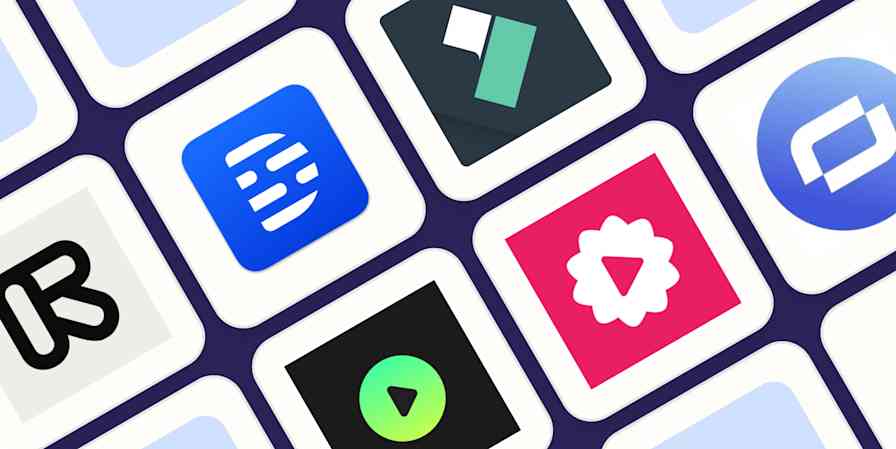
The 9 best AI video generators in 2024
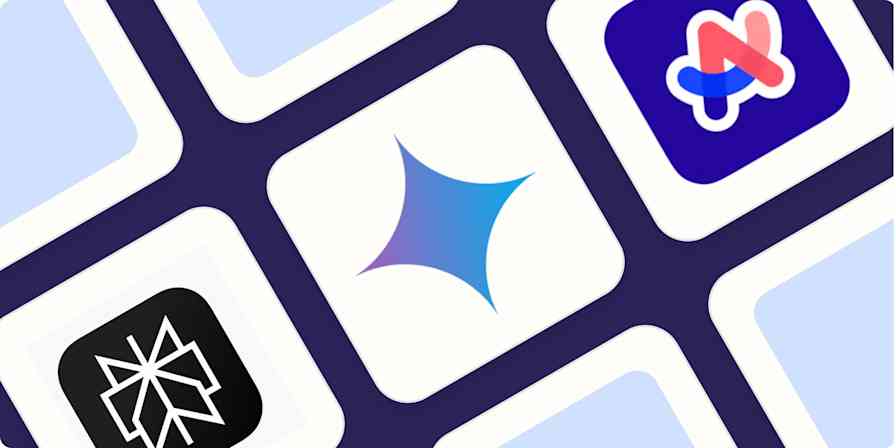
The best AI search engines in 2024
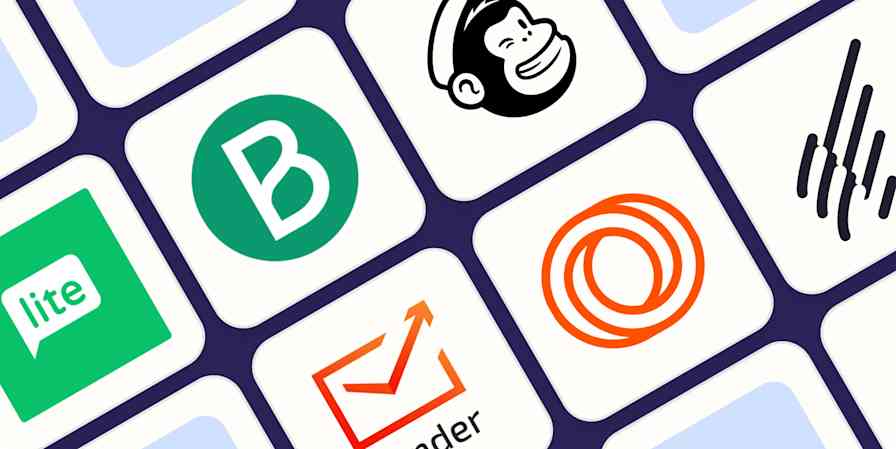
The 7 best free email marketing services in 2024
The 7 best free email marketing services in...

The 6 best free website builders in 2024
Improve your productivity automatically. Use Zapier to get your apps working together.

More From Forbes
The 20 best u.s. tourist attractions ranked—according to a 2024 report.
- Share to Facebook
- Share to Twitter
- Share to Linkedin
Garden of the Gods, a park in Colorado Springs, Colorado with beautiful rock formations, is among ... [+] the most worthwhile tourist destinations in the United States, according to a new list from BookRetreats.com.
Travel guides and lists are often filled with cliches promising to take you off-the-beaten path or deliver you to hidden gems. In the last year or so, this has been especially true with the rise of the dupe travel trend, which is the idea that, instead of vacationing in a popular spot, you can seek out an alternative destination that has a similar vibe or scenery. But the thing is, many tourist attractions are popular for a reason: They’re great. And to help quantify the best of the best, BookRetreats , a leader in retreat bookings, used data sets to curate a list of the best U.S. tourist attractions.
For the report, analysts evaluated 77 of America’s most popular points of interest, evaluating popularity, overall experience from a dataset that included 7,500 visitor experiences, hotel price points and state-level safety rankings.
Here’s more on the findings and a list of the top 20 tourist attractions in the United States, that, yes, draw millions of tourists, but are also worth putting on your travel bucket list.
What’s the No. 1 Tourism Spot in the USA?
Central Park ranked as the No. 1 tourist attraction in the United States, according to ... [+] BookRetreats.com. But for many New Yorkers, its not a tourist attraction, it's a retreat in the middle of the city.
The best tourist attraction in the U.S. is Central Park in New York, according to the ranking, with visitors agreeing the park is worth the hype.
“Surrounded by towering skyscrapers and bustling streets, this 843-acre green haven offers a refreshing escape from city life that visitors love,” the report says.
Best High-Yield Savings Accounts Of 2024
Best 5% interest savings accounts of 2024.
Central Park draws 42 million visitors each year, according to the Central Park Conservancy . Even if you haven’t had a chance to visit the park, yet, you’ve probably seen the park in movies. It’s been featured in more than 240 films, including “When Harry Met Sally,” “Home Alone 2,” “Elf,” “Breakfast at Tiffanys,” and “Ghostbusters.”
Central Park is also famous because its design, led by Frederick Law Olmsted and Calvert Vaux, inspired other urban parks across the country.
In addition to well-known features in Central Park, like the carousel, skating rink, and a zoo, visitors can rent a boat to take out on the lake, go for a birding tour, or even take chess lessons.
Which U.S. State Has the Best Tourist Attractions?
Niagara Falls including American Falls in foreground and Horseshoe Falls in background, with autumn ... [+] leaf colors
New York dominated this new list of best tourist attractions in the United States. Most attractions are in the Big Apple, including Central Park, Times Square, Rockefeller Center, the Brooklyn Bridge and the 85-acre park next to it. But Niagara Falls in western New York also cracked the list, landing at No. 7.
What Do The Top Tourist Destinations Have in Common?
Balboa Park in San Diego is home to a collection of top-notch museums.
Several of the top 20 places to visit in the U.S., according to BookRetreats, are natural attractions. That’s because, the analysts say, beautiful landscapes have a knack for meeting or exceeding tourist expectations.
At 1,200 acres, Balboa Park in San Diego is larger than New York’s Central Park. Visitors can purchase a Balboa Park Explorer Pass and visit a number of the park’s fantastic museums, seeing folk art at the Mingei International Museum and the San Diego Natural History Museum, which will be opening a new fossil processing lab with a glass wall so visitors can watch scientists in action.
Another nature-centric highlight on this list is Garden of the Gods, a park with towering red rock formations in Colorado. Stay at the Garden of the Gods Resort and Club for up-close views of one of the park’s most popular rock formations, the Kissing Camels.
Zion National Park in Utah was the only national park on the list of best tourist attractions in the ... [+] United States.
Zion National Park in Utah was the only national park that cracked the top 20 list. Hiking The Narrows, a slot canyon, or the treacherous Angels Landing trail are high on adventure travelers bucket lists.
What Are The Top 20 Tourist Attractions in the USA?
Ahead, the top attractions for tourists, according to the BookRetreats analysis.
No. 1: Central Park in New York, New York
No. 2: National Mall in Washington, D.C.
No. 3: Balboa Park in San Diego, California
No. 4: Smithsonian National Museum of History in Washington, D.C.
No. 5: Times Square in New York City, New York
No. 6: Rockefeller Center in New York City, New York
No. 7: Niagara Falls in Buffalo, New York
No. 8: Golden Gate Park in San Francisco, California
No. 9: Magic Kingdom Park in Orlando, Florida
No. 10: Brooklyn Bridge Park in New York, New York
No. 11: Hoover Dam in Boulder City, Nevada
No. 12: The Highline in New York, New York
No. 13: Fountains of Bellagio in Las Vegas, Nevada
No. 14: Garden of the Gods in Colorado Springs, Colorado
No. 15: The Metropolitan Museum of Art in New York, New York
No. 16: Zion National Park in Utah
No. 17: San Antonio RiverWalk in San Antonio, Texas
No. 18: ICON Park in Orlando, Florida
No. 19: Golden Gate Bridge in San Francisco, California
No. 20: Brooklyn Bridge In New York, New York
- Editorial Standards
- Reprints & Permissions
Join The Conversation
One Community. Many Voices. Create a free account to share your thoughts.
Forbes Community Guidelines
Our community is about connecting people through open and thoughtful conversations. We want our readers to share their views and exchange ideas and facts in a safe space.
In order to do so, please follow the posting rules in our site's Terms of Service. We've summarized some of those key rules below. Simply put, keep it civil.
Your post will be rejected if we notice that it seems to contain:
- False or intentionally out-of-context or misleading information
- Insults, profanity, incoherent, obscene or inflammatory language or threats of any kind
- Attacks on the identity of other commenters or the article's author
- Content that otherwise violates our site's terms.
User accounts will be blocked if we notice or believe that users are engaged in:
- Continuous attempts to re-post comments that have been previously moderated/rejected
- Racist, sexist, homophobic or other discriminatory comments
- Attempts or tactics that put the site security at risk
- Actions that otherwise violate our site's terms.
So, how can you be a power user?
- Stay on topic and share your insights
- Feel free to be clear and thoughtful to get your point across
- ‘Like’ or ‘Dislike’ to show your point of view.
- Protect your community.
- Use the report tool to alert us when someone breaks the rules.
Thanks for reading our community guidelines. Please read the full list of posting rules found in our site's Terms of Service.
- Office Products
- Office Electronics
- Presentation Products
- Presentation Remotes
No featured offers available
- Quality Price,
- Reliable delivery option, and
- Seller who offers good customer service
Sorry, there was a problem.

Image Unavailable

- To view this video download Flash Player
Presentation Remote Clicker, Wireless Presenter for PowerPoint Presentation Remote, RF 2.4GHz USB for Mac, Keynote, Computer, Laptop
AAA+USB A&C
Dual Connectors
Rechargeable+Mouse
Rechargeable+USB A&C
| Brand | DinoFire |
| Special Feature | Ergonomic |
| Color | Black |
| Max Number of Supported Devices | 1 |
| Compatible Devices | Laptop, Personal Computer |
About this item
- 【BRIGHT RED LIGHT】 This wireless presenter remote is with a bright red light which is easy to see against most backgrounds to highlight points of your presentation. (Not recommended for TV/LED/LCD); Wireless control range is up to 49 feet, freeing you from the constraint of the keyboards
- 【EASY TO USE】 Plug & play, no need to download software (For mac, you may need to complete an easy set-up first). The powerpoint presentation clicker supports page backward/forward, black/full screen. One buttons one function and separate-buttons design, you don’t need to look at it while presenting
- 【PERFECT SIZE & ERGONOMIC DESIGN】 Compact but perfect size, meeting ergonomic principle, it is comfortable to hold in hand, the presenter can fit pocket when not in use. Made with high quality material, presentation remote clicker has a rubber feeling. USB stored under the battery cover, never worry to lose it
- 【WIDELY APPLICABLE】 Wireless computer clicker for presentations supports systems: Windows 2003, XP, Windows Vista, Windows7, 8, 10, Linux, Android; Presentation remote clicker for laptop supports software: Keynote, Google Slides, Prezi, MS Word, Excel, PowerPoint, ACD See, website and etc
- 【WHAT YOU GET & SUPPORT】 Package includes: 1x Clicker for Powerpoint Presentations with USB Reciver; 1x User Manual. Please don't hesitate to contact us if you need any help about our product or service
Brand in this category on Amazon

Product Description

Bright Red Light & Long Control Distance
A bright red light that is easy to see against most backgrounds to highlight your points; Control distance is long enough for you freely move around the room and interact with your audiences
| Presenter pointer is plug & play, no need to download software (For mac, you may need to complete an easy set-up first) | One button one function design, super easy to use, and there is no need to look down to operate by its separate buttons | Ergonomic design makes for comfortable holding feeling in your hand; Compact design for easy portability |
| Customer Reviews | ||||||
|---|---|---|---|---|---|---|
| Pointer Color | Red | Red | Red | Red | Red | Red |
| Power Method | AAA | Rechargeable | AAA | AAA | AAA | Rechargeable |
| Receiver Type | USB | USB | Type C & USB A | Type C & USB A | USB | USB C |
Videos for this product

Click to play video

Review of presentation clicker
The Check Point Professor

Wireless Presentation Clicker Presenter Remote Review
✅ Billy Aiken

The wireless clicker I bring to all my presentations & why

You Will Never Believe Why This Product is Life Changing!
Christine Long

Good quality, love the design
SafePal Support
#thisorthat wireless presenters
moysyak_tanya

Take Control of Your Presentation with this Wireless Clicker
The Travel Ninjas - Vanessa & Steve

Presentation Clicker Remote
Miranda's Must Haves

DinoFire Presentation Clicker Wireless Presenter Remote Clicker for PowerPoint Presentation Remot...
DinoFire-Direct

How to connect your clicker to Mac devices?
Ahmed Uosef
Looking for specific info?
Product information.
| Product Dimensions | 2.9 x 5.3 x 1.4 inches |
|---|---|
| Item Weight | 1.58 ounces |
| ASIN | B075NRXJHP |
| Item model number | 8541661066 |
| Batteries | 1 A batteries required. |
| Customer Reviews | 4.4 out of 5 stars |
| Best Sellers Rank | #2,453 in Office Products ( ) #6 in |
| Is Discontinued By Manufacturer | No |
| Date First Available | September 15, 2017 |
| Manufacturer | DinoFire LLC |
From the brand

DinoFire is dedicated to enhancing the way presenters deliver efficient presentations.We have been providing various types of presentation clickers for years.Our product combines professional technology,and user-friendly features to create the presentation assistant.
The precision and reliability of our remote ensure smooth transitions between slides, giving presenters the confidence to focus on their content and engage with their audience.

Clicker for Presentations
Visit the Store

Wireless Presenter Remote
Similar brands on amazon.

Customer reviews
- 5 star 4 star 3 star 2 star 1 star 5 star 72% 14% 6% 3% 6% 72%
- 5 star 4 star 3 star 2 star 1 star 4 star 72% 14% 6% 3% 6% 14%
- 5 star 4 star 3 star 2 star 1 star 3 star 72% 14% 6% 3% 6% 6%
- 5 star 4 star 3 star 2 star 1 star 2 star 72% 14% 6% 3% 6% 3%
- 5 star 4 star 3 star 2 star 1 star 1 star 72% 14% 6% 3% 6% 6%
Customer Reviews, including Product Star Ratings help customers to learn more about the product and decide whether it is the right product for them.
To calculate the overall star rating and percentage breakdown by star, we don’t use a simple average. Instead, our system considers things like how recent a review is and if the reviewer bought the item on Amazon. It also analyzed reviews to verify trustworthiness.
Customers say
Customers like the brightness, comfort, and value of the remote control. For example, they mention it has a built-in laser pointer, is easy to hold, and is good value for money. Customers are also happy with size, performance, and ease of setup. That said, opinions are mixed on button and quality.
AI-generated from the text of customer reviews
Customers like the performance of the remote control. They mention that it works well with PowerPoint, and the function buttons all work fine. Some say that it's perfect for the job and that the laser works well.
"... It works well . Bluetooth has good signal. Love the laser part since I get to point out where I am in the presentation." Read more
"...We are both teachers and teach from slides. This is amazing and allows you to walk around and interact, assist and engage with your students...." Read more
"...purchased 2 of these in less than 2 years and both just stopped working one day randomly ...." Read more
" Works well and accurate" Read more
Customers find the remote control easy to set up and use. They say it's simple and intuitive. Customers also mention that it'll change slides as they're walking. They also say it pairs easily with their laptop and projector, and the slide advance buttons are easy to use.
"Soft and easy to use . Its like I expected" Read more
"... Super easy to install and use . Highly recommend to all of my teacher friends!" Read more
"...my small hands, very comfortable and ergonomic, and that the buttons are easy to use and very useful...." Read more
"...Reliable, small form factor, immediate and easy PNP, easy to use , long battery life." Read more
Customers like the value of the remote control. They say it's well worth the price, inexpensive, and works well. Some customers also say it makes for a successful presentation and is a great presenter to use when teaching science. Overall, most are satisfied with the value and quality of the product.
"...The Targus presenter was very reasonably priced , but this one, with a recent markdown, is a steal!" Read more
"...Overall, I find this clicker very easy to use and very well worth the value for the money ; especially if you want something practical..." Read more
"...analysis is even with its flaws, it gets 3 stars because it was so low priced ...." Read more
"Loved this actually. Easy, worked really well and inexpensive . Bought in March 2023 and it died in April 2024 after about 25 uses...." Read more
Customers like the size of the remote control. For example, they say it's small, compact, and easy to carry. Some mention it'll fit in their pocket. That said, they find it easy to install and adjust to their devices.
"...Reliable, small form factor , immediate and easy PNP, easy to use, long battery life." Read more
"...-Easy to use out of the box- plug and play capability.- Compact and lightweight- Takes only 1 AAA battery..." Read more
"...laptop case and the big thick cardboard box is a bad option as it is too bulky ...." Read more
"There's a lot to like about this clicker. It's lightweight , ergonomic, and seems to have good battery life so far...." Read more
Customers like the comfort of the remote control. For example, they mention it's easy to hold, fits comfortably in their hand, and is ergonomic. Some say the shape makes it easy to push.
" Soft and easy to use. Its like I expected" Read more
"...What I like is that the presenter is, for my small hands, very comfortable and ergonomic, and that the buttons are easy to use and very useful...." Read more
"... Fits comfortably in the hand and I liked the USB/USB-C compatibility. If you need a laser pointer for TV screens, however, it will not show up." Read more
" Fits well in the hand " Read more
Customers like the brightness of the remote control. They mention that it has a built-in laser pointer that is useful in pointing out specific areas on a presentation. Some customers also say that the laser pointers seem brighter than other units they have used in the past.
"...It works well. Bluetooth has good signal. Love the laser part since I get to point out where I am in the presentation." Read more
"...( the laser pointer is quite helpful too!) Try it for yourself!" Read more
"...The laser pointer is very clear and visible from a distance...." Read more
"...and advancing through the slides it works great but the lazer pointer is VERY weak and you have to be right next to the screen for it to show up...." Read more
Customers are mixed about the quality of the remote control. Some mention it's very good quality, reliable, durable, and useful. However, others say that it broke after one use, is fragile, and seems cheaply made.
"...It works well. Bluetooth has good signal . Love the laser part since I get to point out where I am in the presentation." Read more
"...One time, ok, it's just a defective item 2 times it's a poorly made product . Don't waste your money" Read more
"...comfortable and ergonomic, and that the buttons are easy to use and very useful ...." Read more
"...laptop... I have to fiddle with it to insert and it feels like it will fail within a few months . Time will tell but it is really cheap feeling...." Read more
Customers have mixed opinions about the buttons on the remote control. Some find them right where they'd want them, while others say they make a significant click when pressed that may be distracting during a presentation.
"...Cons:-The surface of the clicker can be a bit too smooth to where I feel like I am going to drop it( might just be a personal preference)...." Read more
"...Now for the negatives:1. The button layout sucks !..." Read more
"For the price you can't beat this product. Device has a forward and back button to move between slides and has a laser pointer...." Read more
"...The blackout button does not work with my usual PDF reader (Sumatra), but works fine on Adobe, Google Chrome (as a PDF display), and Google..." Read more
Reviews with images

Good For What It Does

- Sort reviews by Top reviews Most recent Top reviews
Top reviews from the United States
There was a problem filtering reviews right now. please try again later..
Top reviews from other countries
- About Amazon
- Investor Relations
- Amazon Devices
- Amazon Science
- Sell products on Amazon
- Sell on Amazon Business
- Sell apps on Amazon
- Become an Affiliate
- Advertise Your Products
- Self-Publish with Us
- Host an Amazon Hub
- › See More Make Money with Us
- Amazon Business Card
- Shop with Points
- Reload Your Balance
- Amazon Currency Converter
- Amazon and COVID-19
- Your Account
- Your Orders
- Shipping Rates & Policies
- Returns & Replacements
- Manage Your Content and Devices
- Conditions of Use
- Privacy Notice
- Consumer Health Data Privacy Disclosure
- Your Ads Privacy Choices
Presentations
- Most Recent
- Infographics
- Data Visualizations
- Forms and Surveys
- Video & Animation
- Case Studies
- Design for Business
- Digital Marketing
- Design Inspiration
- Visual Thinking
- Product Updates
- Visme Webinars
- Artificial Intelligence
15 Best Presentation Software for 2024 (Full Comparison Guide)

Written by: Orana Velarde

In this comparison guide, we’ll analyze each of these tools and many more to understand what the difference is between them so you can choose the best presentation maker for your business.
So, if you want to stand out from run-of-the-mill PowerPoint presentations and have a reliable presentation software that will help you collaborate with team members and design stunning slide decks in a fraction of the time, you’ll need this guide.
Let’s get started.
Table of Contents
- Google Slides
- Microsoft PowerPoint
- Beautiful.ai
- Microsoft Sway
What are Presentation Tools
Presentation tools are software applications that enable users to visually present ideas or share knowledge. These presentations are delivered in a slide-show format using a combination of text, images and other graphic elements.
Presentation software is frequently used to pitch an idea to investors , present proposals to clients , introduce new products or services to customers, train staff on new policies or ideas , or teach your students new or complex concepts.
Best Presentation Software: A Visual Comparison
When choosing the right presentation programs for your projects, there are some things to consider:
- Does the price point fit your budget?
- Is it easy to use?
- Who is the program geared at: businesses, educators, bloggers or social media managers?
- Does it have lots of templates to choose from? Are they good quality and helpful?
- Is the built-in graphic asset library extensive and varied?
- Can you embed content, add videos or GIFs?
- Can you add audio to your presentations?
- Can elements be animated?
- Is it desktop or cloud-based ?
- Can you use it to create presentations on any of your devices?
- Can finished presentations be viewed offline?
- Can you have team accounts or business accounts for easy collaboration inside your company?
- Does it include a Brand Kit? Is it easy to use?
- Can the finished presentation be shared online straight from the presentation software?
- Can your presentations be uploaded to the cloud privately with password protection?
- Does the presentation software include analytics to see how your projects perform on social media?
- Can you use the finished presentation as a lead generator straight from the software?
We'll take a look at all these aspects in the following list of best presentation software so you can make your own well-informed decision.
Last updated on May 30, 2024.

Visme is a powerful presentation software and all-in-one content authoring tool. It has a user-friendly interface and an extensive set of tools that make it easy for both beginners and experienced professionals to design and deliver impactful presentations.
Presentations made with Visme go beyond the standard slide deck to incorporate interactive elements and easy, full-featured offline sharing.
Making professional presentation slides with Visme is easy and straightforward. Create slides from scratch using content blocks and the extensive slide libraries categorized by style. Browse the presentation template library to find pre-designed slide decks which you can easily customize to fit your needs.

That's not all that Visme can do, though.
You can also use Visme to create other visual content, such as digital documents, animated infographics, interactive reports and whiteboards. There are tons of customizable templates that come built-in with the app.

You can also use Visme to create other visual content, such as infographics, reports and interactive charts. There are tons of customizable templates that come built-in with the software.
Visme can be used for free to test it out for as long as you want. With a free account, you can create up to three projects.
To access all of Visme's capabilities, you can upgrade to one of the paid plans .
- Starter: $12.25/month paid annually
- Pro: $24.75/month paid annually
- Visme for Teams: Custom – learn more here
If you're a nonprofit organization, you may qualify for a discount. Visme also offers separate Education plans for students and teachers.
Ease of Use
Visme is incredibly easy to use. Switching from slide to slide is a breeze, and you can even save a slide to your content block or slide library to reuse later.
The editor comes with a handy sidebar that lets you browse media, graphics and data tools and drag and drop relevant elements onto your slides. You can also use the /shortcut feature to open a search bar and quickly find what you need.
The dynamic fields feature ensures you don’t miss out on any critical information. With single click, you can easily update content throughout your presentation.
Who Is It For
Visme is perfect for small and large businesses, enterprises, marketing teams, project managers, educators, content creators and so much more. The resources and tools available in Visme reach far beyond the ability to create presentations.
- Social media teams can create content for their company’s social channels.
- Sales agents can create branded and personalized proposals in minutes.
- Professionals can build visual CVs to find the next ideal job.
- Project managers can conduct team meetings with a collaborative whiteboard.
Template Options

The template options in Visme are extensive and varied in style. From minimalistic to photographic, there are many presentation styles to pick from.
Presentation Templates

Ecommerce Webinar Presentation

Buyer Presentation
PixelGo Marketing Plan Presentation

Technology Presentation

Product Training Interactive Presentation

Work+Biz Pitch Deck - Presentation
Create your presentation View more templates
You can choose from dozens of fully designed presentations tailor-made for specific industries and topics or mix and match hundreds of slide layouts by choosing a presentation theme.
You can also start with a blank canvas, add new blank slides to existing presentation templates, and save custom slides to use later as your own templates.
Graphic Assets Library
When selecting the best tools for presentations, the visual capabilities and creative design elements should be a top consideration. Visme’s graphic library includes thousands of free icons, illustrations, stock photos, videos , 3D graphics , audio clips, charts and graphs to include in your presentations.

The best part is that every graphic asset that comes built-in with the Visme editor is fully customizable. Resize, rotate or change colors to fit your brand, content and theme.
AI-Powered Tools
Visme comes with a wide variety of useful AI-powered tools, making it one of the best presentation software.
Let's start with the AI presentation maker . This advanced tool is engineered to make your presentation creation process as quick and efficient as possible.
To create a presentation using this tool, you only need to provide a text prompt outlining your requirements. The tool will then generate the slides, complete with text, images, illustrations and any other content you specify.
After that, you can use Visme's presentation tools to personalize the AI-generated slides and add the final touches.
Next up is the AI writer . This user-friendly tool is your key to overcoming writer's block and crafting engaging copy for your presentation. It can help you create layouts, edit and proofread text, summarize the content and much more. Explain to the AI writer what you want to generate, and it will take care of the rest.
Visme offers several AI image editing tools , including erase and replace, background remover, unblur, and upscaler. These tools can be used to edit the image content or enhance its quality. For example, you can use the Image Upscaler to resize your image without sacrificing quality, ensuring your visuals always look high-quality.
And as always, you just need to provide the right text prompts. Feel free to tweak the prompts as many times as you want until you achieve the perfect outcome.
Videos and GIFs
It's easy to insert or embed videos and GIFs inside a Visme presentation. This is another that makes Visme a powerful video presentation software .
To insert a video, upload a video from your computer or cloud storage and place it on a slide of your choosing. Once you’ve uploaded it, it’ll be in your Media library for future use.
If you don’t have videos of your own, Visme has hundreds of stock videos to choose from in lots of categories. Browse them by clicking the / shortcut on your keyboard and opening the videos tab.
Edit your videos with the integrated timeline feature. Trim video clips and customize playback settings. Resize the video on your slide easily by dragging the corner. Or you can resize any video into another shape for more flexibility.
GIFs are available through the Giphy integration, which you’ll find in the Media tab. These are a great choice when you want to make a meme-based presentation.
Take note that all presentations that have videos or GIFs in the slides must be shared as a live link or downloaded as HTML5 or MP4. If you download it as a PDF or PPTX, all the interactive elements won’t play back.
Adding audio to a presentation is easy on Visme. Either along with a video or as the audio on its own. You can also record a voice over.
Another great option is accessing our Presenter Studio to record a video of yourself presenting your content. You can turn on your camera or record audio only before sending a link to your audience. This is a great way to present asynchronously or save your presentation for people to view again and again.
Embed Third-Party Content
There is more content that can be embedded into Visme presentations, like polls, quizzes , forms , online videos and any content that can be turned into code to insert in an iframe.
You can also take advantage of several integrations to embed even more engaging and interactive content into your slides.
Some of our integrations include SurveyMonkey, Hubspot, Giphy, and many more.
Animations and Transitions
With Visme, you can animate your content and create interactive experiences such as:
- Hover effects or clickable pop-ups, link your slides or content blocks to objects
- Pre-animated assets like characters, illustrations and gestures
- Custom animation and motion effects
Features inside Visme presentations can be animated, and we also have a number of seamless slide transitions that make your content pop, like "Enter from Side" or "Staggered Fade."

If you want to make your content even more dynamic, you can access our Custom Animation feature. This is perfect for creating video presentations or making your elements look like they're floating on your slide.
Visme also comes with a 3D Character Creator that helps you elevate your storytelling and connect with your audience. You can create and customize 3D animated characters to embody your brand or message.
Tweak everything, from gender and hairstyles to outfits and skin tone, until you achieve the perfect look. You also have the ability to choose their entry, waiting and exit poses.
Desktop or Cloud
Visme is an online cloud-based app that can be easily used on your computer. We also provide a desktop app that you can download and use outside of your regular browser for seamless content creation.
And if you need to create content on the go, you can easily edit existing projects right from your mobile device or tablet using the Visme iOS app .
Data Widgets
Visme offers a wide selection of data widgets that allow you to creatively visualize statistics and figures in the form of gauges, clocks, pictographs and icon arrays.
Data visualization in Visme goes beyond widgets. Add tables, graphs, and charts to your presentation slides and connect them to a live data source . Create a data stream from Google Sheets or Google Analytics into customized data visualizations.
Offline Viewing
Finished presentations can be viewed offline in four different formats.
The best option is to download it as an HTML5 file. That way it will maintain all the animations when opened on Google Chrome, even without internet. Downloading as an HTML 5 file is a premium feature. Presentations can also be downloaded as a collection of JPG or PNG images, as a PDF or as an editable PowerPoint file.
Create a stunning presentation in less time
- Hundreds of premade slides available
- Add animation and interactivity to your slides
- Choose from various presentation options
Sign up. It’s free.

Collaboration Possibilities
Visme has a premium teams plan that lets all team members customize and complete projects together. Leave comments with edits and feedback, edit projects simultaneously and easily share with other people on your team to move the project along.
Plus, Visme's workflow management features give the project admin complete control over your team's collaboration process. You can assign tasks, manage roles, set deadlines and more, all from a centralized platform. These features are useful for streamlining communication and reducing the time between briefing and final presentation design.
Branding Capabilities
Visme's brand design tool makes it easy to keep all of your content on-brand regardless of who's creating it. It works in three easy steps:
1. Upload all of your branding assets (colors, fonts, logo) to Visme with the Brand Wizard . Input your website URL and watch as our Brand Wizard automatically pulls in all of your branding.
2. Access a bundle of 30+ automatically branded templates that have your logo, fonts and colors already ready to go.
3. Easily access thousands of other templates and input your brand fonts and colors with just a click in Visme's editor.
Then boom! All of your content will always have the same branding, helping increase brand strength and recognition.
Share to Social Media
Once a presentation is finished, it can be shared to social media seamlessly right from the editor. It can also be downloaded.

Privacy and Password Protection
Presentations on Visme can be published privately with password protection so that only the people you want can access it. It is advisable to only use strong passwords for this purpose. There are a few free password managers that could help you do that and keep your account secure .
Visme’s analytics is what makes it stand out as the best tool for presentation. When a presentation is shared via a live link, it can be analyzed for views and sharing.

Access in-depth analytics that show you how much of your presentation is typically viewed, for how long and which slides seem to be the most popular.
Lead Generation
You can add a signup form to your presentations to collect leads that could potentially become clients. Simply head over to our Advanced Settings tab before sharing your project and turn on Requires Registration to collect emails from each person who views your content.
The best part of using Visme is that you get access to an interactive online form builder that's proven to generate 2X more conversions than traditional forms. You can choose your preferred form type and customize every aspect, including character appearance, color, background and animations to match your design and branding requirements.

Prezi offers a great alternative to the traditional presentation format that goes slide by slide. The creative idea behind Prezi is you can create an animated, non-sequential flow with topics and subtopics that are hidden until you zoom in.
While Prezi's interface can be slightly complicated to use, it's a good option for people who need to add a creative touch to their presentations.
Prezi is free for basic capabilities and limited templates.
For the paid plans, there are three tiers.
- Standard: $5/month
- Plus: $12/month
- Premium: $16/month
- Teams: Upon Request
There are separate plans available for students and teachers.
Prezi has a slight learning curve, but once you create a couple of presentations, you get the hang of it. However, it doesn't offer too much customizability inside the templates.

Businesses and educators who are in need of a different style of presentation. Prezi offers a “conversational style” of zooming and moving around between information. So, who Prezi is for really depends on who needs this sort of presentation style.
There are plenty of templates to choose from, and you can also start from scratch. The templates are different in color and style, but the idea of zooming into topics and subtopics is the same.

AI Presentation Assistant
Prezi has an AI assistant that automatically generates presentations for users.

The assets library has some icons and shapes available, the usual ones like arrows and buttons. Premium plans get access to over 80,000 icons and 500,000 images.
Videos can be uploaded or embedded from YouTube. Embedded videos are not viewable in offline mode. GIFs aren’t supported.
Voice over can be added in premium plans.
No other content can be embedded into Prezi presentations.
Prezi is all about animations between topics and subtopics. The presentations themselves are viewed as animations.
Prezi is a cloud app but can be accessed to view offline with premium plans.
Available to Create on Multiple Devices
Prezi presentations can only be created on a computer but can be viewed on all devices.
Prezi for teams is available upon demand and has a Slack integration.
Brand Kits are only available with Prezi's team plans, but each presentation can be customized to fit your brand with color customizations and some available fonts.
Prezi presentations can be shared to social media via a special share button at the top-right of the Prezi page. They can be shared to LinkedIn, Facebook and Twitter.

Prezi presentations can only be downloaded from the Prezi app. There are two options, as an EXE file for PC and a ZIP file for Mac. Presentations can then be viewed without internet connection or the need to connect to the Prezi app.
Presentations are public unless you have a paid account.
Analytics are available with premium accounts but it only applies to Prezi presentations you share via a link to someone.
There are no lead generation capabilities with Prezi.
3 Google Slides

Google Slides is the presentation software available via your Google account. Just like you can create documents and spreadsheets with Google Docs and Sheets, you can create presentations with Google Slides.

The setup is very similar to PowerPoint and is free to use for anyone with a google account. There is a business version called G Suite, which includes the same things with more storage and management capabilities.
Google Slides is free to use for anyone with a Google account. All features are available to everyone.
There are plans for business accounts so that teams can be created and information can be managed in a more organized way. Plans start at $6/user/month and go up to $18/user/month.
Compared to other examples of presentation software, Google Slides is very easy to use. The controls are very similar to Google Docs and Sheets.

Business professionals, educators and students who need fast and easy access to a presentation software that can get things done.
There is a general collection of templates, but there are not very many. Presentations can also be started from scratch.

The graphic assets are average and simple. The shapes are classic and generic. Photographs can be uploaded from your desktop, your Google Drive, a URL or searched online.

Videos can uploaded with a YouTube link or from Google Drive. GIFs can be added just like images.
Audio and Embed Third-Party Content
Anything from your Google Drive can be added in. Also there are some available “add-ons” that can be integrated for icons, stock photography and audio.

Elements inside each slide can be animated and so can the transition between the slides.

Google Slides is a cloud-based program.
Google Slides can be used fully on any device with their respective apps for Android and iPhone. Presentations can be edited and viewed on all devices.
Collaborating with other people is easy with Google Slides
There is no brand kit feature.
Presentations can be shared via email or link.

Google Slides can be viewed offline with a Chrome Extension and the use of Backup and Sync.
Presentations can be shared privately, but there are no password capabilities, only invitations.
Analytics and Lead Generation
These features are not available.
Read either PowerPoint vs Google , or you can check out Google Slides vs Visme to get a detailed overview of each tool and find the perfect presentation software for your needs.

Keynote is the native Apple presentation software — one of the original PowerPoint Alternatives. Anyone with an Apple ID can use the Keynote editor. It is the most similar to PowerPoint and also Google Slides.
Keynote is free for downloading and also accessing via the cloud with an apple ID.
If you know how to use PowerPoint or Google Slides, Keynote is a breeze. This feature makes it stand out as one of the best tools for presentation.

Keynote is good for businesses, educators and anyone who needs a practical presentation software.
The templates are limited but come in standard or wide sizes. Templates can also be found outside of Keynote and uploaded into the program.

There are plenty of classic symbols and icons available which are also customizable in terms of color and gradient. Images can only be added from your computer.

Videos are not embeddable in Keynote slides but that is sorted with a plug-in like LiveSlides. GIFs can be added as .gif images.
You can upload existing audio files in Keynote to play on specific slides. There's also an option to record your own voiceover to create a narrated presentation.
Including these is not available
Slides and objects can be animated in a number of ways, including path creation, scaling, bounce or jiggle effects, and more.

Keynote is available on both desktop and cloud.
You can create keynote presentations on any apple device and PC.
Keynote presentations can be downloaded as .pdf or as .pptx to view offline.
Keynote presentations can be collaborated on via a link or email with permission settings set to “can make changes”.

Brand Kit, Share to Social Media, Analytics and Lead Generation
None of these are available on Keynote.
Presentations are private until shared and there is no password protection capabilities.
5 Microsoft PowerPoint

This list wouldn't have been complete without the most popular presentation software in the world. Even though there are tons of more advanced presentation tools out there now, PowerPoint is still a favorite of many because of its familiarity, ease of use and availability.
The desktop-based PowerPoint program is part of Microsoft 365, which has different plans for businesses that start from $6/month and go up to $22/month. You can also buy an unbundled digital PowerPoint account for $159.99
PowerPoint Online is free on any device, including mobile.
Most, if not every, computer user knows how to work a PowerPoint. The traditional sidebar interface is easy to use simply because it's familiar. But for people who are using PowerPoint for the first time, there might be a slight learning curve.

Businesses, individuals, students, teachers and anyone who uses a Windows PC or device. PowerPoint is also a good fit for people who want to create simple, conventional presentations, and aren't looking for fancy new features or capabilities.
There are dozens of themes that come built-in with PowerPoint, and there are all customizable so you can play around with the styles.
You can browse stock images, icons, stickers and more by searching for relevant keywords in PowerPoint's graphic library.

Videos and GIFs can be uploaded from your computer. You can also embed videos from YouTube and other online sources. However, this feature is only available to Windows users.
You can upload audio files from your computer. You can also record audio directly inside PowerPoint and edit the settings for playback.
You can embed files created in other Microsoft Office applications, such as charts created in Excel, or any other programs that support Object Linking and Embedding (OLE.)
There are tons of animation and transition options available in PowerPoint, which can actually get confusing at times. However, if you know your way around these options, it gets easier to create a professional-looking slideshow.
There are both desktop and cloud versions of PowerPoint available.
You can download the PowerPoint mobile apps on both Android and iOS devices.
It's possible to share your presentation with specific people.

Brand kits are not available, but you can save custom themes.
Presentations cannot be shared to social media.
You can download your PowerPoint presentations in various formats, including PPTX and PDF. This makes it easy to access them on any device offline.
You can mark your presentations as read-only to prevent users from editing the file.
This feature is not available in PowerPoint.

Ludus is one of the best-looking presentation tools available online. The main attractions with Ludus are the clean black screen to edit on and the number of integrations that give importing capabilities for all sorts of content. From photography to .svg to code builds.
Ludus starts at $14.99/month for teams of 1-15 people. Teams that need more licenses are encouraged to contact for more pricing information. Ludus does offer a 30-day free trial.
Ludus is quite easy to use and includes lots of keyboard shortcuts. It is easy to learn how to use and pretty straightforward. It seems to be easier for designers than for non-designers to use.

This presentation software is geared more towards designers or business owners who have some design knowledge to totally be able to use the broad capabilities.
There are no templates to choose from. You have to start from scratch or use smart blocks that you can create to use over and over easily. Smart blocks are kept in their own library.
Ludus has minimal in-house graphic assets like simple shapes, but the integrations are epic. You can import .svg icons and edit them inside Ludus quite easily. Photos can also be imported via Unsplash, Instagram, Facebook or uploaded.

Videos and GIFs are easily imported via the integrations like YouTube, Vimeo, Giphy and more.

Audio can be embedded as an audio file from SoundCloud, Dropbox and other integrations.
You can pretty much embed anything into Ludus. The integrations are impressive and there are also iframe and HTML options.

Internal elements can’t be animated but there are so many integrations that animations can be done in different ways.
Ludus is a cloud-based app. No need to download anything.
Presentations can only be edited on computers. Finished presentations can be viewed on all handheld devices that have access to the internet via a URL link.
Collaborations are possible with the team plans. This includes live collaboration, workspaces and more.
With collaborations, smart blocks and the Brandfetch integration, a brand kit can be organized quite easily. But it’s not an internal feature.

Finished presentations can be easily shared to social media straight from Ludus.

Ludus presentations can be downloaded as .pdf or .html to be viewed offline.
Pro Plans have password protection.
There are no analytics or lead generation capabilities available in Ludus.

Slides is the only presentation software that promotes itself as being “pixel perfect” as the editor includes a built-in grid to help with composition. Slides has a lower cost at the highest price tag which is good for smaller businesses.
Slides is free to use, but finished presentations will be public and available.
The paid plans start at $5/month, and the Pro plan sits at $10/month and go up to $20/month for features like unlimited collaborators, privacy, shared media library and Google Analytics.
Slides is very easy to use, the editing board is minimal but all tools are at easy reach. No need to get confused with Slides. There are no templates so presentations are built from scratch.

Small business owners or startups. Individuals that know what they want and don’t need templates to help them along. Also for developers because it has HTML and CSS building capabilities.
Slides has a very limited template library with just a handful of different options to choose from.
The available shapes and icons are common and minimal. Photos have to be uploaded or imported from a URL.
Videos and GIFs are easy to add. Videos can be uploaded or linked and GIFs can be uploaded as .gif or .mp4 as video.
Including audio is not possible with Slides.
Anything with code can be added in an iframe.

All elements and features can be animated to fade in, fade out etc. Length of duration can be customized.

Slides is a cloud-based presentation software that can only be used online.
Slides can be used on the computer and handheld devices. To edit and to view.
Paid plans have very capable collaboration possibilities. Users can leave comments with feedback for the creator to review and make edits.

There is no set section for a brand kit but branded decks can be created and then cloned to use as a template.
Yes, quite easily.

You can also share presentations via URL, email or embeddable code.

A Slides presentations can be downloaded as a ZIP file with an .html file inside that can be viewed offline on any browser.
Privacy and Analytics
Possible with paid plans.
This is not possible on Slides.
8 Slidebean

Slidebean is an easy-to-use presentation software with interesting templates and customizable content blocks.
The highlight of this presentation software is that it uses artificial intelligence (AI) to help you put together the best possible slide layouts and configurations. They also have a team of experts that can both write and design your pitch deck for you if you don't want to take the DIY route.
The free plan has limited capabilities but it's enough to see how Slidebean works. To export your presentation, you'll need to upgrade.
There are three price levels from $8/month to $19/month to $149/month. The last one is the Founder's Edition plan, which includes help from the experts on your presentations.
If you choose to get their help on your presentation design, it starts at $29 per slide or $1,999 for the full project.
Slidebean is quite easy to use. You can choose between templates or start from scratch. Adding content is simple and to the point from a popup.
Editing can be done in outline or design mode. The editing is limited to how the content blocks are set up, but there are lots of choices. There's no free size changing or moving around.

Startups, small businesses and entrepreneurs.
There are plenty of template options. They are organized in sections and niche. The template collection has presentations by known brands like Snapchat and Buzzfeed.

There are plenty of icons and images to choose from. However, there are no shapes, but icons can be used as shapes.

GIFs can be added via the Giphy integration in a content block. Video can be added in the paid plans.

There are no audio capabilities.
The code snippet content block has lots of options so a lot of different kinds of third-party content can be added in.

Content blocks and their elements can be animated with a couple features.
Slidebean is an online program on the cloud.
It can be used to edit or view on any device.
Collaboration is possible in the paid plans.

This feature is available in the paid plans.
Sharing to Social Media

Slidebean presentations can be exported to download as both .pdf and .html files to view offline.
This feature is not available.
Analytics are available in the paid plans.
9 Zoho Show

Zoho Show is a presentation software that mimics Microsoft PowerPoint in the way it is set up, with a menu up top for all the actions. However, Zoho's version is much nicer and polished.
Zoho is a complete CRM for businesses and the company offers different types of apps for teams and office use — Zoho Show is only one of their programs.
Zoho show is completely free and without ads.
Zoho Show is pretty easy to use. The content blocks can be chosen as themes but they can also be moved around freely and resized. The presentation can be viewed in three ways, with a handy grid view to see all slides next to each other.

Businesses, entrepreneurs, educators and students. Anyone who needs to make a presentation.
There aren’t exactly templates, but there are themes. These do not come with images or lorem ipsum but are more like visual canvases that can be customized in terms of color, layout and more.

The shapes are pretty good, there are quite a bit to choose from. An added bonus is the possibility to draw shapes or scribble anything yourself with the trackpad.

Videos can be added via the YouTube integration and GIFs can be added as an image.
Audio can be added via Soundcloud with an embed code.
There are a number of sites that are supported via Embed codes but not that many. Zoho Show says that you can ask your needs to be added in the permitted list.
All elements and transitions can be animated.

Zoho Show is a cloud bases program and can be broadcast from anywhere and on any device. The live broadcast includes a chat window and the audience can download the presentation if they want to.
You can only create presentations on a computer.
Teams can easily use Zoho Show, even in the free version.
Custom branding is only available in the highest paid plan.
Sharing to social media is not possible unless downloaded as a PDF file and then uploaded to something like SlideShare.

Presentations can be downloaded as .pptx or .pdf files for offline viewing.
Yes, this is possible on all plans.
Analytics are possible on the paid plans.

10 Beautiful.ai

Beautiful.ai is a presentation software that helps you create great-looking slides with the help of Artificial Intelligence. This means that your presentation will look professional every single time, regardless of who designs it.
Beautiful.ai currently offers a Pro plan at $12/month and a Team plan at $40/month, both billed annually. They offer a 14-day free trial to test out their tool.
This is probably the best thing about Beautiful.ai — it's incredibly simple to use. All you need to do is add smart slides, plug in your content, and choose from different preset layouts.
Of course, that also means that you have limited customization options. But if you're looking for a simple solution and you don't trust your design skills, this may be a good option for you.

Beautiful.ai is a great tool for absolute beginners and non-designers who are looking for a no-nonsense presentation software.
For example, startups and entrepreneurs can use this software to create a nice-looking pitch deck or proposal quickly without any design help.
There are a handful of slide themes available, but they're mostly basic in terms of design. You can play around with the layouts inside each theme to put together a unique presentation.

The graphic assets library comes with a bunch of free stock photos and icons to choose from, but the options are pretty limited.
Videos and GIFs can be uploaded from your computer. You can also import videos from YouTube and Vimeo to embed in your slides.
Audio can be uploaded from your computer.
It's not possible to embed third-party content into Beautiful.ai presentations. However, you can add interactive links to your slides.
Each slide comes with a preset animation style that you're unable to customize. However, you can change the speed, timing and triggers for the animations.
Beautiful.ai is a cloud-based application.
The software only works on your desktop computer.
You can invite people to collaborate on your presentation by either giving them "view" or "edit" access. Collaborators must have a Beautiful.ai account to view or edit the presentation.
While there's no brand kit feature available, you can customize a theme (colors and fonts) and save it to your library to use in future presentations.
There are several options to share your presentations. Send an email invite, share a public or private link, generate an embed code or share directly to social media.

You can export your presentations to PDF or PowerPoint to view offline.
There is no password protection, but you can use the Secure Viewing option to only share your presentation with other Beautiful.ai users via an email invite.
This feature is only available in the paid plans. You can access a number of viewing and usage statistics for your presentations.
This feature is not available in Beautiful.ai.
11 Genially

The main idea behind the Genially presentation software is interactivity.
This program is good not only for presentations and video presentations but also for other visual graphics. It’s great for adding a modern, interactive feel to your presentations.
There is a free plan in Genially, which gives you unlimited creations but limited resources. The paid plans are as follow, paid yearly:
- Pro: $7.49 / month
- Master: $20.82 / month
- Team: $79.15 / month
Genially is easy to use if you are accustomed to programs with lots of choices. There is a lot that can be done with the features in Genially.
Any change can be applied to all slides with a single click of the button in the menu. When editing, there is a "design view" and a "layers view."

Professionals and educators of any field who can benefit from interactive presentations.
There are plenty of template options. Some are free and some are only available via the premium plans. Presentation templates are also available as "video presentations."

The graphic assets in Genially are quite varied; there is plenty to choose from. Images can be uploaded or found on the Pixabay integration.

Videos can be added via a YouTube link and GIFs can be imported with the Giphy integration.
Audio can be uploaded from your computer, added via SoundCloud and a couple of other integrations, or recorded directly in Genially.
Third-party content can be added to your presentations with Genially integrations. For example, you can add an interactive map via Google Maps.

All elements can be animated, as can the transitions between slides. Animation effects are quite extensive. There is a similar tab called “interactivity,” which are pop-ups and hyperlinks supplied with lots of button choices.

Genially is a cloud-based presentation program.
This program is only available to edit on computers but can be viewed on any device.
It seems that a professional plan allows 5 team members, but the pricing plan shows that all plans have collaborative capabilities. Collaborators can be added in the dashboard where all creations are stored.
Brand kits are available in the premium plans. It is an internal feature with easy access.
Finished presentations can be shared to social media.

Finished presentations can be downloaded as a set of .jpg images, as a .pdf or as an .html5 file which will keep all animations.
Premium plans have these features.
This is not available in Genially.

Canva is not only a presentation software but also a full editing program for all visual needs. Presentation creation is only one of the possibilities with Canva. It has become a favorite with bloggers and home-based businesses.
The free version of Canva is pretty extensive. The only restrictions are the use of premium resources that can be either bought separately or through the Canva Pro plan. Canva Pro is charged at $12.99/month or $119.99/year.
Canva Teams is $14.99/month + $14.99/month for every team member after the 5th.
Canva is easy to use as all elements are easy to find and are mostly customizable. Presentations are viewed scrolling; there is no master view and you can’t change something on all slides at once.

Bloggers, small home-based businesses and startups
There are lots of customizable template options, and each slide inside the templates can be used individually.

There are plenty of options in the graphic assets library, including shapes, icons, photos, frames and stickers. Some are free, while others are paid.

Videos and GIFs can be uploaded to Canva.
You can add music to your presentations using the available options inside Canva.
Canva offers dozens of integrations and media embed options, including YouTube, Google Maps, Vimeo, Pinterest, Tumblr, Twitter and more.
There are several animation options that apply to entire slides inside Canva. You can also add animated stickers to your slides.
Canva is a cloud-based app. Presentations can be seen on any device.
Canva is available as an iPhone app and an android app for editing capabilities.
Presentations can be shared for editing with team members.

Canva Pro has a brand kit feature.

Presentations can be shared on Twitter and Facebook.

Presentations can be downloaded as a group of .png or .jpg images or as a .pdf. You can also download it as an MP4 video for offline viewing.
All designs on Canva are private unless they are made public or shared via a link. There is no password-protected sharing though.
These features are not available in Canva.
While Canva offers a wide range of features for various visual design needs, you can explore better alternatives to find solutions that may better fit your requirements. If you want to explore other options, read our article about 12 excellent Canva alternatives .
13 FlowVella

FlowVella is a downloadable presentation software that can be used offline. The main attraction of FlowVella is the Kiosk Mode, in which you can create interactive presentations like the ones used in museums or information counters at malls or hotels.
FlowVella is free to try out. You can use it free forever but the options are limited and the finished presentations has a watermark. P aid plans are as follows:
- Premium : $10/month or $60/year
- Pro : $20/month or $200/year
- Enterprise : Upon request
FlowVella is pretty easy to use, and the controls are straightforward and uncomplicated.

This presentation software is for professionals and educators that need to be able to create presentations offline. Also for those who can take advantage of the Kiosk Mode.
The template options are quite varied and well designed.

The graphic assets library is very limited. Photographs and images need to be uploaded from your computer.
Videos can be uploaded or found via YouTube, iCloud and Dropbox integrations when online. GIFs can be added as images.

Audio can be uploaded from your computer, or added via iCloud or Dropbox.
You can add PDF files.
Only the transitions are animated minimally.
This is a desktop-based application. It must be downloaded.
There are iPad and device apps available for editing on those devices as well.
Paid premium plans can work with teams.
Brand kits are not available.
Presentations can be shared on Facebook and Twitter.
Since this is a desktop application, offline viewing is not a complication.
These features are available in the paid plans. Analytics can be viewed once the presentation has been published online.

This feature is not available on FlowVella.
14 Haiku Deck

Haiku Deck is a presentation software that is straightforward with a simple interface that makes quick and practical presentations. Presentations can be created on the computer and on mobile devices.
Haiku Deck can be tried for free with one available presentation. The Public plan is USD 7.99 a month, Pro plans are USD 9.99 a month billed annually and USD 19.99 billed monthly, and Premium plans are USD 29.99 a month.
Haiku Deck is quite easy to use and menus are easy to follow. There are word size limiters and specific text placement choices for each slide. Charts are simple to create and can be customized. The editor can be connected via cloud to all devices. The new addition, Zuru, is an Artificial Intelligence system that creates creative presentations from simple PowerPoint files or outlines.

The Haiku Deck presentation software is geared mostly toward educators and classrooms. Businesses and bloggers can also use it for practical purposes.
Templates on Haiku Deck are more like an inspiring collection of photographs for a specific niche with some suggestions on where to place the text and what charts to include.

The available graphic assets library in Haiku Deck are millions of photographs, numerous font choices and charts and graphs.

YouTube videos can be embedded easily in a Haiku Deck. GIFs cannot be added to Haiku Decks but a finished presentation can be turned into a video or into a GIF.
Narrations and voice overs are easily recorded on a presentation in Haiku Deck.
Only videos can be embedded.
Features can't be animated in Haiku Deck
Desktop or Cloud / Available to Create on Multiple Devices
Haiku Deck is a cloud-based app that is available for editing and viewing on your laptop and also as an app on phones and tablets.

Haiku decks can be downloaded as .pptx files for offline viewing.
Presentations can be easily shared to social media from the editor.

Haiku Deck offers team possibilities upon request.
There is no brand kit, but you can add your logo to the finished product.
Pro and Premium plans have private and password-protected capabilities.

Premium plans have analytics for who has viewed your presentations.
Emails cannot be captured with Haiku Deck but slides and presentations can be sent with invitations to your existing email contacts.
15 Microsoft Sway

Microsoft has its own alternative to PowerPoint — Sway.
This online presentation software is completely different from PowerPoint and introduces a new concept of building "Sways" instead of "presentations."
Sway is free to use for anyone who has a Microsoft account.
It's super easy to use Sway and kind of fun too. It has a non-traditional storyline editor, which lets you add "blocks" of content that the software configures into layouts.

Sway is mostly for people who don't want to spend too much time designing a complex presentation. For example, students and nonprofit organizations.
There are several templates for different purposes, such as photo slideshows, sales trainings and even personal portfolios.
You can upload your own media or search from various sources inside Sway, including Flickr and Bing Images. There are no shapes and icons included.

You can upload videos from your device or embed from YouTube.
You can add audio to Sway by uploading or dragging and dropping the audio file onto your storyline from your computer.
You can embed images, videos, maps and other content from tons of websites, including Google Maps, Soundcloud, Twitter, Facebook and more.
Sway automatically adds animations to your slides. You cannot change or customize them; you can only increase or decrease the level of animation added to your Sway.
Sway is an online, cloud-based software.
Sway works on any device with an internet browser.
You can invite people to view or edit your Sway presentation.
Sway presentations can be shared directly to Facebook, LinkedIn and Twitter.
You can download your Sway as a Word or PDF file to view offline.
There is no password protection available, but you can choose to share your Sway with specific people, anyone with a link or only people in your organization who have a link.
You can view reader statistics for your Sway if you have a Microsoft Office 365 subscription.
This feature is not available in Microsoft Sway.
Presentation Software FAQs
Still have questions? We've compiled answers to some of the most frequently asked questions about the best presentation tools available.
Q. Which Is the Best Software for Making Presentations?
There are many presentation tools out there but Visme stands out as a top pick and a creative presentation app with a full suite of advanced features tailored to the needs of individual users and businesses. Visme offers real-time collaboration, interactive and animated elements, hyper-customization options, robust data visualization tools and a brand wizard to maintain brand consistency across your presentations.
Q. What Is Better Than PowerPoint?
Visme is often considered a top presentation software and offers several advantages as a PowerPoint alternative software. Its intuitive interface and extensive template library make creating visually stunning presentations seamless, even for beginners. Visme's collaboration features are superior, allowing teams to work seamlessly. On top of that, Visme is packed with advanced interactive and animated elements to keep your audience hooked.
Q. Is PowerPoint or Prezi Better?
PowerPoint and Prezi each have strengths and are suited for different presentation styles. PowerPoint is easy to use, has a clear structure, and is widely available, making it suitable for traditional slide decks and formal presentations. On the other hand, Prezi excels at non-linear, visually engaging presentations with its zooming and panning features, making it ideal for creative or storytelling presentations. The best choice depends on your content, audience and desired presentation style.
Q. What Is the Best App to Do a Presentation On?
Visme offers a powerful presentation app that allows you to create, edit and present your slides from anywhere. Its mobile app is designed for on-the-go editing and presenting, ensuring you always have your presentation at your fingertips.
Q. Is Canva Better Than PowerPoint?
Canva and PowerPoint are tailored to suit the diverse preferences and requirements of different users.
Generally, Canva is known for its drag-and-drop interface, extensive library of design-focused templates and emphasis on visual appeal. It is an excellent choice for those who value aesthetics and want to create content quickly. On the other hand, PowerPoint offers more traditional features and is super flexible. It is often preferred due to its integration and compatibility with other Microsoft Office tools.
Q. What Is Replacing PowerPoint?
Visme is quickly gaining popularity as a PowerPoint replacement and a free presentation software with a user-friendly interface, tons of customization options, and powerful tools that make creating presentations a breeze. With a plethora of templates, interactive elements, and powerful data visualization tools, Visme empowers you to create presentations that truly captivate your audience and leave a lasting impression
Don't just take our word for it. Hear what Kendra Bradley, Graphic Content Developer at WOW!, has to say about Visme:
“Previously we were using PowerPoint, which is fine, but the interactivity you can get with Visme is so much more robust that we’ve all steered away from PowerPoint.”
“PowerPoint templates are plain and boring, and we want to create more fun and engaging content. Visme has multiple slide templates to choose from, which makes this so much easier.”
“I just made a deck recently and it took me about 15-20 minutes. I found a template I really liked and tweaked it and put it in our brand colors. In PowerPoint, it would take anywhere from an hour to an hour and a half.”
Read the full case study to learn how they streamlined their presentation creation process and found a better alternative than PowerPoint.
Looking for a Presentation Software?
Choosing the best presentation program for your business is a great first step towards better and more effective slide deck development. In this guide, you learned about 15 different types of presentation software and we gave you a checklist to help you decide.
If you're looking for an easy-to-use presentation maker that also comes with unique features that you won't find in most other tools, Visme might be a great option.
You can look for the right pricing plan for your needs and even apply for a discount if you're a nonprofit organization. And if you just want to try out Visme to see if it's a good fit, sign up for a free account and use it for as long as you like — no strings attached.
Which of these best presentation software options fits your needs? If you have any questions or comments, we'd love to hear from you below.
Create stunning presentations in minutes with Visme

Trusted by leading brands
Recommended content for you:

Create Stunning Content!
Design visual brand experiences for your business whether you are a seasoned designer or a total novice.
About the Author
Orana is a multi-faceted creative. She is a content writer, artist, and designer. She travels the world with her family and is currently in Istanbul. Find out more about her work at oranavelarde.com
Recommended content for you
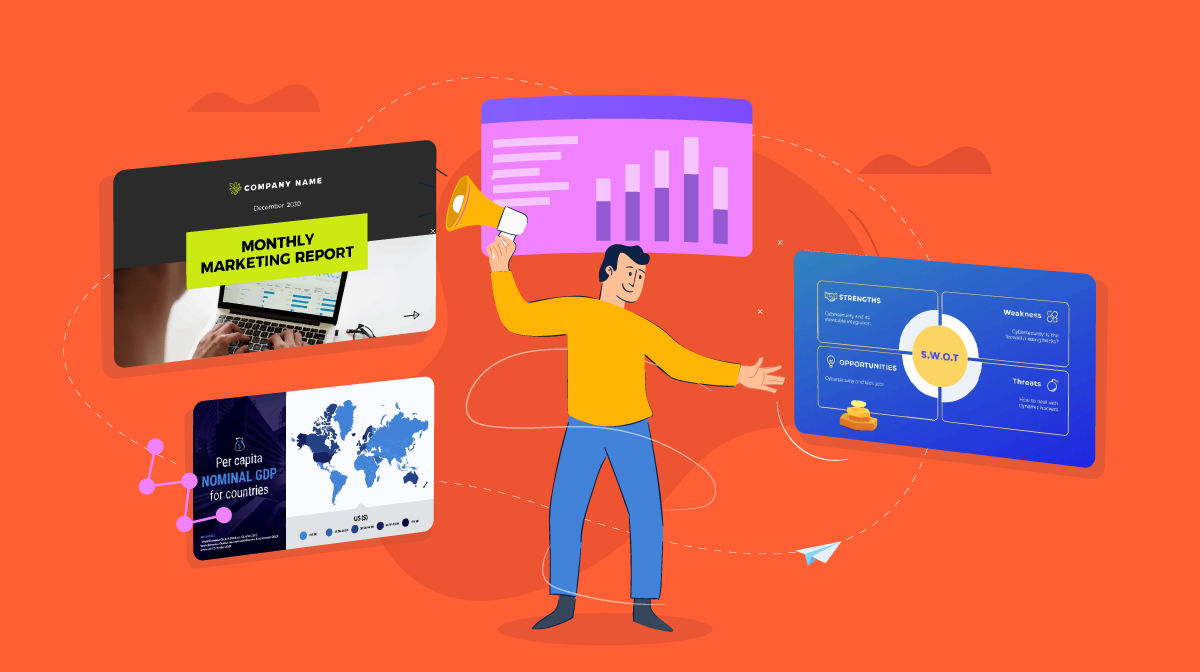
How to Make a Presentation Interactive: Best Tips, Templates & Tools
Raja Mandal Aug 30, 2024
Top 12 PowerPoint Alternatives Compared
Victoria Taylor Aug 06, 2024

15 Successful Startup Pitch Deck Examples, Tips & Templates
Olujinmi Oluwatoni Aug 02, 2024

30+ Pitch Deck Templates for Startups, Real Estate & More
Idorenyin Uko Jul 26, 2024
Android Police
5 best new android games from august 2024.

Your changes have been saved
Email is sent
Email has already been sent
Please verify your email address.
You’ve reached your account maximum for followed topics.
I played through Sword of Convallaria's final beta and here's what you should know
Android auto is prepping support for gemini live, youtube's unblockable ads seen again as google changes stance on extensions.
August 2024 is a slow month for new Android games. Still, there are a few great titles out this month that we recommend playing. Exploding Kittens 2 is an improvement over the original digital card game in every way, and The Darkside Detective is one of the best adventure games on Android.
None of these games are demanding titles. You can enjoy them on budget Android tablets . These games are the perfect platform for relaxing for an evening of gaming. However, if you're hungry for more great titles, explore our roundup of the best Android games you can play today.
5 Exploding Kittens 2

Exploding Kittens 2
$0.99 – $14.99 per item
If you felt like the first digital adaption of Exploding Kittens was a poor imitation of the popular tabletop card game, Exploding Kittens 2 is worth a look. Nothing from the original game was left out. Despite a frustrating amount of microtransactions (there's no need for a Season Pass here), all three expansions to the original game are playable. Exploding Kittens 2 features customizable avatars, multiple game modes, animated cards, nope cards, and an offline AI to play against.
If you're wondering whether Exploding Kittens 2's microtransactions are worth it, consider how much you might play. Exploding Kittens 2 brings a lot of new features. Still, you'll only benefit from these if you regularly play. Otherwise, don't bother with the microtransactions. The core game will be enough for you.
4 The Darkside Detective

The Darkside Detective
Darkside Detective might be a short adventure (approximately three hours), but each minute is packed with hilarious jokes, clever references, and logical puzzles that stop short of causing you to rip out your hair in frustration. Despite the short runtime, there's plenty of narrative to explore in the cases you'll solve, and as you'll soon discover, this is the main attraction. That, and the warm pixel art that looks fantastic on mobile screens.
If Darkside Detective has one notable flaw, it's that the game's puzzles are often so easy they could be skipped without subtracting from the experience. However, these puzzles keep you engaged as you experience the story, which is worth it. Puzzle game fanatics may want to give Darkside Detective a miss. This is for adventure game lovers.
3 Sword of Convallaria

Sword of Convallaria
$0.99 – $99.99 per item
Sword of Convallaria is a gacha game built around turn-based strategy mechanics popularized by games like Final Fantasy Tactics and Fire Emblem. It's a beautiful game. The environments are packed with detail, and the pixel art is some of the best we've seen. Environmental effects are spectacular, giving every setting the atmosphere it deserves. While the combat mechanics aren't innovative, they are compelling enough to keep you playing.
Sword of Convallaria is a gacha game which means microtransactions. The in-game store is more egregious than most, slowing gameplay to a crawl unless you fork over some cash. It's a frustrating experience that turns what would be one of the best games on Android into a game that's best experienced for ten minutes a day. Any more, and you'll quickly become frustrated.
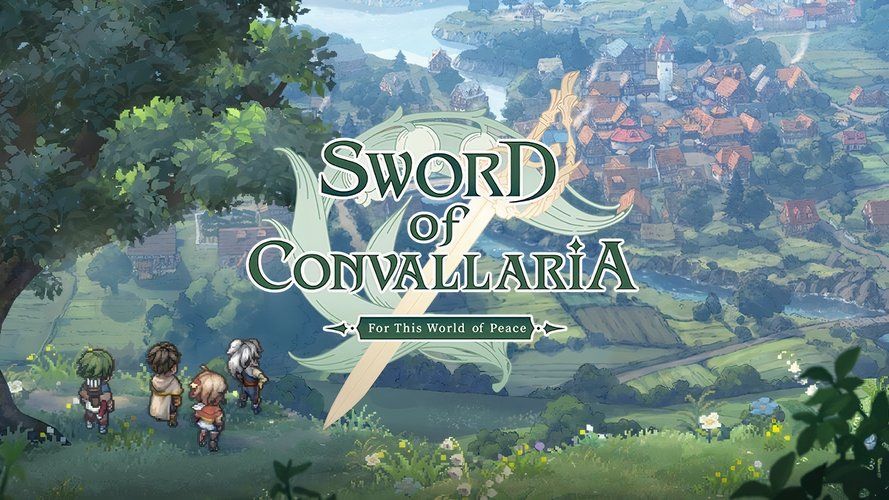
Don't kid yourselves into thinking this isn't a gacha game

Overboss is a digital adaption of the board game of the same name. During a game of Overboos, you'll build a retro pixel-art world by placing tiles. You'll score points based on where you place your tile. Points are scored based on the type of tile, the tiles it's adjacent to, how many you placed, and other factors. It's a straightforward game but has plenty of replayability.
Overboss relies heavily on retro pixel art aesthetics for its charm, which is mostly a success. Placing monsters on appropriate tiles evokes feelings of encountering similar characters in classic games. It's fun and thematic. While it might not be the most strategically complex board game on the Play Store, Overboss is perfect for a casual gaming night.
1 Auto Pirates: Captains Cup

Auto Pirates: Captains Cup
$12.99 – $26.99 per item
Auto Pirates: Captains Cup is a pirate-themed auto battler. While it mostly iterates on mechanics established by other auto-battlers, the fantasy pirate theme opens the door to fun and silly characters and abilities that keep things fresh. However, don't let the cartoonish graphics fool you. This is one of the most competitive auto-battlers on the Play Store.
Auto Pirates: Captains Cup doesn't use pay-to-win mechanics in its competitive games. While playing more helps you better understand the game's mechanics, there are no "better" items to unlock after a certain amount of playtime. Each week, the player who earns the most points earns the Captain's Cup, while they and everyone else earn rewards based on the total points they scored. It's a simple way of keeping competitive games fun, as you don't feel punished for performing poorly.
Try out these other new Android games
The Netflix edition of Gametion's Ludo King game includes new content and features on top of everything included in the original game. It is a little complex for a digital adaptation of a board game, but there's still a lot to enjoy if you want to relax with a digital board game in the evening. | ||
In Ouros, you'll solve puzzles by aligning a curve with on-screen targets. It seems simple, but you'll need to plan if you're going to advance to the next level. | ||
Spooky Pixel Hero is loosely linked to the DERE series, but you don't need prior experience with the series to enjoy this retro pixel horror game. It's a fantastic game that shows how much atmosphere a few pixels and haunting music can evoke. |
Play new Android games every month
There are always new games to discover on the Play Store each month, and our handy roundups save you from trawling through the junk. However, explore all the best games released in July 2024 to see more recent games.

COMMENTS
Use clear and legible fonts, and maintain a consistent design throughout the presentation. 2. Visual appeal: Incorporate visually appealing elements such as relevant images, charts, graphs, or diagrams. Use high-quality visuals that enhance understanding and make the content more engaging.
Read more on Business communication or related topics Power and influence, Presentation skills and Public speaking Carmine Gallo is a Harvard University instructor, keynote speaker, and author of ...
When in doubt, adhere to the principle of simplicity, and aim for a clean and uncluttered layout with plenty of white space around text and images. Think phrases and bullets, not sentences. As an ...
This deck will give you access to some of the best useful resources and tools to create better slide decks (icons, fonts, infographics and more). The Ultimate Freebies Guide for Presentations from Damon Nofar. 4. Create Icons in PowerPoint. Icons are a great way to design presentations that are more appealing.
A good presentation needs two fonts: a serif and sans-serif. Use one for the headlines and one for body text, lists, and the like. Keep it simple. Veranda, Helvetica, Arial, and even Times New Roman are safe choices. Stick with the classics and it's hard to botch this one too badly.
PowerPoint Presentation Examples for the Best Slide Presentation. Mastering a PowerPoint presentation begins with the design itself. Get inspired by my ideas above to create a presentation that engages your audience, builds upon your point, and helps you generate leads for your brand.
The swapping of orientations will show people that the presentation is progressing nicely. It can help you make a strong, almost physical, distinction between ideas, sections or topics. 10. Make your audience laugh, or at least chuckle. Source. Sometimes you need to not take your business presentations too seriously.
For more than 30 years, the TED conference series has presented enlightening talks that people enjoy watching. In this article, Anderson, TED's curator, shares five keys to great presentations ...
The presentation has a lot of data to show and spreads it throughout more than 200 slides to make it easy to read and follow. In all, this is the best way to present a lot of information: instead of overwhelming the viewers with text walls, the presenter simply adds more slides. Author: Sudio Sudarsan; 2. Jeunesse Opportunity Presentation 2021
Learn from the best business presentation examples out there, from video to PowerPoint to Prezi. Find out how to create engaging and effective presentations with tips, templates, and inspiration.
9 Use Presentation Templates. Creating presentation slides doesn't need to be difficult or a stressful affair. When you use a Visme presentation as a foundation, you're on your way to being an expert on how to give a good presentation. To select a presentation template, you can either go for a topic-based template or a style based template.
Presentation Example #22: Photography. Another great way to include visuals in your presentation is using photography. There are many different ways to include images in your presentation, but this Adidas presentation example does a great job of using them as background images.
Apply the 10-20-30 rule. Apply the 10-20-30 presentation rule and keep it short, sweet and impactful! Stick to ten slides, deliver your presentation within 20 minutes and use a 30-point font to ensure clarity and focus. Less is more, and your audience will thank you for it! 9. Implement the 5-5-5 rule. Simplicity is key.
3. Add a personal message (video or text) A personal message can go a long way in building a connection with your audience. It could be a video message from you, expressing your enthusiasm for the opportunity to present to them, or a text message highlighting why the presentation matters to them.
Here are 30 quick PowerPoint presentation tips to help you improve your presentations. Every presentation benefits from a few good visuals that drive your point home. (Image source: Envato Elements.) Plus, get PowerPoint tips on changing your slide design to make your content shine. We've even called on six presentation experts for their best tips.
The best presentations are conducted by speakers who know their stuff and memorize their content. However, if you find this challenging, try creating notes to use as a safety net in case you lose track. If you're presenting online, you can keep notes beside your computer for each slide, highlighting your key points. This ensures you include ...
Instead, see what makes a great PowerPoint presentation when you use templates. Let's look at five of the best PowerPoint presentations included with Envato Elements: 1. The X Note - PowerPoint Template. Time and time again, presenters learning how to make a great PowerPoint presentation choose The X Note. It's easy to see why.
Best PowerPoint Presentations. In my years of experience, I've come across many pitch decks, and the best ones always cut through the clutter. In this section, I'll share 15 PowerPoint presentation examples that set the bar for what a professional presentation should look like. 1. The HubSpot Culture Code by HubSpot Co-founder Dharmesh Shah
Research, plan, and prepare your presentation professionally. It helps you deliver an effective message to your target audience. Designed Correctly. Your visual points should stand out without overwhelming your audience. A good PowerPoint visual shouldn't complicate your message. Practiced to Perfection.
Prezi has been a trusted presentation partner for over 15 years. 180+ countries. 140,000,000+ 140M+ people who ️ Prezi. 25%. more effective than slides* 40%. more memorable* ... Prezi powers the best presenters to do their best presentations See how. Prezi. The ...
3 Tips for Choosing the Best Free Presentation Template. With all these free PowerPoint presentation templates out there, looking for the correct one can be intriguing and a little bit challenging. Here are three tips that will help you in finding the perfect match: 1. Need-based: Versatility and Customizability
Adding fun illustrations is a great idea to engage your audience during a presentation. They can help break up text-heavy slides, make your presentation more visually attractive and reinforce your message, making it one of the best fun presentation ideas. Hand-drawn doodles, icons and graphics and animated GIFs are all illustrations you can use.
The best presentation software. Canva for a free presentation app. Beautiful.ai for AI-powered design. Prezi for non-linear, conversational presentations. Powtoon for video presentations. Pitch for collaborating with your team on presentations. Gamma for conversational AI features.
When delivering your lecture, a well-designed slide presentation should allow you to easily 'talk off the screen'. At the same time, however, be sure to speak to the audience. The best arrangement is to have your computer screen in front of you showing the same slides that are being projected onto the main screen.
New York dominated this new list of best tourist attractions in the United States. Most attractions are in the Big Apple, including Central Park, Times Square, Rockefeller Center, the Brooklyn ...
What do you need to know about the new COVID vaccine? Infectious diseases experts Stuart Cohen and Dean Blumberg answer questions on the 2024-2025 COVID vaccines and who should get them.
QUI Presentation Clicker Wireless Presenter Remote Clicker for PowerPoint Presentation Remote, PPT PowerPoint Clicker Slide Clickers for Mac/Windows/Linux, Computer/Laptop, Google Slide/PPT/Keynote 4.4 out of 5 stars 1,410
Mark Zuckerberg, chairman and CEO of the social media company Meta, said in a letter to the House Judiciary committee on Monday that his teams were "pressured" by the Biden White House to ...
You need high-quality business presentation software to take your slides to the next level. Some of the best presentation software include Visme, Haiku Deck, Prezi, Microsoft PowerPoint, Canva and Google Slides. In this comparison guide, we'll analyze each of these tools and many more to understand what the difference is between them so you ...
Please verify your email address. August 2024 is a slow month for new Android games. Still, there are a few great titles out this month that we recommend playing. Exploding Kittens 2 is an ...