
Best Speech to Text Software: 8 Top Choices (2024)
In this guide, we test and review the best speech to text software options, both free and paid.
Do you spend hours time sitting in front of the computer writing and editing documents? If so, you understand how physically demanding typing is. I remember the first time I felt a shock of pain in my wrists.
I was so scared that I was developing carpal tunnel syndrome. I instantly started looking for ways to save my wrists, knowing that if I could not type, I could not do my job. That is where I uncovered speech-to-text software.
Speech-to-text software programs are great because they use artificial intelligence programs to translate your spoken words to text. Then, this software program transcribes it into text for you, displaying it on the screen.
In addition to enabling faster work, you can also prevent the development of wrist problems, including carpal tunnel syndrome .
There are numerous software programs available. In this guide, we try and test some of the best speech-to-text software options available.
How I Curated This Speech-to-Text Software List
1. dragon anywhere, 2. windows speech recognition, 3. braina pro, 4. google docs voice typing, 5. speechnotes, 6. dragon professional individual.
- 7. Apple Dictation or Siri
8. Otter.AI
Why you can trust us.
- Are speech-to-text programs accurate?

How Does Voice Recognition Software Work?
Are dictation programs expensive, does dragon naturallyspeaking need the internet, can dragon naturallyspeaking transcribe audio files, how much does dragon speech to text software cost, what’s the best dictation software for mac, what’s the best dictation app for writers, what is the best voice recognition software, voice dictation resources.
Dragon offers professional-grade speech to text with near 95% accuracy. It's available on iOS and Android.
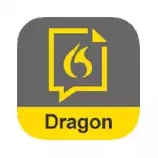
I tested each of these speech-to-text apps in this review extensively. I picked a paragraph of text from The Irish Times newspaper and read it into each different apps. I used a set of Apple Airpods Pro and an iPhone 7 and also an iMac. I also commissioned a third-party freelance writer who dictates freelance articles extensively to share his experiences.
The original text reads as follows:
The interim analysis by a committee of the European Medicines Agency (EMA) determined that serious side effects of rare blood clots are likely to occur in 1 out of 100,000 vaccinated people, the regulator said in a statement.
Before we get into the software choices, remember these tips to ensure better accuracy:
- Use a quality headset (the Apple Airpods work well)
- Speak in slow, complete sentences
- Dictate in a quiet environment
- Avoid editing and dictating at the same time
8 Best Speech to Text Software For You
This is the best speech-to-text software for dictating on mobile devices. It’s also the best choice for Mac users. Cost: $14.99 per month
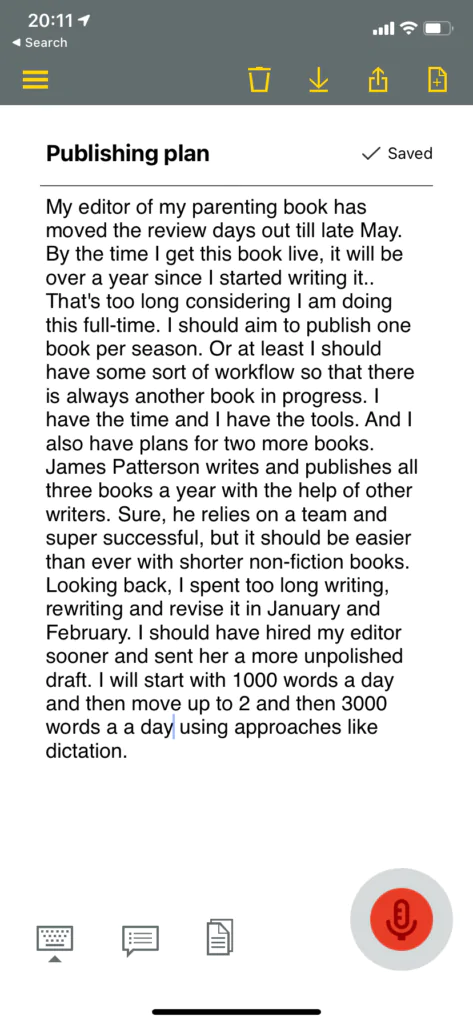
If you need a dictation software program for your mobile device, then consider Dragon Anywhere, available through Nuance.
This program has excellent speech recognition capabilities similar to those on the desktop version. Even though there may be a delay in spoken words showing up on the screen, this application is responsive, fast, and accurate. You can also share documents easily using cloud services, including Dropbox.
Here is Dragon Anywhere‘s output for my test (Errors in bold):
The interim analysis by a committee of the European medicines agency determined that serious side-effects of their blood clots are likely to occur in 1/100,000 vaccinated people, the regulator said in a statement.
I currently use Dragon Anywhere regularly via my iPhone 11 as it’s accurate, portable, and fast. It’s my recommended choice for writers and Mac users who take dictation seriously.
This is the best free speech-to-text software for Windows 10 and upwards. Cost: Free
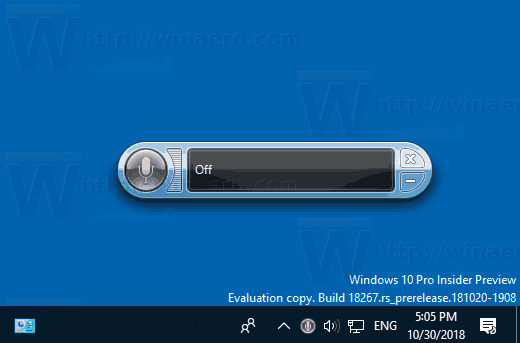
If you need free speech-to-text software for Windows, the freelance writer I worked with on this review recommends Windows 10 Speech Recognition.
This program is available on Microsoft’s desktop OS. It has solid voice recognition abilities included in the operating system, even if it is not named Cortana.
It’s not always an accurate program, particularly when compared to Dragon, but it won’t cost you extra money. Furthermore, documents improve as the program learns your vocabulary and manner of speech.
Here are the results (errors in bold)
The interim analysis by a pity of the European Edison Agency determines that serious side effects of rare flood clot are likely to occur in 1/10000 fractured people the regulator said in a statement.
This is the best speech-to-text software to use as a virtual assistant. Cost: $49 per year

Braina Pro is a speech recognition software that handles dictation but also acts as a virtual assistant for your PC. It supports transcription through third-party software programs and not only English but dozens of other languages as well.
You can also instruct this virtual assistant to start your computer for files, browse the internet, or set alarms. It can even read a book out loud for you or play an MP3 file using customized commands. Here are the results, errors in bold:
The interim analysis by a committee of the European Medicineregency determined that sirius side effects of rare blood clots are likely to occur in 1 out of 100000 vaccinated people the regulator said in a statement.
A good choice if you use Android apps or want to transcribe text on the go. Cost: Free

If you are looking for voice recognition software you can use for free, then consider the voice typing feature from Google Docs. All you have to do is open up a Google Document via the Google Chrome Browser, turn on the microphone, and start speaking.
This is a sensitive dictation program that can even pick up your voice if you are across the room. Of course, that means that if there’s any background noise, this could mess up your dictation. This is a great way to try out real-time dictation software for the first time.
Here is the Google Docs output of my test (errors in bold):
The interim analysis by a committee of the European medicines agency emea determines that serious side effects are rare blood types are likely to occur in one hour vaccinated people the regulator said in a statement
This is a good online choice if you don’t want to create an account or take out a subscription. Cost: Free
Speechnotes is another dictation program that is easy to use. One of the things that set this program apart is that you do not need to create an account to use it.
You simply have to open the application, press the microphone, and get started. This application is powered by the same software that powers Google’s voice recognition technology.
You can also dictate punctuation marks and formatting using voice commands as well. Finally, you can also include greetings, signatures, and names using custom keys that you set up on the keyboard.
Here is the output of my test (errors in bold):
The age of analysis by a committee of the European medicines agency emea determines that serious side effects are rare blood types are likely to occur in one hour vaccinated people the regulator said in a statement .
This is the best choice for businesses that run Windows machines. Cost: $500
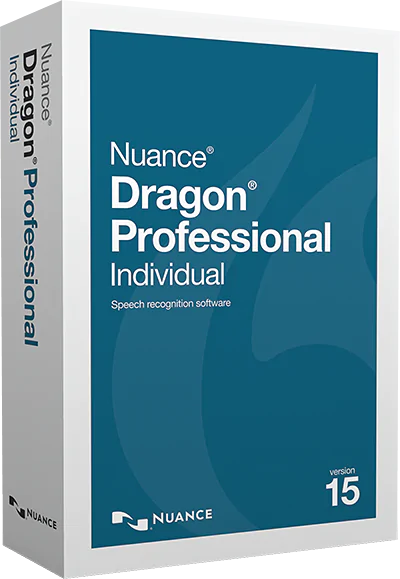
If you need a dictation software program for your business, then consider Dragon Professional. When I need to quickly type up records at work, Dragon Professional is invaluable.
I can speak at 150 words per minute easily with almost complete accuracy, even if I’m using industry jargon. I am also able to import customized word lists with ease.
A flexible, powerful tool, Dragon Professional significantly reduces the amount of time I spend going through records. The company behind it also offers different versions for medical and legal companies with specific needs.
I used an older version of this tool for several years on my Mac machine. The test results were similar to Dragon Anywhere, not surprising considering they are powered by the same technology.
Unfortunately, the older versions are buggy and unreliably on Mac. What’s more, the developers no longer support it for Mac. Microsoft recently purchased Nuance for $19.7 billion. It’s unclear if they’ll support a new Mac version (I suspect unlikely).
Here is the output for my test (Errors in bold):
7. Apple Dictation or Siri
Apple Mac and iOS users can dictate text for free using Siri . Cost : Free
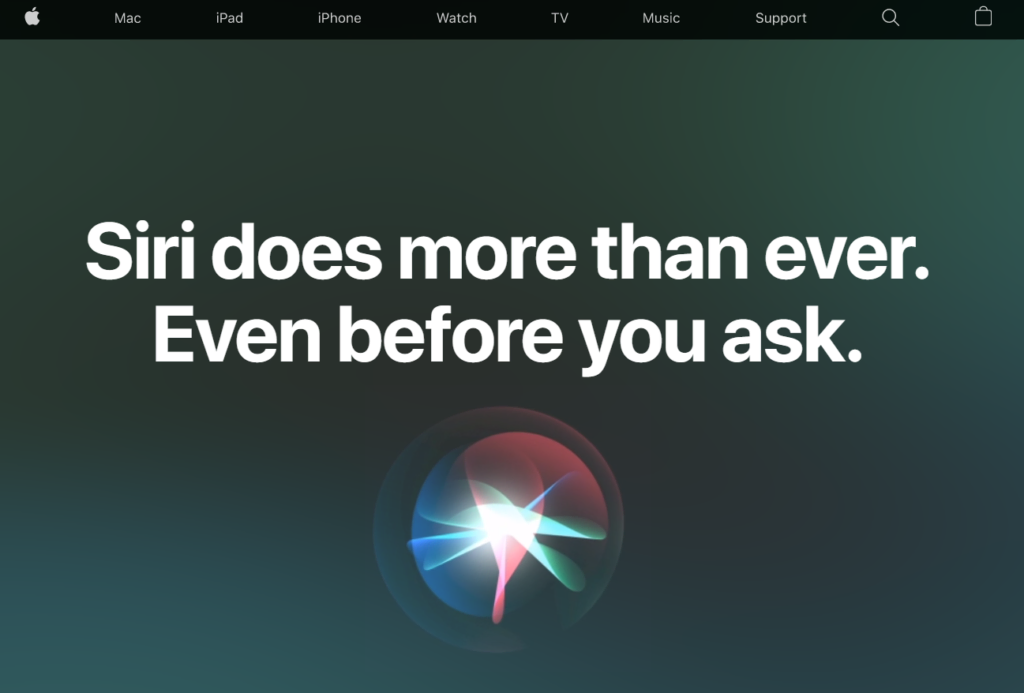
This option works well for short dictation sessions via your iOS device or Mac. On iOS, Siri handles 30-40 seconds at a time. This makes it ideal for jotting down notes or sending short texts.
This program also has a voice-to-text feature that controls commands on a Mac computer. It doesn’t work well for dictating large pieces of content, however.
Here is Siri‘s output (errors in bold):
The interim analysis by a committee of the European medicines agency the term is that serious side-effects are where clock clocks are likely to occur in one and a 100,000 vaccinated people.
Otter works well if you want to transcribe phone calls, meetings, and interviews. Cost: Free/from $8.33 per month.
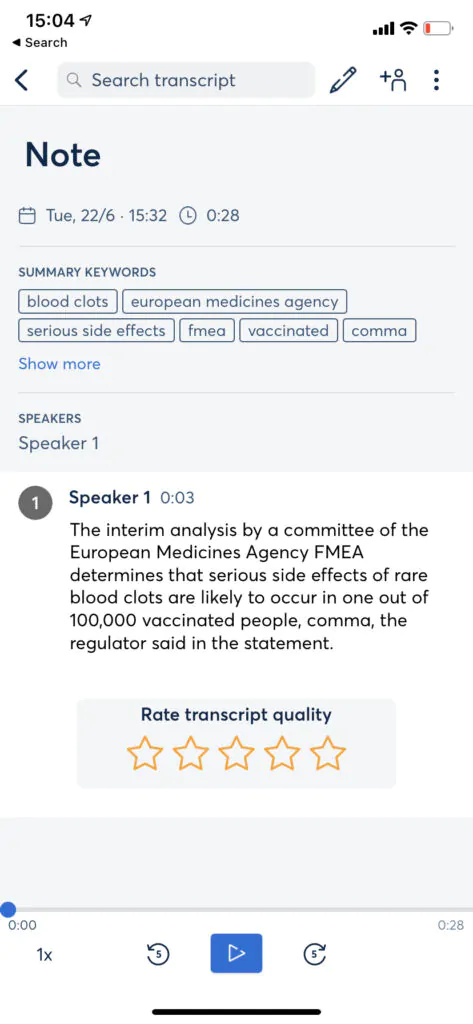
Otter.ai is a transcribing tool for speeches and conversations that works online and via a mobile app. You can take it into your business meeting to get a quick transcript of what was said. You can also add speaker notes, audio files, images, and video files to the transcript after the meeting.
Otter has a free version that has 600 minutes of transcription time a month. It also has several premium plans based on your needs. It’s a good choice for transcribing meetings and interviews, although don’t expect 100% accuracy. That said, it performed well with my test.
Here are the results:
The interim analysis by a committee of the European Medicines Agency FMEA determines that serious side effects of rare blood clots are likely to occur in one out of 100,000 vaccinated people, the regulator said in the statement .
My recommended choices are Dragon Anywhere and Otter.ai. The price point and accuracy should meet the needs of most writers and those with dictation needs.
When selecting speech-to-text software for your project or work, consider your operating system, budget, and whether you’re using a desktop or mobile device. It’s also a good idea to consider what you’re dictating. For example, Otter.ai works well for meetings and podcasts whereas Dragon is ideal for articles.
Remember, it takes time to adapt to writing via speech to text. However, the rewards are great. You’ll rapidly increase a daily word count and save your wrists from developing overuse injuries. Remember, always proofread and edit your work before submitting to clear up dictation errors!
I’ve written and published dozens of articles for newspapers, magazines, and online publications including Forbes and Lifehacker. I’m also a best-selling non-fiction author and a trained journalist.
Speech-to-text software forms a key part of my writing workflow for non-fiction. I regularly outline articles and then dictate first drafts using some of the software options in this guide.
FAQs About Best Speech To Text Software
Are speech-to-text programs accurate.
Most speech-to-text programs are relatively accurate. Many of the programs get more accurate as you use them because they learn your voice. Some programs will prompt you to correct unclear dictation issues to expedite this learning process.
Voice recognition software recognizes your speech and uses artificial intelligence to transform that into typed words. Many programs also use voice commands to handle formatting and punctuation needs.
They do not have to be expensive. Even though the best programs can require a significant investment, there are free options available. You may want to try out these free options before you figure out exactly what features you are willing to pay for.
Once you activate your software you can dictate while offline.
You can upload a personal audio file or one from social media to Dragon NaturallySpeaking and it will transcribe it. You may have to clean up the result.
Dragon costs anywhere from $59 to $300. It depends on which version you buy.
If you’re on a budget, use the inbuilt dictation software first until you’re comfortable dictating. After that, your best choice is Dragon Anywhere, which is usable via an iOS or Android device. You could also use Rev.
Dragon Naturally Speaking is a good dictation app for writers as you can train it to recognize character names and unusual words. Rev is a popular transcription alternative.
Dragon products regularly top the list of best voice recognition software because of their robust features, tutorials and integration into most operating systems. However, the best software for your needs will be the one that fits your budget and has the features you need for your work.
Practice Dictation With These 9 Simple Exercises
How To Write Faster And Send More Work Out Into The World
9 Speedy And Effective Dictation Tips
Otter.Ai Review: Is It Worth It?
Dragon Anywhere App Review: Is It Worth It?
What Are The Best Apps For Dictating A Book?
What Is The Best Dictation Software? 7 Top Choices
The Best Transcription Services Reviewed

IMAGES
VIDEO