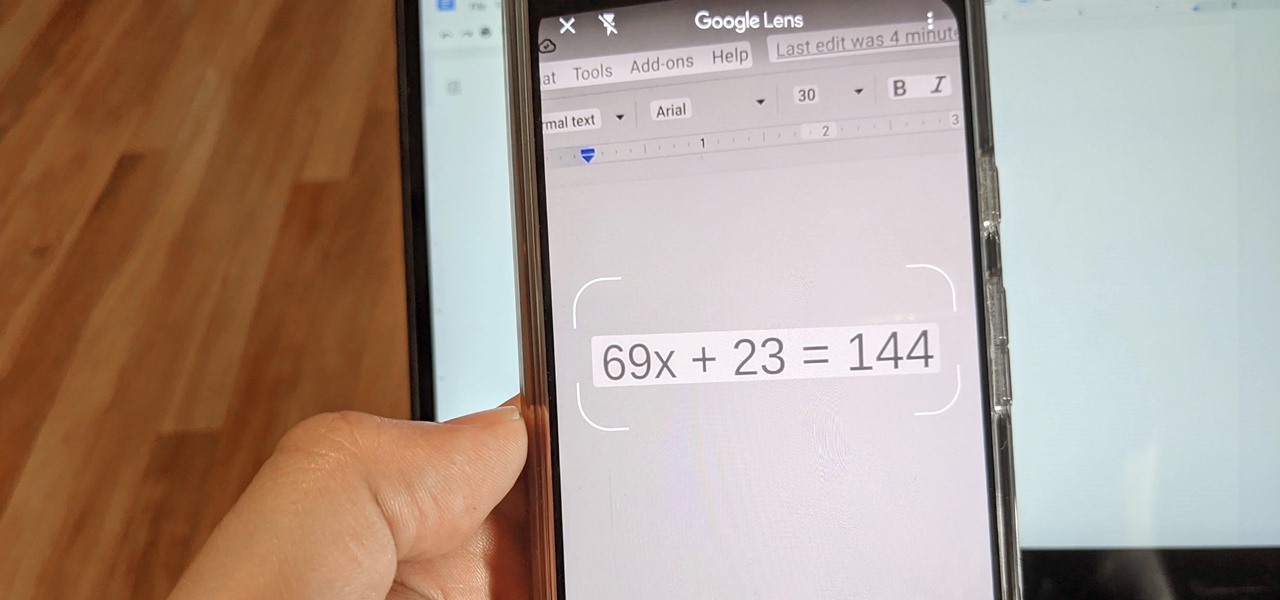

How To : Solve Math Problems with Google Lens' Homework Mode
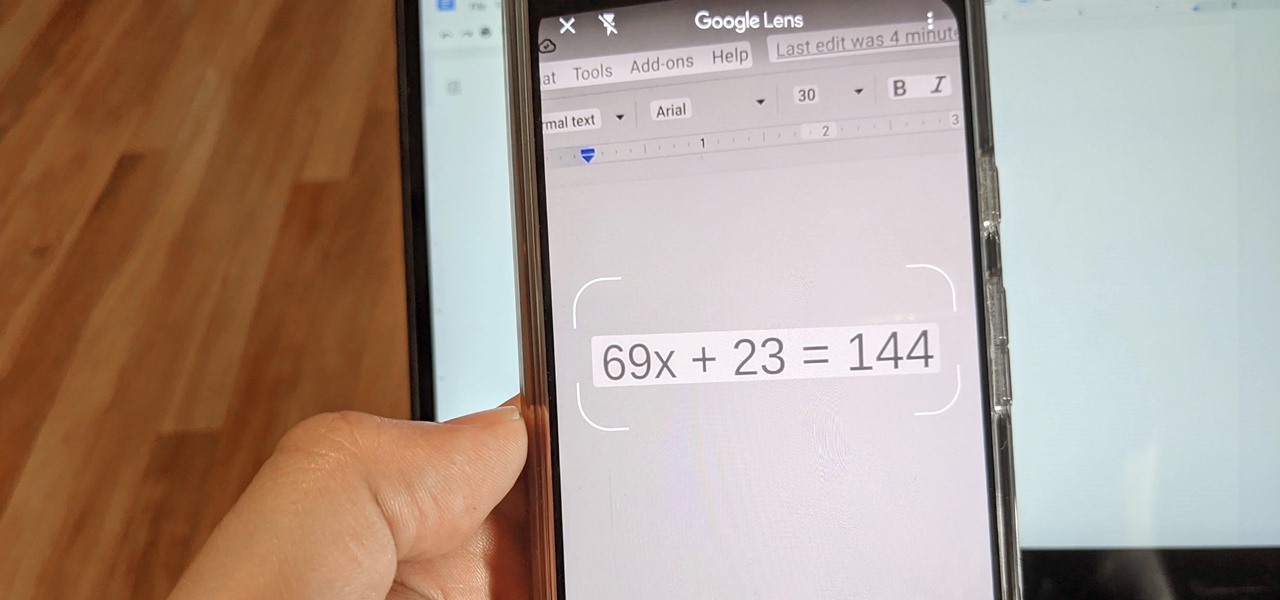
Since launching Google Lens as a a Pixel-exclusive feature in 2017, Google has not only expanded the availability of the tool to Android and iOS, but also built upon its functionality. Now, in addition to translator , tip calculator , personal shopper , and tour guide , Google has added math tutor to the job description for Google Lens.
Yes, with Homework mode, Google Lens can help you solve equations and learn math. And it arrives just in time, as many students in the US find themselves in remote learning situations due to the COVID-19 pandemic.
- Don't Miss: 8 Ways Google Lens Can Help You Be More Productive
Step 1: Access Google Lens
There are multiple ways to access this feature, but here's the best one. Open the Google Assistant by long-pressing your home button or swiping inward from one of the bottom corners. From there, press the Google Lens icon (to the left of the mic icon) and grant access to your camera if prompted.
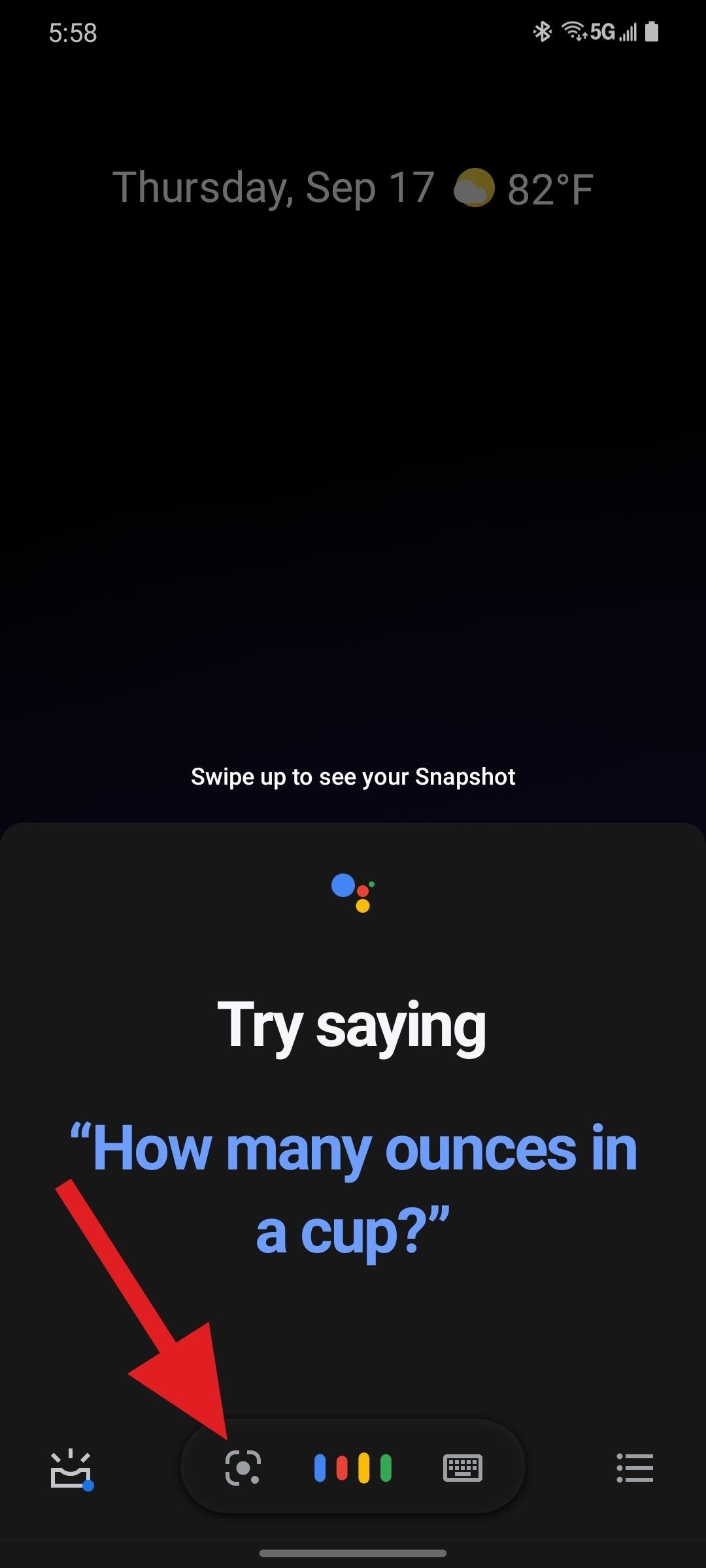
If you have a Pixel smartphone, then Google Lens is built into your Camera app. When you open the Camera, tap More to access the additional camera features, where you'll find Lens.
Step 2: Enter Homework Mode
With Lens open, you'll notice that the camera view is constantly scanning what it sees. But, for the purpose of solving math problems, you'll want to select Homework mode from the ribbon menu at the bottom.
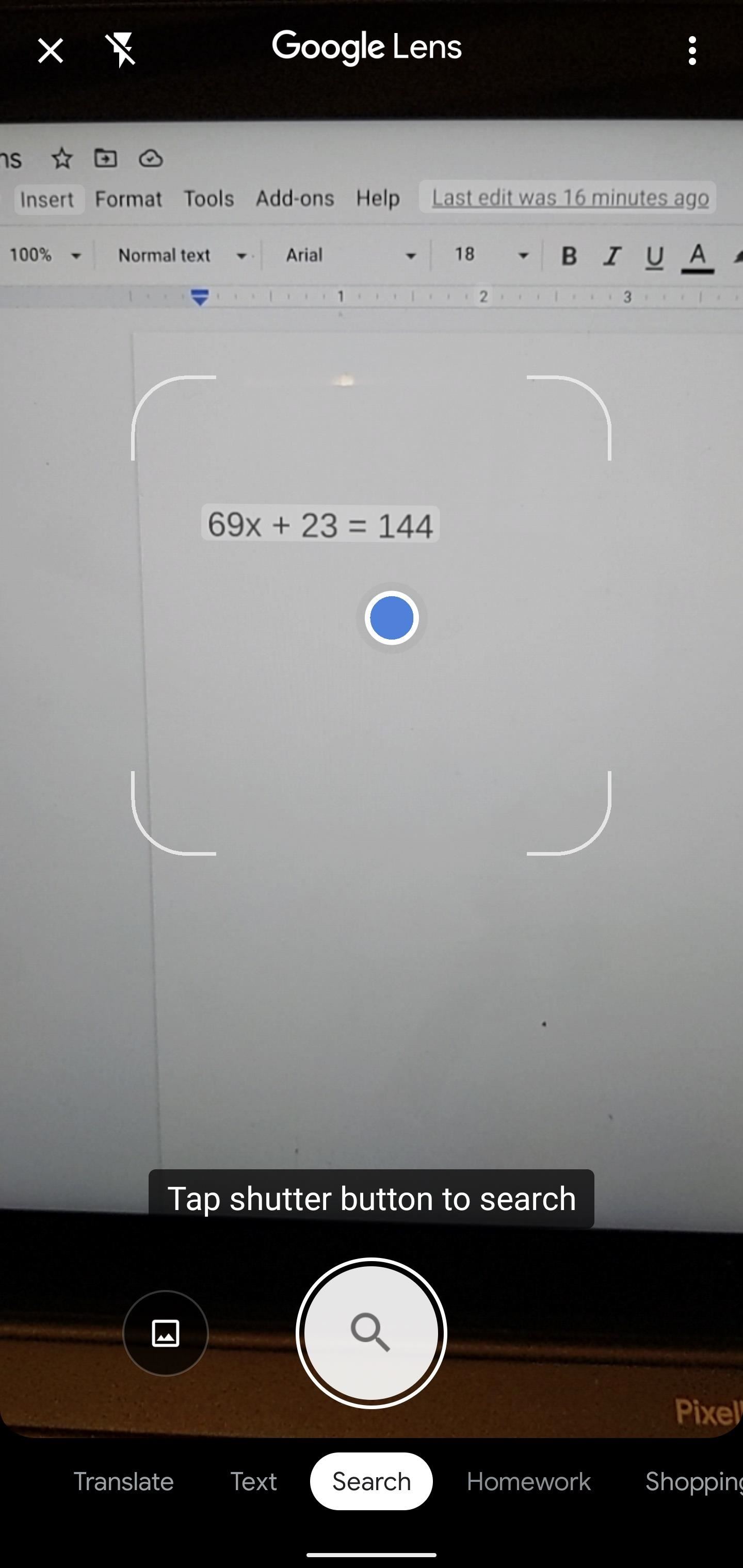
Step 3: Scan the Equation
Center the target brackets over the equation until Lens recognizes it and highlights it on the screen. Tap the equation, and Lens will analyze it. Lens can recognized typed or hand-written equations, though legibility can handicap the app's abilities for the latter.
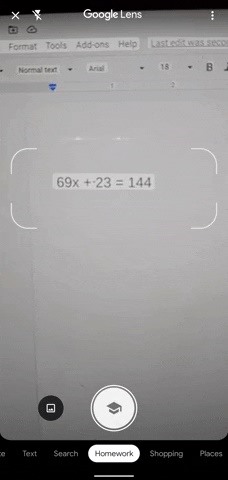
Step 4: Solve & Learn
For simpler equations, Google will provide the steps to solve the problem as well as the solution. For more complex functions, Google will punt to other services from the web, such as Cymath, MathPapa, and Wolfram|Alpha.
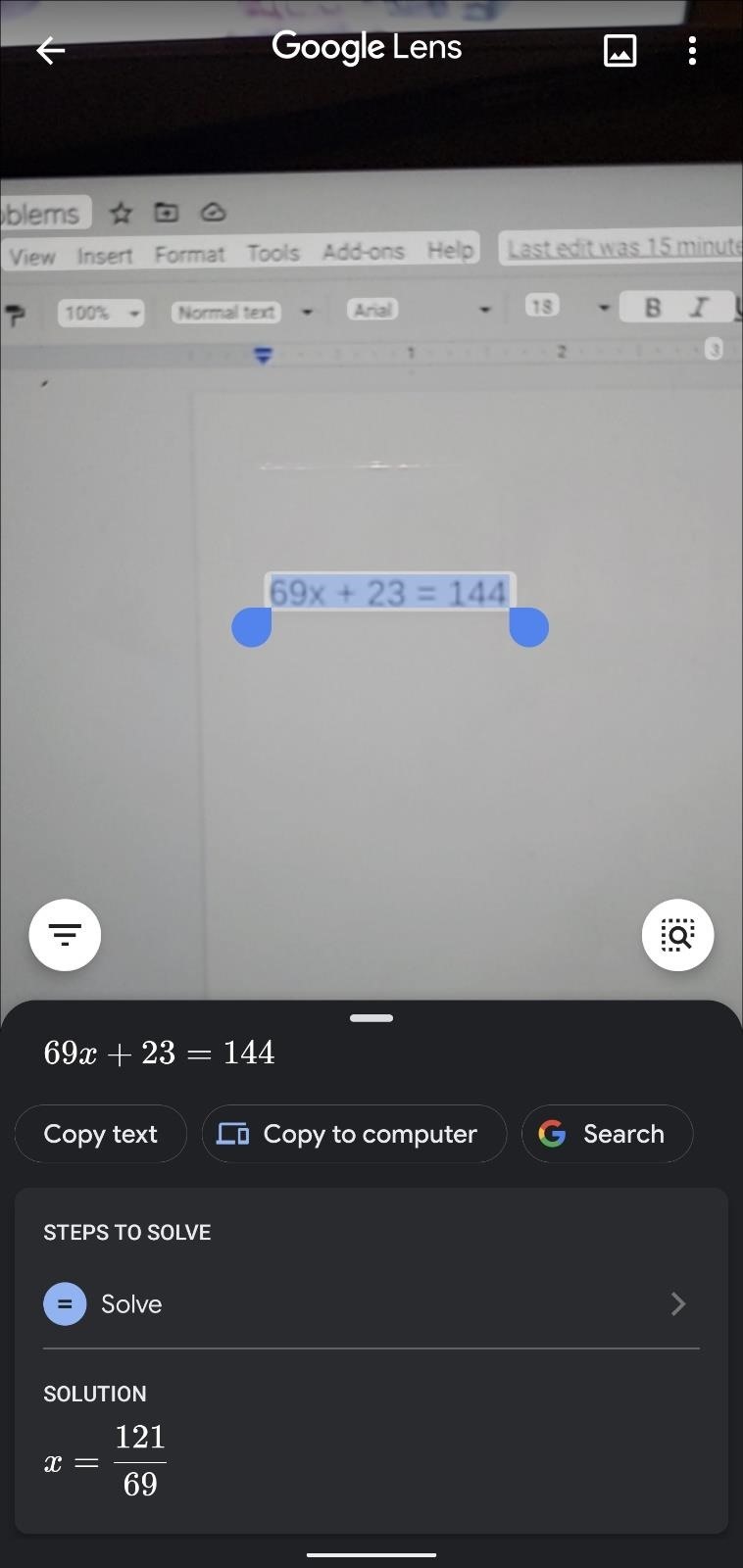
You can also scroll further to find other resources, such as flashcards for similar problems from Quizlet and key concept explanations. Homework mode isn't as helpful for solving word problems, however, the hive mind of Google does provide resources from across the web for these exercises as well.
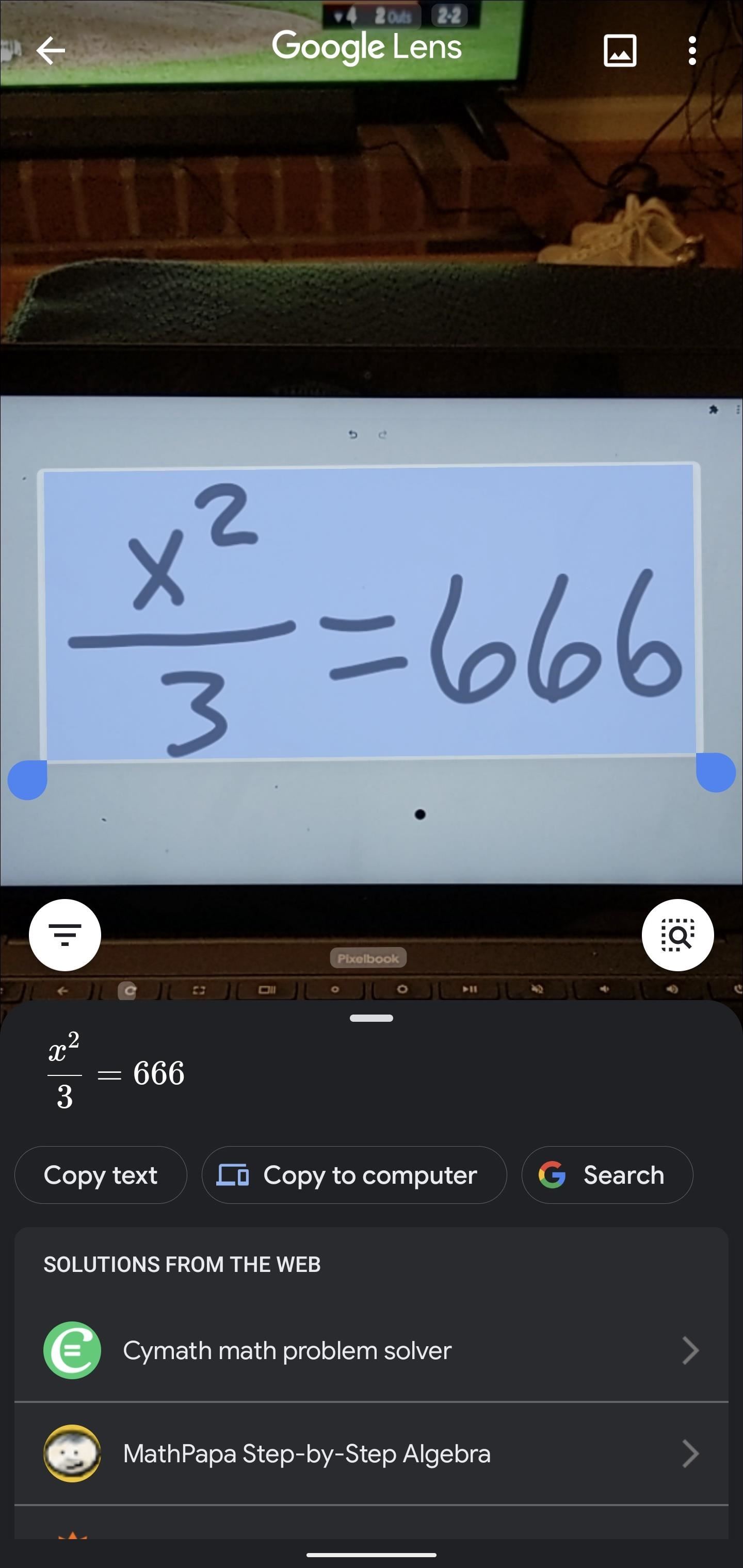
Hot Deal: Set up a secure second phone number and keep your real contact details hidden with a yearly subscription to Hushed Private Phone Line for Android/iOS , 83%–91% off. It's a perfect second-line solution for making calls and sending texts related to work, dating, Craigslist sales, and other scenarios where you wouldn't want to give out your primary phone number.
Be the First to Comment
Share your thoughts, how to : see passwords for wi-fi networks you've connected your android device to, how to : root your nexus 7 in less than two minutes—without a computer, how to : clone any android app on your samsung galaxy phone without using any third-party tools, how to : make the usb connection on your android phone default to file transfer mode, how to : 20 privacy & security settings you need to check on your google pixel, how to : hide apps on your samsung galaxy's home screen, app tray, and search, how to : block third-party trackers in android apps from spying on your activity and selling your data, android basics : how to see what kind of processor you have (arm, arm64, or x86), how to : use odin to flash samsung galaxy stock firmware, vlc 101 : how to stream movies from your computer to your android phone, how to : the first 10 things to do after rooting your phone, how to : get google's new live bloom wallpapers on your pixel, how to : completely banish google from your android experience, how to : make any youtube link open in the youtube music app, how to : get android's tablet-only taskbar on your smartphone for a fresh take on multitasking, how to : unlock the bootloader on your pixel 3a, how to : set your android to atomic time for a perfectly synced clock, how to : install ubuntu linux on your google nexus 7 android tablet, how to : 9 fresh new android launchers to replace your boring home screen (2021 edition), how to : use google's android flash tool to manually update your phone or recover from a soft brick.
- All Features
- All Hot Posts
8 ways Google Lens can help make your life easier
Jun 14, 2023
[[read-time]] min read
Lens makes it easy to search what you see and explore the world around you — including the new ability to search for skin conditions.

If you can see it, you can search it. That’s the simple idea behind Lens , our visual search tool available in the Google app ( Android and iOS ). With Lens, you can search what you see with your camera, take a picture or a screenshot, or long press an image you see while browsing, and get a range of visual results to explore.
As the saying goes, a picture is worth a thousand words, and it seems that many people agree: Every month we see more than 12 billion visual searches on Lens.
Haven’t tried Lens yet? If you need some motivation, here are our favorite ways that Lens can make your life a bit easier.
1. Learn about the things you see as you go about your day
If you see a cool building or landmark that you don’t recognize, Lens can tell you what you’re looking at and provide links to learn more. Similarly, whether on the road or in your own backyard, it’s not uncommon to discover plants and animals that you can’t quite clock or describe perfectly with words. Lens helps you search what you see and learn all about it — like whether that beautiful plant can grow indoors.
2. Search for skin conditions
Describing an odd mole or rash on your skin can be hard to do with words alone. Fortunately, there’s a new way Lens can help, with the ability to search skin conditions that are visually similar to what you see on your skin. Just take a picture or upload a photo through Lens, and you’ll find visual matches to inform your search. This feature also works if you're not sure how to describe something else on your body, like a bump on your lip, a line on your nails or hair loss on your head. This feature is currently available in select markets.
This is an image comparison feature that matches to images available publicly on the world wide web. This feature does not constitute a medical analysis of the image. Search results are informational only and not a diagnosis. Consult your medical authority for advice.
3. Translate street signs, menus and more into over 100 languages
If your summer plans involve travel, Lens can help you bridge the language barrier. Using the Translate filter in Lens, you can upload or take a picture, or even just point your camera at the text you want to translate, like a menu or a street sign. Lens will automatically detect the written language and overlay the translation on top of it, directly on your phone screen.
4. Get step-by-step help with homework problems
If you’re stuck on a homework problem in math, history or science, tap the “homework help” filter, then snap a picture, and Lens will share instructions to help you learn how to solve the problem. The homework help feature also enables you to tackle questions in multiple languages, and you can set your preferred language for search results.
5. Shop for the products that catch your eye
If you’re browsing on your phone and notice a product that you’d love to get your hands on — maybe a snazzy pair of walking shoes or a sleek and functional backpack — you can use Lens to find and buy one of your own. Just take a screenshot and select it in Lens, and you’ll get a list of shoppable matches with links to where you can make a purchase. It works the same way if you see something you want to buy while you’re out and about: Point your camera with Lens, snap a pic and you’ll see options from online merchants.
6. Or find different versions of those eye-catching products
About those snazzy walking shoes — maybe they’d be even better in blue. Multisearch in Lens lets you combine both words and images to find exactly what you’re looking for. In this case, snap a picture of the shoes in Lens and then swipe up to add words to your search (like “blue”). Lens will then show you similar shoes in the color of your choice. This also works with patterns — say you see a fun shirt and would love that pattern for your curtains. Take a pic of the shirt in Lens, swipe up and type “curtains” — and there you have it.
7. Discover delicious food near you
Multisearch also works for finding things nearby, like food from local restaurants. Let’s say you stumbled across an image of a dish you’re dying to try, but you’re not sure what it’s called. Just pull up that image in Lens and add the words “ near me ” to your search; Lens will show you nearby restaurants that serve what you’re looking for.
8. Unleash your creativity with Lens + Bard
As we shared at I/O, the power of Lens is also coming soon to Bard , our experiment that lets you collaborate with generative AI. Whether you want to learn more about something you saw, or explore completely new ideas in a more visual way, you can partner with Bard to start that journey. In the coming weeks, you’ll be able to include images in your Bard prompts and Lens will work behind the scenes to help Bard make sense of what’s being shown.
For example, you can show Bard a photo of a new pair of shoes you’ve been eyeing for your vacation, and ask what they’re called. You can even ask Bard for ideas on how to style those gladiator sandals for a complete summer look, and then continue browsing on Search — using the “Google it” button — to explore a wide range of products from retailers across the web.
Related stories
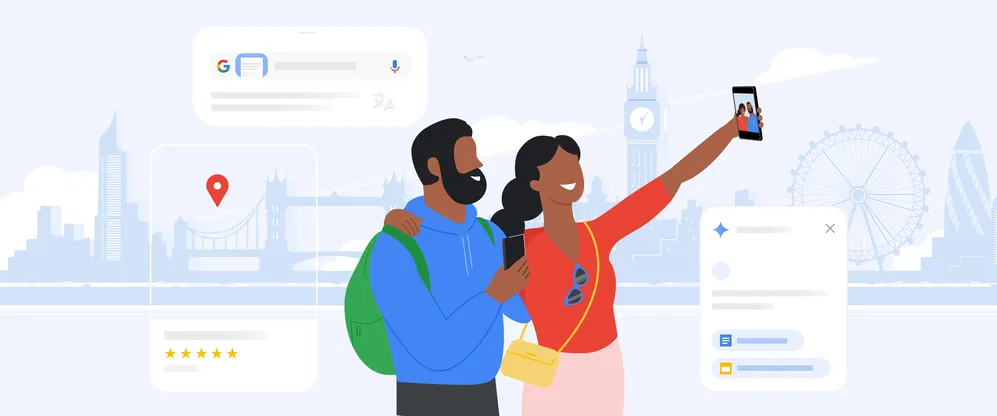
5 AI tools to explore and enjoy your vacation
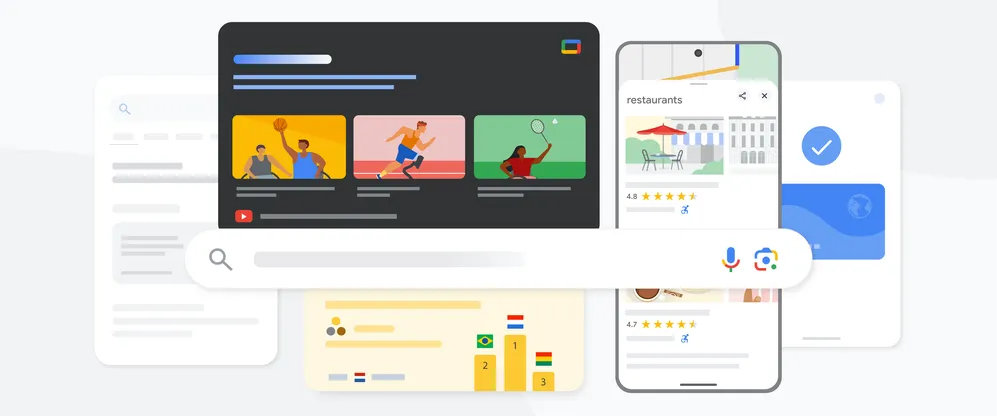
7 ways to keep up with the Paralympic Games Paris 2024 on Google and YouTube

4 ways we're helping retailers move fast this holiday season
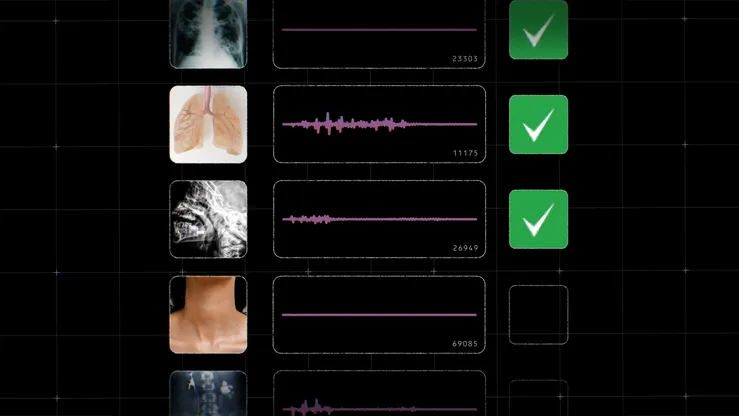
This AI model is helping researchers detect disease based on coughs
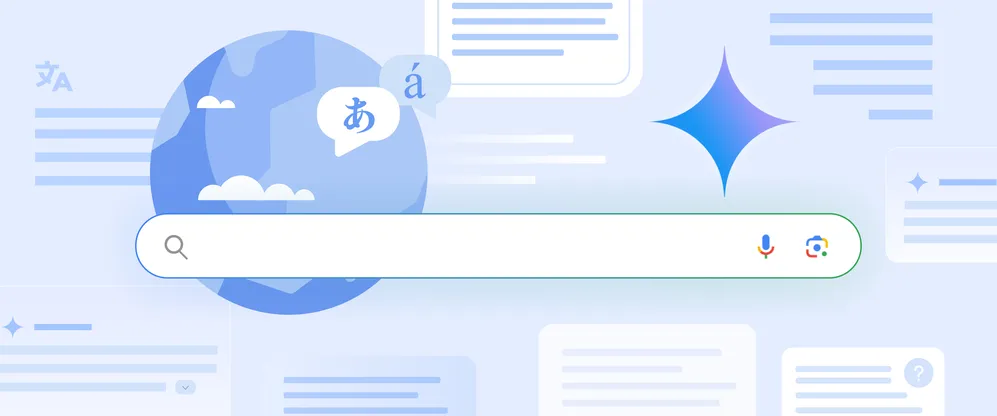
New ways to connect to the web with AI Overviews
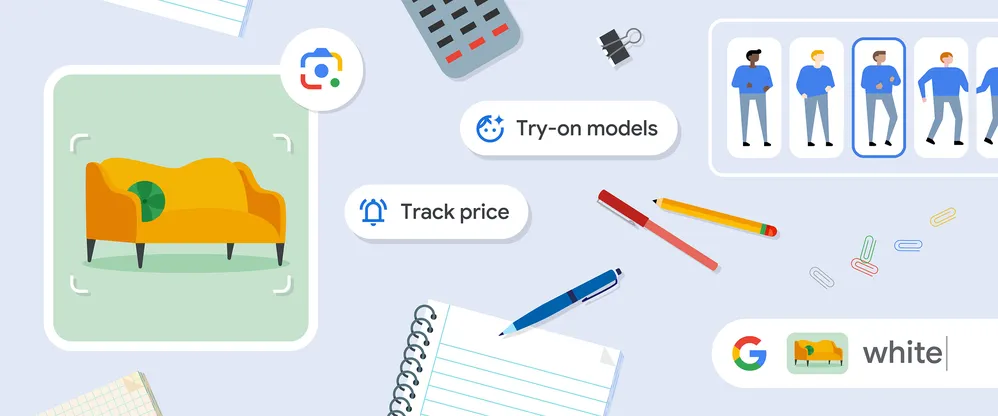
4 ways to shop for back to school on Google
Let’s stay in touch. Get the latest news from Google in your inbox.
Search what you see with Lens
- Circle to Search
Explore more
Lens is available on all your devices and in your favorite apps
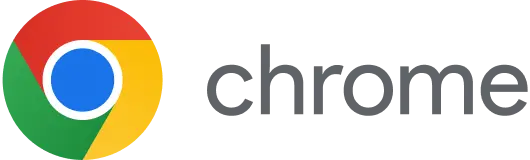
Try it now in the Google app
Get it on Google Play
Google Play
Download on the App Store
Download on the
Lens is also available in the Camera app of select Android devices.
Shopping results in Lens are available in Austria, Australia, Belgium, Brazil, Canada, Chile, Colombia, Czech Republic, Denmark, France, Germany, India, Indonesia, Ireland, Italy, Japan, Malaysia, Mexico, Netherlands, New Zealand, Norway, Philippines, Poland, Portugal, Russia, Singapore, South Africa, South Korea, Spain, Sweden, Switzerland, Turkey, UAE, United Kingdom, and United States.
More ways to search
Search results for
Affiliate links on Android Authority may earn us a commission. Learn more.
Google Lens guide: How to use Google's powerful visual search tool
Published on June 16, 2023

Google Lens is the visual search tool you never knew you needed. Think of it as Google Search but for images. It lets you look up information on things you see, translate and copy text from pictures, get help with schoolwork, and much more. The best thing about it? It doesn’t require any typing.
Launched in 2017, Google Lens is available for Android or iOS, and it’s integrated into Google Assistant, Google Photos, some camera apps, and the Chrome browser .
Google Lens taps into Google’s huge trove of data, internet services, and machine learning algorithms. While it’s less popular than other Google services, Lens is a seriously impressive tool that virtually everyone will find useful in their daily lives.
How Google Lens works
Google describes Lens as a “set of vision-based computing capabilities that can understand what you’re looking at.”
Google Lens compares the picture you just took (or even the image in your viewfinder) against a huge database of images from around the web. Machine learning algorithms sort and rank indexed images based on how closely they match your shot.
Lens attempts to “understand” what’s in the picture. If it “sees” text, links, or QR codes, it will give you the option to interact with these elements. Taking a picture of a landmark like the Eiffel Tower will provide information about it. If the image contains a product like a pair of headphones, Lens will provide helpful links to retailers where you can buy that product. The list goes on and on.
Google is constantly improving Lens with new features, just like its core product, Google Search. Below you’ll find a selection of the best Google Lens features you can use right now.
How to get Google Lens on your Android phone or tablet
For this Google Lens guide, we’ll assume you want to get the standalone Google Lens app for Android, which is the best way to experience it. To do so, click on the link below to install the app.
- Google Lens for Android on Play Store
Google Lens is also part of the main Google app, which is preinstalled on all Android phones. To access it, tap on the “camera” icon in the app’s search box. You can also open it via Google Assistant with the “open Lens” voice command.
Several Android phone makers embed Lens in their camera apps. Look for the Lens icon in the interface or overlaid on the viewfinder.
Google Lens is also built into Google Photos on Android. Just open an image in Google Photos and tap on the Lens icon at the bottom of the screen.
How to get Google Lens on your iPhone or iPad
On iOS devices, Google Lens is available via the Google app, which is available from the App Store . Note that you can’t use Lens by going to the Google search page in your browser.
Alternatively, Google Photos ( download it from the App Store ) also integrates Lens on iOS.
How to use Google Lens
Regardless of how you open it, Google Lens is easy to use. You should see a viewfinder and the camera roll with your recent pictures when you open it. Tap the viewfinder to take a new picture, or look for an older one in the camera roll.
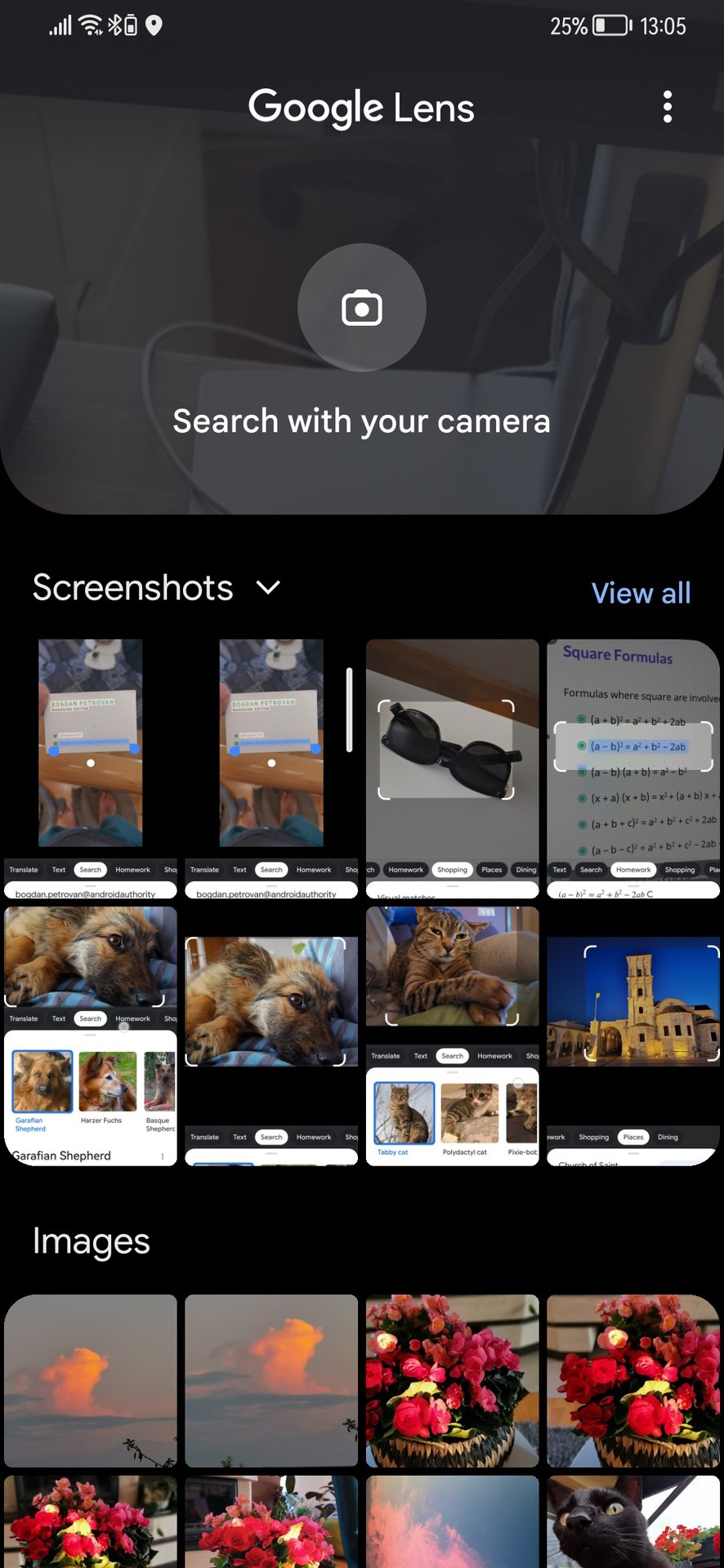
You can also use it on screenshots and other images stored on your phone — tap on the downward arrow symbol next to Screenshots to see all folders.
When you analyze a picture with Google Lens, you’ll see a shutter button and a slider that lets you switch between the modes the app supports:
Depending on which mode you’re using, Lens will allow you to interact with the contents of the image, by copying text, opening links, saving contact information, and more.
Top things you can do with Google Lens
How to translate text from images with google lens.
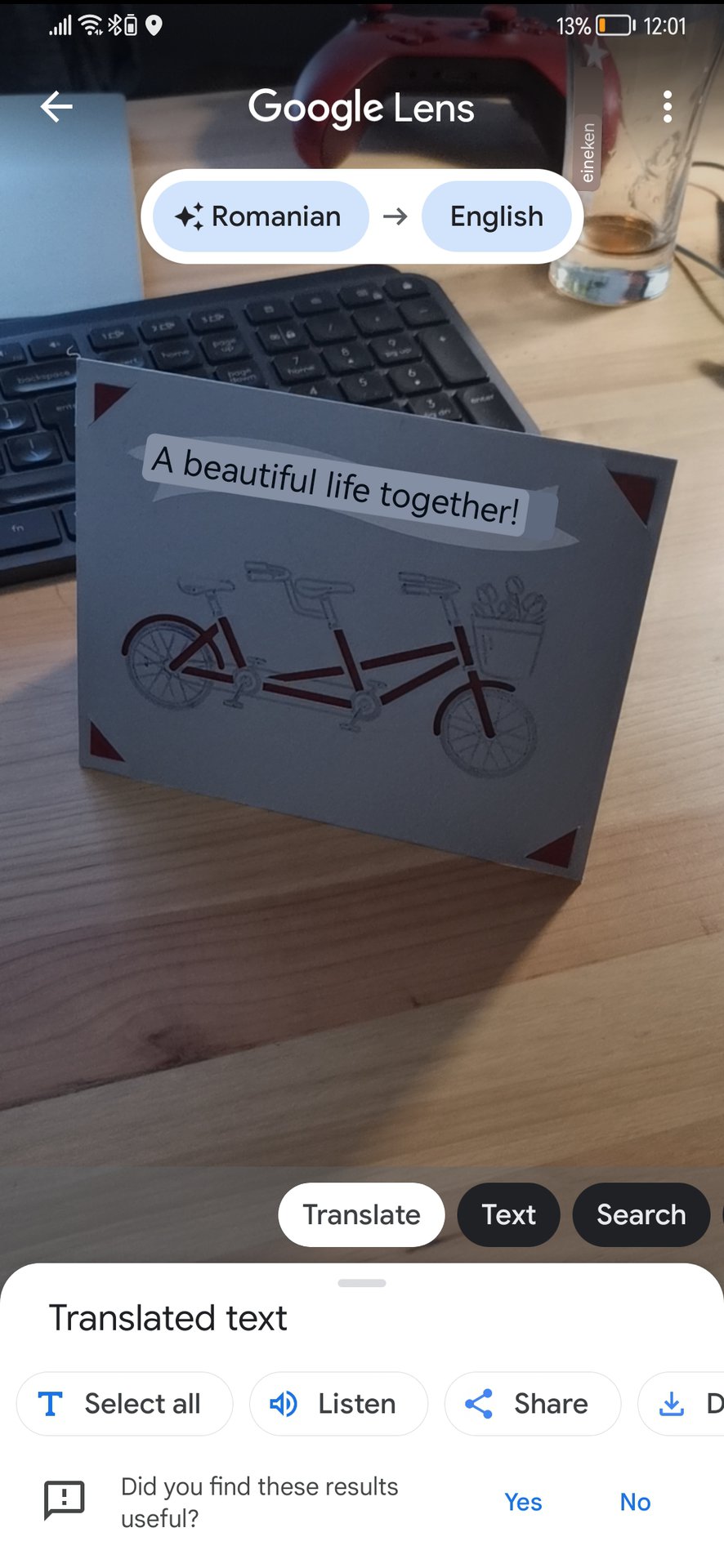
Have you ever found yourself staring at an important-looking sign written in a foreign language? Google Lens to the rescue.
You can use Google Lens as a visual translator for many languages. Just point the app at some text you want to translate and wait a second. Lens will attempt to recognize the language, but you can manually select the language pair if it fails to do so automatically.
The app overlays translated text over the original image. It works best when you have a clear and unobstructed view of the text. Even when it’s not perfect, it’s usually enough to understand the gist of the text.
This incredibly useful feature has long been part of Google Translate, but having it baked into Lens makes it even more accessible.
Once you have some translated text, you can choose to copy it, send it to your computer, use it as a search term, listen to it, or transfer it to the Google Translate app.
How to copy-paste text from real-life
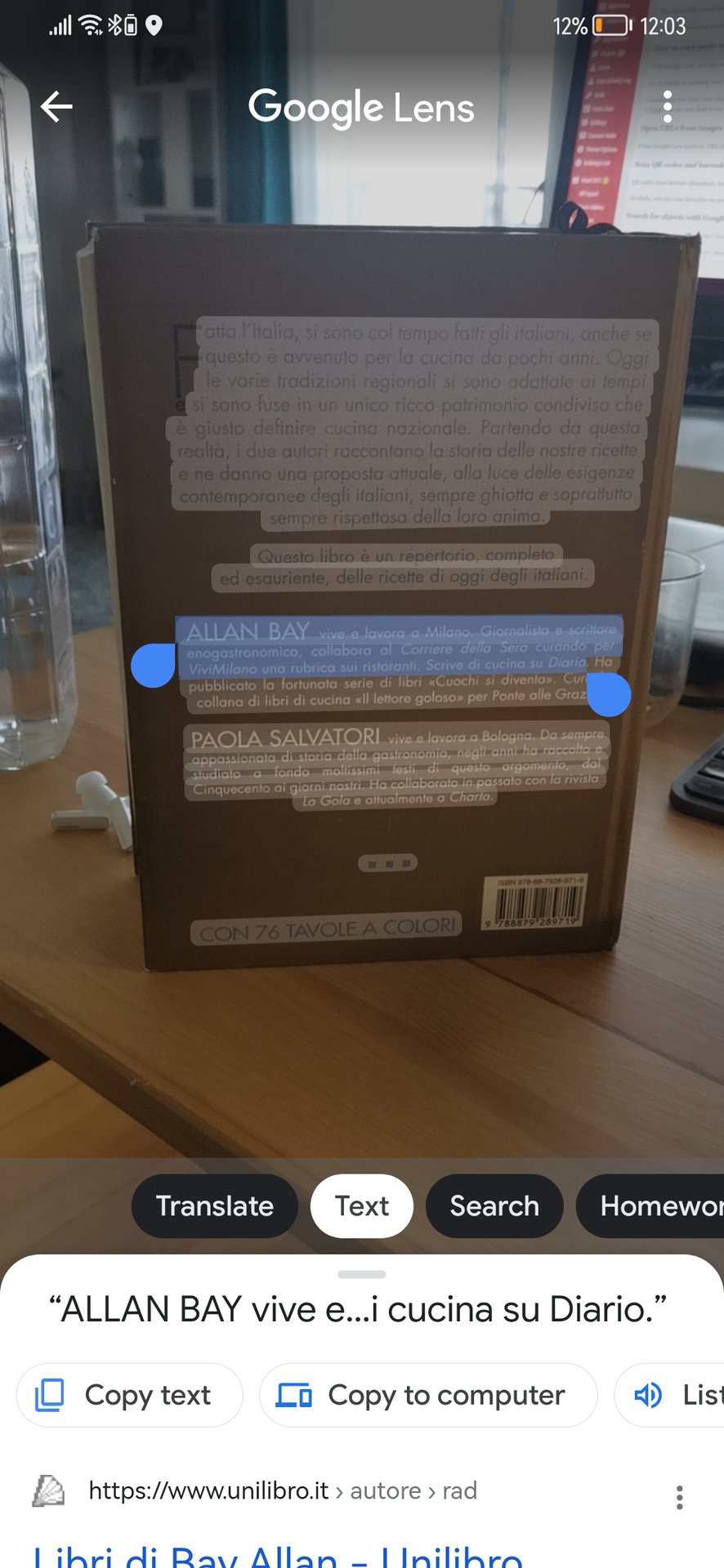
With Google Lens, you can copy printed or even handwritten text from just about anywhere and quickly turn it into editable text you can interact with on your phone or computer.
It’s as simple as pointing your phone at the text you want to copy and tapping the shutter button. Lens will highlight any text it recognizes and allow you to select it. From there, you can copy it, use it as a search term, translate it, or send it to your computer.
Transferring text from your phone to your computer is an especially helpful Google Lens feature. Let’s say you want to copy several paragraphs from a textbook and don’t want to type it out by hand. Use Google Lens to snap a picture, then select the text you want and tap Copy to computer . You will see a list of devices where you are signed in in the Chrome browser. Select the computer you want, and the text will be added to its clipboard. Just hit Paste or Ctrl-V/Cmd-V in any text field to see it.
Open URLs from images
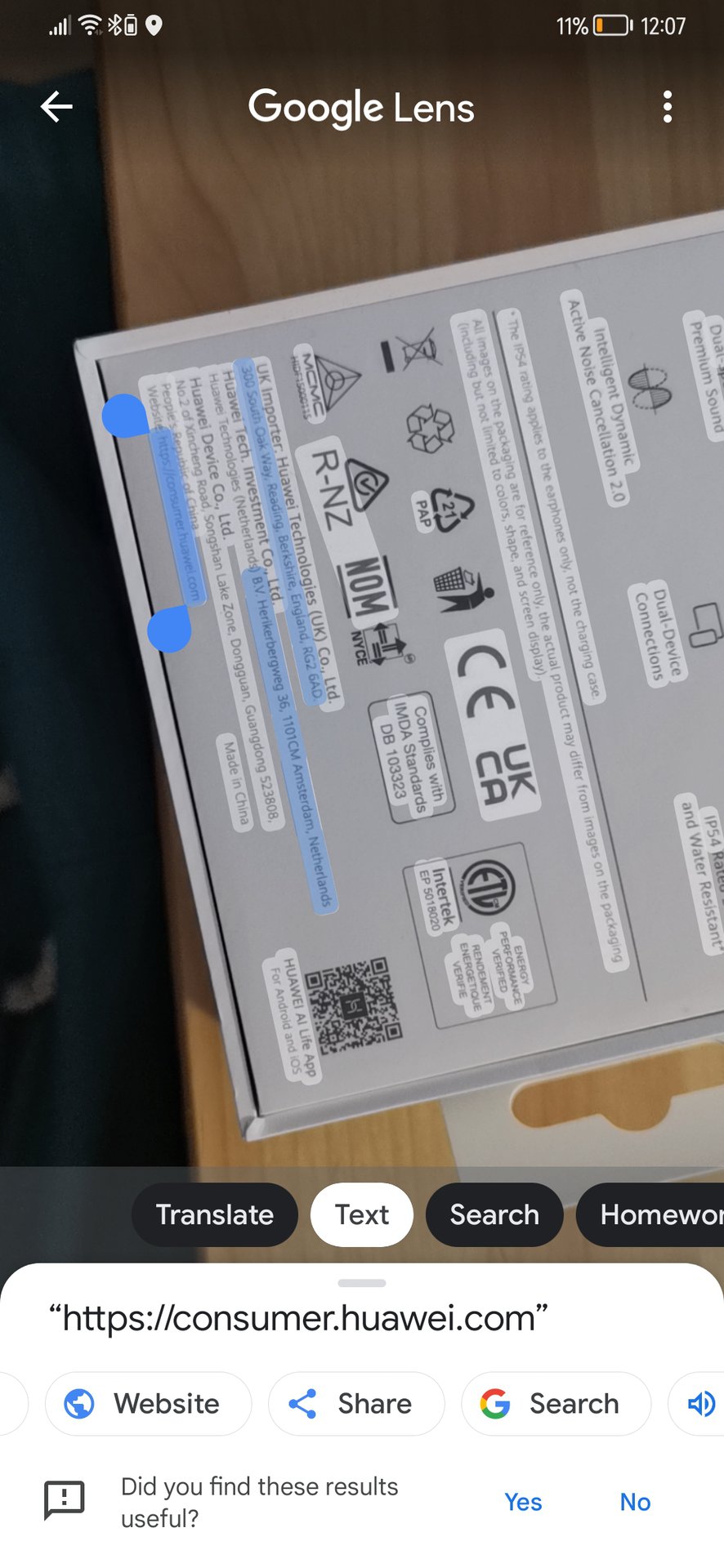
When Google Lens spots a URL in the image, it gives you the option to open the link. Just take the picture; in most cases, the URL will be highlighted automatically. In some cases, you may need to switch to Text mode and/or highlight the URL manually. From there, you should see a pill button with a globe icon that will take you to the respective URL.
Scan QR codes and barcodes with Google Lens
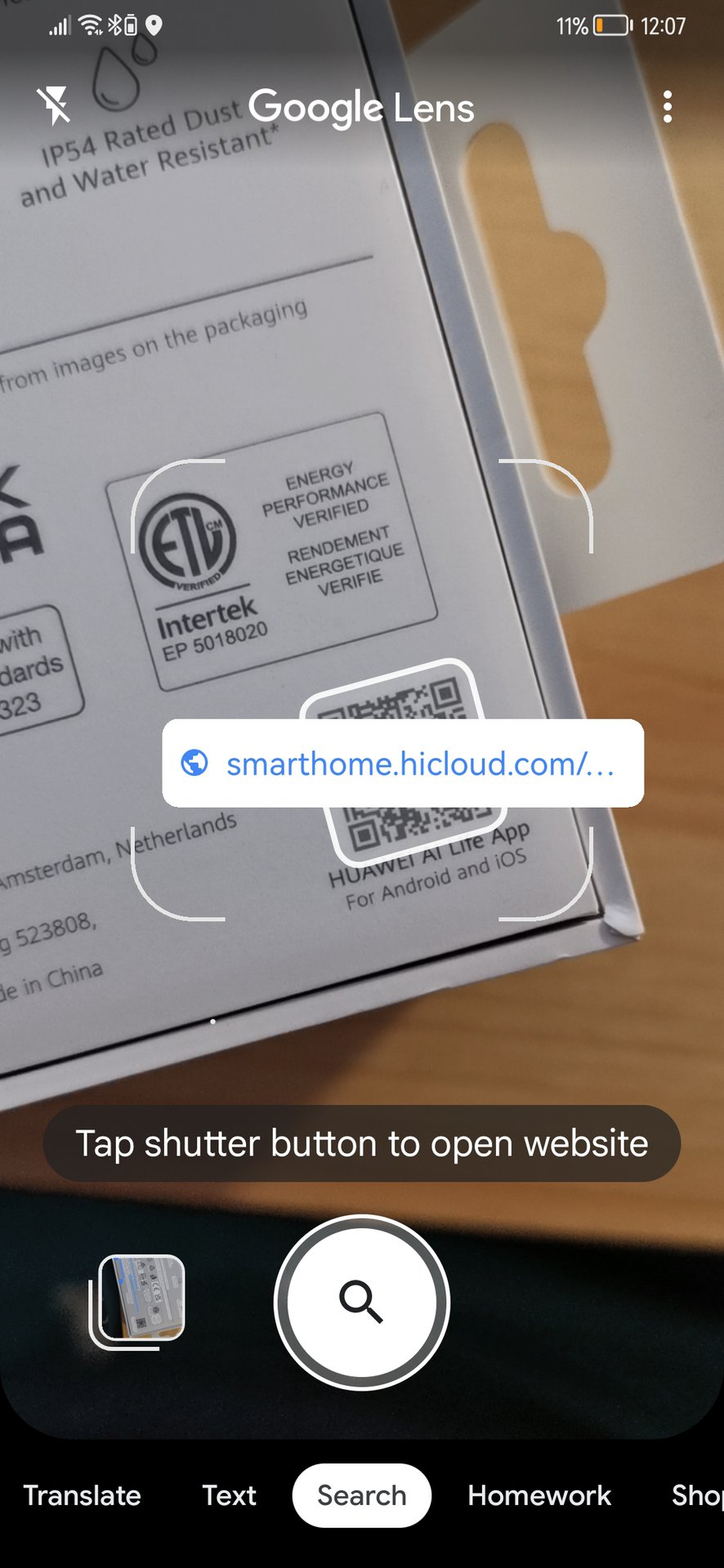
QR codes have become ubiquitous, but some phone makers still don’t include QR recognition in their camera apps . With Lens, you can just point the phone at the code you want to open and wait for the overlay with the URL of the code to pop open. Click on it and off you go.
Similarly, you can scan barcodes on products ranging from books to personal electronics. This can be especially handy when you want to identify a product or find a shopping link for it.
Search for objects with Google Lens
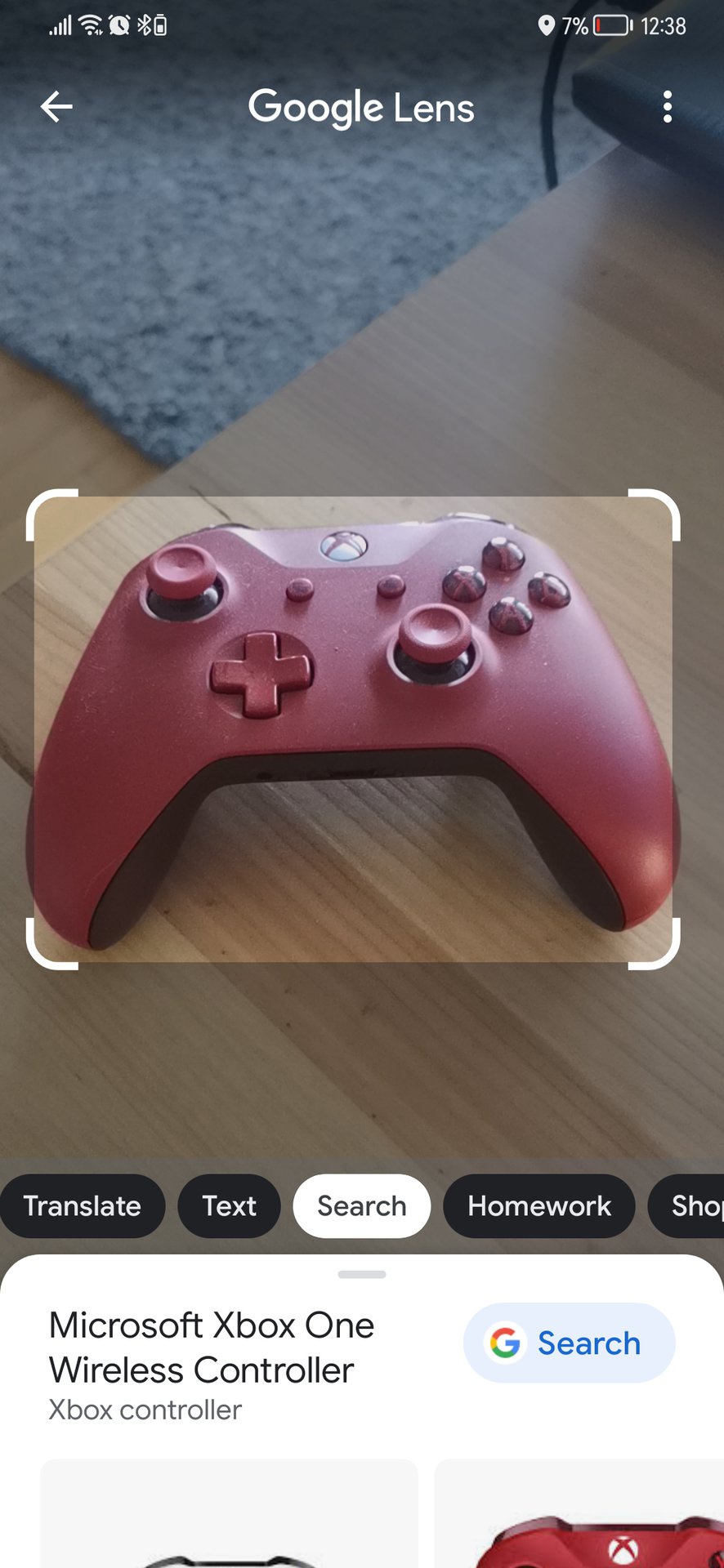
If you take pictures of something that Google can identify with any degree of confidence, Lens will display search results related to that thing. It’s the fallback option that you get when none of the other options (text, barcodes, shopping, etc.) apply.
If you take a picture of something very generic, like a sunset, you will be shown images that resemble your picture. In general, though, Google will always attempt to understand the contents of the image, as opposed to just returning the most visually similar images.
If you point Lens at a dog or cat, the app will look for pictures of animals that resemble your pet. In many cases, it will even tell you what breed it thinks the pet is.
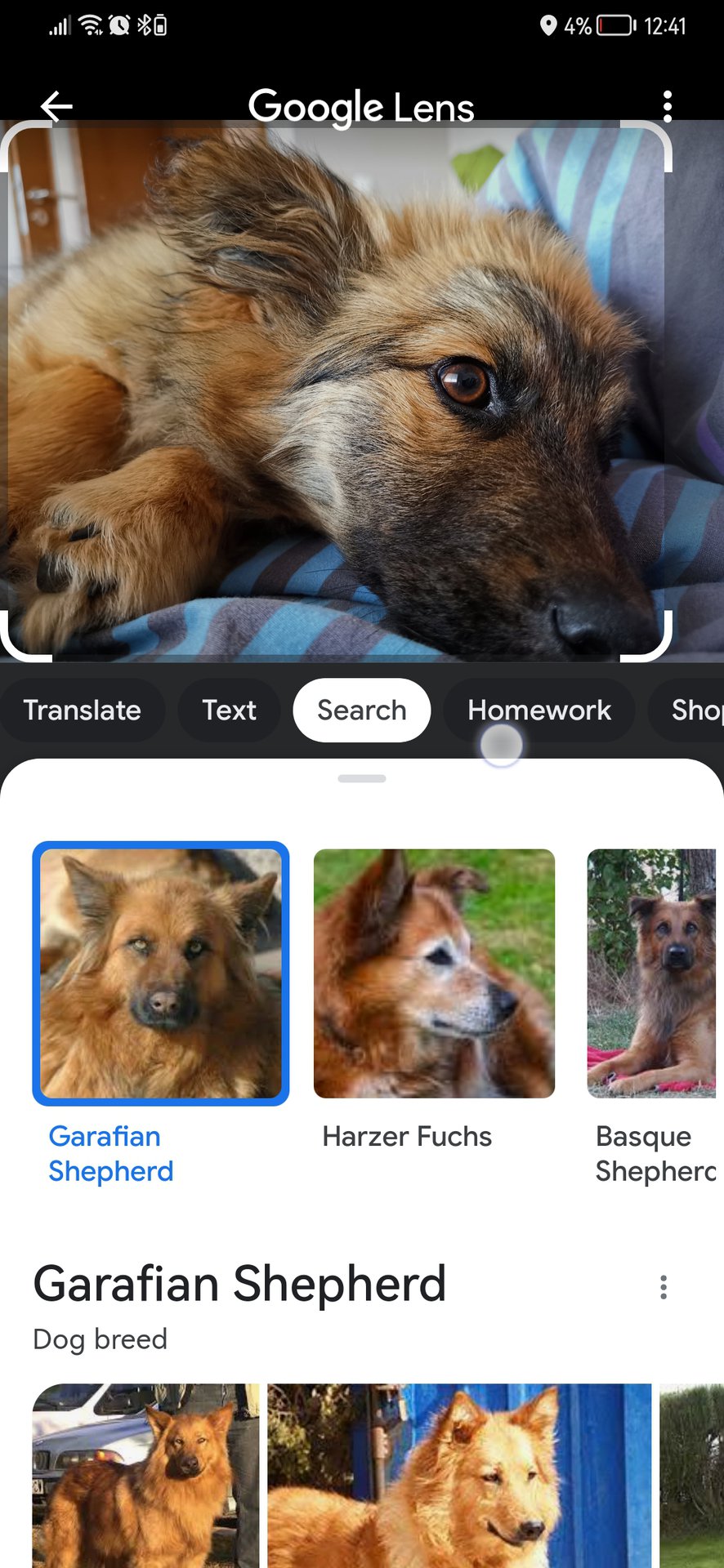
If you point at a consumer product, Lens will usually do a good job of recognizing the product and returning the most relevant results for it. Scanning my Xbox controller returned links to retailers selling the same model and some news sites talking about it. Scanning barcodes or labels on the product is another good way to get precise matches.
Here’s a list of things Google Lens can recognize and offer useful info on:
- Pets and other animals
- Books, CDs, DVDs
- Other consumer products
Search for similar faces in Google Photos
In December 2022 , Google started testing new functionality within Google Photos. When viewing photos with faces, some users found that a new search button replaced the Lens button. Users could tap the search button to detect other photos that include that person’s face.
Previously tapping the Lens button would let you search for similar images online, as detailed in the previous section. However, this new functionality specifically searches for people in your photo library. Additionally, tapping on the face of a given person will display other images of that person too.
The feature seems to remain a limited test, and there’s no clear indication that it’ll become a mainstay on Photos in the future. It’s worth giving it a whirl if you have it.
Notably, Google Photos is now very good at recognizing and tagging people from behind , even if it can’t see their faces.
Get help with your schoolwork with Google Lens
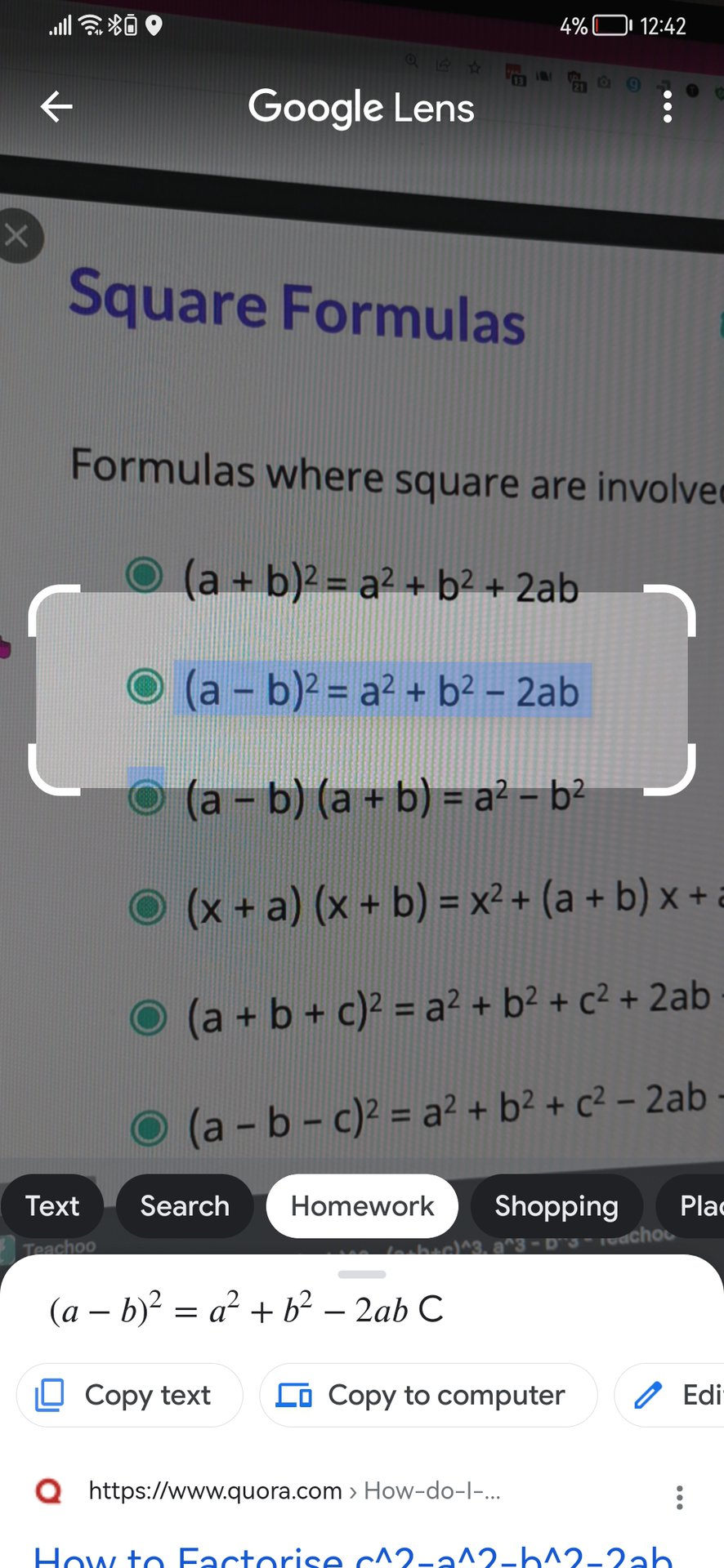
If you’re as hopeless at math as I am, you’ll appreciate Google Lens’ ability to provide help with solving equations. You can point the camera at simple formulas or school questions and tap Homework. Make sure you highlight the formula and double-check that the app has correctly picked it up (sometimes Lens misinterprets math symbols). Lens will then show a “Your math problem” message and provide links to specialized websites that offer help with solving problems, such as Tiger Algebra.
Homework help isn’t the most reliable Google Lens feature, but it can still be a valuable tool for students. The goal is to help you understand the problem rather than just solve it for you.
Search for skin conditions
In June 2023, Google rolled out new AI functionality for Lens that allowed users to photograph their skin and search for any conditions they may have. The feature, dubbed Search Your Skin, also works on other body parts, including nails, lips, and hair. While we don’t think this is a stop-gap for a doctor’s visit (you should seek medical advice if you suspect something serious), it may be useful for identifying minor issues and suggesting next steps.
Read text aloud
Folks with eyesight problems or anyone who prefers to listen rather than read text will benefit from Lens’ ability to read out text. Just take a picture of the text you want to listen to, whether it’s the screen of your computer or the blurb on the back of a book. Tap Text and then Listen. The app should start reciting the text.
Add an event to your calendar with Google Lens
When Lens recognizes a date in the image you’re scanning, it will allow you to create a calendar event for that date. Perfect for setting reminders or creating calendar entries without manually opening the calendar app and digging for the right date.
To get this Google Lens feature, scan the date (several formats are recognized) and tap on the pill button with the date that shows up in the Text section.
Save info from a business card
Another business-oriented Google Lens feature is the ability to quickly save information from a business card. The app will recognize contact names, email addresses, and phone numbers and offer you the option to add them to your contacts app.
Call or email without typing with Google Lens

When Google Lenses recognizes a phone number or email address, you can tap on it to quickly jump to the calling or email apps. This eliminates any hassle with typing long numbers or addresses and can potentially save you some headaches caused by typos.
Navigate to an address
Google Lens recognizes addresses and displays a map thumbnail you can tap on to start navigating to that address. It also works with some zip codes/postcodes.
Buy stuff with Google Lens

When Lens identifies a product, the Shopping section will display links to retailers that offer that product. The thumbnails include price tags, and there is a price filter for quickly finding the best deals. If Google is unsure which product you have, it will display the products that match it the closest. You can also try scanning labels and barcodes for more precise results.
If you use Google Search to refine your shopping experience, you can now view clothes on several models wearing various sizes. Another new feature, dubbed guided refinements, lets users recreate the feeling of a store and suggests similar items.
Identify buildings and landmarks
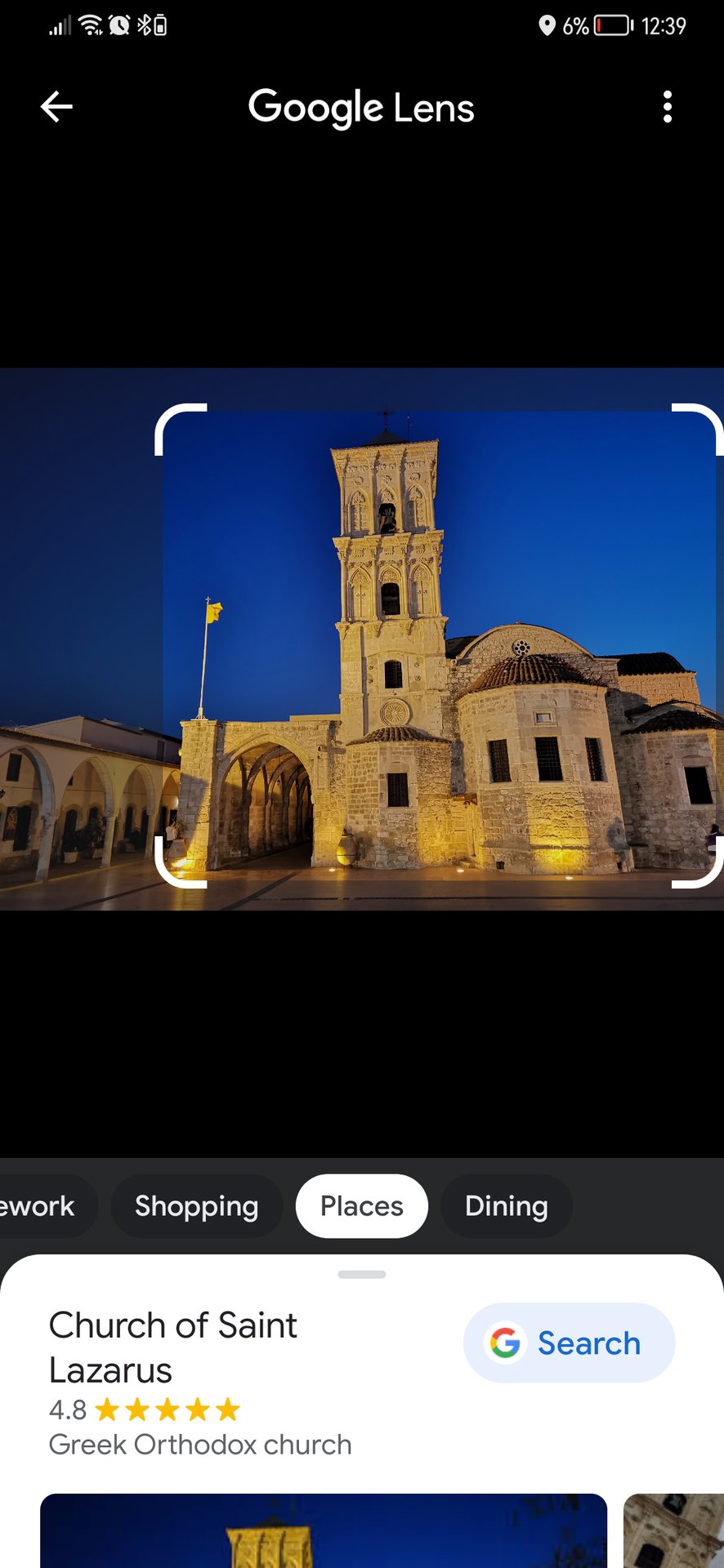
Tourists will surely appreciate the Google Lens feature that lets you point your phone at buildings and landmarks and get an overlay with information about them. While it doesn’t work with your average nondescript city block or office building, it’s a great tool for identifying places of interest, ranging from museums to restaurants.
Find recipes and nutritional information
Pointing Google Lens at a dish, an ingredient, or even a restaurant menu will give you information on the food. Depending on what you select, you can get food recipes, places to online order a dish, or nutritional information on a portion of food or ingredients.
How to use Google Lens in the Chrome browser
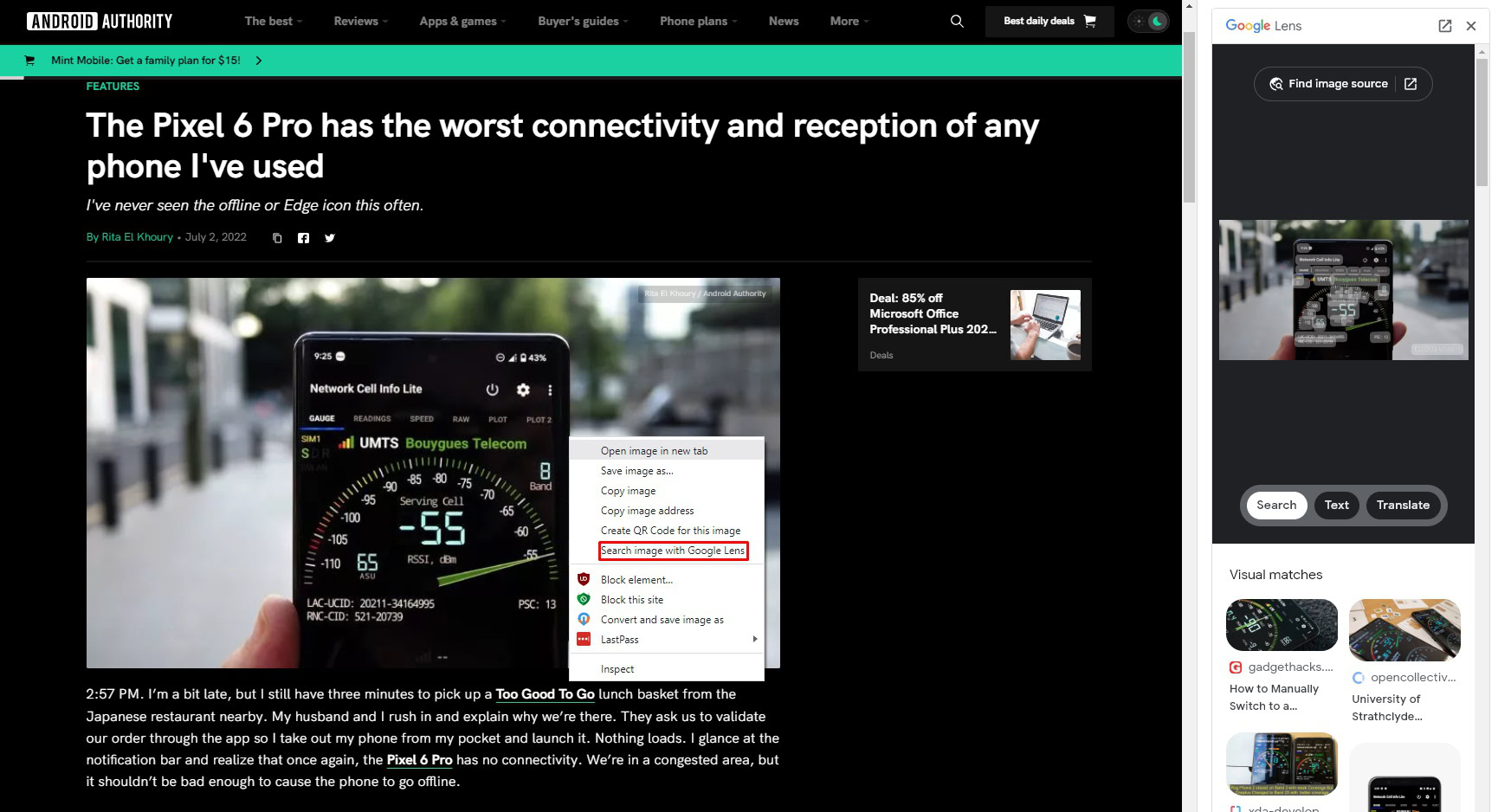
Google has integrated Lens into its Chrome browser, where it replaces the well-known “Search for image” functionality. Lens in the Chrome browser works similarly to the mobile apps, allowing you to analyze the content of pictures, as well as copy and translate text. It lacks certain features, like opening links, saving contact details, or solving simple equations.
You can still tap the Find image source button in Lens for Chrome to bring up the old “Search for image” interface. But if you’re one of the users who hate the integration of Lens in Google Chrome, you can go back to the previous UI by toggling a Chrome flag .
Other Google Lens tips
- Google Lens is only as good as the image it analyzes. For the best results, ensure the image is blur-free, well-lit, and centred.
- Try to get only the main subject in the shot. When you have multiple things in the shot, Lens may have trouble understanding which object you’re interested in.
- Try a few angles. Just because the first image you scan doesn’t bring up any useful results doesn’t mean Lens has failed. Other angles/shots may prove better.
- Use the image selector to crop down the part of the image you want to analyze.
- Try switching between modes, e.g., between “Text” and “Search.” The app won’t always know which mode is more relevant to you.
- Select the text by scrolling over it. Depending on the type of text, you’ll need to select it to see all the things you can do with it.
- Try Lens on older pictures. You can use the app on any picture, regardless of when it was taken or by whom. If you find an interesting image online, you can download it on your phone and use Lens to learn more about its contents.
- Ditch those dedicated apps. If you have limited storage, consider uninstalling any standalone apps that Lens can replace. Examples include text recognition (OCR) apps, plant identifiers, animal identifiers, QR and barcode readers, business card digitizing apps, and more.
Google Lens FAQs
Google Lens is an extension of Google’s search service. If you trust Google with your search queries, not to mention email, location data, and much more, you shouldn’t have any problems with Lens either.
Google Lens is available as a standalone app for Android, is baked into the Google apps for Android and iOS, and is part of Google Photos, as well as some camera apps.
There is no dedicated Google Lens app for iPhone, but you can still use Lens if you download the Google app for iOS, and via Google Photos.
Google Lens is built into the Chrome browser for Windows and Mac. Right-click the image you want to scan and select “Search image with Google Lens. Additionally, Google Photos on the web supports text recognition powered by Google Lens.”
Yes, you can disable Lens from showing up in Chrome. Check out the instructions to do so here .
Google Lens is built into several Google apps and some camera apps. It’s likely been on your device out of the box, just like other key Google apps.
Yes. You can use Google Lens on any image, either by finding it in the app or through Google Photos.
Google Lens does understand handwriting, even cursive, so you can use it to convert handwritten notes into digital text. However, it’s not as precise as scanning typed text and may not work at all for poor handwriting/scribbles.
Google Lens does not work for recognizing people in images.
Google Lens is a tool that uses a phone’s camera to bring up helpful information for anything the user points it at. On the other hand, reverse image search lets a user look for images that are similar to an image they submit to Google – exactly like a normal Google search, but using an image rather than words.
How to Solve Math Problems Using Google Lens
हिंदी में पढ़ें
Google has introduced a new homework filter in its Google Lens service. This new mode will enable students to solve math problems simply by pointing a camera at it. The feature will help students across the globe in doing their homework when they are not able to attend school during this difficult time of the COVID-19 pandemic. Here we will tell you how you can solve math problems using Google lens with the help of this new filter.
Also, read | Study From Home: Tricks to Use Google Classroom Like a Pro
Solve Math Problems Using Google Lens
If you have a Pixel smartphone or Android One phone, then Google Lens is built right into your Camera app. You can access it from there.
3] Once the camera viewfinder is open, select the ‘Homework’ filter from the menu at bottom bar.
4] Now center the brackets over the math equation until the Google Lens recognizes and highlights it. Then tap the equation, and Lens will solve it.
Google has started rolling out this new Homework filter from the US. So the latest Google Lens feature is not available for all users as of now. You will soon get the feature, just keep updating your Lens app from Play Store.
Satyendra Pal Singh
Related topics, 2 ways to convert video to jpg online, how to fix ‘ad used too many resources’ error in chrome, how to use free vpn on android with fast speed and no ads.
Google Will Solve Your Kids' Math Homework. That's a Good Thing.
Here's the perfect tool for the homeschooling era.
- The tool is powered by optical character recognition (OCR), which uses scanning and artificial intelligence.
- The ability to check work is a gamechanger for families facing emergency homeschooling.
Google has announced a new technology, powered by an acquisition called Socratic, that will let students take photos of their math homework in order to get the solutions. Google says it wants the Lens-powered technology to help parents and caretakers who are homeschooling, likely for the first time, as a result of the global COVID-19 pandemic.
Google's search engine is already crammed with autosuggestions that you can tell are seeking homework answers. When you search for a classic novel, the related searches are always things like “Darcy house name” or “Meaning of dance scene.” Math is harder to Google because of the array of symbols the average person doesn’t know how to type, and people’s math anxiety to begin with makes it more difficult to measuredly seek out what they need.
➡ You love numbers. So do we. Let's nerd out over numbers together.
The specific Google Lens integration doesn’t have a set release date, but Socratic is already available for people to download and use. Using Socratic, students can examine a variety of different subjects, but the robust math functionality really stands out—and took six more months to develop . The app uses artificial intelligence to recommend more and more relevant resources and tutorials to students.
Socratic uses optical character recognition (OCR), whose scope begins with simple scanning of documents using letter “patterns.” Older OCR users may remember the days when “cl” often became “d,” for example, and cheaper or more primitive OCR can still conflate characters this way. More advanced OCR began to consider the same factors as spellcheck or grammar check, using context of entire words or phrases.
Several layers of functionality are happening when a photograph of handwritten math homework is turned into a solution or a resource list. Without peeking behind the scenes of Socratic in particular, we can still explore what’s going on using generalized logic from computing and programming.
First, the OCR is turning handwriting into digitized content—that means addressing a squashed or tilted addition sign, for example, and recognizing that the common “x” used for multiplication by lower level math students is an operator, not a letter or algebra “x.” Then the software must store each part of the mathematical phrase as a separate variable that can be acted on.
In many languages, numbers are “primitive” variables, to use the programming term. Basically, the number can be directly stored as itself without requiring an intermediary bookmark, compared with what’s next: storing the idea of an addition operator. (This is very simplified, and some languages choose to store numbers another way. Large numbers are also handled differently from small ones.)
Once all the pieces are considered separate and usable, the programming must do the intended math to get the correct answer and compare that back to what your photograph actually depicts. Even calculators have surprising computing ability in the form of things like order of operations, but for a long time this was not a given. Today, the absolute cheapest calculator you can buy can do square roots and even store values for you .
If you can't believe Google will just do your kids' homework for them, then you haven't been paying attention to how children have used Google for at least 15 years, let alone graphing calculators that have had capacity to solve at least some functions since 1998 . But adding robust technique and tutorial support is a great new angle that should hopefully help parents and tutors feel empowered to walk kids through any math problems they encounter.
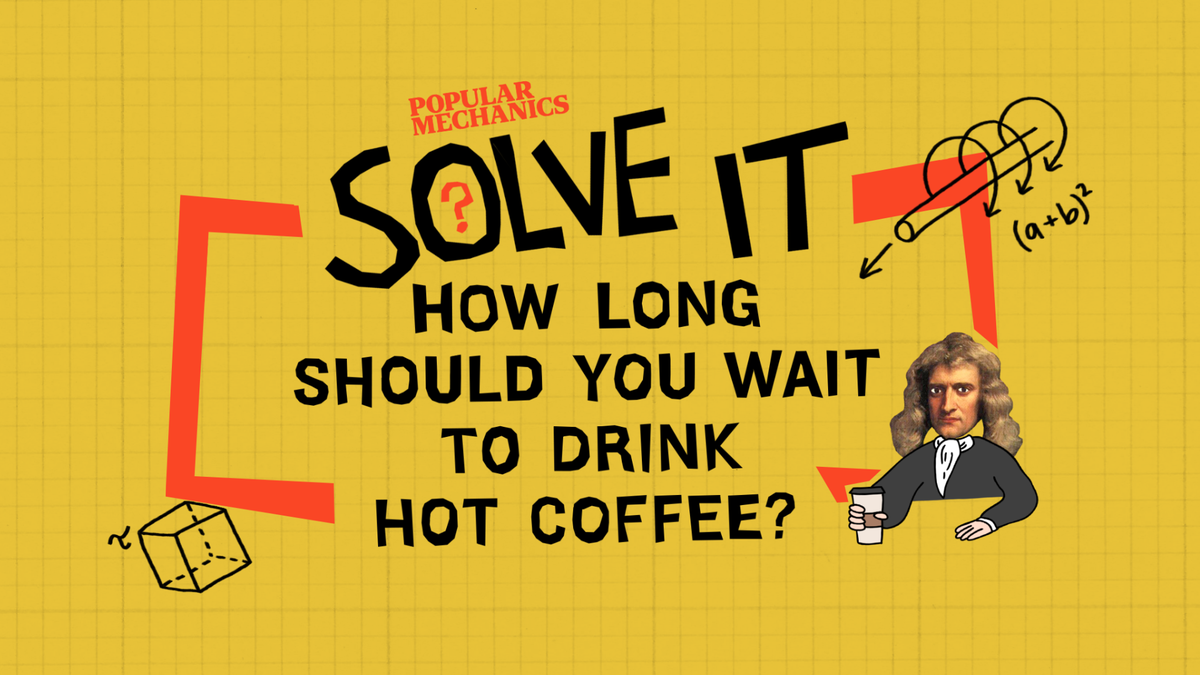
Caroline Delbert is a writer, avid reader, and contributing editor at Pop Mech. She's also an enthusiast of just about everything. Her favorite topics include nuclear energy, cosmology, math of everyday things, and the philosophy of it all.
.css-cuqpxl:before{padding-right:0.3125rem;content:'//';display:inline;} Math .css-xtujxj:before{padding-left:0.3125rem;content:'//';display:inline;}
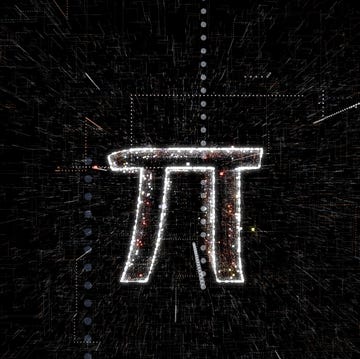
Are We Close to Solving a Notorious Math Problem?
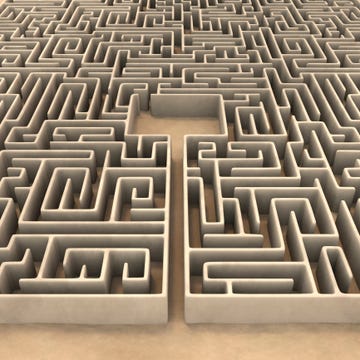
Could This Maze Help Improve Carbon Capture Tech?

Billiards With Memory Creates Intricate Patterns

A Wonder Clock Has Rocked the Scientific World
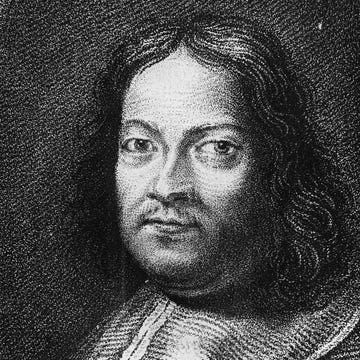
Machines About to Tackle Fermat’s Last Theorem

Can AI Help Solve Math’s Thorniest Mysteries?
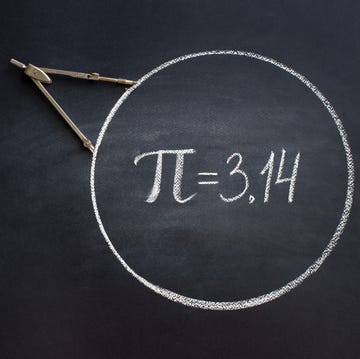
The History of Pi

Experts Discovered the Secret Geometry of Life

Scientists Solved a 141-Year-Old Problem

The Perfect Table Size for Your Jigsaw Puzzle
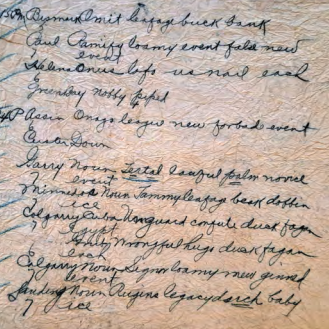
Breaking the 1880s Silk Dress Cryptogram


How Google Lens Can Help to Finish Homework Quickly
Finishing homework within time is cumbersome for many students, even in the virtual classes. As a part of Google’s plan to help students with their education right from home, the Google Lens app now comes in handy with a homework tool. With this, students can finish homework fast without any trouble.
Let us see how is it possible to get homework done faster with the help of the Google Lens app.
Get Homework Done with Google Lens
Google Lens has tons of tools to help you with everyday things. From scanning documents to copying a written text to PC , there is a lot you could do with Google’s tool. Among them, the Homework option stands out with the best resources on the internet to help students with their homework.
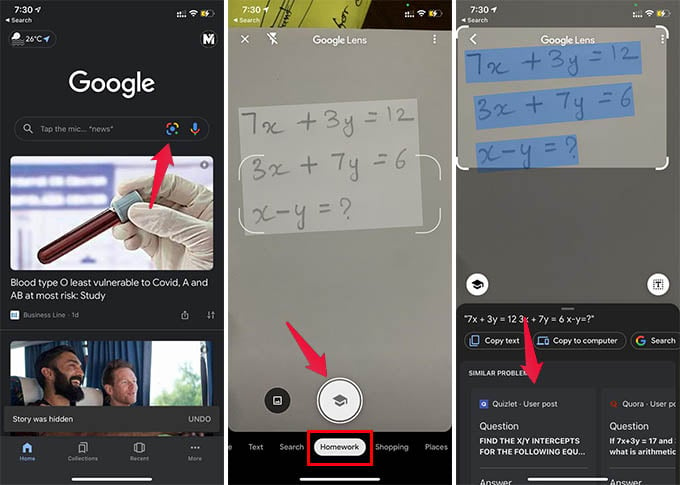
- On Android, open the Google Lens app.
- If you are on the iPhone, open the Google app, and tap the Lens icon.
- From the bottom, tap “ Homework ” on the right.
- Point your phone camera to the mathematical problem to be solved .
- Tap the capture button and select the question part to search for the solution.
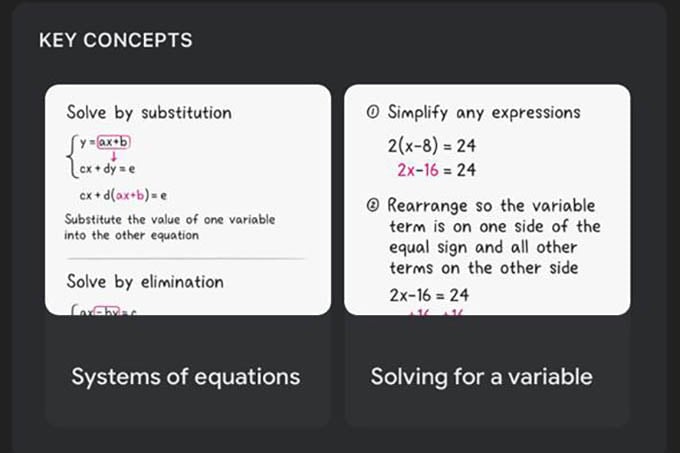
After capturing your homework using Google Lens, it will show you all possible solutions picked from the internet. It includes possible answers, key concepts, and similar problems you can check out.
Related: 10 Best Educational Apps for Students to Learn from Home
Google Lens also shows step by step solution for certain homework problems. With all these, students can now easily finish homework fast using the Google Lens on the smartphone.
Disclosure: Mashtips is supported by its audience. As an Amazon Associate I earn from qualifying purchases.
Related Articles
Free up space on android 15 by archiving apps, how to minimize in-app links opened in chrome custom tab on android, how to replace google assistant with gemini, your new voice assistant, leave a reply cancel reply.
Save my name, email, and website in this browser for the next time I comment.
Notify me of follow-up comments by email.
Notify me of new posts by email.
You May Like
Want to search on google drive: use these filters to make google drive search easier on iphone, how to get reading mode on chrome for distraction-free reading, more from author, 12 best motorcycle phone mounts for bikers and cyclists, google pixel holiday deals: get deals for pixel phones, pixel buds pro and pixel watches, 10 best mac data recovery tools to retrieve deleted files, how to send large files by email for free.
© 2012-2024 MashTips.com All Rights Reserved
- Google Lens
Google app gives its Search and Lens shortcuts a fresh new look [Gallery]
The Google app on Android is starting to roll out a new design for context-aware buttons that extends out of the search bar.
Showing up now in the latest beta versions of the Google app on Android, a tweak to the search bar shows four buttons underneath the search bar by default. These default to Gallery, Translate, Homework, and Sing.
Gallery allows you to upload images to Lens from your device. Translate uses Lens to translate text seen by your camera. Homework lets you take a picture of a homework question to get help from Lens. Finally, Sing lets you sing or hum a song to get an identification on that song.
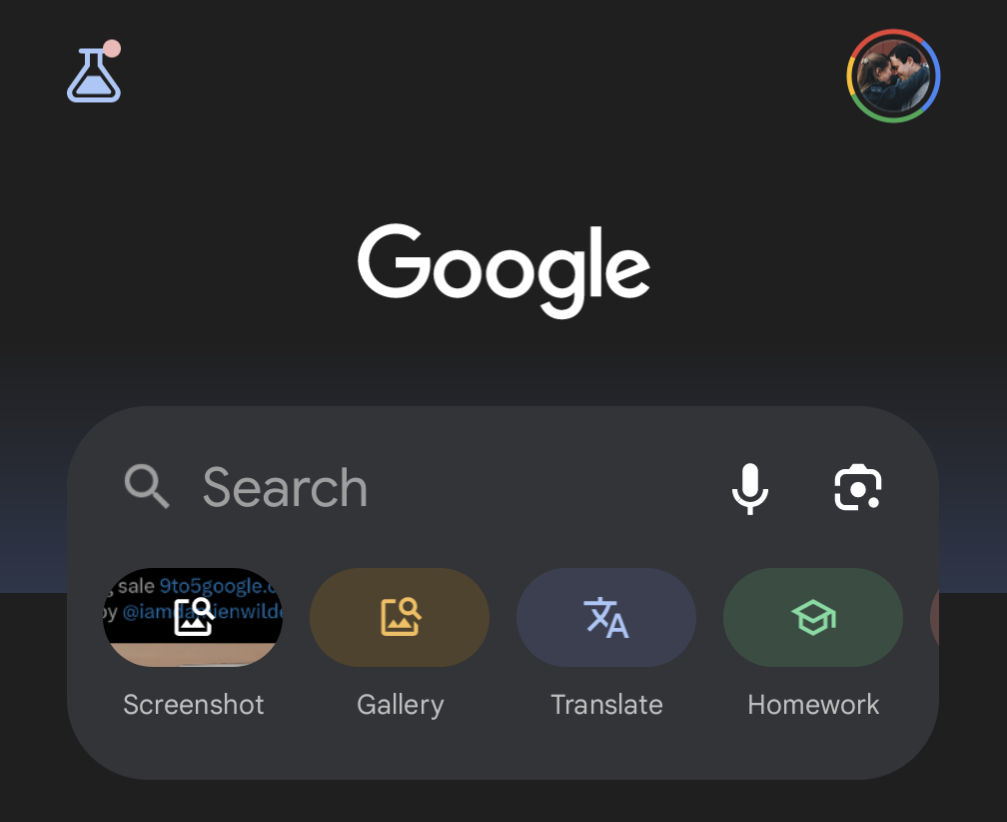
These buttons are somewhat context-aware, too, with a Screenshot button appearing if you’ve recently taken a screenshot. This automatically pulls your most recent screenshot into Lens and immediately finds context from it.
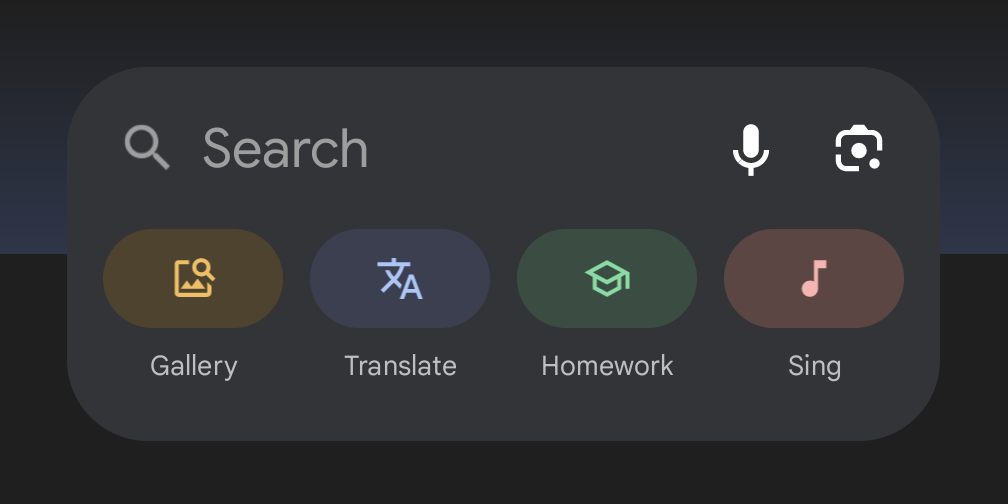
All of this functionality is existing in the Google app, but this new UI surfaces it in a flashy new way.
The Google app doesn’t seem to be widely rolling this out, but it has appeared in the beta version 15.8.38.29 for my own devices, but not for some others. Are you seeing the new UI? Let us know in the comments.
More on Google:
- Google app readies new Sports widget for your Android homescreen
- Google now sources TikTok videos in some Featured Snippets and AI-powered ‘SGE’
- Changing Android’s default assist app disables Circle to Search
Follow Ben: Twitter/X , Threads , and Instagram
FTC: We use income earning auto affiliate links. More.
Check out 9to5Google on YouTube for more news:

Stay up to date on news from Google headquarters…

Ben is a Senior Editor for 9to5Google.
Find him on Twitter @NexusBen. Send tips to [email protected] or encrypted to [email protected].
Ben Schoon's favorite gear
Google Pixel Watch 2
Ben's smartwatch of choice with his phone is the Google Pixel Watch 2.

Reserve Galaxy S24
Reserve the Galaxy S24 series for free and get a $50 credit, no obligation required.

Manage push notifications
Meet Photomath.
Anytime. Anywhere.
You may feel like the only one who’s confused, but you’re not alone. Every single month Photomath helps millions of learners understand their math.
Math, explained.
For elementary through college..
Elementary math
Trigonometry
Build your math mind

Math from all angles: Photomath for different learning styles
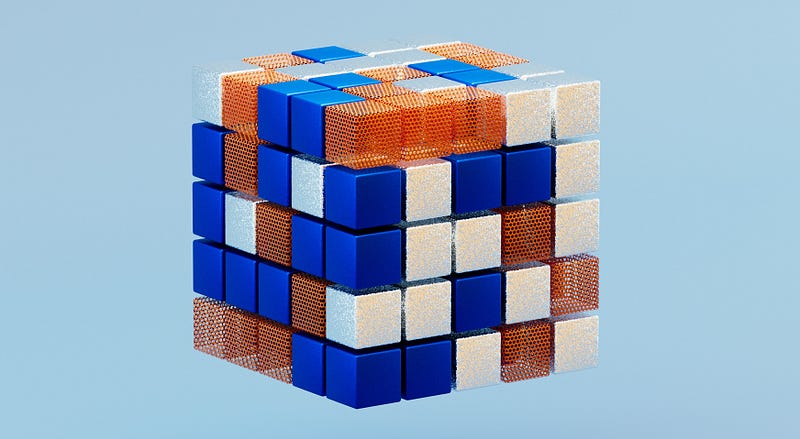
Study Tips to Find Your Focus and Ace Your Next Math Test
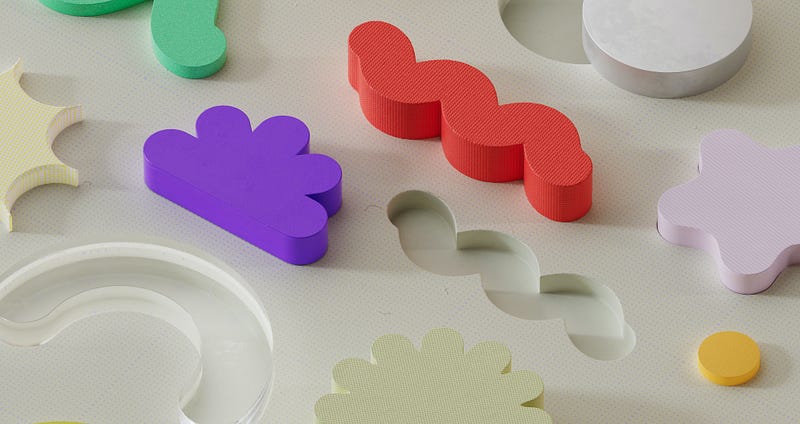
Overcoming Math Anxiety: How to Conquer Fear & Build Confidence

How Photomath Helps with More than Just Homework
Explore your options.
Step-by-step explanations
Custom visual aids
Extra “how” and “why” tips
Deep-dive solutions for hundreds of textbooks
- Start trial

Download and Try UpStudy for Free
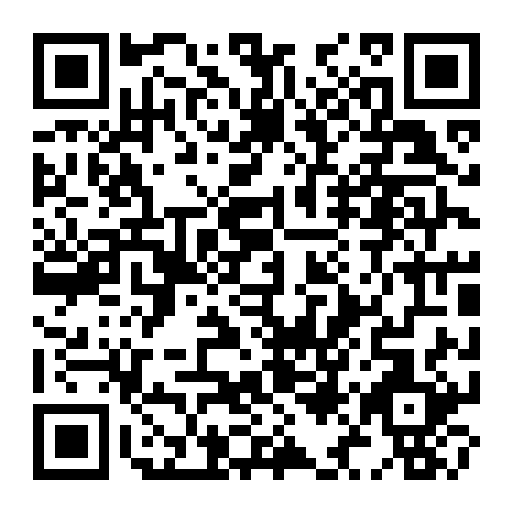
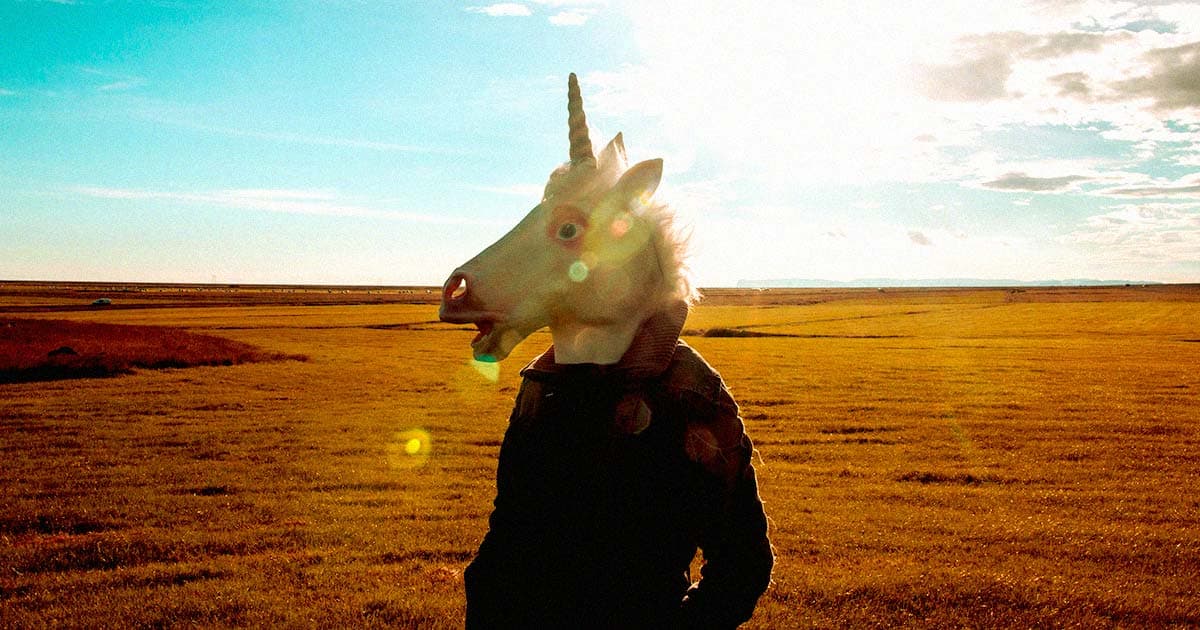
Google's AI Now Lets You Wildly Alter Photos Right in Your Camera App
Has google given up on guardrails, camera fakery.
Google's latest AI photo editing tool, called " Reimagine ," lets you add or remove objects in a photo using a text prompt — with "uncanny" results, as The Verge reports .
The feature, introduced alongside Google's launch of its Pixel 9 smartphone earlier this month, could easily unintentionally undermine the authenticity of photos by allowing anybody to tinker with them right inside the camera app.
Examples shared by The Verge 's Chris Welch included a photorealistic image of the aftermath of a bike and car collision , a lion prowling behind a locked gate, and a " mystery liquid gushing out of a Metro-North train ."
Corpses and Drugs
Throughout its testing, The Verge encountered very few guardrails for the new feature, easily adding "car wrecks, smoking bombs in public places, sheets that appear to cover bloody corpses, and drug paraphernalia to images."
Meanwhile, a Google spokesperson pointed the publication to its Terms of Service in a statement — which outlined exactly the kind of images The Verge was generating as being forbidden — arguing that the company remains "committed to continually enhancing and refining the safeguards we have in place."
In a separate test, The Verge uploaded an edited image to an Instagram story to see if Meta would apply a tag to notify other users that it was fake, but the system failed to do so. That shouldn't come as much of a surprise, considering Meta's "Made with AI" label initiative has turned out to be a dud, and was even caught mistakenly labeling real photos as being AI-generated.
In short, while tampering with photographs using generative AI has been around for quite some time now, Google's latest photo editing tool doubles down by making the tech incredibly accessible — setting a dangerous precedent for a future filled with faked images.
But considering former president Donald Trump has already resorted to weaponizing the tech to take potshots at his rival Kamala Harris, we're already there.
More on generative AI: Donald Trump Says He Doesn't Know Anything About AI-Generated Taylor Swift Images He Posted
Share This Article
Quizard AI: Homework Helper 4+
Instant math problem solver, quizard ai, inc., designed for iphone.
- #23 in Education
- 4.7 • 32.4K Ratings
- Offers In-App Purchases
iPhone Screenshots
Description.
Homework & AI Answers Solver. Are you struggling to keep up with your homework and studying? Don't worry, Quizard is here to help! Quizard is a revolutionary AI answer app designed to help students at all levels conquer their studies. Now introducing our new feature - AI answers for math questions! Just snap a photo of your math problem, and Quizard's AI will deliver the solution, along with a comprehensive explanation. This makes Quizard the perfect tool not only for general studies but also for math homework help. Whether you’re a college student, high school student, or even an adult looking to brush up on your knowledge, Quizard is the perfect tool to help you succeed. With Quizard, you can quickly and easily get help with multiple-choice questions and short answer problems. You can quickly and easily prepare for quizzes, tests, and exams, allowing you to confidently ace them. Quizard is free to use! With Quizard, you can get the help you need to understand the material and gain a better understanding of the subject. Quizard is the perfect homework helper and personal tutor, providing you with the answers you need to succeed. With Quizard, you can get help with your homework and studying, so you can get better grades and have more free time. Stop struggling with your homework and start using Quizard today! Fine print: • Payment will be charged to your Apple ID account at the confirmation of purchase. • Offers and pricing are subject to change without notice. Terms of Use: https://lovely-vault-f15.notion.site/Terms-of-Use-18a469738fd74c9bb7c919981de4bbcd Privacy policy: https://lovely-vault-f15.notion.site/Privacy-Policy-4fe9e56db4a04d88af6e1b78f2874a7d Suggestions or questions? Email us at [email protected] TikTok: @quizard.ai Instagram: @quizard.ai
Version 1.9.8
Back to school surprise!
Ratings and Reviews
32.4K Ratings
Trivia Meets Kaleidoscopic Chaos!
Quizzard might just be the hidden gem in the app store, assuming you like your learning served with a heaping spoonful of whimsy and a side of technicolor mayhem. The interface could be described as a unicorn's dream, painted in every hue of the rainbow and then some. It's so cheerfully bright, you'll forget whether you're here to learn or to play a round of digital laser tag. But it’s not all about looks; Quizzard delivers content with a zesty twist that keeps you on your toes. Trivia questions that make your brain do somersaults are the norm here. Ever wanted to decode the molecular structure of caffeine in under a minute or guess Shakespeare's favorite cheese? Quizzard makes such intellectual gymnastics delightful, and you’ll chuckle as much as you'll ponder. Plus, the ads, while frequent, are an adventure in themselves, offering you snippets of the outside world at the most unexpected moments. It’s like getting commercial breaks during your personal game show—annoying but part of the fun. So, strap in for a quiz experience that’s as entertaining as it is enlightening, where every question is a surprise party for your neurons!
GREAT LEARNING TOOL MADE BY A GENIUS DUDE!!! Quizard reads your question and like searches the web for similar information to come up with an answer. Quizard provides a paragraph explanation along with the short answer. READ THOROUGHLY bc it is a computer and sometimes the wording makes it come up with “the wrong (short) answer” even though throughout the (longer paragraph) explanation you can figure out the true answer that Quizard happened to word incorrectly or chose a similar but wrong multiple choice option for. If you’re not trying using it for just the short answer not bothering to read and check the answer and dont read the paragraph then ya.. some of your answers are gonna be wrong. But if it doesn’t give you the right answer it’ll at least provide some explanation to put you on the right path.
DO NOT GET THIS APP!
So, I’m in 4th grade, 4TH GRADE! & IT COULDN’T HELP ME CORRECTLY! So, you know in elementary school papers, & the printer will add these little pictures to the side, well, when i took a picture of this paper, quizard told me that “ I’m sorry, there’s a object in this paper, i cannot tell you the correct answer unless you cover it” ….. IM SORRY! IS A SMALL PICTURE DISTRACTING YOU!? & HOW IS PUTTING SOMETHING OVER IT GOING TO HELP!? Mm!? Well, i cover it, & it is so stupid! It can’t even proofread! It told me that the words that were “incorrect” (by the way, i fact checked it, & the words were correct) & it tells me that the correct answer for gymnasium is “gymnasuim” …i’m sorry, did you just make up a word? WHAT KIND OF AI ARE YOU!? So, i tell it that it’s incorrect, it’s actually “gymnasium” & it tells me, “ I’m sorry for the inconvenience, but can you explain the answer’s to me?” ….. WHY DO YOU THINK I GOT THIS APP!? I mean like, it’s not like I wanted YOU to explain it to me! So, yeah, I'm not going to sit there & waist my time trying to explain a ELEMENTARY SCHOOL PAPER TO AN AI! So, I definitely DON’T recommend this app. ( it’s not even worth 1 star )
App Privacy
The developer, Quizard AI, Inc. , indicated that the app’s privacy practices may include handling of data as described below. For more information, see the developer’s privacy policy .
Data Used to Track You
The following data may be used to track you across apps and websites owned by other companies:
Data Not Linked to You
The following data may be collected but it is not linked to your identity:
- Identifiers
Privacy practices may vary, for example, based on the features you use or your age. Learn More
Information
- Unlimited answers weekly $6.99
- quizard pro - monthly $9.99
- Quizard Pro Yearly $59.99
- quizard pro - monthly $19.99
- Yearly Quizard Pro $39.99
- Quizard Pro Yearly $89.99
- Quizard pro 6 months $49.99
- Yearly Quizard Pro $29.99
- Quizard pro 6 months $69.99
- Quizard Pro $39.99
- App Support
- Privacy Policy
You Might Also Like
Pic Answer - AI Solver
Answer.AI - Your AI tutor
Ai Homework Helper: Scan Solve
Nerd AI - Tutor & Math Helper
This Android camera app alternative is way better than what you're using

A photo of our backyard I snapped using ProShot.
My Pixel 8 Pro takes rich, accurate photos with excellent color space and depth. With the help of AI, it does much of the heavy lifting for me, without my having to make any adjustments to the settings.
Also: Why the NSA advises you to turn off your phone once a week
But sometimes I want control over the camera settings. I might want to create something more artistic or with a specific look. For that, I need control over specific camera settings, something the default app does not offer. I want to be able to adjust ISO, white balance, shutter speed, etc.
So, what do I do? I turn to a third-party app.
I used to use an app called Manual Camera, but that app hasn't seen much development over the past few years. If you take a look at the Google Play Store, you'll find several options, some of which are free and some of which can cost nearly $20. Some of those paid apps are good, while some are prone to crashing or other issues.
My favorite Android camera app
One of the better apps in the Play Store costs just $6.99 and it's a doozy of an app called ProShot . With it, you get different camera modes (Auto, Program, Manual, Custom 1, Custom 2), Drive Modes (Photo, Video, Slo-Mo, Light Painting, and Timelapse), the ability to change flash, white balance, ISO, shutter speed, and focus, options for media format, one-finger zoom, and more.
Also: Use these 5 camera settings on your Android phone for better photos
ProShot automatically optimizes for your hardware and even has a separate Evaluator tool, so you know if the app will work with your hardware (I highly recommend using the Evaluator before purchasing ProShot).
The thing about ProShot is that you really should know what you're doing before purchasing the app. Why? Because to get the most out of the app, you need to understand concepts such as ISO, white balance, shutter speed, fps, etc. Without a solid understanding of how those things work, you're just spending money on an app from which you will not benefit.
I would go so far as to say that apps such as ProShot are geared toward photographers (or those looking to dip their toes into getting more out of their phone's hardware). If you just want to point and shoot and allow the phone to do all the work for you, then stick with the default.
Otherwise, ProShot is a brilliant choice.
The ProShot UI is easy to understand... if you know what you're looking at.
What ProShot can do
There's a lot to like about this app.
Outside of being able to control the hardware settings, one of my favorite features is the one-finger zoom. With most camera apps, you have to do the ol' pinch in or out to zoom. With ProShot, you use one finger and swipe (slowly) up or down to zoom in or out. I can hold the phone with both hands and use my thumb to zoom in or out, all the while retaining a steady camera. This is great for video, when otherwise you'd zoom in with a pinch and the footage would become shaky.
Also: The camera I recommend to most new photographers is not a Nikon or Sony
In a similar fashion, changing a setting is usually a one-finger affair. For example, to change ISO, tap the current ISO setting and then tap the setting you want, which means you can keep your shot framed as you change the settings.
Godzilla says, "Know your ISO!"
Another feature I really appreciate is the manual focus. Although autofocus is incredibly accurate, sometimes it doesn't always know what should have the focus in a shot and will bounce between subjects. With manual focus, you are in complete control and that can be a boon.
As far as the results are concerned, you can snap some stunning photos with ProShot. With just a bit of understanding, you can get considerably better shots with this app than with the default camera app on your phone. Even with the stellar Pixel 8 Pro AI, I was able to get better photos with ProShot than with the Google Camera app.
Is this app for you?
This is an important question because if you don't understand the basics of photography you'll wind up spending the money and getting frustrated with the results. If, on the other hand, you do grasp the fundamentals, you will be able to get better results from this app.
Also: The Pixel phone camera was already the best, but these new features make it even better
To decide if the ProShot app is for you you need to ask yourself 1) Do you understand the basics of photography or, if not, 2) Are you willing to learn? If the answer to both of those questions is "no," then don't bother. However, if the answer to one or both of those questions is "yes," trust me when I say you should go ahead with the purchase. I've tried many camera apps and this one has the best ratio of features to cost that you'll find on the Google Play Store.
And the results speak for themselves.
Unfortunately, there isn't a free version of ProShot (or a trial). However, as I mentioned earlier, there is the Evaluator, which you should install and allow to evaluate your hardware so you know if the app is a good fit. If your hardware is suitable for the app, make the purchase and snap some incredible photos.
I recommend this $50 anti-spy camera finder and bug detector to anyone traveling
The camera i recommend to most new photographers is not a nikon or sony (and it's $200 off), this tiny accessory gave my android phone thermal vision superpowers. here's how to use it.
Engadget has been testing and reviewing consumer tech since 2004. Our stories may include affiliate links; if you buy something through a link, we may earn a commission. Read more about how we evaluate products .
Google Pixel 9 review: The go-to Android smartphone
This time around, google has really married top-notch hardware with class-leading software and features..
For the first half of Android’s existence, Google was happy simply being in charge of the OS while other manufacturers built a massive ecosystem of devices. Things changed in 2016 with the launch of the original Pixel , a phone that married the company’s hardware and software designs. But even that combo wasn’t enough to immediately catapult Google’s flagship to the front of the pack. However, between the continued evolution of its devices and former major players like LG and HTC getting out of the game, Google has become the third-largest Android phone maker in the US, just barely behind Motorola.
Enter the Pixel 9, which sports a slick new design, a brighter screen, better cameras and even more sophisticated software tricks. In many ways, this thing feels like it best represents Google's vision for what a smartphone should be and it’s here to claim its title as the default Android handset.
Google Pixel 9
The default android flagship phone.
Thanks to a slick new design, improved software, upgraded cameras and a vibrant display, while Samsung’s Galaxy S line might be more popular, the Pixel 9 is the true Android phone to beat.
- New ultrasonic fingerprint sensor
- Upgraded cameras
- Super bright OLED display
- Solid performance
- Slick design
- Excellent software and AI tools
- No Qi2 magnetic wireless charging
- Zoom Enhance is only available on Pixel 9 Pro
- AI can still hallucinate or be manipulated to produce unsavory results
Design and display
I usually hate making this comparison, but it’s hard to ignore that the Pixel 9 looks a lot like an iPhone. Similar to recent Apple handsets, the base ninth-gen Pixel features flat sides with rounded corners and a smooth matte finish. Its front and back panels are made out of Gorilla Glass Victus 2 , which when combined with the phone’s recycled aluminum frame results in a device that Google says is two times more durable than before.
The big difference though is the Pixel 9’s rear camera module. Gone is the edge-to-edge bar we’ve become familiar with over the previous three generations and in its place is a simple pill-shaped visor. Compared to Apple’s arrangement — which still looks like the top of a stove to me — Google’s design is the essence of simplicity. There are two lenses on the left and a flash on the right, with some additional components like a tiny microphone and a single-zone laser-detect autofocus system scattered throughout. Sure, it’s a bit tall and bulky, but because it largely spans the width of the device, it means the phone doesn’t wobble when you rest it on its back. Points to Google for a more elegant solution.
In front, the Pixel 9 sports Google’s latest 6.3-inch OLED Actua display, which offers an even higher peak brightness of 2,700 nits (versus 2,000 nits for the Pixel 8). Granted, that’s a few hundred less than the 3,000 nits on the Pixel 9 Pro and Pro XL, but even when viewed side-by-side, you’d be hard-pressed to notice a difference. As before, the Pixel 9 has a variable refresh rate that jumps between 60Hz and 120Hz to help save on battery while Google has tweaked little details like evening out the phone’s bezels so that they are the same size all the way around. Altogether, it’s an excellent display with accurate colors and rich tones. I’ve got to give Google credit, because over the past few years, Pixel displays have made major leaps to the point where they can now hold their own against both Apple and Samsung.
One final small but very welcome upgrade is a new ultrasonic fingerprint scanner hidden beneath the Pixel 9’s displays. It’s even more reliable than the optical sensor used before and, in my testing, it’s unlocked the phone nearly instantly every single time.
Performance
Google’s Tensor chips are often maligned for focusing more on efficiency and AI processing than general performance. But I think a lot of that noise comes from people who care more about benchmarks than how fast a phone operates in the real world. In my experience, the Pixel 9 and the Tensor G4 delivered everything I wanted with ample haste. Switching between apps happens in a flash, while scrolling feels incredibly smooth. Even relatively demanding games like Zenless Zone Zero ran well, with only the occasional hiccup. Unless you are really pushing it by running a bunch of super resource-hungry apps at the same time, the Pixel 9 can handle the stress.
New software and AI features
When Google introduced its big suite of AI-powered features on the Pixel 8 last year, it felt like the company was trying to live up to its own self-fulfilling prophecy on the proliferation of machine learning. But with the launch of even more AI-based tools alongside the Pixel 9, Google’s strategy is becoming much clearer thanks in large part to the new Pixel Screenshots and Pixel Studio apps.
The thing I like most about the Pixel Screenshots app is that it enhances the way people already use their phones. When you’re doomscrolling and you come across something fun or interesting, what do you do? You either share it immediately or save it for later, often by taking a screencap. That’s where the Screenshots app comes in. By using AI to analyze the contents of a pic, you can easily retrieve it later with a quick search.
My favorite use case is for recipes. Previously, I would find an interesting dish and leave it open in a browser tab, which always felt like a clunky workaround. But now, I can just screenshot it and feel confident about finding it in the future. And unlike Microsoft’s Recall feature in Windows 11, Google’s Screenshots app only looks at the stuff you capture manually instead of automatically recording everything you do, so it feels less intrusive.
For those who want to create their own content, Pixel Studio lets you use AI to generate images by typing in a handful of prompts. It’s basically a free version of Midjourney built just for Google’s phones and I feel like I’ve only begun to explore its potential. It can turn people’s faces into cute little stickers that you can copy into pictures or give you inspiration on how to decorate your room. The possibilities are endless.
Then there are a handful of smaller but still very useful tools like the Pixel Weather app, which features AI-generated summaries to help you plan your day. Instead of checking the hourly forecast and looking at every stat and figure, you can quickly read a couple of sentences to see when the UX index will peak or if there’s a surprise thunderstorm headed your way.
Meanwhile, other features like Gemini Live let you ask questions and bounce ideas off of Google’s most powerful AI assistant in a more natural way (you know, if you’re into that kind of thing). Phone conversations also sound better thanks to improvements to Clear Calling, which cuts down background noise. If you’re distracted or don’t feel like paying attention, you can use the new Call Notes feature to transcribe everything before giving things a closer look later. There’s even a Satellite eSOS feature that’s free for the first two years, which lets you call for help when you don’t have service. Thankfully, I haven’t needed to test it out myself, though for anyone who’s curious, Google offers a demo experience that’s slated to go live on August 22.
Superb image quality has long been one of the Pixel family’s calling cards and it’s getting even better on the Pixel 9 thanks to two new cameras. The main wide-angle lens features a new 50MP sensor while the ultrawide lens is powered by an updated 48MP cell, the latter of which can be used to shoot close-up macros.
In situations with good light, the Pixel 9 outperformed the more expensive Samsung Galaxy S24 Ultra. Colors were generally brighter and Google’s processing typically preserved more details. One of the most impressive examples was a backlit shot of a Transformer, where the Pixel 9 captured a photo with much richer hues and better focus while the S24U struggled, producing a shot with muddy colors and a surprising amount of noise.
Even in bright light, the S24U had a hard time matching the image quality we got from the Pixel 9.
Google Pixel 9 photo comparison
While the S24U's image may initially look more appealing, it features exaggerated colors and an inaccurate white balance.
In this photo, the Pixel 9 captured significantly brighter colors and better sharpness while reducing grain.
In low light, the Pixel 9's photos consistently looked brighter and more well exposed.
Despite some oversharpening, the S24U's photo arguable edges out the Pixel 9's pic.
At night, Google’s superb Night Sight mode reinforced the Pixel’s lead in image quality, capturing brighter and more well-exposed photos. The only time Samsung’s phone came out on top was in a single low-light shot of a flower, because even though the S24U’s pic was a touch oversharpened, it was still better than the overly soft result I got from the P9.
Of course, you can’t have a new Pixel with some fresh camera features to go with it. This time, we’ve gotten a range of improvements including Auto frame which uses AI to cleverly recompose images and fill in the missing parts where needed. Or you can use Reimagine to create more fantastical pics by replacing elements (foregrounds and backgrounds work best) with whatever you can think of. Panorama mode can also be used at night now and while it takes some practice to get the best results, even on my first attempt in a less-than-ideal location, I got a neat-looking shot of the NYC skyline.
Then there’s Add Me, which lets you take multiple group shots with different people holding the camera to create a single composite image with everyone in the shot. Now, no one has to be left out simply because they’re the designated photographer that day. It’s surprisingly easy to use and great for introverts like me who don’t want to ask a stranger for help. But you have to stay still or else things can get wonky. Perhaps the coolest thing about this feature is that you can also use it to clone yourself multiple times in the same image, which is a really fun, if unintended, use case.
My one gripe is that I wish Google had included support for Zoom Enhance on the Pixel 9. It would be really nice to have a tool to sharpen blurry or cropped photos available on the base model, especially since, unlike its more expensive Pro siblings, it doesn’t have a dedicated telephoto lens.
Battery life and charging
Thanks to a larger 4,700mAh cell (up from 4,575mAh) and improved power efficiency, Google claims the Pixel 9 has 20 percent longer battery life than the previous model. But I found that it fared even better, lasting 27 hours and 32 minutes on our video rundown test. Not only is this the best we’ve seen from any Pixel to date, it also tops the OnePlus 12’s time of 26:40 for the best longevity of any phone we’ve tested.
Unfortunately, despite Google having just released a new 45W power adapter (sold separately), the Pixel 9’s wired charging speed remains the same at 27 watts. You also get Qi wireless support (but not Qi2) at up to 15 watts and reverse wireless power sharing when you want to help out a friend with a device that’s short on juice.
For so many years, non-Pro Pixels have existed as an also-ran next to Samsung’s base Galaxy S phones, primarily for people who appreciate Google’s software wizardry and regular feature drops. But with the Pixel 9, Google has upped its hardware design while once again doubling down on what it does best. It has a gorgeous screen, class-leading cameras and a more refined appearance, plus more AI-powered tools than anyone else. Pretty good ones at that. You also get fantastic software support including seven years of OS and security updates.
Aside from a couple of omissions like no support for Qi2 magnetic wireless charging and Zoom Enhance, the Pixel 9 has everything you want and need from a high-end Android handset. Google’s software — which was already a major plus — is becoming a pillar of dominance. That said, owners will need to be more proactive about embracing these features to get the most out of their devices. AI still succumbs to hallucinations and errors (a lot of the new tools are still in preview phase), so many features remain far from foolproof. But the foundations for a wide range of powerful tools are at your disposal. At this point, the big question is, at least in the $800 price range, why buy anything else? In some respects, Google might even be its own biggest competitor, because for those who aren’t as enthusiastic about AI, you can save some money and get a Pixel 8a for $499. But for everyone else, while Samsung might still have a lead in total sales, the Pixel 9 should be the go-to flagship Android phone.
- Advertisement
How-To Geek
Photo sphere is the best pixel camera mode google removed.

Your changes have been saved
Email is sent
Email has already been sent
Please verify your email address.
You’ve reached your account maximum for followed topics.
Plex Is Shutting Down Its TIDAL Integration
Why google keep is my favorite note-taking app, you can now get a plush android from google, quick links, what was photo sphere mode, why photo spheres were great.
A long time ago, in the burgeoning smartphone era, Google launched Android 4.2 Jelly Bean on the Nexus 4. Along with it came a brand new camera mode called "Photo Sphere," which allowed for taking full 360-degree photos. It was a big hit, but Google removed the feature in 2023, and that's a shame.
Photo Sphere mode is like a panorama that can be captured in all directions, not only side to side. It's a 360-degree image that puts you back in the moment in a way that a normal photo or regular panorama simply can't do. You're not just seeing a cropped rectangle of what your phone was pointed at—you can look around as if you were standing in the same spot where you took the photo.
Taking a Photo Sphere worked essentially the same as a regular panorama. The camera app guided you to move your phone in all directions to capture as much of your surroundings as you wanted. Like a panorama photo, you could move as much as you wanted—it didn't have to be the full 360 degrees.
As mentioned, Photo Sphere made its debut on the Nexus 4 in 2012. The feature was present on all Nexus and Pixel phones until the Pixel 8 series launched in October 2023. It was also not present on the new Pixel 9, Pixel 9 Pro, and Pixel 9 Pro X L, indicating that it may be gone for good.
Due to its nature, Photo Sphere mode is not something I was using all the time, but it was amazing to have in certain situations. There are moments when a static image or video simply can't do justice to what you're experiencing. Nothing puts me back in a moment like a Photo Sphere can.
That's the magic of Photo Spheres. Looking at old photos is fun, but there's just something extra special about looking at an old Photo Sphere. It almost feels like you're being transported back in time and looking through your own eyes again. Even a video can't replicate the same level of immersion because you're only allowed to see what the camera was pointed at.
Here's a Photo Sphere I uploaded to Google Maps.
Speaking of looking through your own eyes, another cool thing about Photo Spheres is viewing them with VR glasses. Even something as basic as a Google Cardboard viewer—yes, they still work—greatly enhances the experience. The Google Photos app puts a Cardboard button in the corner of every Photo Sphere and panoramic photo to make it super easy.
The long and short of it is Photo Spheres offered an easy way to capture immersive moments directly from the Pixel camera app. There are third-party apps that can do the same thing, but they're usually littered with ads, in-app purchases, and, quite frankly, don't work as well. Please bring back them back, Google.
- photography
More From Forbes
Apple will allow users to delete its most valuable app, the app store.
- Share to Facebook
- Share to Twitter
- Share to Linkedin
A screenshot of Apple's new browser choice screen to comply with the EU's Digital Markets Act.
Apple will allow iPhone and iPad owners to delete one of its most prized and valuable properties, the iOS App Store, by the end of this year. The change will make Apple compliant with the European Union’s Digital Markets Act and create more competition in the mobile ecosystem, and it will only be possible inside the EU.
Other apps that Apple will allow users to delete include Messages, Photos, Camera, and Safari.
Currently those apps are not deletable from an iPhone or iPad.
“By the end of this year, we’ll make changes to the browser choice screen, default apps, and app deletion for iOS and iPadOS for users in the EU,” Apple announced quietly in a developer update. “These updates come from our ongoing and continuing dialogue with the European Commission about compliance with the Digital Market Act’s requirements in these areas.”
The iOS App Store is one of Apple's crown jewels.
Allowing users to delete the official App Store is a huge step. The App Store is how Apple manages which apps appear on iPhone and iPad via its app submission guidelines, and apps that are downloaded via the App Store generally need to use Apple’s provided payment services for in-app purchases, resulting in significant high-margin revenue for Apple. A third-party app store reduces Apple’s hold on customers, revenue, and their entire phone or tablet experience, as well as opening up new privacy and security concerns.
InnovationRx: Myocarditis From COVID-19 Is Much More Severe Than From Vaccination
New password hacking warning for gmail, facebook and amazon users, trump vs. harris 2024 polls: harris leads trump in latest post-dnc surveys.
In addition to the App Store choice, Apple will create a new browser choice screen for people in the EU.
That also has huge financial ramifications: Google pays Apple $18-20 billion per year to be the default search engine on Apple’s mobile devices.
Soon, Europeans will be able to make a choice between 12 different browsers.
The well-known Chrome browser from Google is in the list, along with Apple’s own Safari, but so are lesser-known apps like Opera, Edge from Microsoft, You from SuSea, Firefox from Mozilla, DuckDuckGo from the privacy-focused web search company, Brave, and “Browser” from Maple Media Apps. Browsers with more than 5,000 installs across all the EU App Store storefronts last year are eligible to appear on the screen.
The biggest news, however, is Apple enabling deletion of the App Store. Currently, it’s the only really viable way to get new applications on to an iPhone or iPad.
There are some emerging App Store challengers at various stages of development and use including, but none approach the official App Store’s capability or breath of apps as yet:
- Mobivention
The challenge is that way Apple has set up third-party app stores under its Digital Markets Act compliance strategy is that developers who opt out of the traditional Apple App Store have to pay a Core Technology Fee for the privilege of running on iOS, which could easily cost apps hundreds of thousands of dollars .
“Every download of AltStore and Mobivention costs their developers 50 euro cents — a fee that could quickly become unsustainable,” says the Verge’s Callum Booth.
The reality is that the way Apple has set up its compliance program makes profitable business via a third-party app store almost impossible, which the EU is looking into.
In addition to their choice of app stores, Europeans will get choices on other apps as well.
“In future software updates, users will get new default settings for dialing phone numbers, sending messages, translating text, navigation, managing passwords, keyboards, and call spam filters,” Apple says.

- Editorial Standards
- Reprints & Permissions
Join The Conversation
One Community. Many Voices. Create a free account to share your thoughts.
Forbes Community Guidelines
Our community is about connecting people through open and thoughtful conversations. We want our readers to share their views and exchange ideas and facts in a safe space.
In order to do so, please follow the posting rules in our site's Terms of Service. We've summarized some of those key rules below. Simply put, keep it civil.
Your post will be rejected if we notice that it seems to contain:
- False or intentionally out-of-context or misleading information
- Insults, profanity, incoherent, obscene or inflammatory language or threats of any kind
- Attacks on the identity of other commenters or the article's author
- Content that otherwise violates our site's terms.
User accounts will be blocked if we notice or believe that users are engaged in:
- Continuous attempts to re-post comments that have been previously moderated/rejected
- Racist, sexist, homophobic or other discriminatory comments
- Attempts or tactics that put the site security at risk
- Actions that otherwise violate our site's terms.
So, how can you be a power user?
- Stay on topic and share your insights
- Feel free to be clear and thoughtful to get your point across
- ‘Like’ or ‘Dislike’ to show your point of view.
- Protect your community.
- Use the report tool to alert us when someone breaks the rules.
Thanks for reading our community guidelines. Please read the full list of posting rules found in our site's Terms of Service.
- Cast & crew

A high-powered CEO puts her career and family on the line when she begins a torrid affair with her much younger intern. A high-powered CEO puts her career and family on the line when she begins a torrid affair with her much younger intern. A high-powered CEO puts her career and family on the line when she begins a torrid affair with her much younger intern.
- Halina Reijn
- Nicole Kidman
- Harris Dickinson
- Antonio Banderas
- 1 nomination

Top cast 38

- All cast & crew
- Production, box office & more at IMDbPro
More like this

2024 Venice Film Festival Guide

- December 25, 2024 (United States)
- United States
- Netherlands
- New York City, New York, USA (street scenes)
- Man Up Film
- See more company credits at IMDbPro
Technical specs
- Runtime 1 hour 54 minutes
Related news
Contribute to this page.

- See more gaps
- Learn more about contributing
More to explore
Recently viewed.

IMAGES
COMMENTS
Try Google Lens. Look for Lens in the search bar of the Google app. Scan to get the app. Discover how Lens in the Google app can help you explore the world around you. Use your phone's camera to search what you see in an entirely new way.
You can scan the problem from a real-world piece of paper or from a digital display. Open the "Google" app on your Android phone or tablet, iPhone, or iPad. Tap the "Lens" icon from the right side of the search bar. Next, swipe over to "Homework" in the bottom toolbar. Point your device's camera at the math problem you want to solve, making ...
Step 1: Access Google Lens. There are multiple ways to access this feature, but here's the best one. Open the Google Assistant by long-pressing your home button or swiping inward from one of the bottom corners. From there, press the Google Lens icon (to the left of the mic icon) and grant access to your camera if prompted.
UpStudy (formerly CameraMath) is your personal AI tutor for homework. When you find a problem that you don't know how to solve, you can easily take a photo with UpStudy and you'll get the answer in a few seconds. UpStudy provides you step-by-step teaching and quizzing for true comprehension effortlessly.
If you can see it, you can search it. That's the simple idea behind Lens, our visual search tool available in the Google app (Android and iOS).With Lens, you can search what you see with your camera, take a picture or a screenshot, or long press an image you see while browsing, and get a range of visual results to explore.
#homework #Google #GoogleLensIn this video, I show how students, eductors, and parents can use either the Google app or the Chrome app to get answers and mor...
Get step-by-step homework help. Stuck on a problem? Quickly find explainers, videos, and results from the web for math, history, chemistry, biology, physics, and more. ... Try it now in the Google app. Get it on. Google Play. Get it on. Google Play. Download on the App Store. Download on the. App Store. Lens is also available in the Camera app ...
Google purchased the app last August and relaunched it in February. More about Google Lens: Google Lens adds 'Places' filter ; Lens appearing in Gboard with nifty 'send to keyboard ...
Launched in 2017, Google Lens is available for Android or iOS, and it's integrated into Google Assistant, Google Photos, some camera apps, and the Chrome browser. ... Homework; Shopping; Places;
Discover how Lens in the Google app can help you explore the world around you. Use your phone's camera to search what you see in an entirely new way. ... Lens is also available in the Camera app of select Android devices. Shopping results in Lens are available in Austria, Australia, Belgium, Brazil, Canada, Chile, Colombia, Czech Republic ...
Update: The Homework mode in Google Lens is now available for all and you can update your Google Lens app to get it. Google has introduced a new homework filter in its Google Lens service. This new mode will enable students to solve math problems simply by pointing a camera at it. The feature will help students across the globe in doing their ...
Google has announced a new technology, powered by an acquisition called Socratic, that will let students take photos of their math homework in order to get the solutions. Google says it wants the ...
On Android, open the Google Lens app. If you are on the iPhone, open the Google app, and tap the Lens icon. From the bottom, tap " Homework " on the right. Point your phone camera to the mathematical problem to be solved. Tap the capture button and select the question part to search for the solution. After capturing your homework using ...
Ever needed help with your homework? Now you can get it with Google Lens! Learn how to use your phone's camera and this free app to solve all your homework n...
Upstudy - Camera Math Solver is a game-changer for math students. Its AI-powered camera feature accurately solves equations from handwritten or printed sources, making homework a breeze. The interface is intuitive, and the step-by-step explanations help deepen understanding. Highly recommend for anyone looking to simplify their math studies!
1. Download the google app on your iPhone. 2. Open the google app on your iPhone. If it is the first time you are using the google app, you would need to give permission to Google to access your camera. 3. On the Home screen, click on the camera icon in the top right corner. This will take you to the Google Lens.
AI Homework Helper. UpStudy ( previously known as CameraMath ) is the world's top multidisciplinary solving and learning platform for millions of learners seeking answers in mathematics, chemistry, physics, and biology, studying for tests, and discovering facts across disciplines. This AI Homework Help app provides accurate, instant, and step ...
Translate uses Lens to translate text seen by your camera. Homework lets you take a picture of a homework question to get help from Lens. ... The Google app doesn't seem to be widely rolling ...
Monthly. $9.99 USD. Step-by-step explanations. Custom visual aids. Extra "how" and "why" tips. Deep-dive solutions for hundreds of textbooks. Start trial. Solve even complex math problems with Photomath, the top-rated math camera solver app. Download now and understand your math homework step-by-step.
The app itself isn't new, having debuted back in 2014 and picking up over 100 million downloads since. But it is now officially a Google app. It works on a wide range of math, from basic ...
UpStudy is your personal assistant for homework. We can solve any problem. UpStudy (Fomerly CameraMath) is an essential learning and problem-solving tool for students! Just snap a picture of the question of the homework and UpStudy (Fomerly CameraMath) will show you the step-by-step solution with detailed explanations.
Google Lens is a powerful tool that lets you search what you see, translate text, identify objects, and more using your camera or a photo. To use Google Lens on any image from the web, just paste the url in this page and explore the results.
Google's latest AI photo editing tool, called "Reimagine," lets you add or remove objects in a photo using a text prompt — with "uncanny" results, as The Verge reports. The feature, introduced ...
Quizard is the perfect homework helper and personal tutor, providing you with the answers you need to succeed. With Quizard, you can get help with your homework and studying, so you can get better grades and have more free time. Stop struggling with your homework and start using Quizard today! Fine print:
I've tried many camera apps and this one has the best ratio of features to cost that you'll find on the Google Play Store. And the results speak for themselves. Unfortunately, there isn't a free ...
In front, the Pixel 9 sports Google's latest 6.3-inch OLED Actua display, which offers an even higher peak brightness of 2,700 nits (versus 2,000 nits for the Pixel 8).
Try Google Lens. Look for Lens in the search bar of the Google app. Scan to get the app. Discover how Lens in the Google app can help you to explore the world around you. Use your phone's camera to search what you see in an entirely new way.
The camera app guided you to move your phone in all directions to capture as much of your surroundings as you wanted. Like a panorama photo, you could move as much as you wanted—it didn't have to be the full 360 degrees. ... The Google Photos app puts a Cardboard button in the corner of every Photo Sphere and panoramic photo to make it super ...
The iOS App Store is one of Apple's crown jewels. John Koetsier. Allowing users to delete the official App Store is a huge step. The App Store is how Apple manages which apps appear on iPhone and ...
Babygirl: Directed by Halina Reijn. With Nicole Kidman, Harris Dickinson, Antonio Banderas, Sophie Wilde. A high-powered CEO puts her career and family on the line when she begins a torrid affair with her much younger intern.