

How to Create a Successful Project Presentation?
In any business, project managers need to be able to communicate a project strategy to clients effectively. It can bring in new, long-term clients to your agency if done correctly. However, doing so incorrectly could seriously undermine your efforts to acquire or retain clients. One thing that unites business, academic, and corporate meetings is making a project presentation look good.
Professionals need this skill when effectively communicating ideas, outlining goals, and sharing project results. Creating and delivering a project presentation that connects with your target audience will lead to the project’s anticipated outcomes, regardless of your level of presentation experience. This blog will walk you through the art of presenting a project and offer business professionals advice on making their project plan presentation stand out.
What is a Project Presentation?
A project presentation is a business activity where team members and stakeholders come together to supervise a project from start to finish. It is a formal submission of a project to stakeholders for discussion of a topic and acceptance. One or more business professionals provide a document or slide deck summarizing every project detail during a presentation.
The project manager presents essential information regarding the start of the project and its preparation, including the project scope, requirements collection, deliverables list, schedule, and milestones. A project management presentation is typically made for the first time before the project’s implementation. Then, as the project progresses, you reintroduce it to the stakeholders with timely updates and news.

Who is the Audience for Your Project Presentation?
Team members and organizations involved in the project’s success or failure comprise stakeholders and other team members:
Show the project presentation to the team members who will be working on the project so they are aware of the expectations and the risks involved. Information such as the requirements, the work breakdown structure, the plan, and the deliverables will be required.
Stakeholders
Show your project to the people who can approve funds and resources, i.e., the stakeholders. Demonstrate to them how the project will provide the desired solutions for the problems they raise within the specified time frame.
The stakeholders are interested in the project’s scope , budget breakdowns , scheduling computations, risk assessments, and your plans for mitigating those risks and adapting to changes. Hence, they are the ideal audience for your project management presentation.
How to Successfully Create a Project Presentation?
Before jumping onto how to present a project, let us see what steps you should follow to create a successful project presentation:
Establish Objectives for Your Project
- Layout your Plan
- Outline the Problem and Solution
- Keep the Slides in your Presentation Brief
- Use More Images and Less Text
Utilize Good Quality Diagrams, Presentation Aids, and Visuals
- Pay Attention to Design
- Begin with a Template for your Presentation

Before delving into the essentials of your project presentation, you should respond to the following queries:
- What goals does your project aim to accomplish?
- Why is it crucial that you and your group meet your objectives?
- How are you going to let your audience know what your objectives are?
Your project is already doomed to failure if it lacks specific goals. It’s common for project managers to skip the goal-setting stage. However, this is not advised. That’s because you can make things easier for yourself to fail. Stakeholder buy-in can be achieved once project goals are well-defined.
The question now is: How do you set and accomplish project goals? Using the SMART goal-setting process is one way to do that.
SMART project goal-setting:
- “SMART” is an abbreviation for the words “specific, measurable, achievable, relevant, and time-bound”.
- Setting and carrying out effective project plans need the use of SMART targets . It requires a closer examination of the more minor elements that matter most to your audience.

Layout Your Plan
Outlining your strategy for achieving your goals is a crucial next step after setting them. Putting your idea into an executable plan with steps for execution is a great place to start.
You may be wondering why this is a necessary stage in making a project presentation that works. Well, p lanning a project , no matter how big or small, is easier when you have a thorough strategy, structure, and layout. It eliminates ambiguity and makes it easier for your audience to understand the project roadmap without missing anything.
Both technical and non-technical project aspects should be included in your plan layout. As a result, you should use a project presentation template that outlines all the procedures and activities in detail to offer yourself an advantage. Additionally, the structure of your PowerPoint or Google Slides presentation should be straightforward and understandable.
Depending on the kind of project, your plan might contain important information like:
- The earlier-described aims and objectives
- Your project’s framework, technique, and scope
- Project deliverables, acceptance criteria, and milestones
- Timeline and schedule for the project
- Estimates of resources and budget, etc.
You can use a pre-made customizable project management presentation template available online, like SlideUpLift . You can make this presentation template uniquely yours by modifying it.
When creating a project plan, there are no hard and fast rules. However, you should divide it into three sections if you want to develop an engaging approach that will stick with your audience:
- Introduction
- Conclusion and key takeaways
Outline the Problem and its Solution
You have just finished drafting your project action plan . It’s time to let your audience know about your project’s objectives and plan. It’s your responsibility to hold your audience’s attention from the beginning to the end, whether you’re pitching a project plan to clients or an investor deck.
Emphasizing your audience’s problems is one of the best strategies to get their attention. Having stunning slides highlighting your outstanding product features and project activities is insufficient. Ensure that your project presentation is set up to:
- List the problems that your audience is facing.
- Stress how your initiative, offering, or service helps them with their problems.
- Describe the advantages of using your product or contributing to your project for them.
- Simply put, your audience should understand how your project improves their lives. As soon as they know this, they will pay attention to your suggestions and act accordingly.
- Avoid assuming anything about your audience in general.
If you want the audience on board, discuss their issues and potential solutions in a separate presentation. Make sure they know how your initiative will help them.
Keep the Slides in Your Presentation Brief
Prioritize quality over quantity while designing project presentations. Make sure your slides are brief and easy to understand. Your audience will appreciate that you respect their time when you do this.
The following justify why you should keep your presentation short:
- Not only may concise presentation slides be effective, but they may also be memorable.
- There is a noticeable decline in attention span after 30 minutes during project or business presentations. You run the risk of losing the interest of your audience midway through if you make long speeches.
- No one wants to spend hours watching you flip a ton of slides. Focus your audience’s attention and get them to pay attention to the material by using shorter slides.
Use More Images and Less Text
Using more images and less text in your presentations is another excellent method to keep them engaging but succinct. Recall that your slide show should support, not take the place of, your spoken presentation. Therefore, you want to avoid cramming too much data onto a single presentation.
Adding too much text to your presentation could:
- Bore and overwhelm your audiences.
- Draw the audience’s focus to the text, which will lessen the impact of your presentation.
When information is presented visually and in bite-sized portions, people remember it better. This holds for corporate leaders, project managers, both B2B and B2C audiences.
Presenting projects successfully requires the use of visuals. Visual aids help viewers retain 95% of a message, drawing them in and holding their interest. However, they maintain just approximately 10% when exchanged by text.
You can employ a wide range of visual aids in your presentations, such as:
- Pictures Videos
- Charts and graphs
- Maps of heat and choropleth
- Dispersion charts
Your chances of gaining audience engagement and encouraging answers to your call-to-action (CTA) will increase if you include images and videos. Mind maps, Gantt charts , and whiteboard drawings are excellent tools for visualizing project plans in their early stages. Using maps, graphs, charts , and trees, you can display the architecture for projects, including technology.

Pay Attention to Design
Your project presentation may succeed or fail based on its design. Whether you are a rookie or an expert designer, design tools offer you an advantage. In minutes, you can produce visually striking presentation designs for your company.
The good news is that creating eye-catching project presentations doesn’t have to break the cash. Millions of breathtaking royalty-free photos and lovely pre-made layouts are available for your slides.
These are some pointers to keep in mind when creating your slides.
- Make Use of a Proper Color Scheme
Use color sparingly in your presentations if you want them to look appealing. Everyone loves color, so we get it. However, using too many colors may make your presentations disorganized and unpleasant.
- Make Use of Clearly Identifiable Typography
Changing your font can influence readers’ understanding of your words. Therefore, ensure that your slides convey the intended content and look professional and well-organized.
Begin With a Template for Your Presentation
Making powerful project presentations can take much time, regardless of experience level. Suppose you are facing an impending deadline. Writing your project plan, making your slide notes, creating your slides, finding and including images, and other tasks would be on your plate. Creating these things from scratch could take longer and result in messy presentations.
Using presentation templates might relieve all of your worries. They make it quick and simple for you to create project presentations that appear professional. Because the slides are pre-designed, there will be space for you to add any type of content you would require. The design is present in every form—progress bar, chart, graph, table , video , or image. All you have to do is enter text, add data, or add an image. And just like that, your presentation is set to go.
Case Study For a Project Presentation
The Cline Avenue Bridge is an example of a difficult project that serves as the basis for the project presentation example. Since it is outside the purview of this article, we are not providing all of the presentation’s components for instructional purposes. Nevertheless, we demonstrate how to create a PowerPoint presentation for a project, how to customize the templates to the content to be presented, and how to show the more typical slides of each component.
This is a case study of a real project and how the project manager uses templates to put together the project presentation using the structure we presented above. Here’s how to create a PowerPoint presentation for a project, along with some project presentation ideas.

Project Overview:
The presenter provides a project charter-style summary of the project’s highlights on this slide. The project manager can expand upon the introduction throughout the project lifespan, and the speech can seamlessly transition across several knowledge domains without requiring a slide change or in-depth discussion.
In particular, the Cline Bridge Project narrates its goal, briefly mentions its location, provides a link to a map for additional information, and presents several key statistics (Building Information Modelling Process, Budget, Duration, Sponsor, and Constructor). The final deliverable’s salient features—a concrete segmental bridge measuring 1.7 miles in length and 46 feet in width—are enumerated.
Process Model:
The framework for the project lifecycle, processes, planning, and execution is shown in the Process Model presentation. In this slide, the project manager will discuss how the model is customized to the project’s particulars. In this instance, the builder has specified the use of BIM (Building Information Modelling) as the process model for the design and construction of the Cline Bridge.
During this slide, the presenter might further detail the knowledge practices involved in each lifecycle phase—Design, Production, Construction, Operation, and Planning. Conceptual and detailed design are the two primary knowledge areas that make up the first stage, for instance, “Design.”
Since the content arrangement for the scope section of the presentation consists of a list of “requirements,” it typically consists of multiple slides. This information leads to a recommended table arrangement that maximizes available space. It’s crucial to portray the set of needs rather than the individual requirements and to refrain from misusing the “list.” If not, the requirements document is transcribed by the project manager.
This example project presentation shows ten categories of requirements covering various project lifecycle stages.
- Conceptual Design
- Construction
- Construction Logistics
Utilizing a lot of resources is necessary when building a bridge. Organizing this component of a project presentation as a single-level financial table at an executive meeting is advised. Specific resources and cost analysis presentations are tasked with providing more information.
The list of available resources is as follows:
- Expert Services
- Construction labor, land machinery, materials, and quality assurance
- Backup Subcontractors for Waste Disposal and Cleaning
We recommend incorporating visual elements, such as icons and colors that are symbolically tied to each of the items stated, to break up the monotony of table after table throughout the project presentation.
Project Schedule:
The purpose of the project roadmap , as previously mentioned in the article, is to provide a thorough overview of the critical turning points that will occur over time. Owing to the size of a bridge-building project and its extended duration, it is recommended to provide a roadmap that clearly matches milestones with relevant lifespan stages, especially for such large-scale undertakings. This method helps the viewers visualize the step-by-step development of the building process.
In keeping with earlier slides, we developed a roadmap in the example that included the following high-level benchmarks and subcomponents:
- Project Start-Up
- Contracts, Clearances, Budgeting, and Financing for Projects
- Buying and Renting of Land
- Initial Design Detailed Design Conceptual Design
- Site Setup: Clearing, Grading, and Access Routes
- Waste Management Examination
- Tests of Materials
- Site Evaluations
- Tests for seismic activity
- Manufacturing Fabrication
- Assembly of Modular Components
- Building, Assembling, and Construction
- Test of Quality under Acceptance Standards
- Stress Exam
- Management and Upkeep
As you can see, the project manager chose a step-by-step plan that was given with minimal scheduling specifics and start and end dates to provide context for the diagram.
Project Hazards:
Throughout a project, risk management is an iterative process. The risks you face while presenting your initiatives will change based on how well they proceed along the roadmap. In this particular instance, we have chosen to showcase the risks deliberated about at the ideation phase, wherein the developer trades risks with contractors and the bridge construction business.
Our recommended structure for this type of material is a straightforward table with easily readable and visible risks and a description that serves more as a starting point for conversation than a thorough explanation.
It is crucial to categorize the risks given, if just in terms of their “impact” and “probability.” This will lead to some really interesting discussions about them.
Risks outlined in the first phase:
- Mistakes in Design
- Building Hold-Ups
- Overspending on the Budget
- Modifications to Regulations
- Conditions of the Site Equipment Failures
- Incidents about health and safety
The hazards listed are highly serious, as the reader can see, and each will result in a different Risk Analysis Report.
The project presentation’s quality control component may change depending on the quality process used. A continuous improvement quality approach, which iteratively improves quality over many projects, is typical for large organizations with a consistent portfolio of projects (for example, software businesses). The scenario is the same for construction organizations , such as the example, and the quality control model aligns with the building process model. In this instance, the project manager is outlining the quality control procedure to be used on the BIM model as well as the procedure to be adhered to during the bridge’s actual construction:
Using a simple dashboard, we created in this example, allowing the project manager to show:
- The Existing Chronology
- Top 5 Problems
- Present-Day Burnout
- Top 5 Risks
How to Present a Project Management Presentation?
A project plan is an official document that follows a set format and flow. Your presentation should follow this flow for maximum impact.
To present a project plan , you should go over the following eight steps:
- Give an overview. Provide a brief overview of the project, outlining its goals and rationale.
- Examine the key results and objectives, or OKRs. Talk about the main deliverables and anticipated deadlines. Before starting a project, what crucial information should you obtain from a client? Think about this before engaging in conversation.
- Describe the exclusions and expectations. Make assumptions clear and restate anything that is outside the project’s scope. You might be wondering when to show a client the project cost. This is the right moment to ensure both of you have clear expectations.
- Give a high-level timetable. Use a Gantt chart to show the important milestones and dependencies in the project schedule.
- Give a brief introduction of your group. Present the customer to coworkers with whom they will be working closely, as well as anyone whose experience will strengthen your reputation (such as a seasoned subject matter expert.)
- Explain communications. Make sure your client is aware of the collaborative process. Mention how they can contact you with any queries or issues and how they will be updated.
- Talk about the unexpected. Examine the procedure you’ll use to address requests for changes and problems when they come up.
- Q&A. To make sure nothing was missed, conclude with a Q&A session.
Top 5 Project Management Presentation Templates From Slideuplift
Here are some templates which will help you make your desired presentations. These will also give you project presentation ideas. Feel free to click on the images to download SlideUpLift’s templates.
- WBS Project Management PowerPoint Template:

Streamline project planning with this template focused on Work Breakdown Structure (WBS) , offering clear visual guidance for breaking down complex projects into manageable tasks.
- Scrum Agile Project Management PowerPoint Template:

Perfect for Agile enthusiasts, SlideUpLift’s Scrum Agile Project Management template provides visually engaging slides explaining the Scrum framework, roles, ceremonies, and critical components to enhance Agile project communication.
- Circular Project Management PowerPoint Template:

Enhance project visualization with this template featuring circular diagrams and charts, ideal for representing project cycles, feedback loops, and continuous improvement processes.
- SIPOC Project Management PowerPoint Template:

Optimize process mapping using this template designed for SIPOC (Supplier, Input, Process, Output, Customer) models, facilitating the illustration of information and resource flows in projects or processes.
- Risk Management PowerPoint Template:

Navigate project uncertainties seamlessly with this template tailored for Risk Management . Expect insightful slides on identifying, assessing, and mitigating risks, providing a comprehensive overview to keep your projects on track.
Questions To Ask The Client Before Starting The Project Management Presentation
The client project focus ensures that your client’s business goals are sufficiently handled and that transparency is maintained throughout the project. Objectives, milestones, acceptance criteria, etc., are frequently discussed beforehand.
You might still need to ask a few questions, though, and these are the top five:
- Who are the project stakeholders in your organization? What authority and interest levels do the people who intend to be associated with the project have?
- Have you already worked on projects similar to this one? How did you overcome the obstacles, if any?
- What characteristics, outputs, or specifications should we constantly focus on?
- Are you having trouble sleeping at night because of anything related to this project? If yes, what would it be?
- Do you have any questions about risks, difficulties, or other project parts we haven’t yet covered?
Questions the Client Might Ask During a Project Presentation and How To Answer Them
For new speakers, the Q&A section can often be their biggest worry. The most difficult part of being ready for this is that you never know what queries a client may have.
Client inquiries frequently revolve around their worries about potential problems. You’ll be able to anticipate their questions more accurately when you know about their priorities. Assume that your client has a tight deadline for finishing the project. Among the queries they might have are:
- How are you going to guarantee that the project is completed on time?
- How would you respond if deadlines begin to elude you?
- Which risks could cause the project to be delayed?
You can prepare well-reasoned responses to their questions by considering their priorities and potential issues beforehand. But what about those unexpected queries that come out of nowhere?
Three pointers to help you handle unforeseen queries from clients during a project presentation are as follows:
- Firstly, thank them for raising the question. Encourage your client to speak with you and express their worries upfront.
- Find out what motivates the question. Ask why a question is being asked if it appears pointless or strange. Perhaps the client possesses knowledge that you are unaware of. You will also have extra time to consider your response as a result.
- Put it on the table for later. Inform the customer that you will investigate and get back to them if you are unsure of the response. Give your client a timeframe during which they can anticipate receiving your response.
Establishing objectives and having a well-thought-out plan to reach them are the first steps in producing an effective project presentation. It also calls for effective delivery, careful attention to design, and the creation of captivating content.
A strong pitch deck that explains the specifics of your idea and its potential for success is essential if you want to seal those transactions. Using a user-friendly project presentation program such as SlideUpLift can be a game changer.
The ideal design tool for producing eye-catching and captivating project presentations is something SlideUpLift specializes in. You can use various features and tools with SlideUpLift to assist you in achieving your ideas for your projects.
To help your presentation succeed, SlideUpLift offers hundreds of presentation templates , graphic components, font styles, data visualization tools, and pre-installed stock photos and videos.
You now have all the advice and resources you need to ace the project presentations for the future. With the presentation templates from SlideUpLift, get tips and tricks on standing out when presenting, go ahead and amaze your audience!
How do I effectively present my project?
To present your project effectively, focus on clear communication, use visuals, and tailor your message to your audience’s level of understanding.
How can I present my project as a project manager?
As a project manager, presenting a project involves clear communication of goals, methodologies, and outcomes while addressing potential risks and solutions.
What are the best ways to present a project?
The best ways to present a project include engaging visuals, storytelling, and addressing key points such as objectives, timelines, and potential challenges.
Are there templates for project management presentations?
Several platforms, including SlideUpLift, offer templates specifically designed for project manager presentations .
What are effective ways to present my project to clients?
Effective ways to present your project to clients include emphasizing value, addressing their specific concerns, and showcasing project outcomes.
Table Of Content
Related presentations.

Project Management Presentations Collection PowerPoint Template

Project Kick Off Presentation PowerPoint Template

Project Status Review Deck PowerPoint Template
Related posts from the same category.

18 Dec, 2023 | SlideUpLift

How To Write A Project Proposal Presentation?
Presenting your ideas well is essential to gaining quick approval for projects, whether internal or external. Even the strongest elevator pitch is not going to work by itself. Writing a

20 Dec, 2023 | SlideUpLift
How to Introduce Project Members In a Team Presentation?
The introduction of a project team in a team presentation is not only a formality but a deliberate undertaking with significant consequences in the ever-changing field of project management. It

21 Dec, 2023 | SlideUpLift
Top 10 Project Management Presentation Topics
Project Management Presentation Topics are a range of subjects related to efficiently managing projects. The topics cover different aspects. These include planning methods, team collaboration, risk management, leadership, and emerging
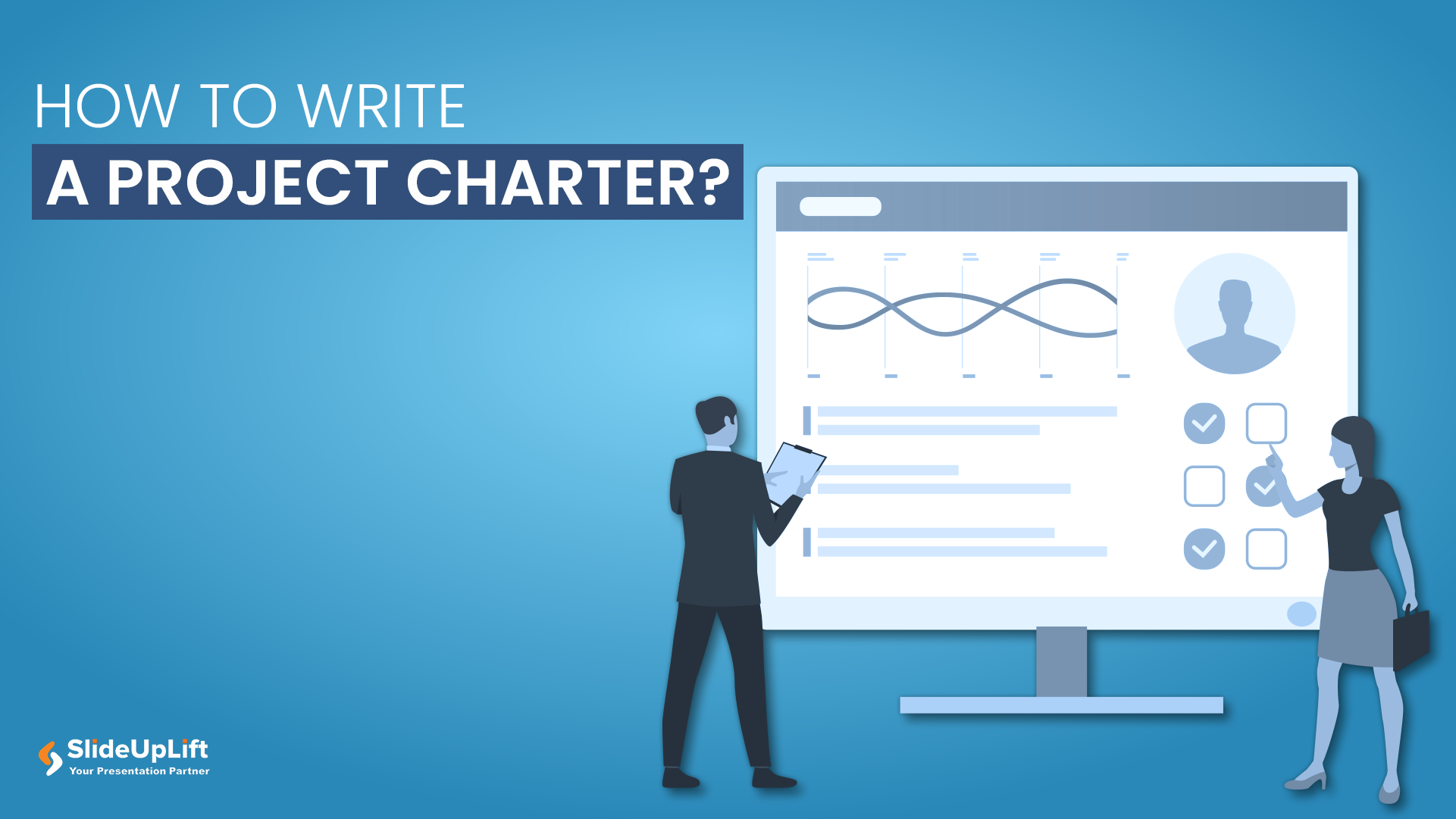
22 May, 2020 | SlideUpLift
How to Create a Project Charter Presentation?
A project charter serves as the foundational document that officially initiates a project and grants authority to the project manager. This concise yet comprehensive document outlines the project's purpose, objectives,

31 Oct, 2022 | SlideUpLift
The Savvy Project Manager Series: 5 Steps To Successful Project Planning
We encounter projects in our everyday lives. You might be building or contributing to a deliverable like a report, a website, a tool, or a product. These are real projects
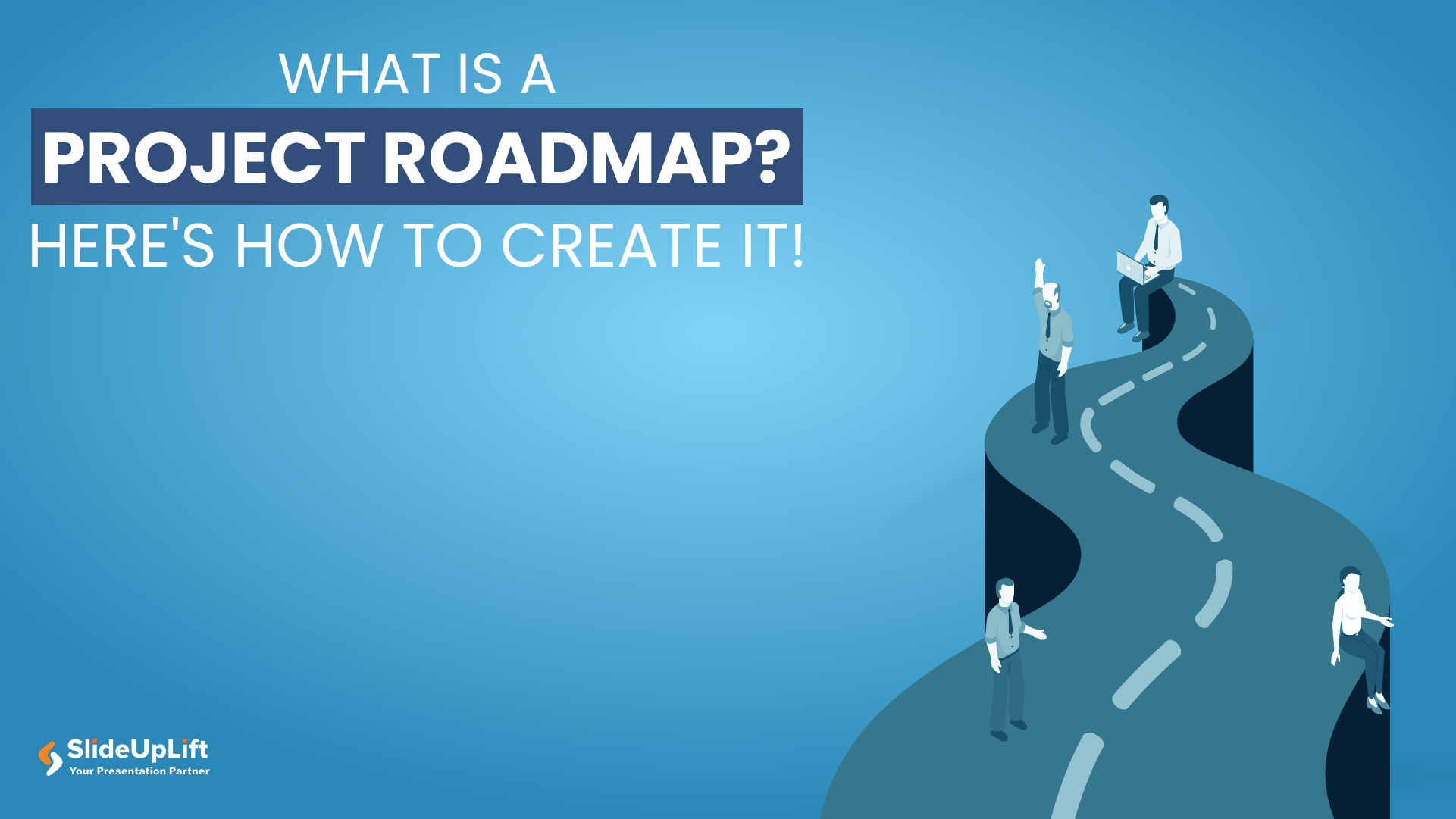
24 Jan, 2024 | SlideUpLift
What Is A Project Roadmap? Here’s How To Create It!
For startups and businesses, delving into the specifics of project implementation can take an extraordinary amount of time. Typically, this results from inadequate project planning at the outset. It usually

12 Aug, 2021 | SlideUpLift
8 Project Management KPIs For Project Managers
Sometimes the best-managed projects fall apart because they are not working towards specific and measurable goals. Or they are working with too broad or too narrow objectives that do not

16 Dec, 2021 | SlideUpLift
Breaking Down Work Breakdown Structure in Easy Steps : Must Have Resource For Project Managers
Project management is complex. It necessitates keeping track of multiple – sometimes geographically dispersed – teams, coordinating tasks, and holding everyone accountable to a common goal. Fortunately, there are a

8 Jul, 2021 | SlideUpLift
Avoid Making These 7 Project Management Mistakes
Making mistakes is not a bad thing; tons of lessons can be learned from them. And in the field of Project Management, lessons abound. Projects, unfortunately, seldom go smoothly. There

13 Oct, 2022 | SlideUpLift
Traditional Vs. Agile Project Management: Key Differences
The debate between Agile and Traditional methodologies has been ongoing in every business size. Each approach comes with principles, practices, and philosophies catering to different project requirements. Traditional and Agile
Related Tags And Categories
Forgot Password?
Privacy Overview
Necessary cookies are absolutely essential for the website to function properly. This category only includes cookies that ensures basic functionalities and security features of the website. These cookies do not store any personal information
Any cookies that may not be particularly necessary for the website to function and is used specifically to collect user personal data via ads, other embedded contents are termed as non-necessary cookies. It is mandatory to procure user consent prior to running these cookies on your website.

How to Give a Stunning Project Presentation
April 3, 2019 by Bernie Roseke, P.Eng., PMP 2 Comments

Many projects require a presentation, whether at the beginning, end, or somewhere in the middle. Sometimes it is given to the managers or executives, sometimes to the project team , and sometimes to stakeholders who have a specific interest in the project.
Project presentations can be very nerve racking and difficult for many people, but that doesn’t mean they have to be difficult. With practice and some basic guiding principles, you can give a stunning project presentation that will knock their socks off. I’ve given many project presentations, and I’m going to share my secrets with you.
Present the Problem and Solution
- Repeat the main point 3 times
- Include an analogy or story
- Keep slides short
- Include pictures and Diagrams
- Connect with the audience
Many audience members assume that you know what you’re talking about, and most of the time you do. But somehow, if the presenter doesn’t include the topic of the presentation directly, the audience doesn’t want to decide what it is for themselves.
It’s similar to a sales pitch in that it’s the presenter’s job to keep the audience engaged. If you wish to maximize the communication of the message, you need to state it directly.
Include an Analogy or Story

- An analogy is a comparison to a similar real life thing, for example, This product works like a rocket ship taking off to the moon. It takes a bit of preparation time which might seem a bit daunting at times only to have a very quick experience that over relatively quickly, but the experience is worth every second in the end. I’ve become a true believer in the immense power of analogy. Analogies engage audiences in milliseconds and give them something to remember the presentation by. I’ve incorporated analogies in my writing at every opportunity, and the results have been truly amazing. Many project presentations come in groups, that is, they are one out of many. In this case, the presentation with an analogy is the one that will be remembered by the audience.
- A story is an experience that relates to the topic being presented, for example, Last year I had the privilege of working with sick kids at the hospital. These kids needed life saving medical care, and the doctors were fantastic. It made me realize that this product really has the potential to impact people, and maybe even save lives. A story is a personal experience, either yours or somebody else’s. They work just like an analogy by engaging the audience and giving them something to remember the project by. But they have the potential to drag on when the audience starts to feel like it’s not about them. The key to pulling off a successful story is to keep it short and relevant. If the audience can’t connect it to the project, they will lose interest.
Ideas for analogies are surprisingly easy to find with internet searches. Personal story ideas require brainstorming and thinking about the relationship between the topic and real world experiences.
Repeat the Main Point 3 Times

- Tell them what you’re going to say
- Tell them what you just said
In most presentations, this takes the form of an introduction, main body, and conclusion. But all three parts need to spell out the main point in a prominent place, clearly and succinctly. You want to make sure the audience doesn’t need to think, that people can be daydreaming about what they’re going to be doing that evening but they’ll perk up and get hit with a short but prominent main conclusion that they won’t forget.
In most presentations, audiences are not in a position where they want to exercise their thought muscles. Similar to a sales presentation, they don’t want to think for themselves, they figure it’s the presenters job to tell them what to think. Hence, they forget what they are told very quickly.
Speaking of which, did you notice the analogy? I’ll bet that if you remember nothing else from this article, you’ll remember that the audience doesn’t want to exercise their thought muscles.
Keep Slides Short
Many presentations contain long winded verbiage that requires long form reading while the presenter is talking. I see this time and time again in presentations that I attend, and I’ve even done this myself when it seemed like there was no other way to get the point across. But in hindsight this is a waste of good presentation time. Nobody is going to read long paragraphs. In fact, nobody is going to read long sentences either.
The idea is simple. When writing presentation slides, keep bullet points under two lines of text. Any more and it should be said verbally or placed into the next bullet.
Include Pictures and Diagrams

This idea is self explanatory. Make sure no more than about half of the presentation slides contain only written words.
Connect with the Audience
The previous 5 bullets contained advice for good presentation slides and planning, but what are some ideas to deliver the presentation in a stunning way?
There are a few secrets, but the key to all of them is connecting with the audience.
Remember first that the audience wants to hear your presentation. They wouldn’t be there if they didn’t. However, most people don’t have the attention span to stay engaged for an entire presentation unless they have a very high interest in the subject matter. They will move in and out of attention, remembering only the most interesting (not necessarily important) parts.
Here are a few pointers:
- Use Outline notes Don’t read from a script. Although it is permissible to read for some of the time, extensive reading from a written script disconnects from the audience and loses the message because people stop listening.
- Talk to one person I’ve found it helpful to pick one person in the audience and deliver the presentation to them. Don’t look only at them, of course, but let it sink in that you are not so much talking to a larger audience as you are giving many presentations to individual people, simultaneously.
- Don’t let down the most interested person in the audience Here’s another tip I’ve used in my presentations as well as my musical performances. There’s guaranteed to be at least one person in the audience who loves what you’re saying and wants to learn all about it. So wouldn’t it be a huge disappointment if you let them down? Let all your presentation anxiety submit to the desire to make sure that that one person who really wants to know your information isn’t disappointed. I mean, why are you even talking to everyone else, that doesn’t care, anyway?
Those are my secrets for stunning presentations! Let me know how it goes and what other tips you have in the comments section below. I’d love to hear from you!
Related posts:

About Bernie Roseke, P.Eng., PMP
Bernie Roseke, P.Eng., PMP, is the president of Roseke Engineering . As a bridge engineer and project manager, he manages projects ranging from small, local bridges to multi-million dollar projects. He is also the technical brains behind ProjectEngineer , the online project management system for engineers. He is a licensed professional engineer, certified project manager, and six sigma black belt. He lives in Lethbridge, Alberta, Canada, with his wife and two kids.
Awesome post! I instantly shared this with my presentation writing service and they found your content quite in-depth and informative. Do share some similar knowledgeable content in the near future. Cheers!
Brilliant and effective tips! Your tips are very effective and I am going to make use of every tip spelled out here. Thanks for the knowledge and I pray that you share more of such with the public.
Leave a Reply Cancel reply
Your email address will not be published. Required fields are marked *
- Project Management
- Project Initiation
- Project Planning
- Project Execution
- Monitoring and Controlling
- Project Closure
- Project Management Tutorial
- Project Scheduling Tutorial
- Earned Value Tutorial
- PMP Exam Tutorial
- Find Talent
- PRINCE2 Foundation
- PRINCE2 Practitioner
- PRINCE2 Professional
- IPMA Level A
- IPMA Level B
- IPMA Level C
- IPMA Level D
- Learning Videos
Certification
Recent posts.
- Stakeholder Identification Techniques
- Guide to Project Resource Management
- The Personal Touch for Project Success
- How to Produce a Detailed Estimate
- The Rough Order of Magnitude Estimate
- What is a Rough Cost Estimate?
- 11 Types of Estimates
- 4 Types of Project Offices
- 10 Famous Project Managers: Leaders Who Shaped Success
FIND IT HERE
Subscibe to ProjectEngineer.NET channel – YouTube
- WordPress.org
- Documentation
- Support Forums
Project Presentations: How to Prepare and Deliver a Project Presentation
Project presentations are pivotal moments for project managers. They serve as opportunities to showcase the hard work, progress, and outcomes of a project. A well-prepared and effectively delivered project presentation can not only communicate the project’s status and results but also inspire confidence in stakeholders and team members. Mastering the art of project presentations is a valuable skill that can significantly impact a project manager’s success. In this comprehensive guide, we will delve into the essential elements of preparing and delivering a compelling project presentation. From crafting the right content to mastering delivery techniques, this guide will equip project managers with the knowledge and strategies to excel in presenting their projects.
Understanding the Audience
Before diving into the preparation process, it’s crucial for project managers to understand their audience. The composition of the audience, their level of expertise, and their specific interests will dictate the content and tone of the presentation. For instance, a presentation intended for senior stakeholders will focus more on high-level outcomes and strategic implications, whereas a presentation for the project team may delve into more technical details and specific challenges faced during the project.
Crafting the Content
- Example : Instead of simply listing project milestones, craft a narrative that highlights the project’s journey, including challenges overcome and lessons learned along the way.
- Example : Use visually engaging charts and graphs to illustrate key metrics and project milestones. For instance, a Gantt chart can effectively demonstrate project timelines and dependencies.
- Example : Use case studies or specific examples to demonstrate how the project has positively impacted the organization, clients, or end-users.
- Example : Discuss specific challenges encountered during the project and elaborate on the innovative solutions devised to overcome them.
- Example : Provide insights into future plans derived from the project’s outcomes and recommend actionable strategies for further improvement or expansion.
Mastering Delivery Techniques
- Example : Avoid cluttered slides and aim for visually appealing, concise, and impactful visual aids to support your narrative.
- Example : Incorporate storytelling elements to make the presentation more relatable and memorable for the audience.
- Example : Anticipate potential questions and prepare articulate and comprehensive answers to ensure confidence and credibility during the Q&A session.
- Example : Practice confident body language, maintain eye contact, and utilize gestures to enhance the delivery of key points.
Involving the Audience
- Example : Incorporate interactive elements such as live polls or brief activities to keep the audience engaged and actively participating in the presentation.
- Example : Allocate time for feedback and open discussions, inviting valuable insights from the audience and fostering a collaborative environment.
Mastering the art of project presentations is a continuous learning process. By understanding the audience, crafting compelling content, mastering delivery techniques, and involving the audience, project managers can elevate their presentation skills to effectively communicate the value and impact of their projects. Embracing these strategies and continuously refining the presentation approach will not only benefit the current project but also establish a strong foundation for successful future presentations. Project presentations are not merely about conveying information; they are opportunities to inspire, influence, and drive positive change within an organization. By utilizing the insights and techniques provided in this guide, project managers can confidently step into the spotlight and deliver project presentations that captivate, inform, and inspire.
Share this:

IMAGES
VIDEO
COMMENTS
A project presentation is a business activity that brings together stakeholders and team members to oversee a project from execution to completion. During a project presentation, one or two people present a document or slide deck with an overview of all the project’s details.
If you're working on a major project for your company, putting together a project presentation is a great way to get everyone on board and organized. Get the practical and simple design tricks to take your slides from “meh” to “stunning”!
Learn how to deliver impactful project presentations to clients and stakeholders with our practical tips and strategies for effective communication.
How to Successfully Create a Project Presentation? Before jumping onto how to present a project, let us see what steps you should follow to create a successful project presentation: Establish Objectives for Your Project; Layout your Plan; Outline the Problem and Solution; Keep the Slides in your Presentation Brief; Use More Images and Less Text
Creating and presenting a successful project presentation is an art that combines clear communication, engaging content, and confident delivery. By following these steps and continually refining your skills, you can deliver presentations that …
With practice and some basic guiding principles, you can give a stunning project presentation that will knock their socks off. I’ve given many project presentations, and I’m going to share my secrets with you.
Mastering the art of project presentations is a valuable skill that can significantly impact a project manager’s success. In this comprehensive guide, we will delve into the essential elements of preparing and delivering a compelling project presentation.